Installation
Here you will learn how to correctly install the Recently Viewed Products extension for Magento.
Important information!
Steps Before you Proceed with the Installation:
- Check if your server meets all necessary requirements
First of all make sure your system meet the requirements necessary for the correct functioning of our Magento extension. For more details on system requirements read Magento system requirements.
- Disable Magento Compilation
Make sure that Compilation is disabled in your Magento. Please follow the steps outlined in this Wiki article to disable Compilation.
- Enable Magento Cache
Make sure to enable Magento Cache.
Manual Installation
To install this recently viewed products module, you will need the archive containing it. The unpacked archive and catalog of files are shown below.
Detailed description:
- This is the original archive to be unpacked.
- This is the unpacked catalog of files.

In order to perform FULL installation of Magento Recently Viewed Products Extension, please do the Step 1 and Step 2 below:
Step 1
Detailed description:
- In the extracted folder navigate inside “step1” directory and upload its content into your store root.

You may use any FTP-client in order to upload files to the server. (To show how it works we used the FTP-client FileZilla.)
Detailed description:
- This is your client side. You will see the unpacked catalog containing the extension.
- This is your root directory on server side. This is where the files should be uploaded.
- All the files must be uploaded to the server. Select files and press the right mouse button.
- Select the “Upload” option for these files.
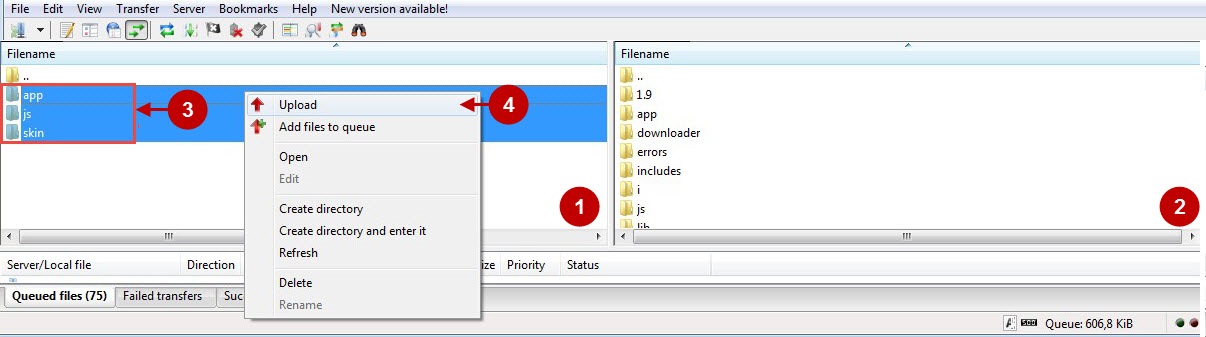
Step 2
Detailed description:
- In the extracted folder navigate inside “step2” directory and upload its content into your store root.

Detailed description:
- This is your client side. You will see the unpacked catalog containing the extension.
- This is your root directory on server side. This is where the files should be uploaded.
- All the files must be uploaded to the server. Select files and press the right mouse button.
- Select the “Upload” option for these files.

The screenshot below depicts possible difficulties that can occur when you upload the files. In case there are identical files on the server, they should be overwritten. Below you will find detailed tips on how to overwrite files (when using the FTP-client FileZilla):
Step-by-Step action:
- If you receive the notification “Target file already exists” from your FTP-client, please, follow the tips described below.
- Select the “Overwrite” radio button in order to overwrite files.
- Tick the “Apply to current queue only” ?heckbox in order to save these settings for all similar cases of current queue configuration in the future.
- Press “OK”.
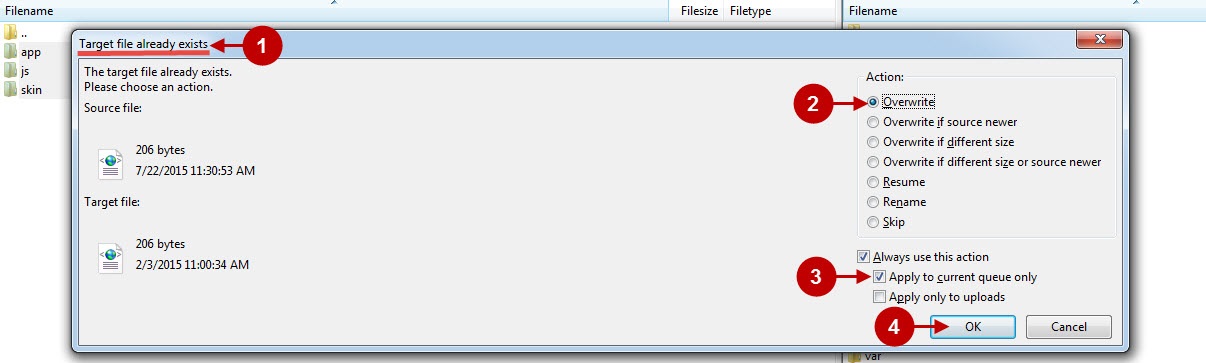
Clear Magento Cache
When recently viewed items extension for magento is installed, don’t forget to clear Magento cache.
To do this, follow the instructions below:
Step-by-Step action:
- Go to the Admin Panel >> System.
- Click on Cache Management.
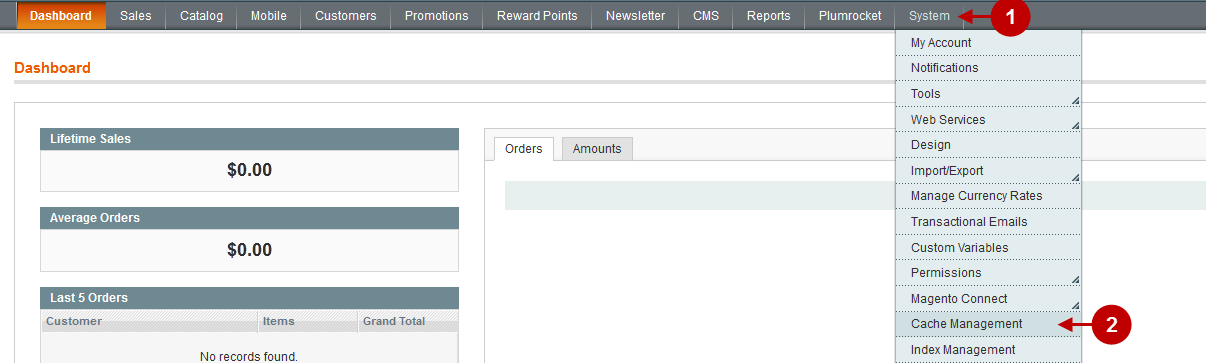
Step-by-Step action:
- Press the “Flush Magento Cache” button.
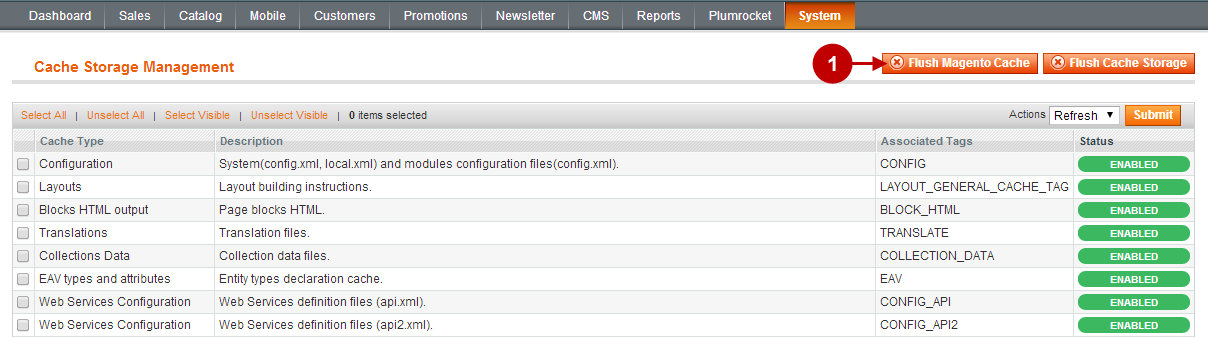
Important Information:
After the extension is installed successfully you can enable the magento compilation. Note: You don’t have to enable compilation if it was disabled prior to extension installation. Please follow the steps outlined in this Wiki article if you decide to run the compilation.
Sign-out and Sign-in back to Admin Panel. Then you will see the installed Recently Viewed Products Extension for Magento as shown below. For more information on our Recently Viewed Products Extension for Magento preview and settings visit our “Configuration” section.
Detailed description:
- Click on “Plumrocket”.
- If there is “Recently Viewed Products” tab in the list, it means that the recently viewed products extension for magento from Plumrocket Inc. has been successfully installed.

License Installation
Important Information:
- Click on “Plumrocket -> Recently Viewed Products”.
- In most cases your Serial Key should appear automatically. If you see this green check mark – this means that product Serial Key has been successfully activated. Now it is safe to enable the extension. However, if the green check mark is not there – you will need to enter your product Serial Key manually. In order to find and activate your Serial Key – please follow the License Installation instructions.
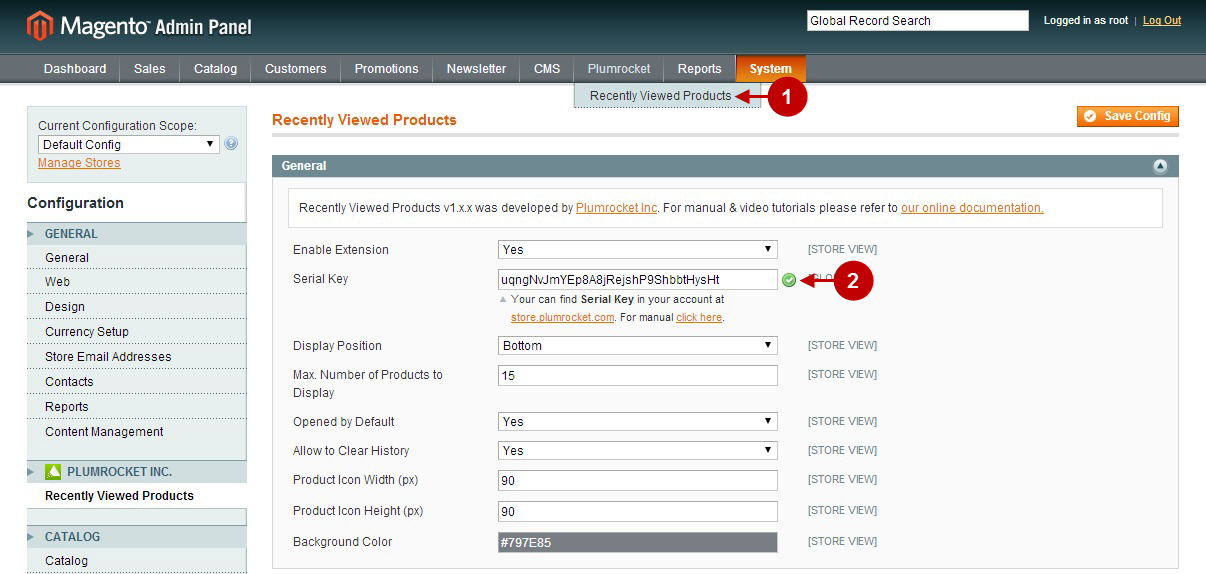
Next Step > Configuring and Enabling Recently Viewed Products Extension
