You can easily enable a custom attribute for filtering with the help of the Magento 2 Layered Navigation & Product Filter Extension. It works based on system product attributes such as color, size, price range, category, etc., as well as any other custom attributes. Moreover, you can add custom attributes to a product filter in a few easy steps described below.
What is a Magento Custom Attribute
Custom attributes are the specific characteristics that describe products on eCommerce stores. It helps to determine the unique features of a product and provides you with flexible functionality. Magento 2 allows you to create custom attributes if you need to add unique characteristics to your products that can be also used in product filtering.
However, it is the attribute input type that defines whether the attribute will be used for filtering and layered navigation. Specifically, only dropdown, price, and multiple select input types allow the attribute to be used in the product filter.
How to Add Custom Attributes to Magento Product Filter
- In the main Magento menu, go to Stores -> Attributes -> Product, select the needed attribute, and switch to the Storefront Properties tab. Set the Use in Layered Navigation option to Filterable (with results) or Filterable (no results).
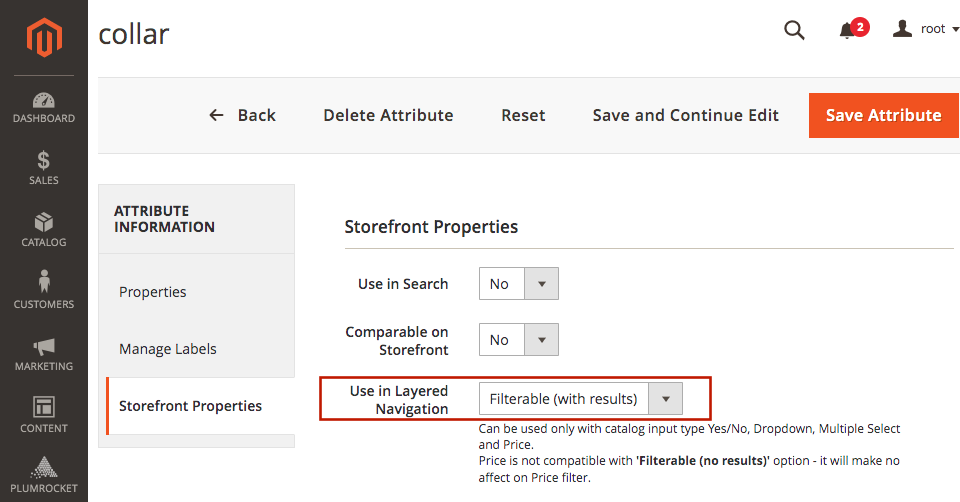
-
Check whether your custom attribute is assigned to the attribute set in Stores -> Attributes -> Attribute Set.
-
Go to Plumrocket -> Product Filter -> Configuration -> Filter Attributes and Customizable Options. Drag and drop the necessary attribute from All Attributes to the Filter Attributes column.
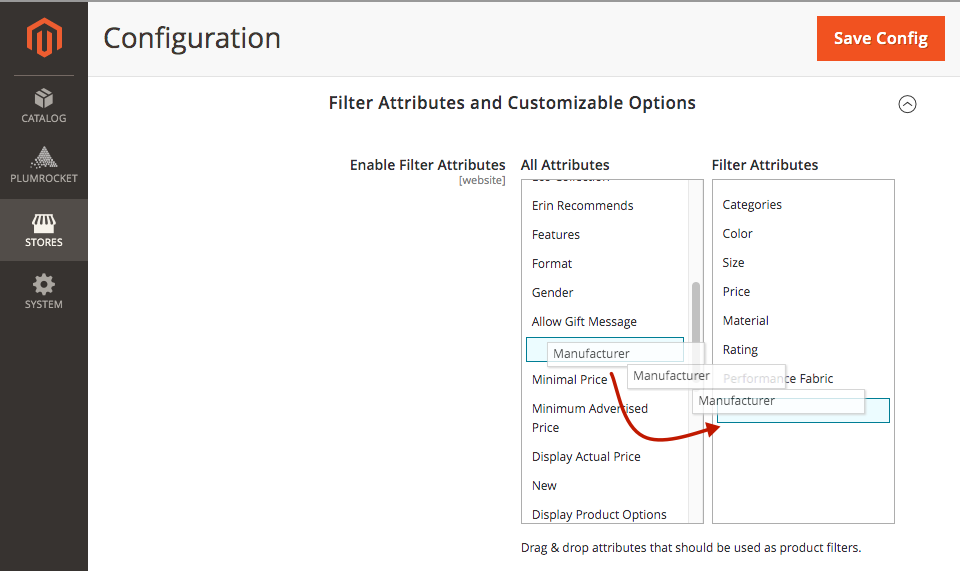
-
Click Save Config
That’s it! Your customers can now search your products by Manufacturer or any other custom attribute you will drop.
In case you have any difficulty creating a custom product attribute, please see the official Magento documentation for a detailed guide.
If you have any other questions, feel free to contact our Support Team. We are always happy to help you!
|
