In addition to displaying cart and checkout countdown timers, the Magento 2 Cart Reservation extension also makes it possible to display a timer and reservation notification on both Product and Category pages. The product becomes reserved for a certain period of time after a user adds it to the cart. Therefore, other customers can see that the product will be sold out soon.
How to Set Magento Countdown Timer on Specific Product Page
You can set a Reservation Timer and Reserver status on a product page in few simple steps:
- Go to Magento admin panel -> Catalog -> Products -> select the needed product
- Scroll down to the Cart Reservation Status field
- Set it to Inherited to use the same timer as its Parent Category, OR to Enabled to use a custom timer
- Click Save
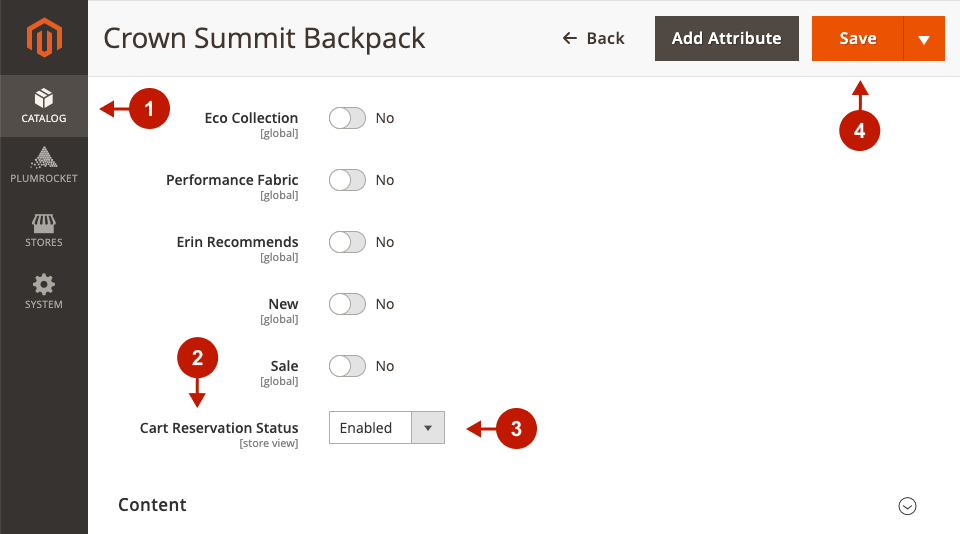
Once you have set the cart reservation status of the product, you can also customize the text and time format displayed on the countdown timer block. This block will appear on both Product and Category pages after the product has been reserved.
- In the main Magento menu, go to the Plumrocket tab -> Cart Reservation -> Configuration
- Scroll down to the Timer Settings section -> customize the Product Page Timer Format field
- Click Save Config
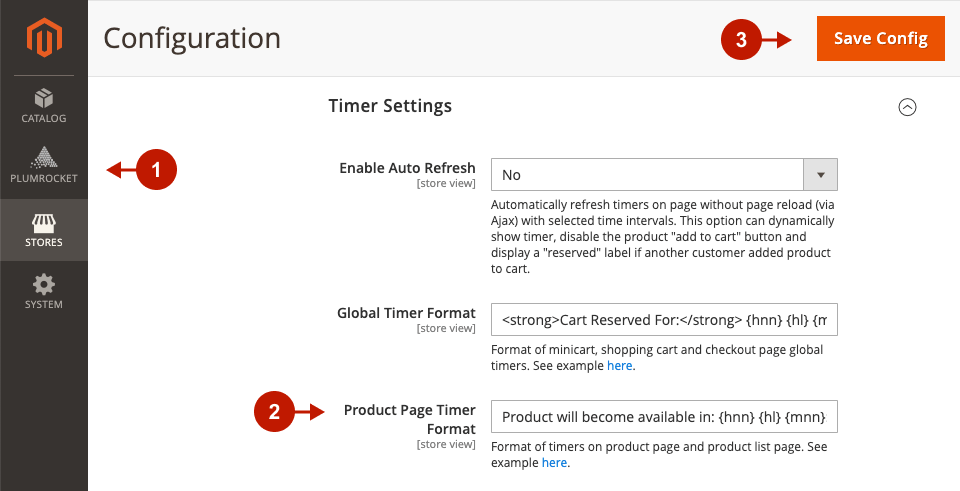
Here is how the Product Page Timer Format field appears on the frontend:
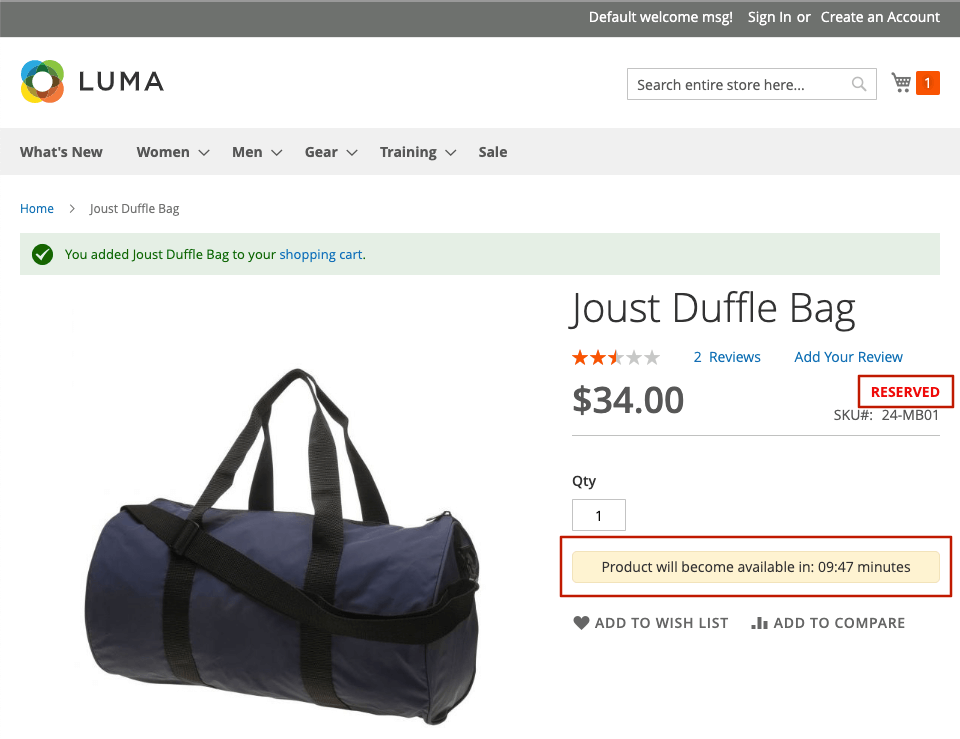
How to Set Magento Countdown Timer on Category Pages
You can also display a timer and reservation notification for products on Category pages. Follow these simple steps to enable it:
- Go to Magento admin panel -> Catalog -> Categories -> select the needed Category
- Set the Cart Reservation Status field to Enabled
- Click Save
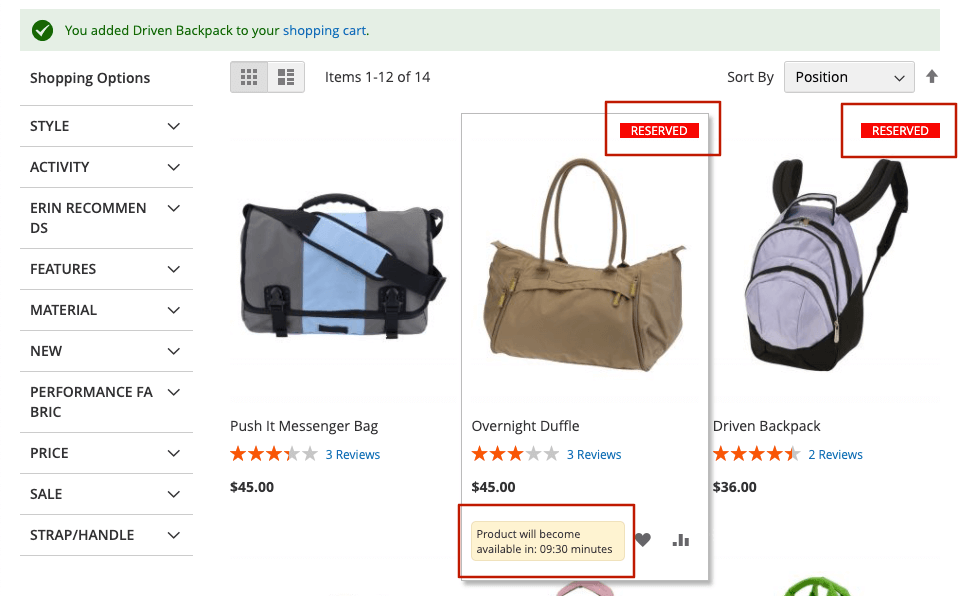
Apply Cart Reservation Without Reloading the Page
With the Auto Refresh feature, you can always display the dynamic cart timer and relevant product status to customers without reloading the page. This automatic page refresh works via Ajax, so you can disable the Add to Cart button and show the temporary out-of-stock message ("Reserved" label) immediately after another customer adds the item to cart.
Configure the auto refresh interval by going to the Plumrocket tab in the main Magento menu -> Cart Reservation -> Configuration -> Timer Settings -> Auto Refresh Interval.
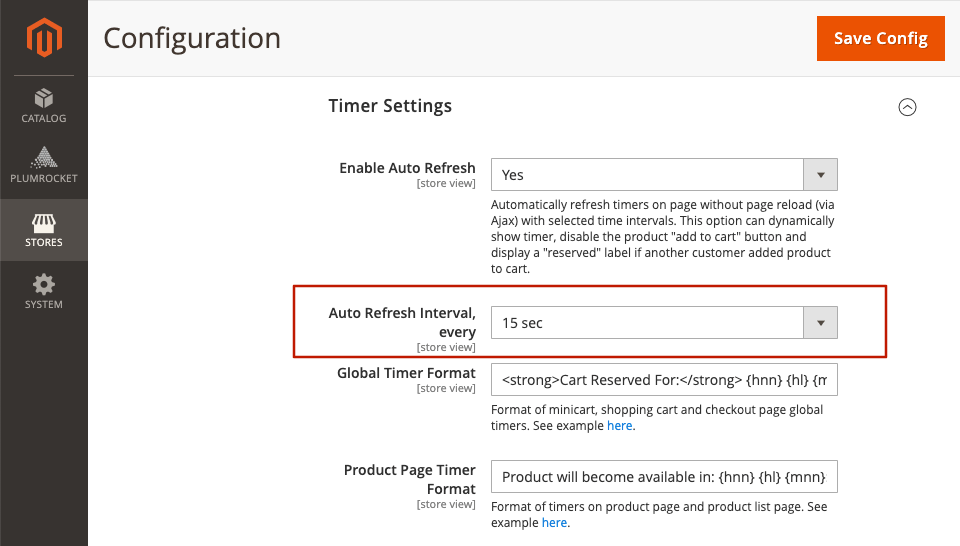
Have you got any other questions regarding Magento 2 Cart Reservation? Feel free to contact our customer support.
|
