Here you will learn how to correctly install the Google Customer Reviews Extension for Magento 2 using two methods – Installation via the FTP or Composer.
Important Information:
- First of all, make sure your system meets all the requirements necessary for the correct functioning of your Google Customer Reviews Extension for Magento
- For more details on system requirements, please read Magento 2 system requirements.
You can choose one of the following two methods to install the extension on your Magento 2 store:
Important Note for Hyvä Theme Users:
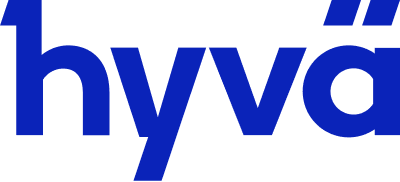
Magento 2 Google Customer Reviews extension is compatible with Hyvä themes out of the box. Install the extension via Composer or FTP and benefit from its features, all while enjoying the lightning-fast performance of the Hyvä storefront.
Extension Installation via Composer
Step 1. Switch to your Magento 2 root directory in the terminal
cd /FULL_PATH_TO_YOUR_MAGENTO2where “FULL_PATH_TO_YOUR_MAGENTO2” is the path to your Magento 2 folder on your server.
Step 2. Add the Plumrocket repository to your Composer configurations
composer config repositories.plumrocket composer https://plumrocket.com/repo/Step 3. Download Plumrocket extension files
composer require plumrocket/google-customer-reviewsAfter running this command, you may be prompted to enter the username and password (see the How to Get Plumrocket Composer Repository Keys user guide).

Step 4. Install database and static resources
php bin/magento cache:flush
php bin/magento setup:upgrade
php bin/magento setup:di:compile
php bin/magento setup:static-content:deployAfter running these commands, the extension should be installed successfully. Similar message should be displayed in your console as shown below:

Step 5. Set the serial key
Step-by-step guide:
- Navigate to your Magento 2 Admin Panel and click on the Plumrocket tab.
- If there is the Google Customer Reviews tab in the list, it means that the extension has been successfully installed.
- Navigate to the Google Customer Reviews -> select the Configuration option.
- Your Serial Key field should be auto-filled with the green checkmark displayed. This means that the Serial Key has been successfully activated and the extension can be enabled. However, if the green checkmark is not there – you will need to enter your product Serial Key manually. Please follow the License Installation for Magento 2 instructions for more information.
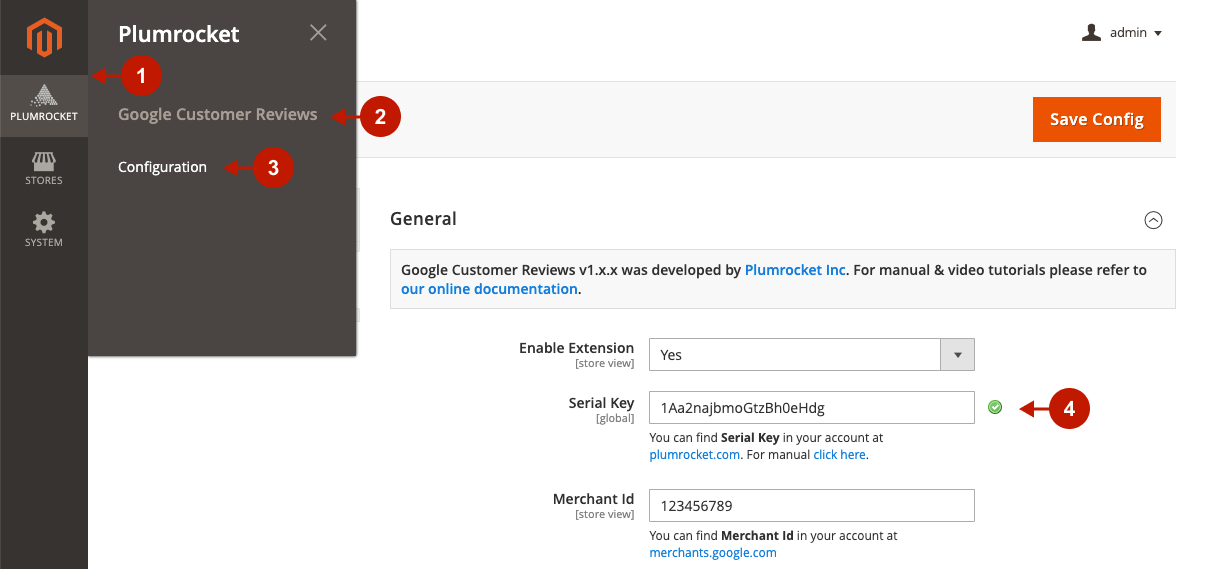
Next Step > Magento 2 Google Customer Reviews v1.x Configuration
Extension Installation via FTP
Step 1. Download and unzip the extension files
Step-by-step guide:
- Log into your account at https://plumrocket.com.
- Select My Account in the menu (to open this page, you have to log in first).
- Navigate to My Downloads in the menu.
- Press on the Download link to download the latest version of your Plumrocket Magento 2 extension.
- Unzip the Magento 2 Google Customer Reviews extension’s files and proceed to the next step.
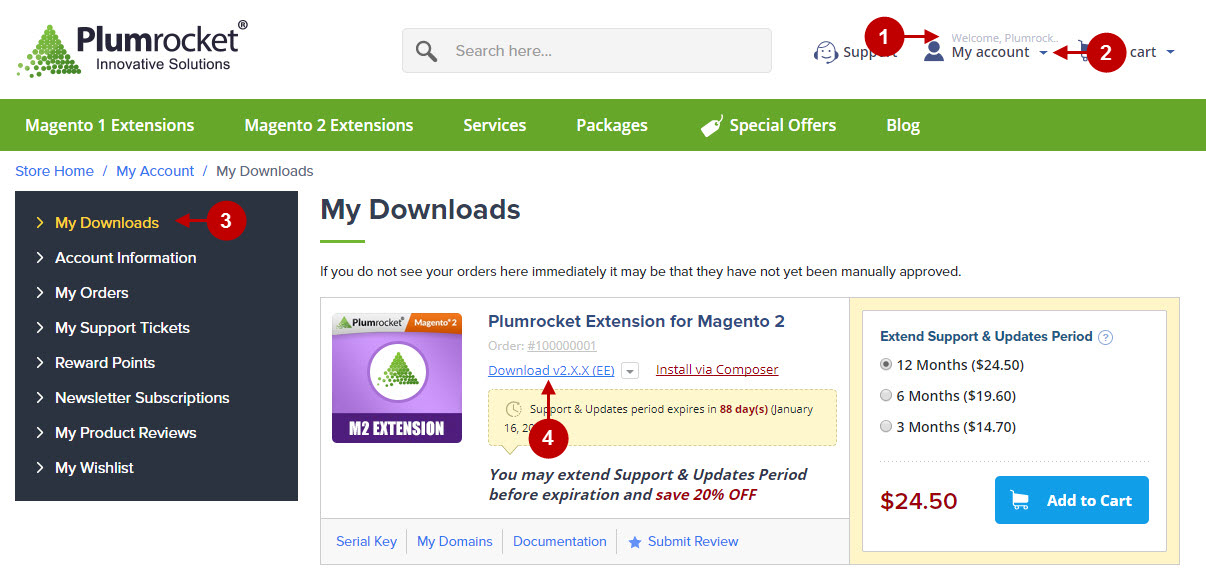
Step 2. Upload files to the server
To upload files to the server, you may use any FTP-client. To show you how it works we used the FileZilla FTP-client.
Step-by-step guide:
- This is your client side. You will see the unpacked catalog containing the Google Customer Reviews Extension.
- This is your root directory on the server side. This is where the files should be uploaded.
- All the files have to be uploaded to the server. Select the files and press right mouse button.
- Select the Upload option for these files.
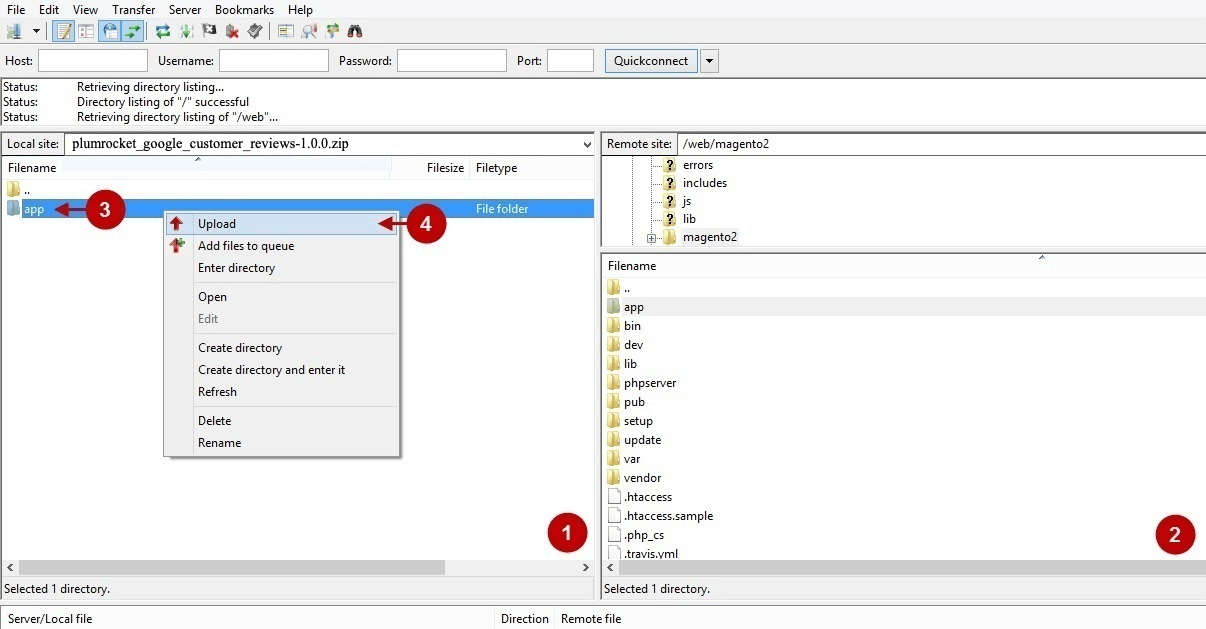
Step 3. SSH Installation
1. In the terminal, switch to your Magento 2 root directory:
cd /FULL_PATH_TO_YOUR_MAGENTO2where “FULL_PATH_TO_YOUR_MAGENTO2” is the path to your Magento 2 folder on your server.
2. Update database and static resources:
php bin/magento cache:flush
php bin/magento setup:upgrade
php bin/magento setup:di:compile
php bin/magento setup:static-content:deployAfter running these commands, the extension should be installed successfully. Similar message should be displayed in your console as displayed below:

Step 4. Set the serial key
Step-by-step guide:
- Navigate to your Magento 2 Admin Panel and click on the Plumrocket tab.
- If there is the Google Customer Reviews tab in the list, it means that the extension has been successfully installed.
- Navigate to the Google Customer Reviews -> select the Configuration option.
- Your Serial Key field should be auto-filled with the green checkmark displayed. This means that the Serial Key has been successfully activated and the extension can be enabled. However, if the green checkmark is not there – you will need to enter your product Serial Key manually. Please follow the License Installation for Magento 2 instructions for more information.
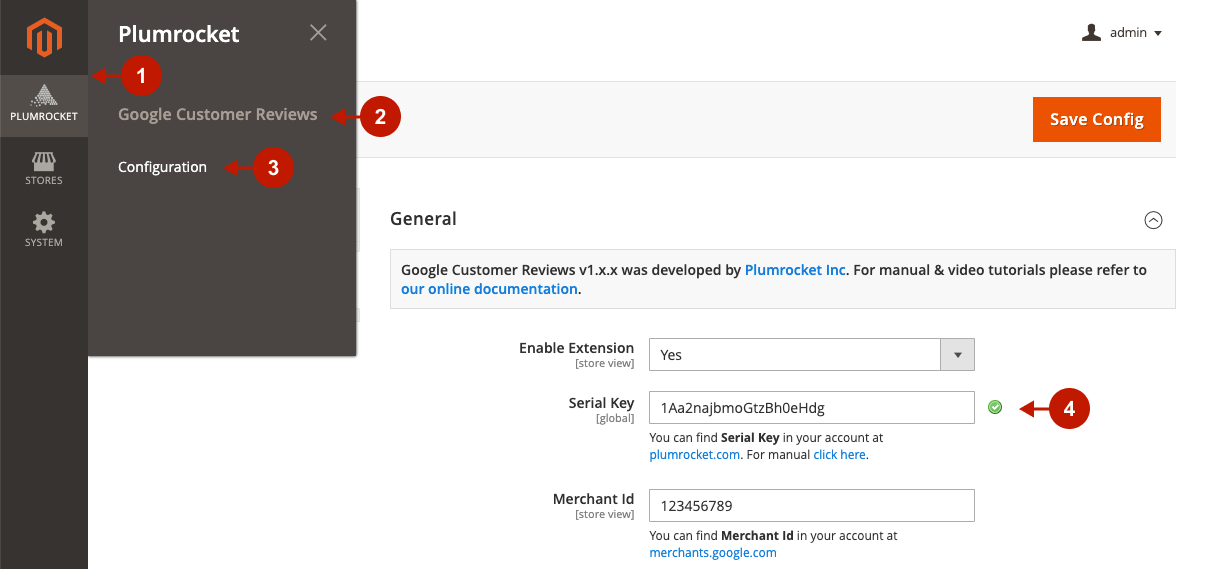
Next Step > Magento 2 Google Customer Reviews v1.x Configuration
