Here you will learn how to correctly install the Magento 2 Cookie Consent extension using two methods – Installation via the FTP or Composer.
Important Information:
- First of all, make sure your system meets all the requirements necessary for the correct functioning of our Cookie Consent Extension for Magento 2. For more details on system requirements, please read Magento 2 system requirements.
You can choose one of the following two methods to install the extension on your Magento 2 store:
Important Note for Hyvä Theme Users:
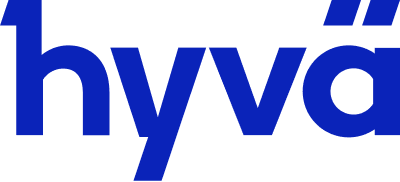
If you are planning to use the Magento 2 Cookie Consent extension on the Hyvä theme, please be aware that only the Composer installation method is compatible. Please follow our Hyvä Theme Compatibility Module Installation guide .
Extension Installation via Composer
In order to install your Magento 2 Cookie Consent extension via Composer, open the console (SSH terminal) and follow the steps:
Step 1. Switch to your Magento 2 root directory in the terminal
cd /FULL_PATH_TO_YOUR_MAGENTO2where “FULL_PATH_TO_YOUR_MAGENTO2” is the path to your Magento 2 folder on your server.
Step 2. Add the Plumrocket repository to your Composer configurations
composer config repositories.plumrocket composer https://plumrocket.com/repo/Step 3. Download Plumrocket extension files
composer require plumrocket/module-cookie-consentAfter running this command, you may be prompted to enter the username and password (see the How to Get Plumrocket Composer Repository Keys user guide).
Step 4. Install database and static resources
php bin/magento cache:flush
php bin/magento setup:upgrade
php bin/magento setup:di:compile
php bin/magento setup:static-content:deployAfter running these commands, the extension should be installed successfully. A similar message should be displayed in your console as shown below:

Step 5. Set the serial key
Step-by-step guide:
- Navigate to your Magento 2 Admin Panel and click on the “Plumrocket” tab.
- If there is the “Cookie Consent tab in the list, it means that the extension has been successfully installed.
- Navigate to the “Cookie Consent -> select the “Configuration” option.
- Your Serial Key field should be auto-filled with the green check mark displayed. This means that the Serial Key has been successfully activated and the extension can be enabled. However, if the green check mark is not there – you will need to enter your product Serial Key manually. Please follow the License Installation for Magento 2 instructions for more information.
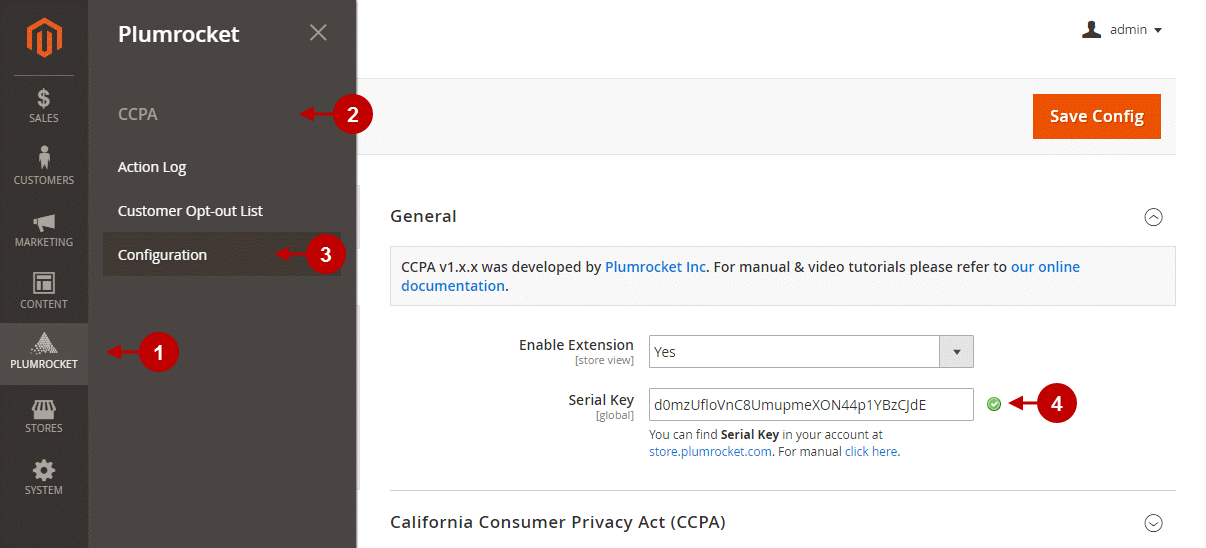
Step 6. Hyvä Compatibility Extension Installation
If you plan to use the Magento 2 Cookie Consent extension on the Hyvä theme, it is required to install the additional Hyvä Compatibility module, which is available for free on Hyvä GitLab. This module ensures seamless integration of the Cookie Consent extension with Hyvä and helps you avoid compatibility issues.
Step-by-step guide:
- Log in to the gitlab.hyva.io
- Follow the Hyva Compatibility extension installation guide for the Magento 2 Cookie Consent extension. You can choose between two installation methods: via Packagist.com or GitLab.
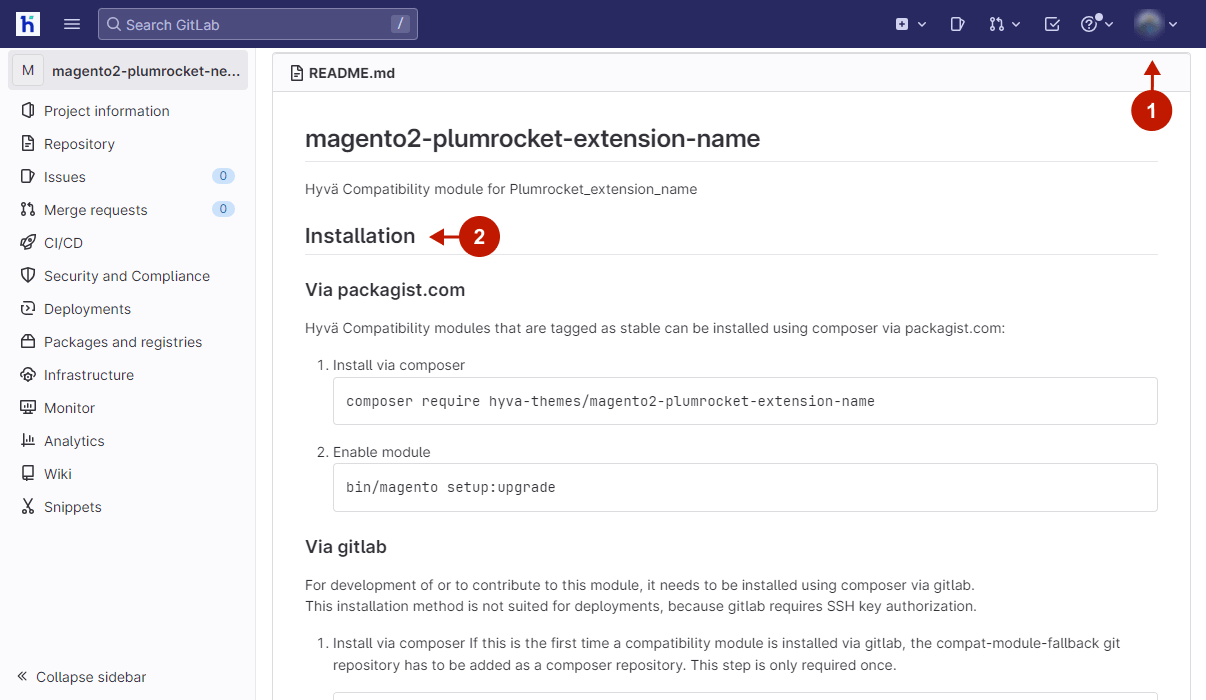
Next Step > Magento 2 Cookie Consent v1.x Configuration
Extension Installation via FTP
Step 1. Download and unzip the extension files
Step-by-step guide:
- Login to your Plumrocket store account: https://plumrocket.com.
- Go to “My Account” in the menu (to open this page you have to log in first).
- Select “My Downloads”.
- Click the “Download” link to get the latest version of your extension.
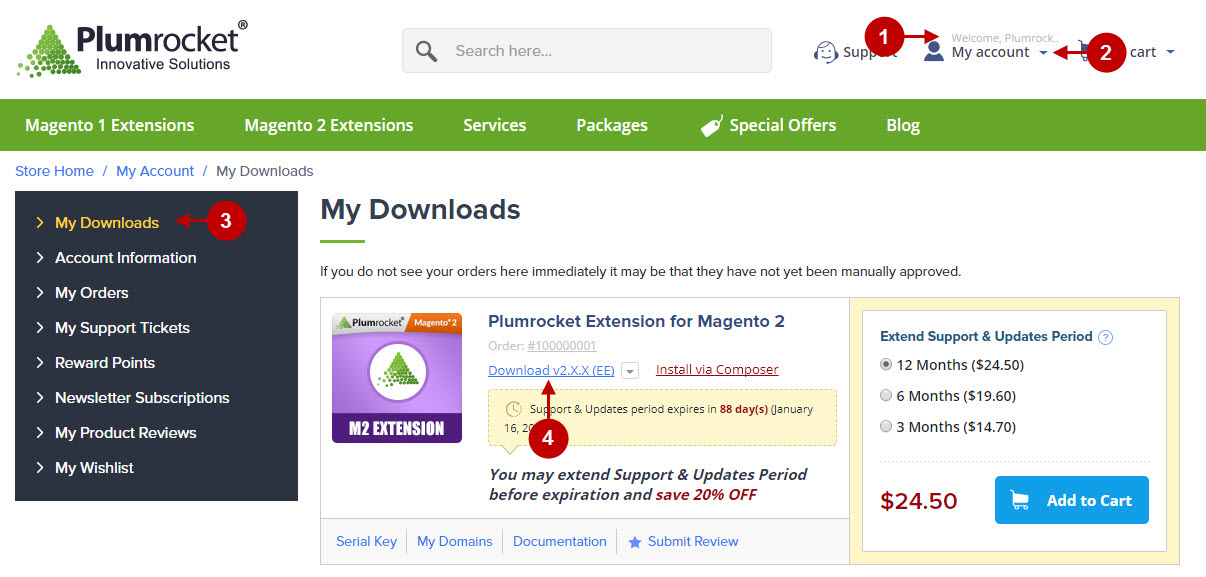
Step 2. Upload files to the server
To upload files to the server, you may use any FTP-client. To show you how it works we used the FileZilla FTP-client.
Step-by-step guide:
- This is your client side. You will see the unpacked catalog containing the General Data Protection Regulation Extension.
- This is your root directory on the server side. This is where the files should be uploaded.
- All the files have to be uploaded to the server. Select the files and press right mouse button.
- Select the “Upload” option for these files.
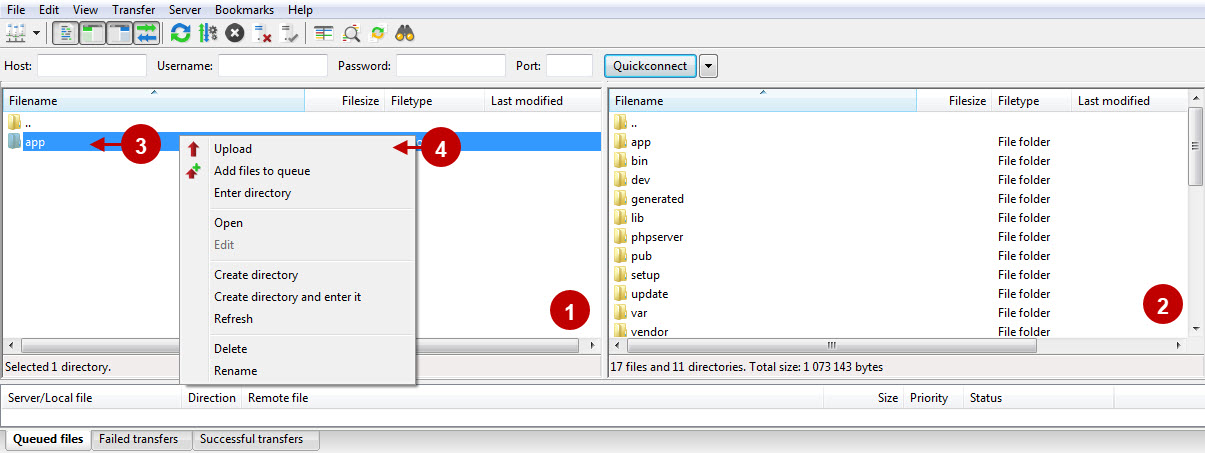
Step 3. SSH Installation
1. In the terminal, switch to your Magento 2 root directory:
cd /FULL_PATH_TO_YOUR_MAGENTO2where “FULL_PATH_TO_YOUR_MAGENTO2” is the path to your Magento 2 folder on your server.
2. Update database and static resources:
php bin/magento cache:flush
php bin/magento setup:upgrade
php bin/magento setup:di:compile
php bin/magento setup:static-content:deployAfter running these commands, the extension should be installed successfully. A similar message should be displayed in your console as displayed below:

Step 4. Set the serial key
Step-by-step guide:
- Navigate to your Magento 2 Admin Panel and click on the “Plumrocket” tab.
- If there is the “Cookie Consent tab in the list, it means that the extension has been successfully installed.
- Navigate to the “Cookie Consent -> select the “Configuration” option.
- Your Serial Key field should be auto-filled with the green check mark displayed. This means that the Serial Key has been successfully activated and the extension can be enabled. However, if the green check mark is not there – you will need to enter your product Serial Key manually. Please follow the License Installation for Magento 2 instructions for more information.
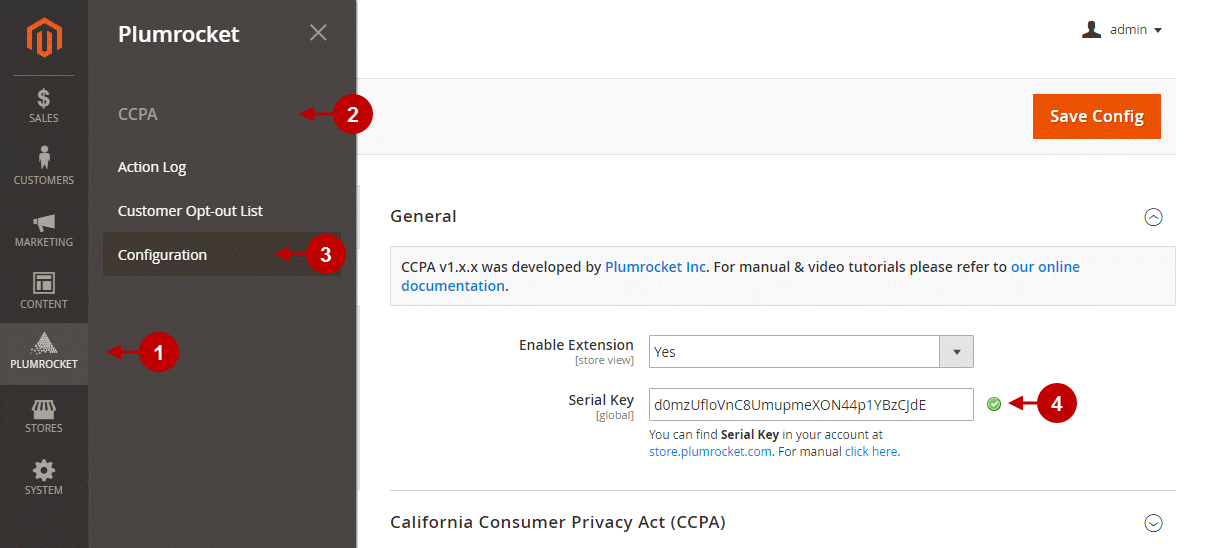
Next Step > Magento 2 Cookie Consent v1.x Configuration
