Installation
In this article you will learn how to install Magento Facebook Discount Extension properly.
Important information!
Steps Before you Proceed with the Installation:
- Check if your server meets all necessary requirements
First of all make sure your system meet the requirements necessary for the correct functioning of our Magento extension. For more details on system requirements read Magento system requirements.
- Disable Magento Compilation
Make sure that Compilation is disabled in your Magento. Please follow the steps outlined in this Wiki article to disable Compilation.
- Enable Magento Cache
Make sure to enable Magento Cache.
Manual Installation
Download and unpack Magento Facebook Discount Extension files, as it is shown below:
Detailed description:
- An original archive with extension to be unpacked.
- The unpacked catalog of files.

In order to perform FULL installation of Magento Facebook Discount Extension, please do the Step 1 and Step 2 below:
Step 1
Detailed description:
- In the extracted folder navigate inside “step1” directory and upload its content into your store root.

You may use any FTP-client in order to upload files to the server. (To show how it works we used the FTP-client FileZilla.)
Detailed description:
- This is your client side. You will see the unpacked catalog containing Magento Facebook Discount Extension.
- This is your root directory on the server side. This is where the files should be uploaded.
- All the files have to be uploaded to the server. Select the files and press right button of your mouse.
- Select the “Upload” option for these files.
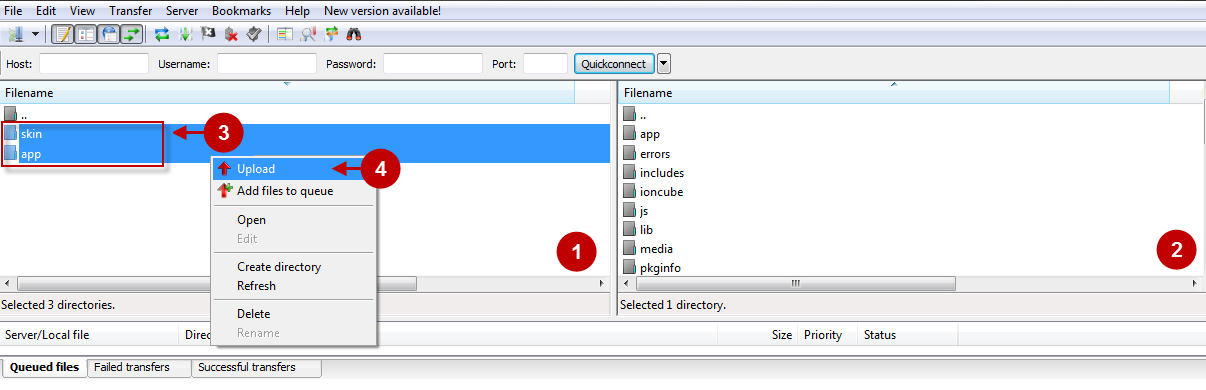
Step 2
Detailed description:
- In the extracted folder navigate inside “step2” directory and upload its content into your store root.

Detailed description:
- This is your client side. You will see the unpacked catalog containing the extension.
- This is your root directory on server side. This is where the files should be uploaded.
- All the files must be uploaded to the server. Select files and press the right mouse button.
- Select the “Upload” option for these files.

The screenshot below shows possible difficulties that can occur while uploading the files. If there are identical files on the server, they should be overwritten.Please, check below the detailed description on how to overwrite the files (while using the FileZilla FTP-client):
Step-by-Step action:
- In case you receive the “Target file already exists” notification from your FTP-client, please, check the instructions below.
- Select the “Overwrite” radio button to overwrite files.
- Check the “Apply to current queue only” ?heckbox in order to save these settings for all the similar cases of current queue configuration in the future.
- Select “OK”.
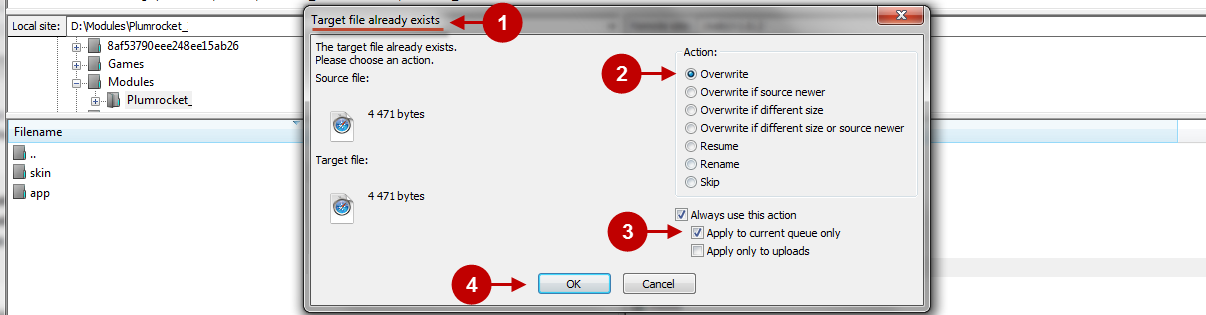
Clear Magento Cache
When Magento Facebook Discount is installed, you need to clear Magento cache.
Please, follow the steps below to perform this action:
Step-by-Step action:
- Go to the Admin Panel > System.
- Select the “Cache Management” option.
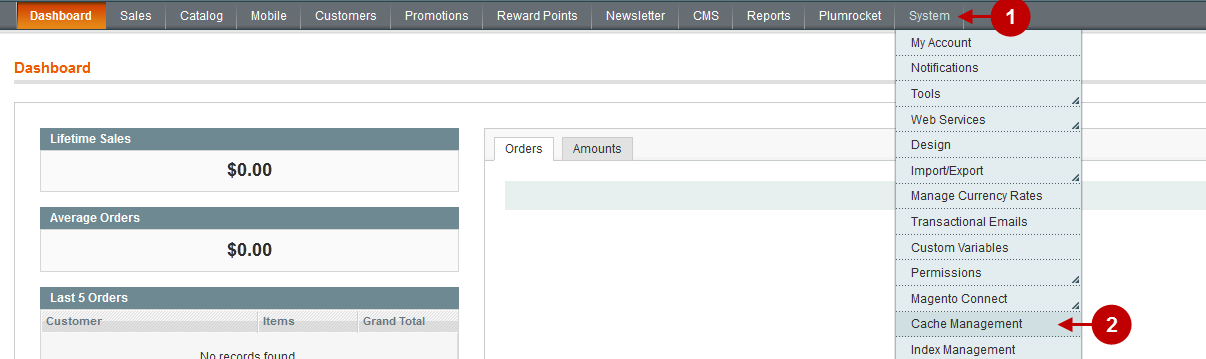
Step-by-Step action:
- Press on the “Flush Magento Cache” button.
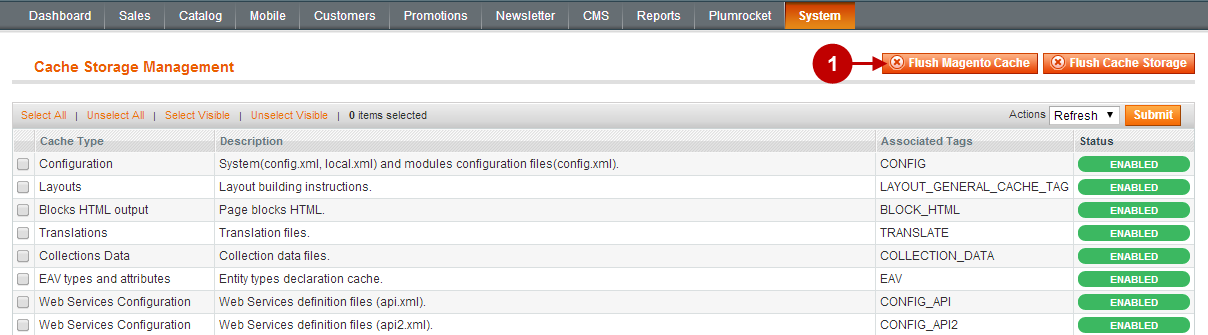
Important Information:
After the extension has been installed successfully, you can enable the Magento compilation. Note: You do not have to enable compilation, if it was disabled before the extension installation. Please follow the steps outlined in this Wiki article if you decide to run the compilation.
Sign-out and then sign back into Admin Panel. After this action has been performed, you will see the installed Magento Facebook Discount Extension, as it is shown below.
Detailed description:
- Select the “Plumrocket” tab in the main menu.
- If there is “Facebook Discount” tab in the list, this means that Magento Facebook Discount Extension from Plumrocket Inc. has been successfully installed.

License installation
Detailed description:
- Go to the “Plumrocket” tab > select “Facebook Discount”.
- In most cases your Serial Key will appear automatically. If you see the green check mark – this means that product Serial Key has been successfully activated. Now it is safe to enable the extension. However, if the green check mark is not there, you will need to enter your product Serial Key manually. In order to find and activate your Serial Key – please follow the License Installation instructions.
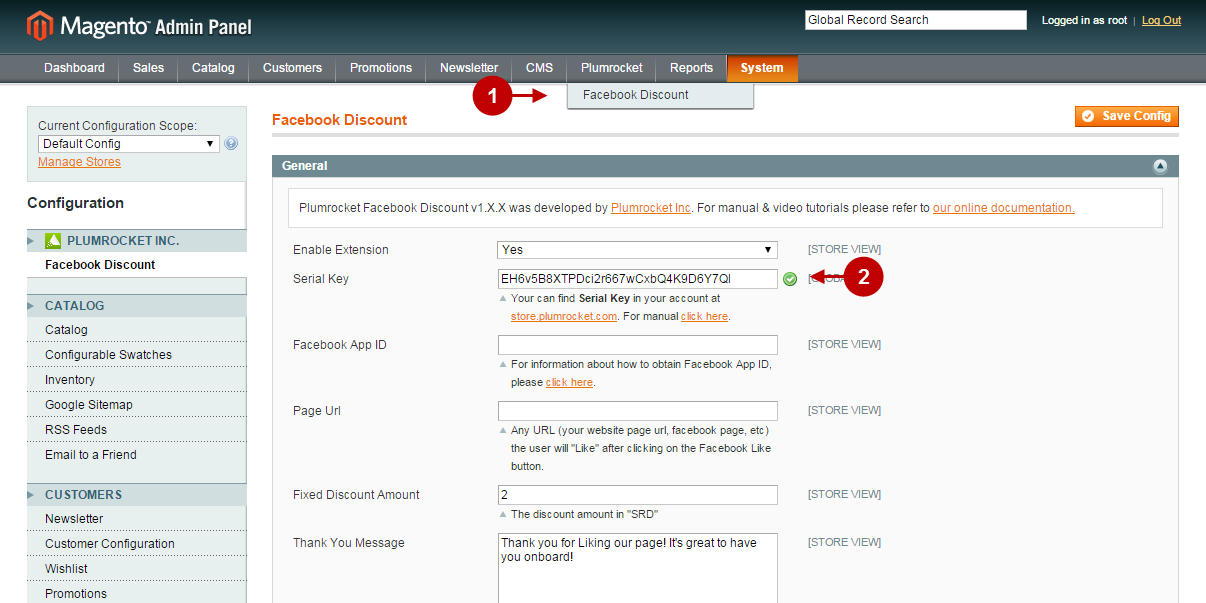
Next Step > Configuring and Enabling Facebook Discount Extension
