Updating
Once in a while, there will be new versions of the Magento 1 Layered Navigation & Product Filter extension available for download. In order to download the updated version of the extension please follow the step-by-step instructions below.
Detailed description:
- Enter the site https://plumrocket.com under your account.
- Select “My Account” in the menu . (To open this page you have to log in first)
- Select “My Downloads” in the menu.
- Press on the “Download” link to download the latest version of your extension.
- If you need to download one of the previous versions of your extension or to check the change logs, please, press on the “Release archive” link.
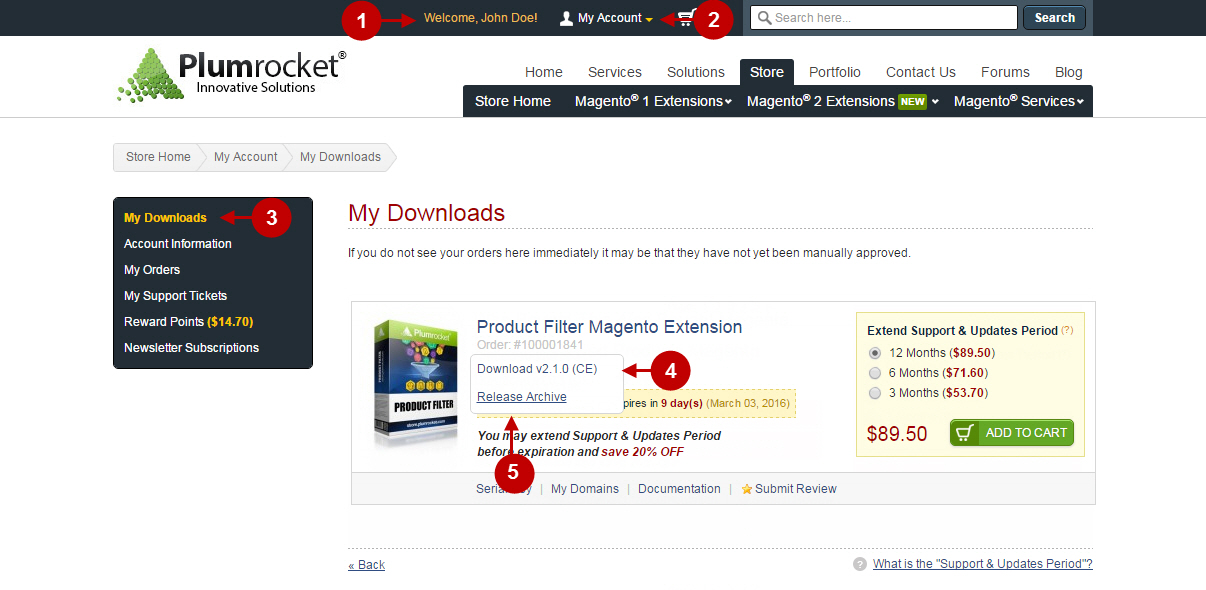
Important Information:
- Make sure to backup all your Magento files and folders before you proceed with updating extension.
- Before you proceed with extension installation – you need to make sure that Compilation is disabled in your Magento. Please follow the steps outlined in this Wiki article to disable Compilation. Note: You don’t have to make step 2 if Compilation is permanently disabled in your Magento.
Updating Magento Extension Manually
To update this Magento Layered Navigation Extension, you will need the archive containing it. The unpacked archive and catalog of files are shown below.
Detailed description:
- This is the original archive to be unpacked.
- This is the unpacked catalog of files.

In order to perform FULL update of Magento Layered Navigation v1.x Extension, please do the Step 1 and Step 2 below:
Step 1
Detailed description:
- In the extracted folder navigate inside “step1” directory and upload its content into your store root.

Below you will find a step-by-step instruction of the installation process. To upload files to the server, you may use any FTP-client (To show you how it works we used the FTP-client FileZilla.)
Detailed description:
- This is your client side. You will see the unpacked catalog containing the Magento Product Filter Extension.
- This is your root directory on server side. This is where the files should be uploaded.
- All the files must be uploaded to the server. Select files and press the right mouse button.
- Select the “Upload” option for these files.
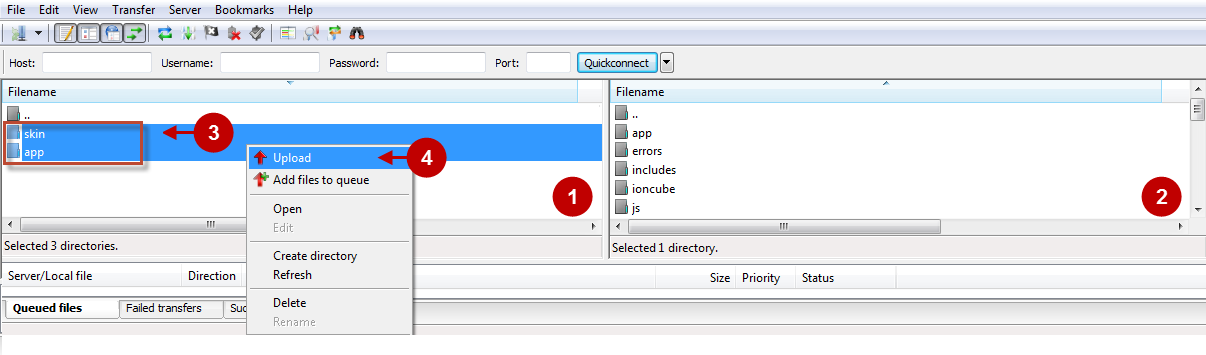
Step 2
Detailed description:
- In the extracted folder navigate inside “step2” directory and upload its content into your store root.

Detailed description:
- This is your client side. You will see the unpacked catalog containing the extension.
- This is your root directory on server side. This is where the files should be uploaded.
- All the files must be uploaded to the server. Select files and press the right mouse button.
- Select the “Upload” option for these files.

The screenshot below depicts possible difficulties that can occur when you upload the files. In case there are identical files on the server, they should be overwritten. Below you will find detailed tips on how to overwrite files (when using the FTP-client FileZilla):
Step-by-Step action:
- If you receive the notification “Target file already exists” from your FTP-client, please, follow the tips described below.
- Select the “Overwrite” radio button in order to overwrite files.
- Tick the “Apply to current queue only” ?heckbox in order to save these settings for all similar cases of current queue configuration in the future.
- Press “OK”.
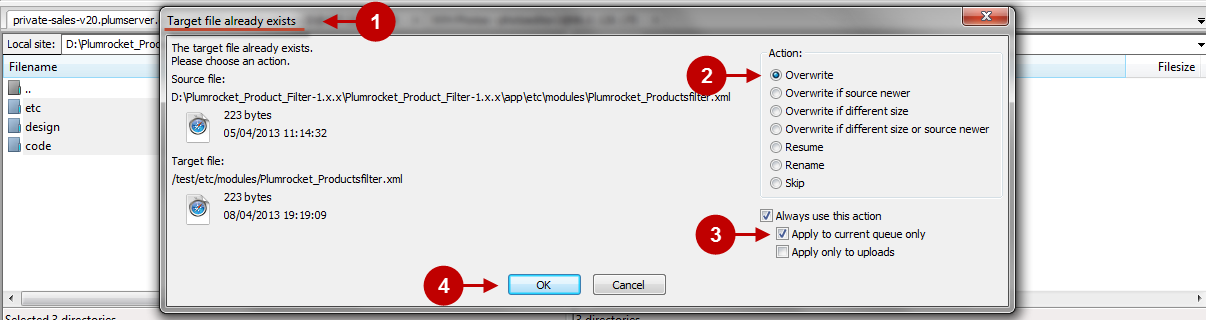
Clear Magento Cache
Don’t forget to clear Magento cache.
To do this, follow the instructions below:
Step-by-Step action:
- Go to the Admin Panel >> System.
- Click on “Cache Management”.
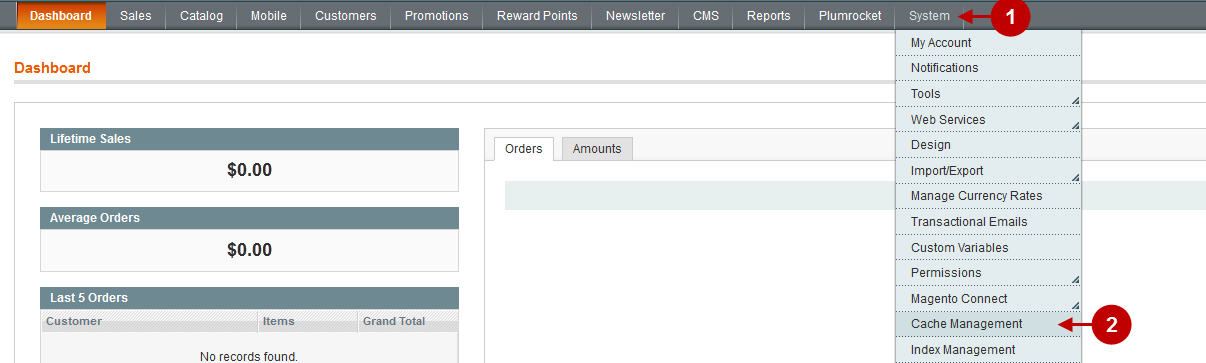
Step-by-Step action:
- Press the “Flush Magento Cache” button.
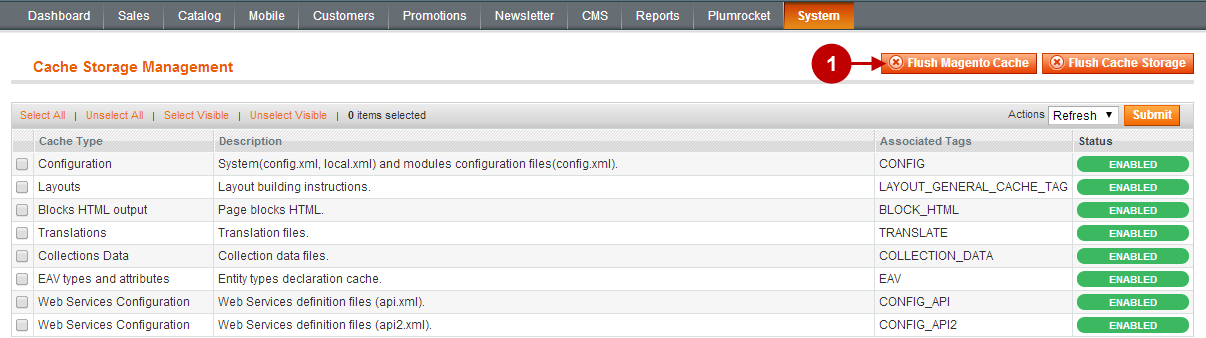
Important Information:
After the extension is updated successfully you can enable the magento compilation. Note: You don’t have to enable compilation if it was disabled prior to extension installation. Please follow the steps outlined in this Wiki article if you decide to run the compilation.
Sign-out and Sign-in back to Admin Panel. Then you will see the installed Magento Improved Navigation Extension as shown below. For more information on Extension preview and settings visit our “Configuration” section. You can install the next extension if needed.
Step-by-Step action:
- Click on “Plumrocket”.
- If there is “Product Filter” tab in the list, it means that the Magento Improved Navigation Extension has been successfully installed.

Next Step > Configuring and Enabling Product Filter Extension
