Here you will learn how to correctly install the Magento 2 Social Login Pro Extension using two methods – Installation via Composer or FTP.
Important Information:
- First of all, make sure your system requirements meet the ones necessary for the correct functioning of our Magento 2 social login extension.
- For more details on system requirements, read Magento 2 system requirements.
You can choose one of the following two methods to install the extension on your Magento 2 store:
Important Note for Hyvä Theme Users:
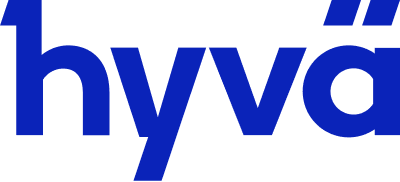
If you are planning to use the Magento 2 Social Login Pro extension on the Hyvä theme, please be aware that only the Composer installation method is compatible. Please follow our Hyvä Theme Compatibility Module Installation guide .
Extension Installation via Composer
In order to install your Magento 2 Social Login Pro extension via the Composer, open the console (SSH terminal) and follow the steps:
Step 1. Switch to your Magento 2 root directory in the terminal
cd /FULL_PATH_TO_YOUR_MAGENTO2where “FULL_PATH_TO_YOUR_MAGENTO2” is the path to your Magento 2 folder on your server.
Step 2. Add the Plumrocket repository to your Composer configurations
composer config repositories.plumrocket composer https://plumrocket.com/repo/Step 3. Download Plumrocket extension files
composer require plumrocket/module-psloginproAfter running this command, you may be prompted to enter the username and password (see the How to Get Plumrocket Composer Repository Keys user guide).
Step 4. Install database and static resources
php bin/magento cache:flush
php bin/magento setup:upgrade
php bin/magento setup:di:compile
php bin/magento setup:static-content:deployAfter running these commands, the extension should be installed successfully. A similar message should be displayed in your console as shown below:

Step 5. Set the serial key
Step-by-step guide:
- Navigate to your Magento 2 Admin Panel and click on the “Plumrocket” tab.
- If there is a “Social Login Pro” tab in the list, it means that the extension has been successfully installed.
- Navigate to the “Social Login Pro” -> select the “Configuration” option.
- Your Serial Key field should be auto-filled with the green check mark displayed. This means that the Serial Key has been successfully activated, and the extension can be enabled. However, if the green check mark is not there – you will need to enter your product Serial Key manually. Please follow the License Installation for Magento 2 instructions for more information.
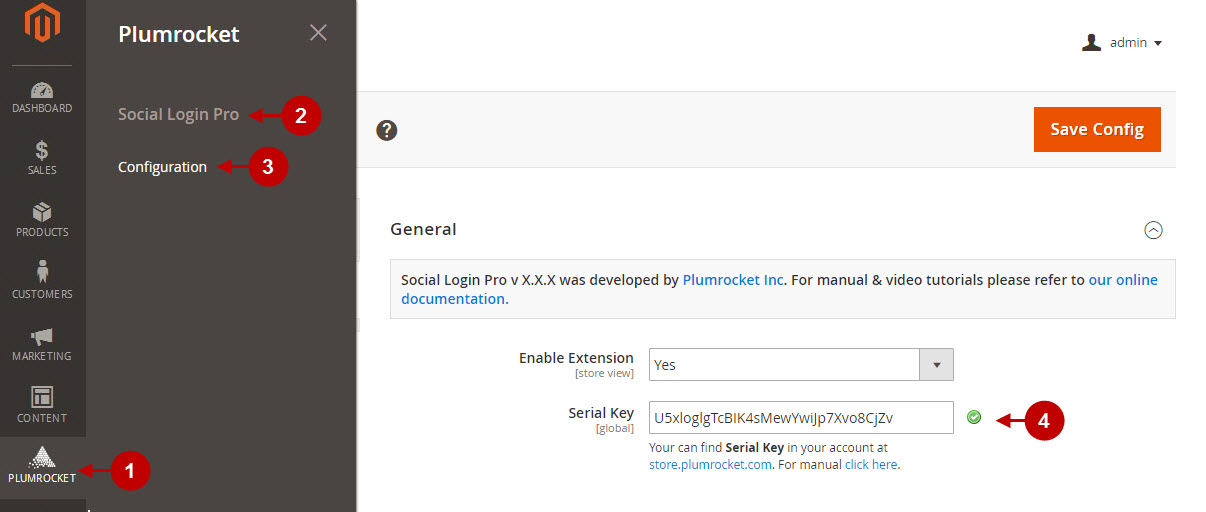
Next Step > Magento 2 Social Login Pro v4.x Configuration
Extension Installation via FTP
Step 1. Download and unzip the extension files
Step-by-step guide:
- Log into your account at https://plumrocket.com.
- Select “My Account” in the menu. (To open this page, you have to log in first)
- Navigate to “My Downloads” in the menu.
- Press on the “Download” link to download the latest version of your Plumrocket Magento 2 extension.
- Unzip the Magento 2 Social Login Pro extension’s files and proceed to the next step.
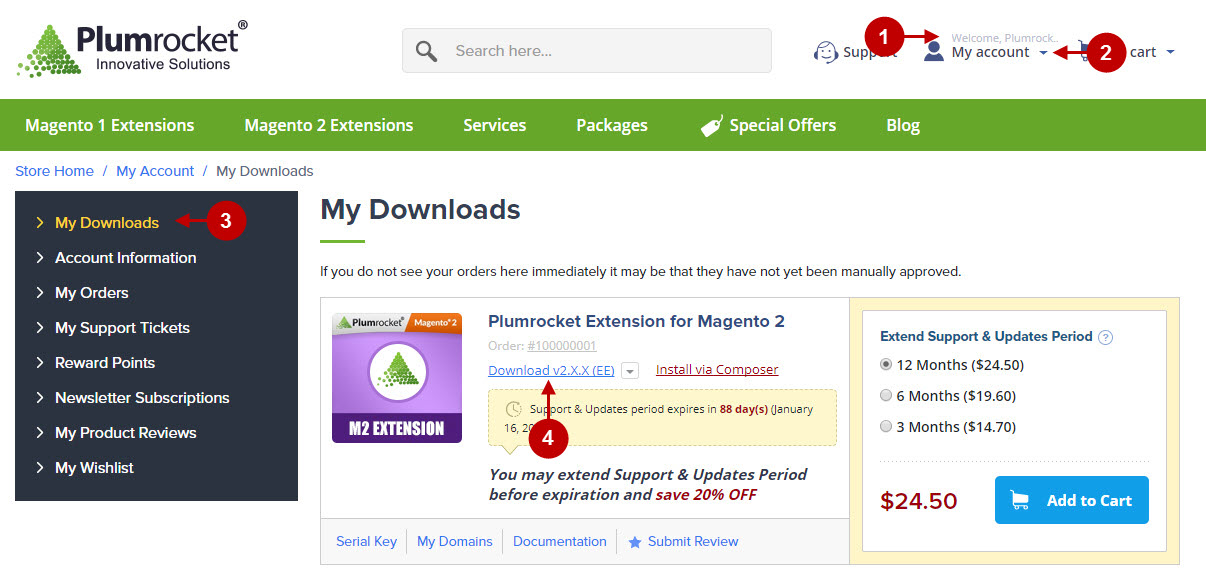
Step 2. Upload files to the server
Step-by-step guide:
- This is your client side. You will see the unpacked catalog containing the Social Login Pro Extension for Magento 2.
- This is your root directory on server side. This is where the files should be uploaded.
- All the files must be uploaded to the server. Select files and press the right mouse button.
- Select the “Upload” option for these files.
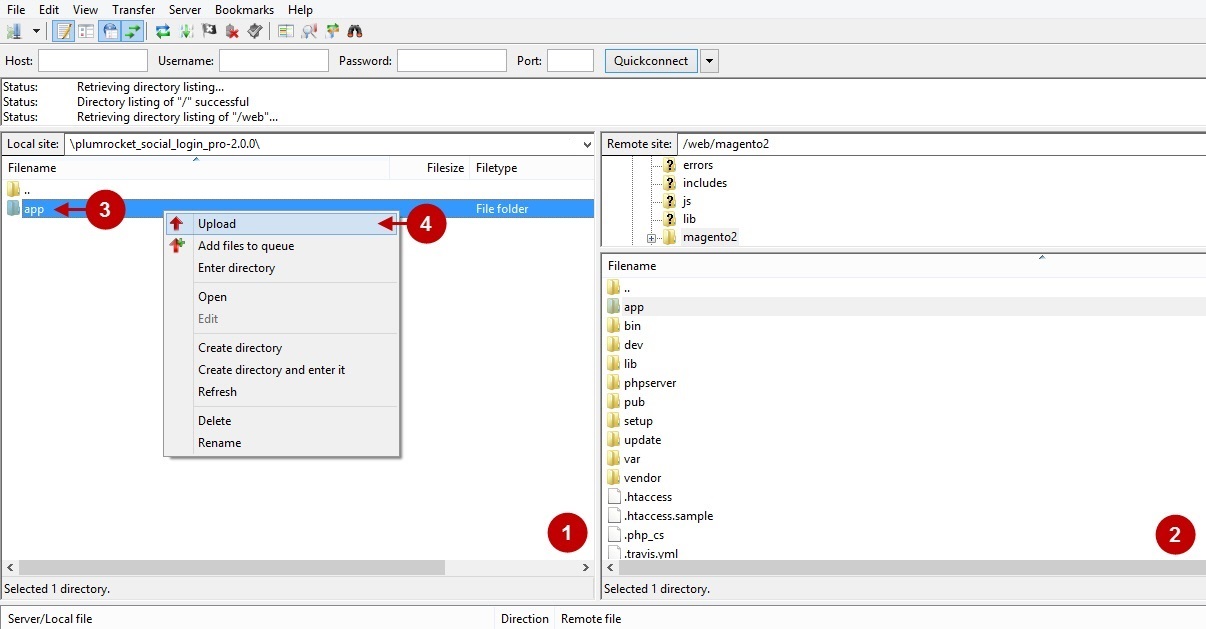
Step 3. SSH Installation
Note: In case you do not have SSH access, you can install the Plumrocket extension using Web installation method.
1. In the terminal, switch to your Magento 2 root directory using the command:
cd /FULL_PATH_TO_YOUR_MAGENTO2where “FULL_PATH_TO_YOUR_MAGENTO2” is the path to your Magento 2 folder on your server.
2. Update database and static resources:
php bin/magento cache:flush
php bin/magento setup:upgrade
php bin/magento setup:di:compile
php bin/magento setup:static-content:deployAfter running these commands, the extension should be installed successfully. A similar message should be displayed in your console as displayed below:

Step 4. Set the serial key
Step-by-step guide:
- Navigate to your Magento 2 Admin Panel and click on the “Plumrocket” tab.
- If there is a “Social Login Pro” tab in the list, it means that the extension has been successfully installed.
- Navigate to the “Social Login Pro” -> select the “Configuration” option.
- Your Serial Key field should be auto-filled with the green check mark displayed. This means that the Serial Key has been successfully activated, and the extension can be enabled. However, if the green check mark is not there – you will need to enter your product Serial Key manually. Please follow the License Installation for Magento 2 instructions for more information.
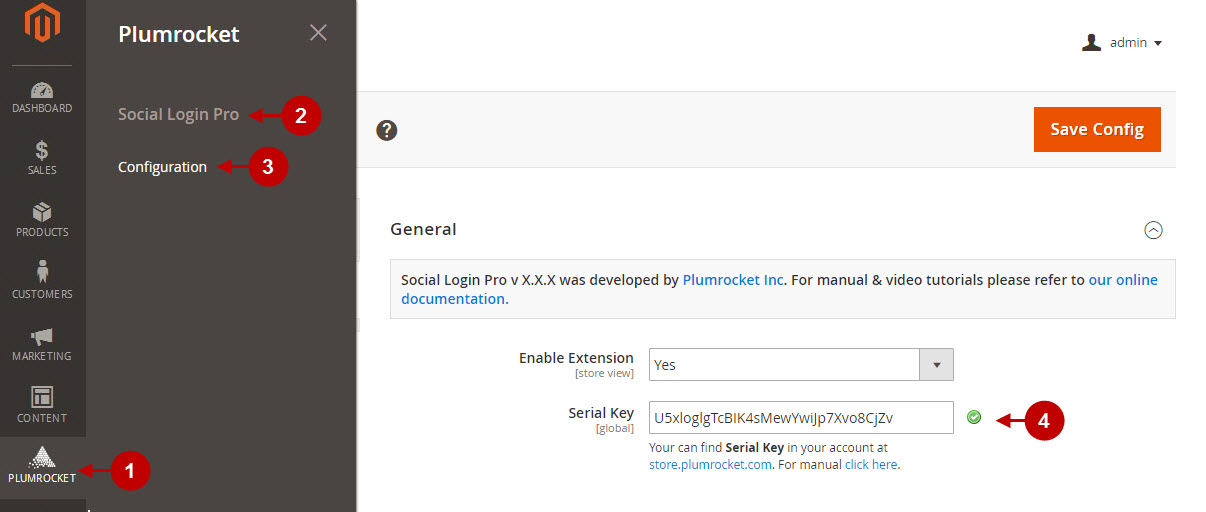
Next Step > Magento 2 Social Login Pro v4.x Configuration
