Here you will learn how to correctly update the Magento 2 Store Credit extension using two methods – update via the FTP or Composer.
Important Information:
- First of all make sure your system meets all the requirements necessary for the correct functioning of our General Data Protection Regulation Extension for Magento 2. For more details on system requirements, please read Magento 2 system requirements.
You can choose one of the following two methods to update the extension on your magento 2 store:
Extension Update via FTP
Step 1. Download and unzip the Magento 2 Store Credit extension’s files as shown below:
Detailed description:
- Log into your account at https://plumrocket.com.
- Select “My Account” in the menu . (To open this page you have to log in first)
- Navigate to “My Downloads” in the menu.
- Press on the “Download” link to download the latest version of your Plumrocket Magento 2 extension.
- Unzip the Magento 2 Store Credit extension’s files and proceed to the next step.
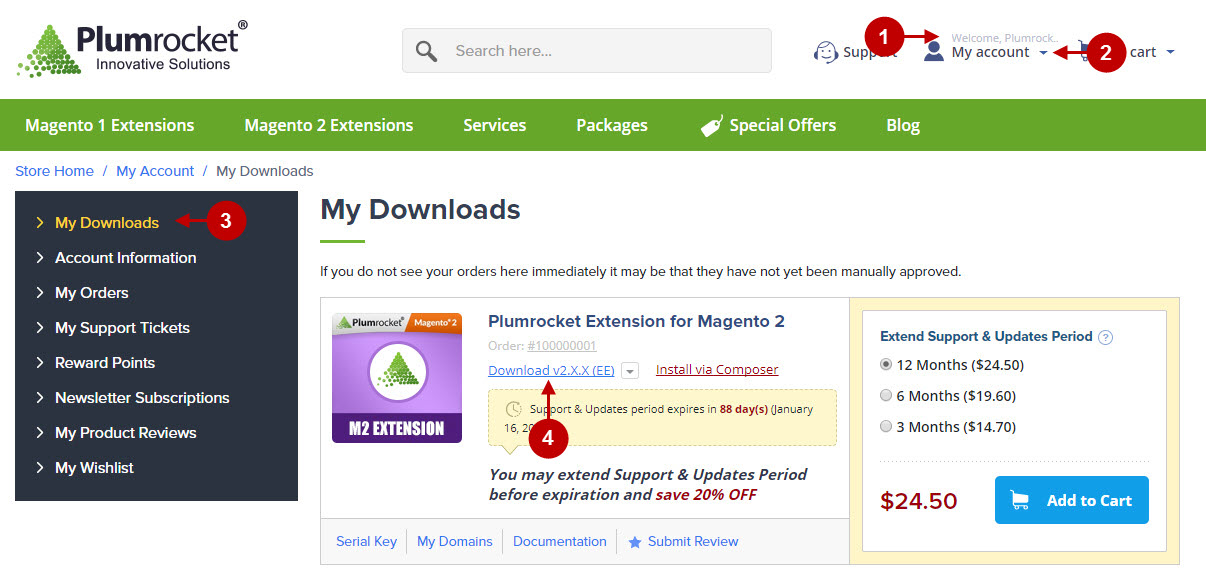
Step 2. Upload files to the server using any FTP-client (To show you how it works, we used the FileZilla FTP-client.)
Detailed description:
- This is your client side. You will see the unpacked catalog containing the General Data Protection Regulation Extension.
- This is your root directory on the server side. This is where the files should be uploaded.
- All the files have to be uploaded to the server. Select the files and press right mouse button.
- Select the “Upload” option for these files.
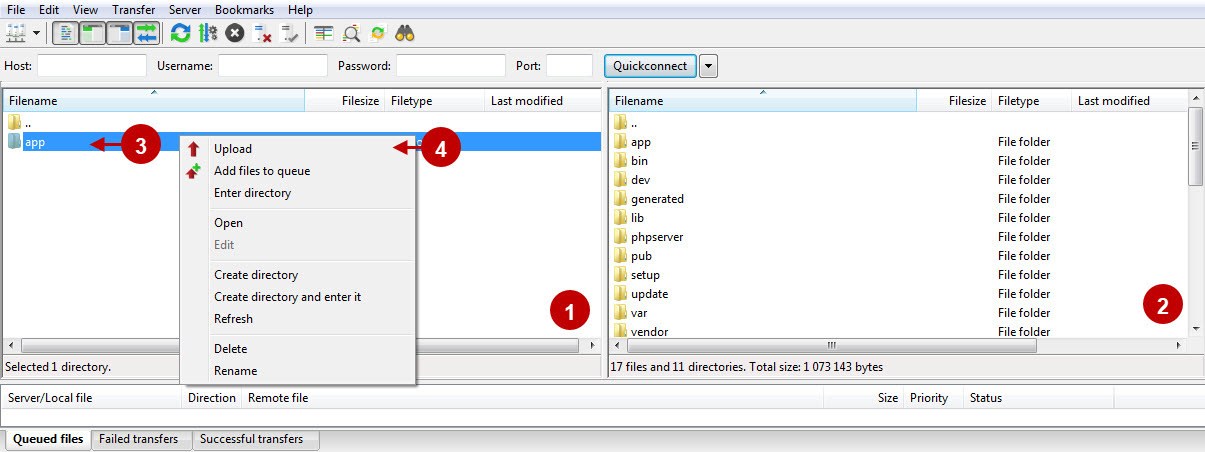
Step 3. SSH update (requires SSH access to your webserver)
Note: In case you do not have SSH access, you can install the Plumrocket extension using Web installation method.
1. In terminal, switch to your Magento 2 root directory using command:
cd /FULL_PATH_TO_YOUR_MAGENTO2where “FULL_PATH_TO_YOUR_MAGENTO2” is the path to your Magento 2 folder on your server.
2. Run the next three Magento 2 commands:
php bin/magento setup:upgrade
php bin/magento setup:di:compile
php bin/magento setup:static-content:deployAfter running these commands, the extension should be updated successfully. Similar message should be displayed in your console as displayed below:

Next Step > Magento 2 Store Credit v1.x Configuration
Extension Update via the Composer
Step 1. In order to update your Magento 2 Store Credit extension via the Composer, open the console (SSH terminal) and follow the commands:
1. In terminal, switch to your Magento 2 root directory using command:
cd /FULL_PATH_TO_YOUR_MAGENTO2where “FULL_PATH_TO_YOUR_MAGENTO2” is the path to your Magento 2 folder on your server.
2. Update your Plumrocket extension to the latest version:
composer update plumrocket/module-prcreditAfter running this command, you will be required to enter the username and password, if you are updating the Plumrocket extension via Composer for the first time.

In order to find your personal Username and Password for the Composer update, go to your account at https://plumrocket.com > select “My Account” in the header menu > select the “My Downloads” tab > find the required Plumrocket extension in the list > and press the “Update via Composer” link . Please see screenshot below.
Step-by-Step action:
- Copy the “Username” key from the popup window.
- Copy the “Password” key from the popup window.
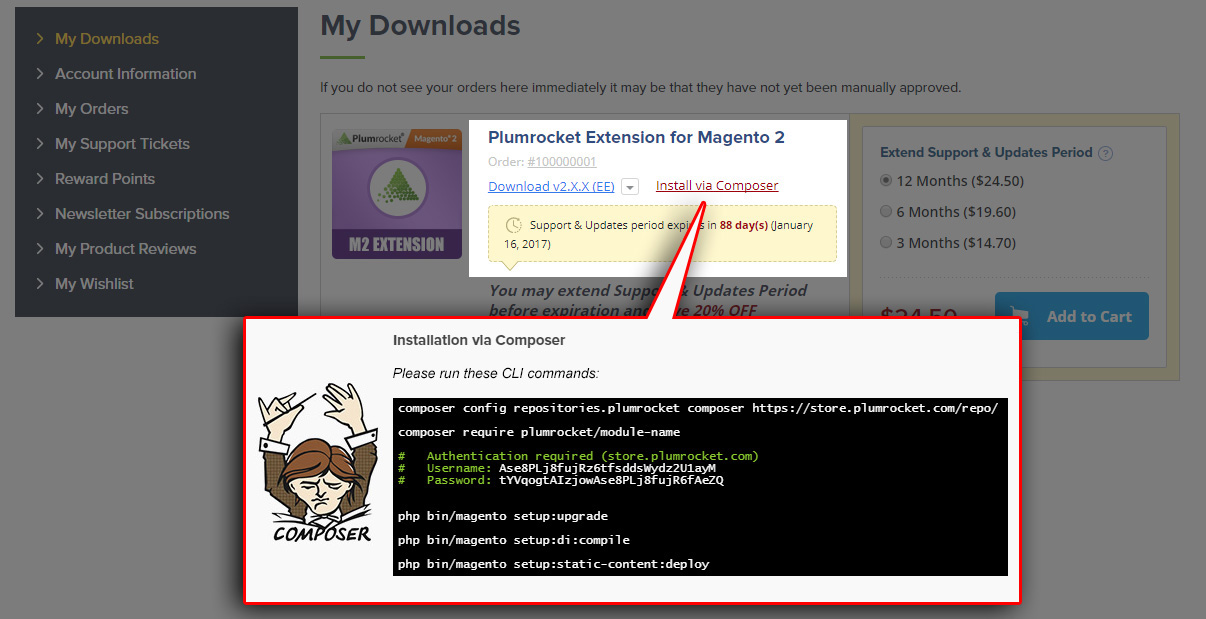
3. Run the next three Magento 2 commands:
php bin/magento setup:upgrade
php bin/magento setup:di:compile
php bin/magento setup:static-content:deployAfter running these commands, the extension should be updated successfully. Similar message should be displayed in your console as shown below:

Next Step > Magento 2 Store Credit v1.x Configuration
