What is Google reCAPTCHA
Google reCAPTCHA is a free Google solution that protects your website from abusive activities such as spam and fraud. It ensures security by using an advanced risk analysis engine that distinguishes between humans and bots. Being very easy to configure, it becomes an affordable tool for every store owner.
Regarding Magento, it provides the functionality that allows adding Google reCAPTCHA into the website frontend and backend. As a result, you can defend both storefront and admin login forms from bots and other malicious mechanisms that try to access or attack your website. Furthermore, if you use Newsletter Popup Extension to display newsletter popups on your website, you can enable reCAPTCHA right from the extension’s configuration.
The configuration process is simple and takes less than 10 minutes of your time.
How to Configure MSP reCAPTCHA on Magento 2
- Register a new site on Google reCAPTCHA to get Site Key and Secret Key. Follow the official guide on how to create reCAPTCHA keys if you have any difficulties
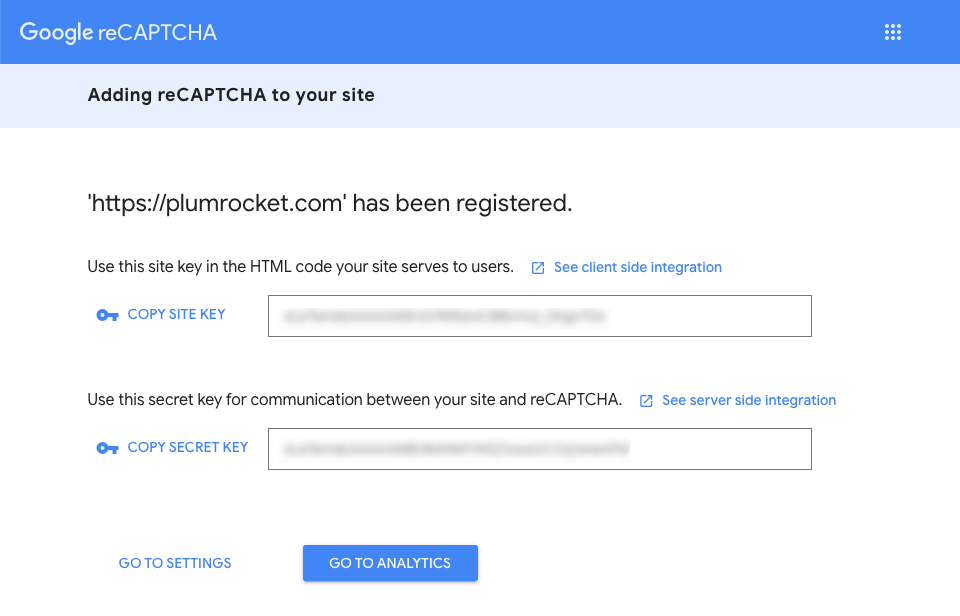
- Go to Stores -> Settings -> Configuration in your Magento 2 backend
- Open the Security tab -> Google reCaptcha
- Enter the reCAPTCHA keys into the corresponding fields
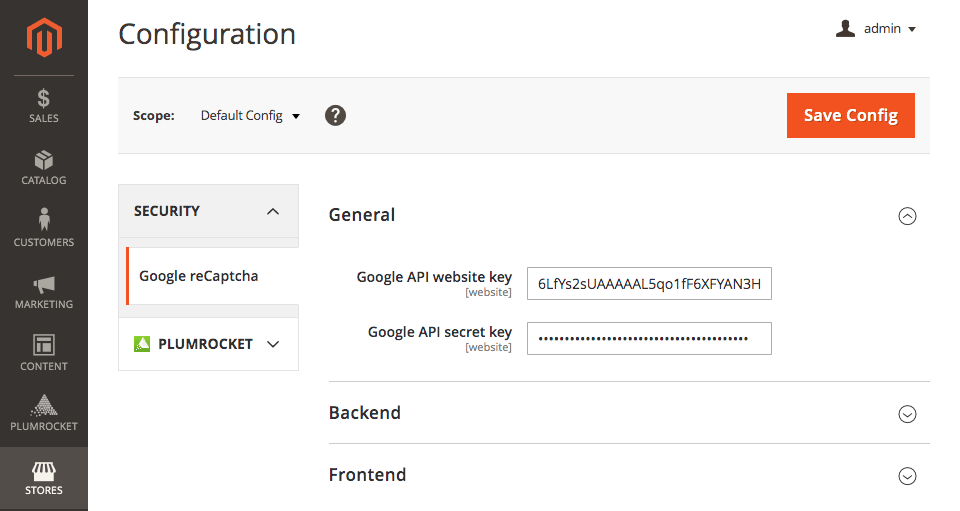
- Set the Enable option to Yes under the Backend and Frontend
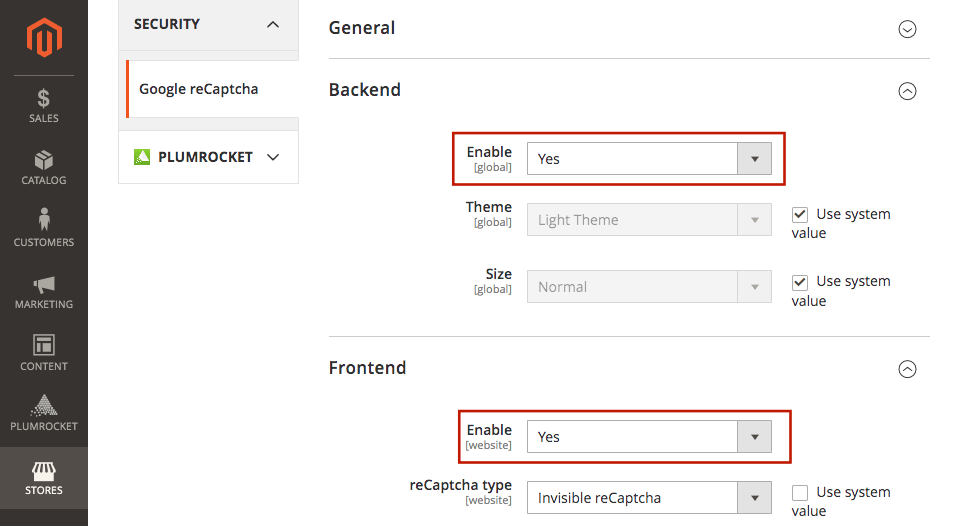
- You can enable or disable Google reCAPTCHA for various Magento forms by scrolling down the page and setting the Enable option to Yes.
However, if you’d like to enable reCAPTCHA on Newsletter Popups, it is not required to configure it in Magento. Instead, you can enable it in the Newsletter Popup extension configuration.
How to Configure Google reCaptcha on Newsletter Popups
- Register a new site on Google reCAPTCHA and get Site Key and Secret Key. Follow the official guide on how to create reCAPTCHA keys if you have any difficulties.
- Go to Plumrocket tab in the main Magento menu -> Newsletter Popup extension -> Configuration
- Scroll down the page to the Google reCAPTCHA section and enter the Site and Secret Keys
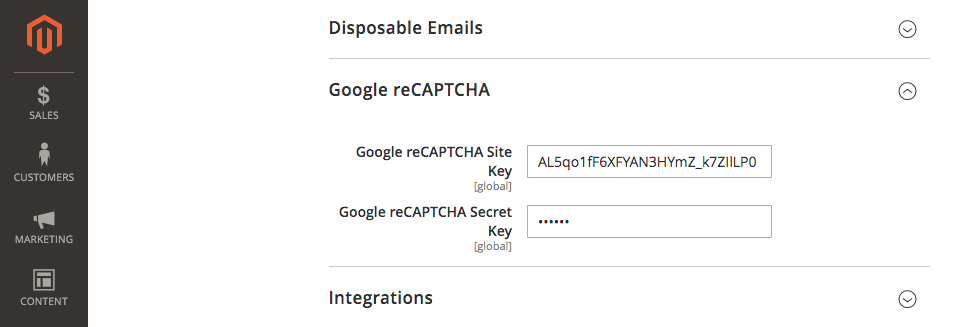
- Navigate to Plumrocket -> Newsletter Popup -> Manage Popups
- Open a particular popup you would like to add the reCAPTCHA to
- Go to the General tab and scroll down the page to the Signup Form section
- Check the Google reCAPTCHA box in the Enable Form Fields grid and click Save to apply changes
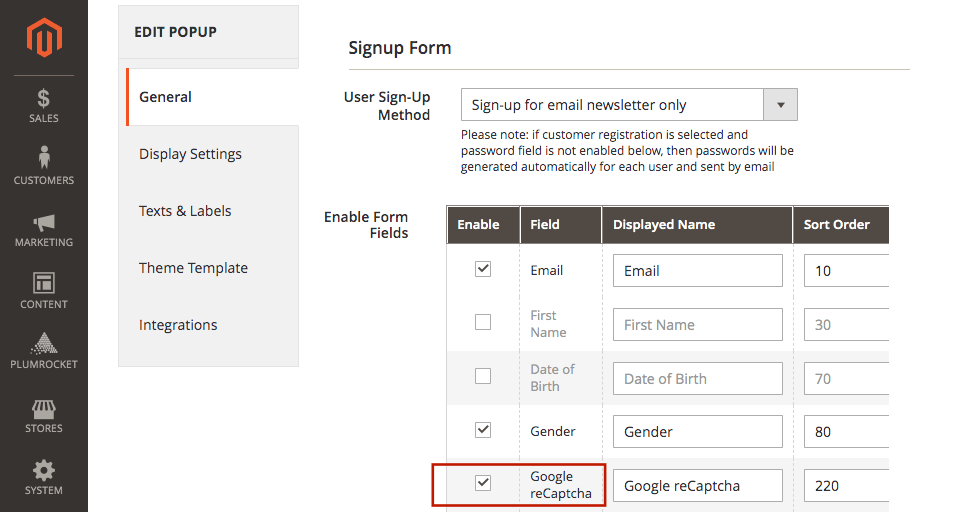
Here is how the successfully configured reCAPTCHA in Newsletter Popup looks like:
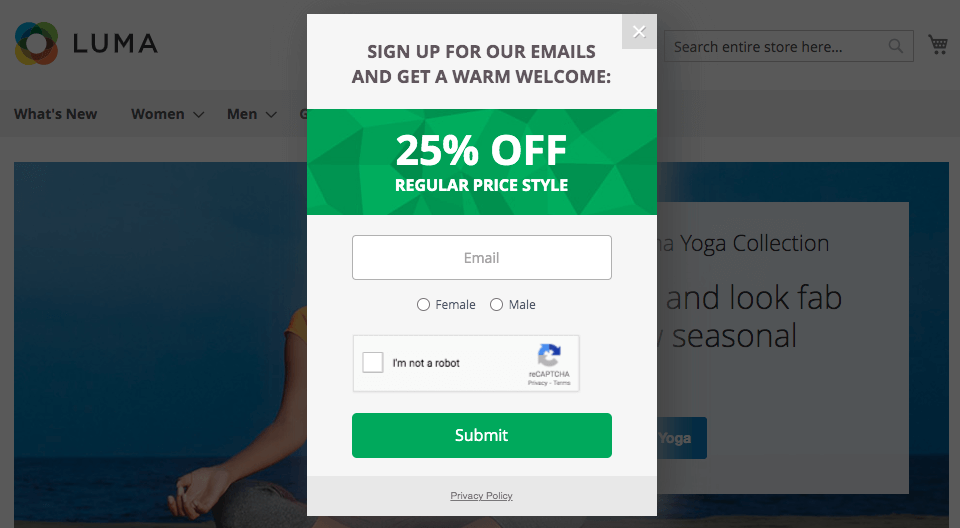
Having difficulties configuring the Google reCAPTCHA? Contact our Support Team. We are always happy to help you!
|
