In this article, you will learn how to enable and configure the Magento 2 LGPD extension. Please follow the step-by-step actions below.
Configuration
In the main menu, go to the “Plumrocket” tab > select “Data Privacy” extension > navigate to the “Configuration” section > select LGPD.
General
In this section, you can learn how to enable the LGPD extension and activate the Serial Key.
Step-by-Step actions:
- “Enable Extension”: this option allows you to enable or disable the LGPD extension.
- “Serial Key”: enter the unique serial key provided to you after purchasing the extension. Please, note: in most cases, this field will be pre-filled with a serial key automatically, and the green checkmark will be displayed. To find and paste your serial key manually, read the Serial Key Activation article.
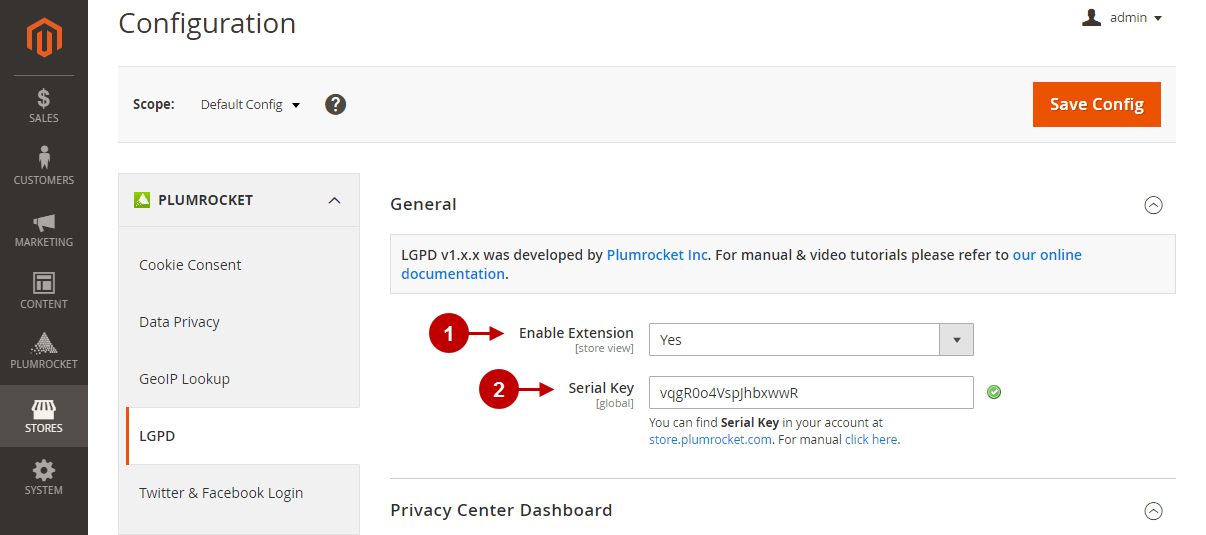
Privacy Center Dashboard
Step-by-Step actions:
- “Data Protection Officer Email“: enter the Data Protection Officer’s email address within your company. You can provide multiple email addresses separated by commas. A Data Protection Officer has to be appointed by a company in accordance with the LGPD requirements.
- “Save Config“: press the button to save your configurations.
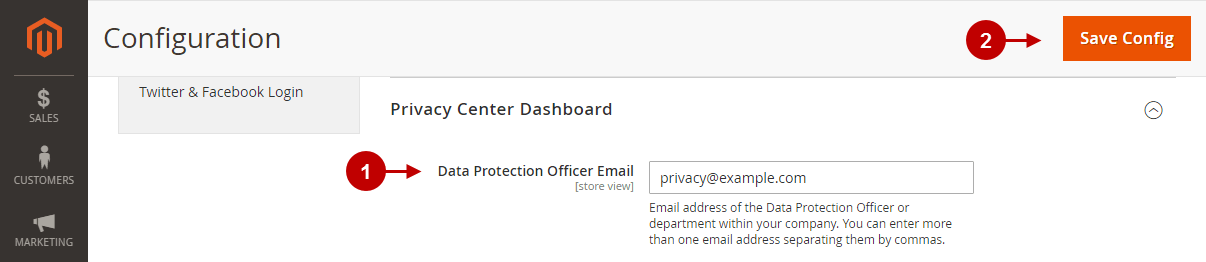
Bundled Extensions
The LGPD extension integrates with other built-in Plumrocket extensions in order to ensure that your Magento 2 store is fully compliant with Brazil’s General Data Protection Law requirements. Please, read the information below to configure them correctly:
Data Privacy
Please, use the Data Privacy configuration instructions to configure the extension.
- Data Privacy extension allows you to display Privacy Center Dashboard and enable store visitors to access data privacy options in one place. Users can download their personal data, get acquainted with Privacy and Cookie Policy, contact the Data Protection Officer, and more.
- Configure Consent Checkboxes and Locations to require visitors’ consent.
- Manage Data Removal Requests, Downloads Log, Consent Log, and more.
Cookie Consent
Use Cookie Consent configuration instructions and learn how to configure the extension correctly.
- The Cookie Consent extension allows you to get customer consent prior to any collection or processing of personal data.
- Display cookie banner and request customer cookie consent. Fully customize the appearance of Cookie Consent Notice.
- Customize cookie settings, categories, and have full control over managing and blocking cookies.
GeoIP Lookup
Please, follow the GeoIP Lookup configuration steps and configure the extension correctly.
- Merchants who work with international customers will definitely benefit from GeoIP’s restrictions in the LGPD extension.
- With GeoIP, you can display Cookie Consent Notice and Consent Checkboxes only to Brazilian residents and hide them for the rest of the world. Thus, personalize content and collect consent only from visitors from specific countries.
