Installation
Here you will learn how to correctly install our Magento Private Sales Extension.
Important information!
Steps Before you Proceed with the Installation:
- Check if your server meets all necessary requirements
First of all make sure your system meet the requirements necessary for the correct functioning of our Magento extension. For more details on system requirements read Magento system requirements.
- Disable Magento Compilation
Make sure that Compilation is disabled in your Magento. Please follow the steps outlined in this Wiki article to disable Compilation.
- Enable Magento Cache
Make sure to enable Magento Cache.
Manual Installation
To install this Magento Private Sales and Flash Sales extension, you will need the archive containing it. The unpacked archive and catalog of files are shown below.
Detailed description:
- This is the original archive to be unpacked.
- This is the unpacked catalog of files.

In order to perform FULL installation of Magento Private Sales and Flash Sales Extension, please do the Step 1 and Step 2 below:
Step 1
Detailed description:
- In the extracted folder navigate inside “step1” directory and upload its content into your store root.

You may use any FTP-client in order to upload files to the server. (To show how it works we used the FTP-client FileZilla.)
Detailed description:
- This is your client side. You will see the unpacked catalog containing the Module.
- This is your root directory on server side. This is where the files should be uploaded.
- All the files must be uploaded to the server. Select files and press the right mouse button.
- Select the “Upload” option for these files.
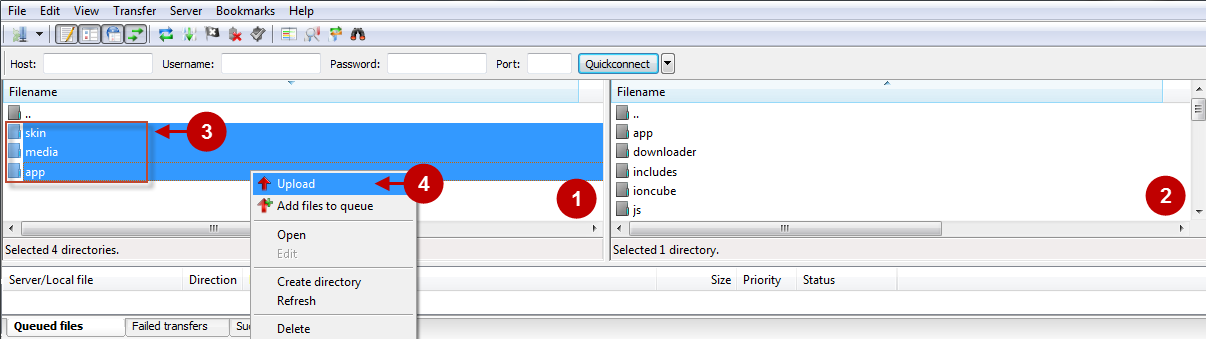
Step 2
Detailed description:
- In the extracted folder navigate inside “step2” directory and upload its content into your store root.

Detailed description:
- This is your client side. You will see the unpacked catalog containing the extension.
- This is your root directory on server side. This is where the files should be uploaded.
- All the files must be uploaded to the server. Select files and press the right mouse button.
- Select the “Upload” option for these files.

The screenshot below depicts possible difficulties that can occur when you upload the files. In case there are identical files on the server, they should be overwritten. Below you will find detailed tips on how to overwrite files (when using the FTP-client FileZilla):
Step-by-Step action:
- If you receive the notification “Target file already exists” from your FTP-client, please, follow the tips described below.
- Select the “Overwrite” radio button in order to overwrite files.
- Tick the “Apply to current queue only” ?heckbox in order to save these settings for all similar cases of current queue configuration in the future.
- Press “OK”.
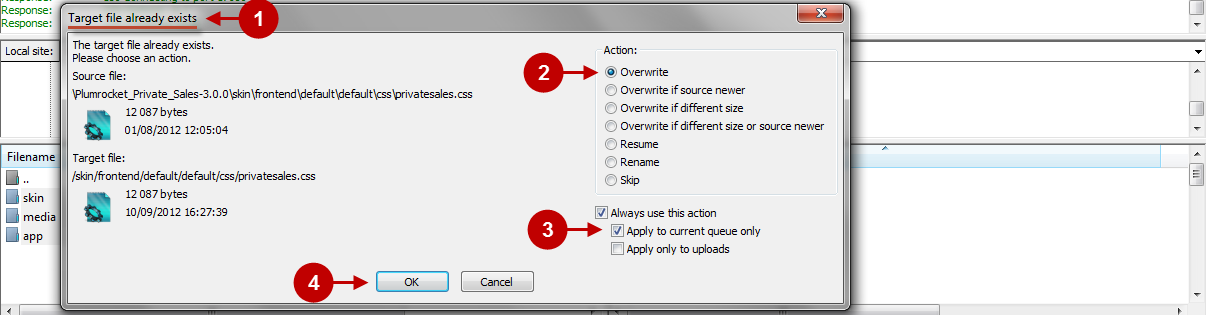
Step-by-Step action:
- After all the files are uploaded, select the subcategory “media”.
- Set file permissions for the subcategory.
- Set file permissions “777”, i.e. allow to write, read and execute.
- Press “??”.
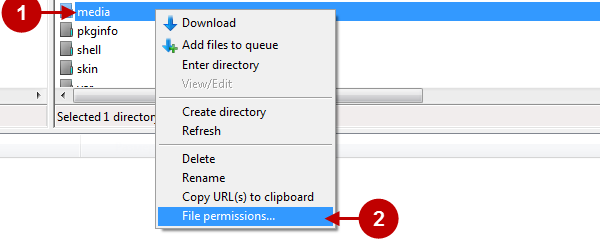
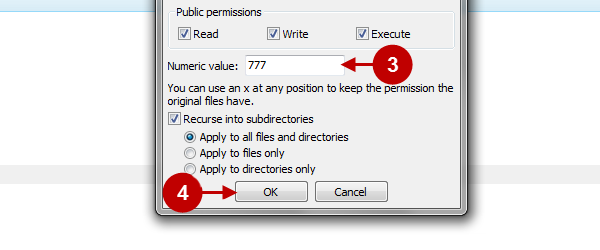
Important Information:
Install following Magento extensions from Plumrocket Inc. (not required but suggested for a better user experience):
a) Download free Plumrocket Twitter & Facebook Login Magento Extension (https://plumrocket.com/magento-1-twitter-facebook-login)
Or, if you want to have more than 50 social networks logins:
b) Order Plumrocket Social Login Pro Magento Extension (https://plumrocket.com/magento-1-social-login-pro)
Clear Magento Cache
To do this, follow the instructions below:
Step-by-Step action:
- Go to the Admin Panel >> System.
- Click on Cache Management.
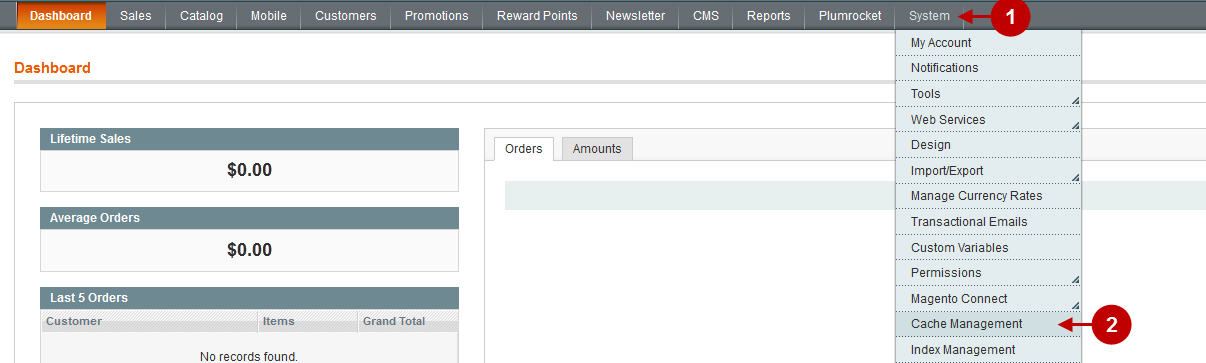
Step-by-Step action:
- Press the “Flush Magento Cache” button.
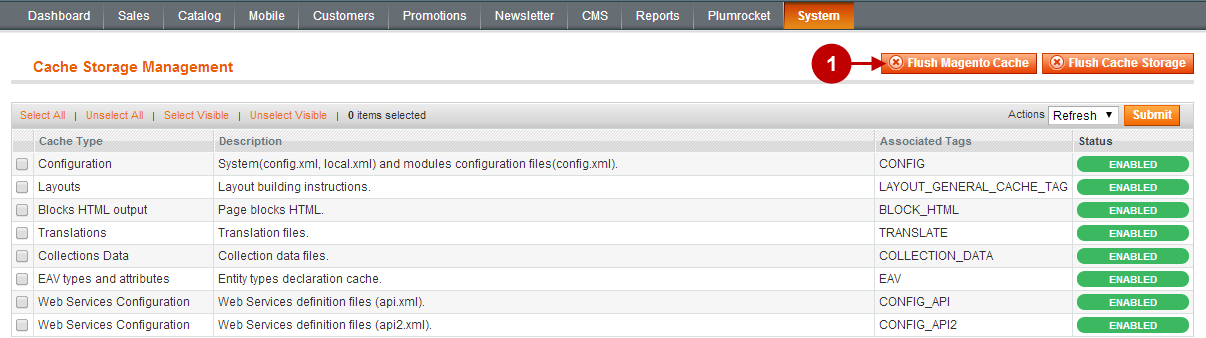
Reindexing Data
Once the cache has been cleared it is necessary to reindex the data. To do this, follow the instructions below:
Step-by-Step action:
- Go to the Admin Panel >> System.
- Click on Index Management.
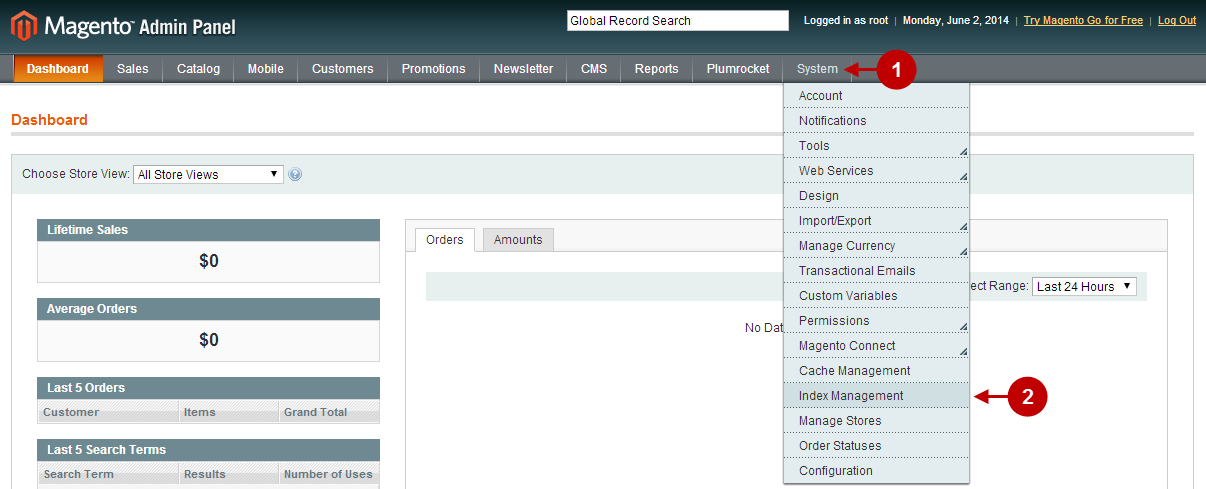
Step-by-Step action:
- Click on “Select All”.
- Press the “Submit button”.
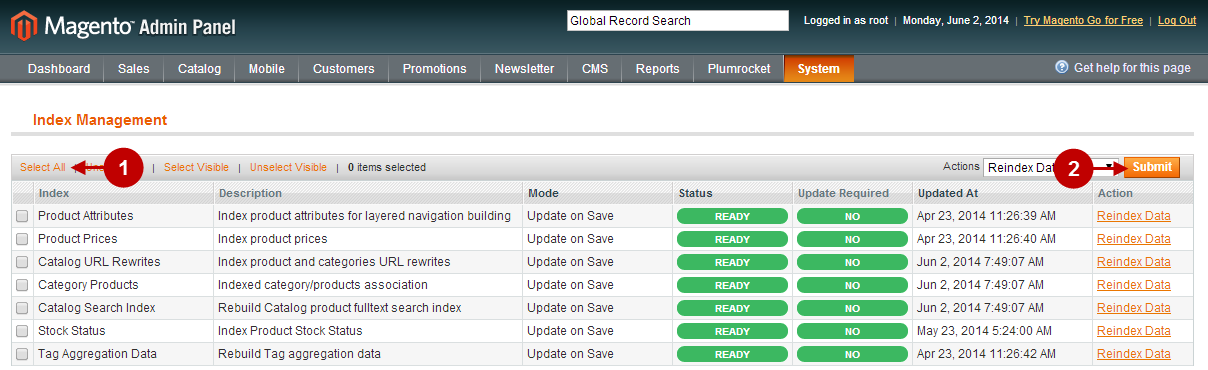
Important Information:
After the extension is installed successfully you can enable the magento compilation. Note: You don’t have to enable compilation if it was disabled prior to extension installation. Please follow the steps outlined in this Wiki article if you decide to run the compilation.
Sign-out and Sign-in back to Admin Panel. Then you will see the installed module as shown below. For more information on Module preview and settings visit “Configuration” section of the extension. You can install the next module if needed.
Detailed Description:
- Click on “Plumrocket”.
- If there is “Private Sales” tab in the list, it means that the Module has been successfully installed.
- Here you can select the pages you need.

License Installation
Important Information:
- Click on “Plumrocket > select “Private Sales and Flash Sales” > “Configuration” tab.
- In most cases your Serial Key should appear automatically. If you see this green check mark – this means that product Serial Key has been successfully activated. Now it is safe to enable the extension. However, if the green check mark is not there – you will need to enter your product Serial Key manually. In order to find and activate your Serial Key – please follow the License Installation instructions.
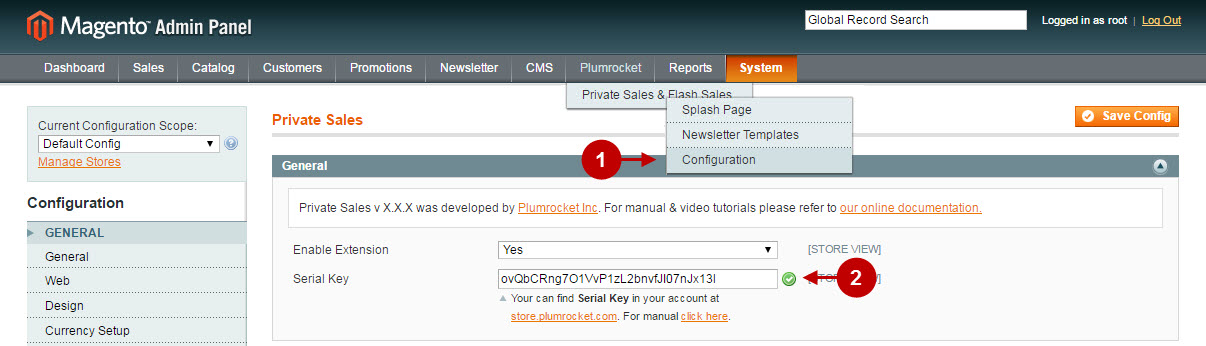
Next Step > Magento Private Sales and Flash Sales v3.x Configuration
