Upgrading Product Filter from v1.x to v2.x
Important Information:
Note, that this only concerns the case when you already have v.1.x and additionally purchased v.2.x of Product Filter extension at our store.
In this article you will learn how to perform an upgrade of Magento Layered Navigation extension from version 1.x to version 2.x. To do this, please follow the step-by-step instructions below.
Detailed description:
- Enter the site https://plumrocket.com under your account.
- Select “My Account” in the menu . (To open this page you have to log in first)
- Select “My Downloads” in the menu.
- Click on the “Download” button to download the latest version of your extension.
- If you need to download one of the previous versions of your extension or to check the change logs – please press on the “Release archive” link.
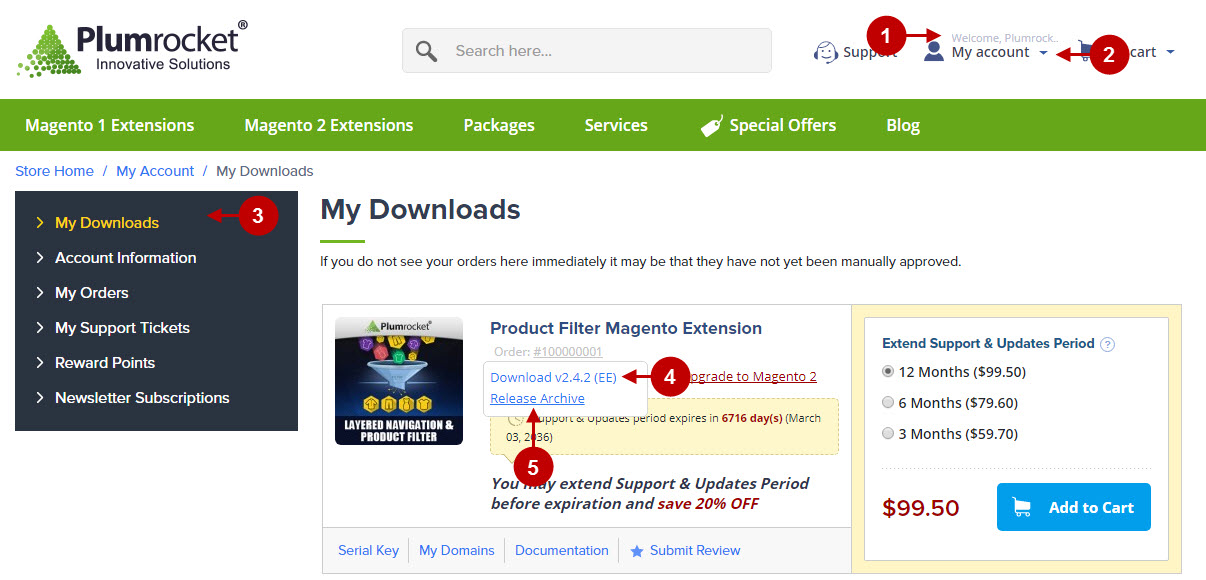
Important Information:
- Make sure to backup all your Magento files and folders before you proceed with updating extension.
- Before you proceed with extension installation – you need to make sure that Compilation is disabled in your Magento. Please follow the steps outlined in this Wiki article to disable Compilation. Note: You don’t have to make step 2 if Compilation is permanently disabled in your Magento.
Upgrading Product Filter Extension from v.1.x to v.2.x Manually
To upgrade this Magento Product Filter Extension to v.2.x – you will need the archive containing it. The unpacked archive and catalog of files are shown below.
Detailed description:
- This is the original archive to be unpacked.
- This is the unpacked catalog of files.

Below you will find a step-by-step instruction of the installation process. To upload files to the server, you may use any FTP-client (To show you how it works we used the FTP-client FileZilla.)
Detailed description:
- This is your client side. You will see the unpacked catalog containing the Magento Product Filter Extension.
- This is your root directory on server side. This is where the files should be uploaded.
- All the files must be uploaded to the server. Select files and press the right mouse button.
- Select the “Upload” option for these files.
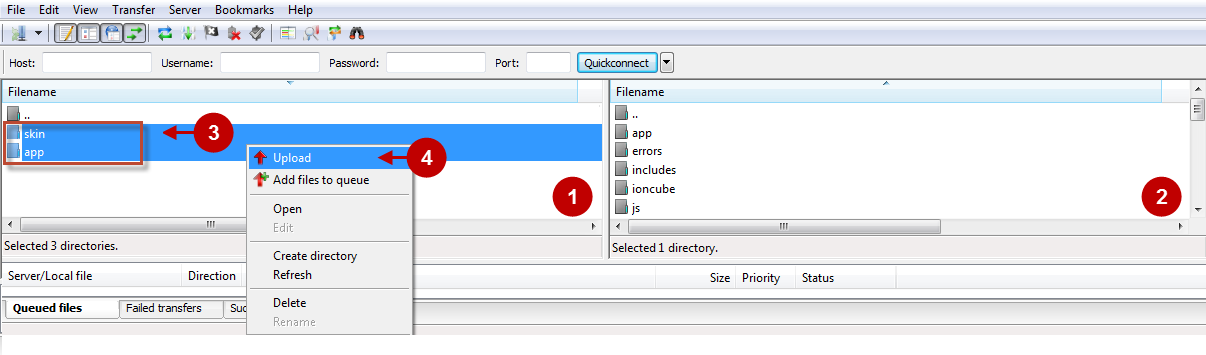
The screenshot below depicts possible difficulties that can occur when you upload the files. In case there are identical files on the server, they should be overwritten. Below you will find detailed tips on how to overwrite files (when using the FTP-client FileZilla):
Step-by-Step action:
- If you receive the notification “Target file already exists” from your FTP-client, please, follow the tips described below.
- Select the “Overwrite” radio button in order to overwrite files.
- Tick the “Apply to current queue only” ?heckbox in order to save these settings for all similar cases of current queue configuration in the future.
- Press “OK”.
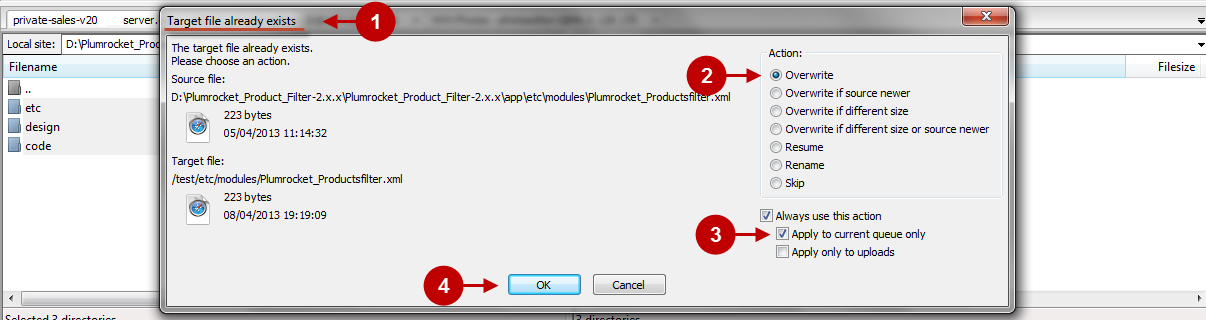
Clear Magento Cache
Don’t forget to clear Magento cache.To do this, follow the instructions below:
Step-by-Step action:
- Go to the Admin Panel >> System.
- Click on “Cache Management”.
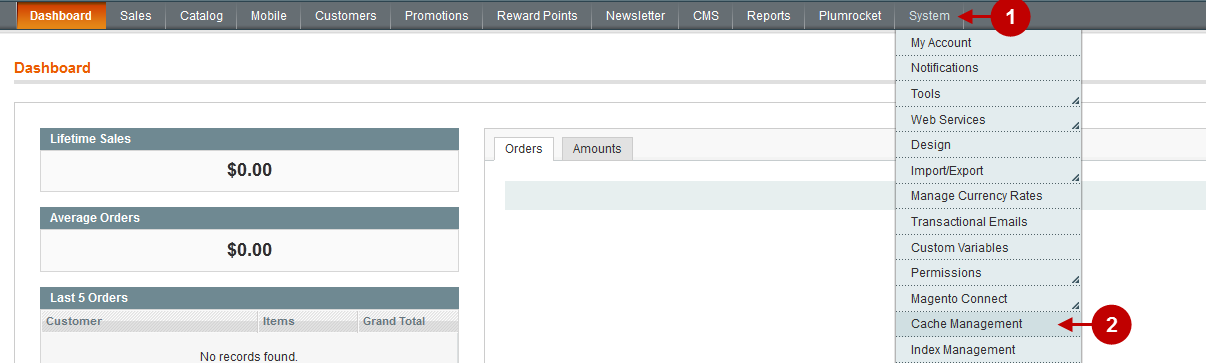
Step-by-Step action:
- Press the “Flush Magento Cache” button.
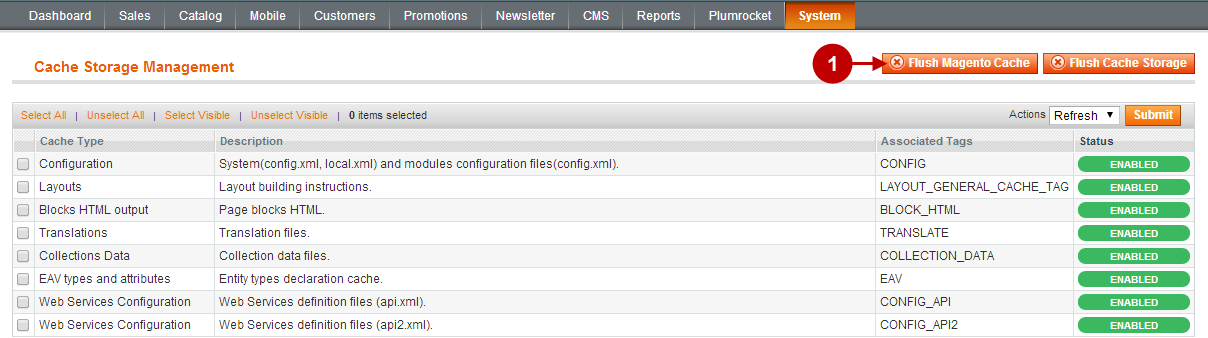
Important Information:
After the extension is installed successfully you can enable the magento compilation. Note: You don’t have to enable compilation if it was disabled prior to extension installation. Please follow the steps outlined in this Wiki article if you decide to run the compilation.
Sign-out and Sign-in back to Admin Panel. Then you will see the installed Magento Product Filter Extension as shown below. For more information on Product filter extension preview and settings visit our “Configuration” section. You can install the next extension if needed.
Step-by-Step action:
- Click on “Plumrocket”.
- If there is “Product Filter” tab in the list, it means that the Magento Product Filter Extension has been successfully installed.

License Installation
Important Information:
- Click on “Plumrocket -> Product Filter”
- In most cases your Serial Key should appear automatically. If you see this green check mark – this means that product Serial Key has been successfully activated. Now it is safe to enable the extension. However, if the green check mark is not there – you will need to enter your product Serial Key manually. In order to find and activate your Serial Key – please follow the License Installation instructions.
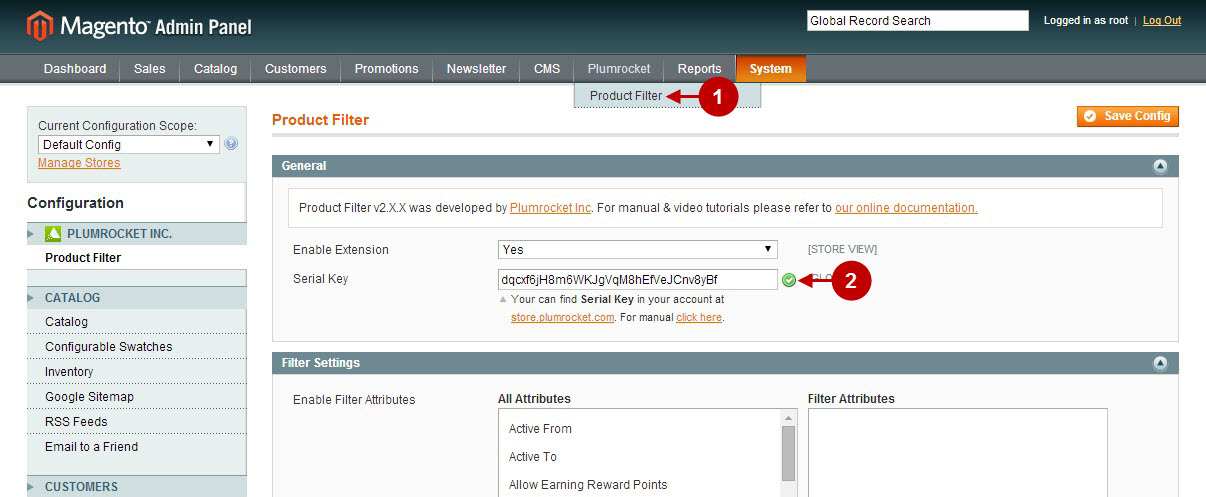
Next Step > Configuring and Enabling Product Filter Extension v.2.x
