Configuring Layered Navigation v2.x Extension
Here you will learn how to configure our Magento Layered Navigation Extension v2.x.
Step-by-Step action:
- Press the “Plumrocket” tab in the menu.
- Select “Product Filter”.

Step-by-Step action:
- Enable Extension: allows you to enable or disable this Magento Layered Navigation extension.
- Option “Serial Key”: enter unique serial key provided after the purchase for legitimate and proper functioning of your extension. Note: In most cases this field will be pre-filled with serial key automatically and the green check mark will be displayed. Otherwise please read article Serial Key Activation in order to find and paste your serial key manually.
- Option “Enable Filter Attributes:” allows you to select the needed attributes from the list of all available attributes of “All Attributes” column, and then conveniently drag-and-drop them into the “Filter Attributes” column.
- This ajax filter extension allows you to easily combine selected attributes into attrubutes groups. Just move the needed attribute on top of the other attribute, and group will be seleted. Next steps shows how attributes group look like.
- This is how attributes group looks like. You can give it a unique name and add more attributes in it. Multiple groups can be created for filtering.
- Option “Enable Product Custom Options”: allows you to choose which Custom Options will be displayed while using filter functionality.
- Option “Price Display Type”: admin can set “Range” or “Slider” display type for the product price filter.
- “Product Filter Placement”: this option allows to place the filter on your product list page, set it to “Horizontal Layered Navigation” , or to “Vertical Layered Navigation”.
- “Option “Filter Mode”: allows you to select whether “Auto Refresh” filter mode, or “Manual Refresh” filter mode will be used for filtering. “Auto Refresh” mode will auto-refresh the product list each time customer selects filter option, while “Manual refresh” allows to select multiple options and then click on button to “apply filter”.
- Once you’re finished configuring this Magento product ajax filter – don’t forget to save your settings.
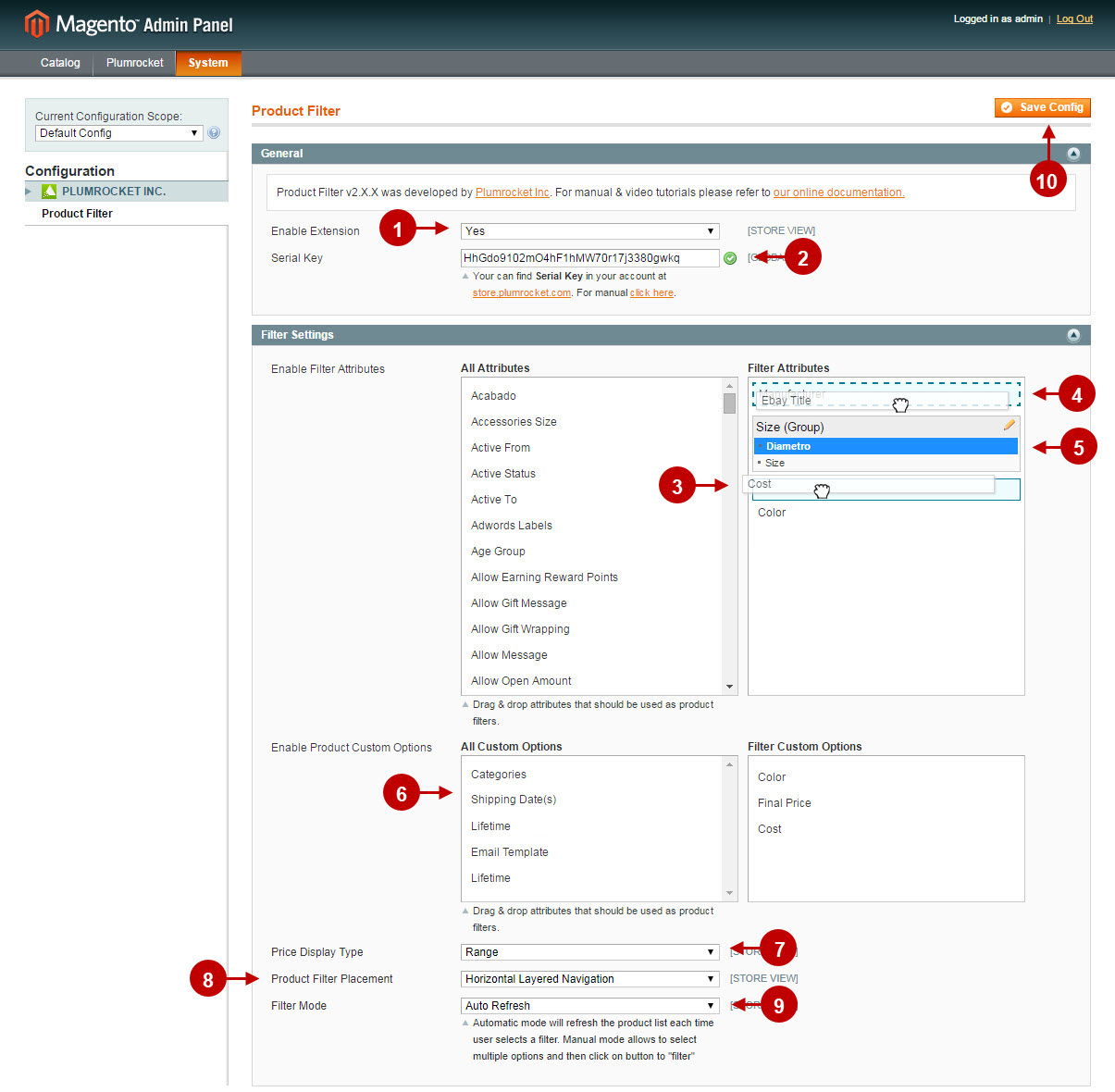
Step-by-Step action:
- This is the toolbar view of selected attributes displayed on your Magento frontend.
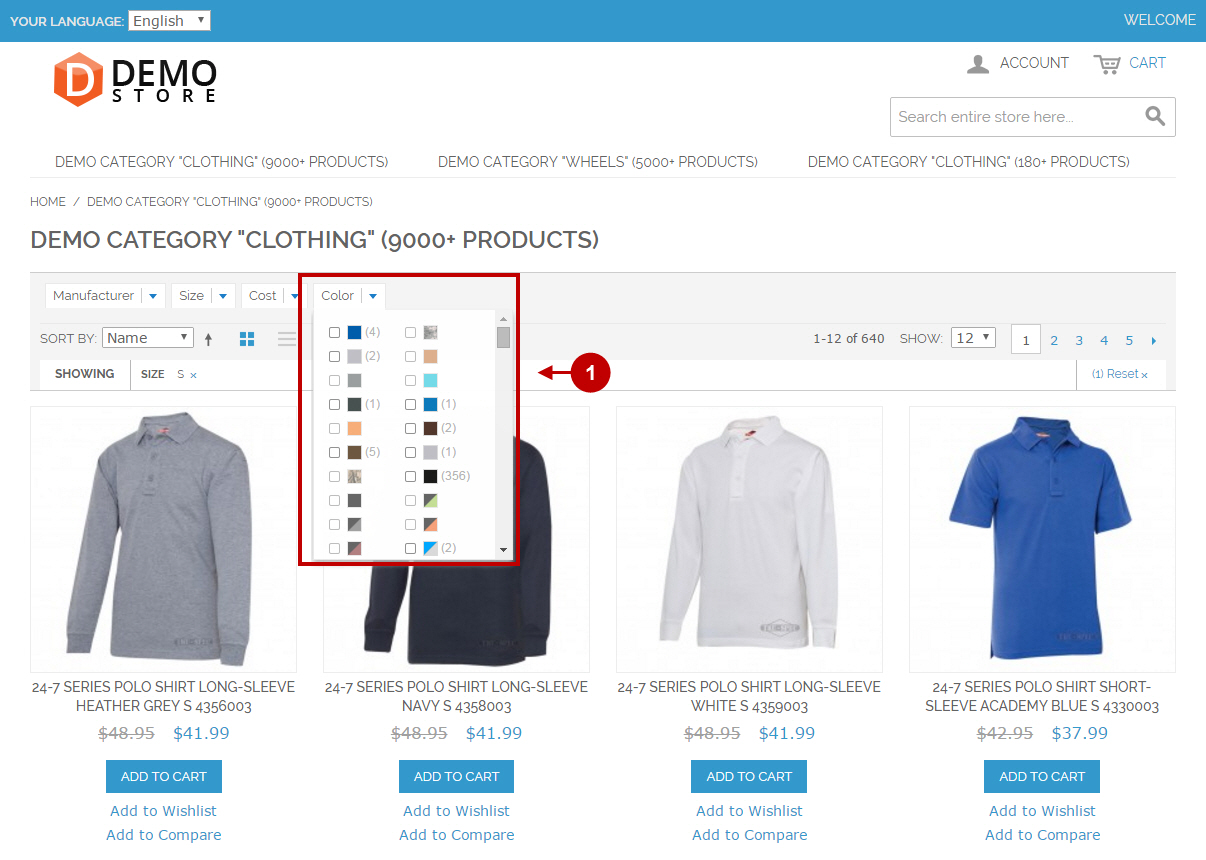
Step-by-Step action:
- This is the sidebar view of selected attributes displayed on your Magento frontend.
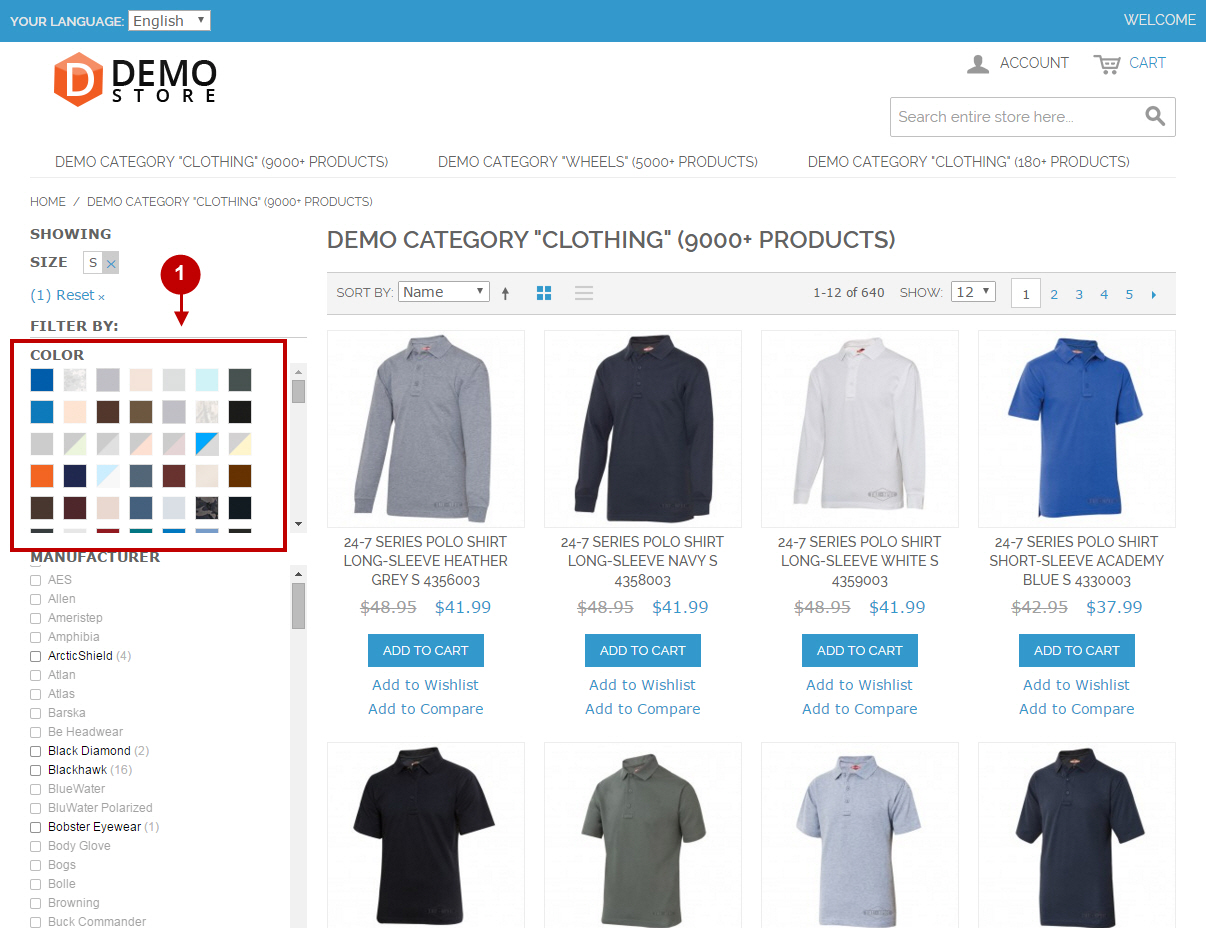
Disabling Attributes and Custom Options
In order to disable attributes and/or custom options for a specific category, follow the instructions below.
Step-by-Step action:
- Go to “Catalog” section in the main menu.
- Choose a category you need to hide the attributes and/or custom options for.
- Go to “Display Settings” tab.
- In the “Disable Attributes” field select the attributes and/or custom options to be disabled for this category.
- Once all the changes are done, press “Save Category” button.
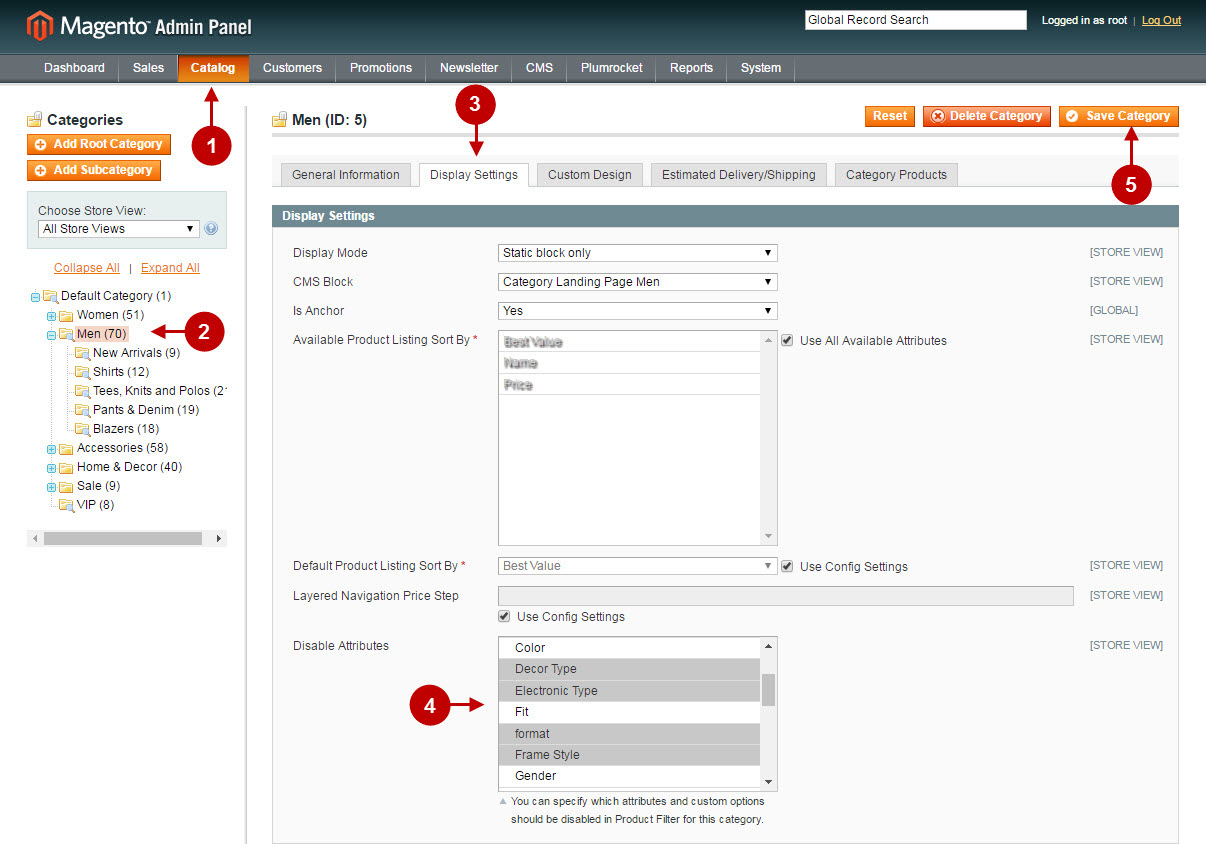
Setting Attribute Options Position
In order to display attributes options on your Magento frontend in the specific order, you need to set the position of the options in the backend.
Go to Admin Panel > Catalog > Attributes > Manage Attributes > select needed attribute (in example below we show “Size” attribute) > navigate to “Manage Label / Options”section.
Step-by-Step action:
- Identify the position in the “Position” column. Note – 0 (zero) has the highest priority.
- This is how attribute options will be displayed on the frontend according to the position set in the Attribute configuration.
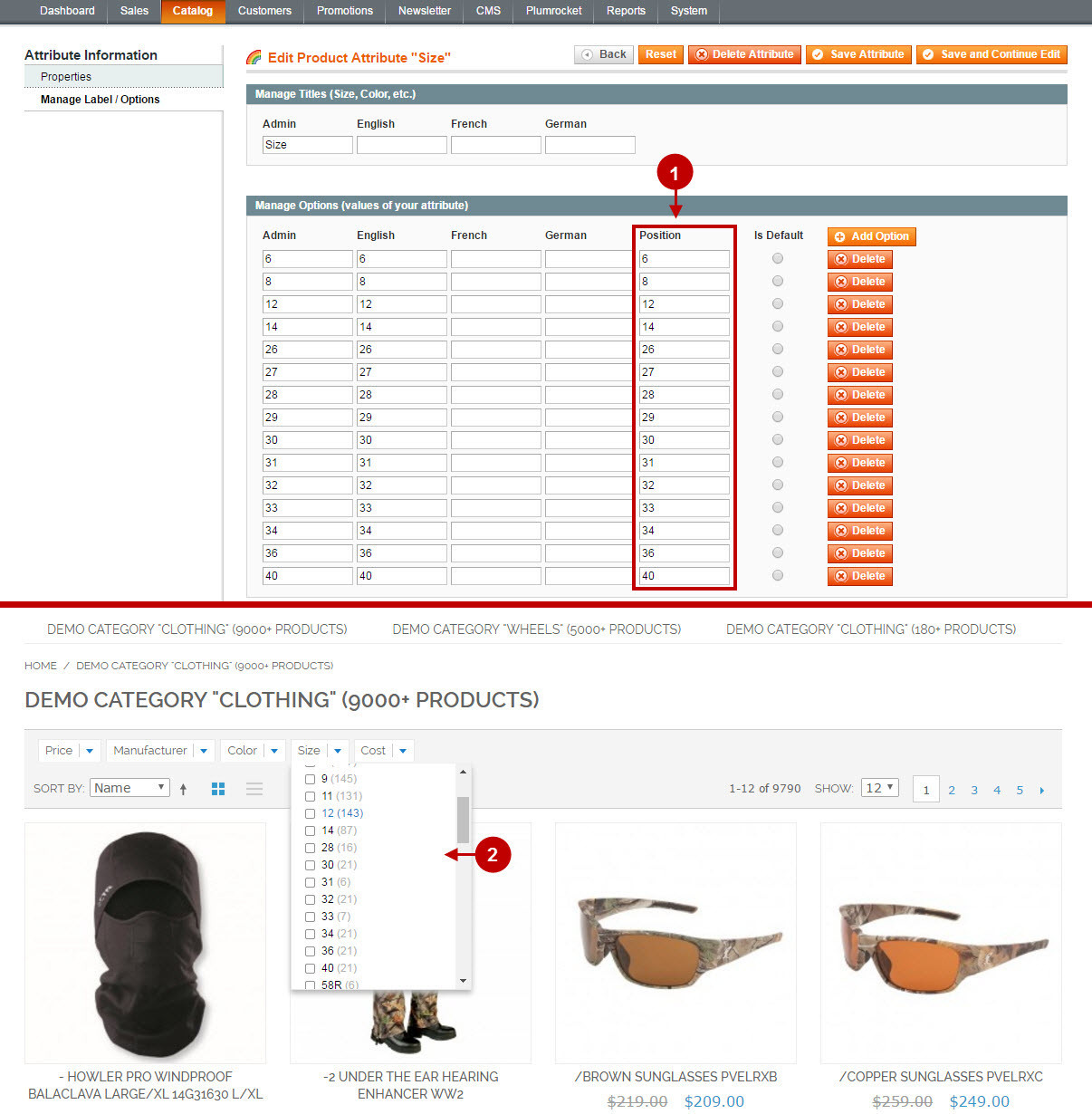
Was this article helpful?
