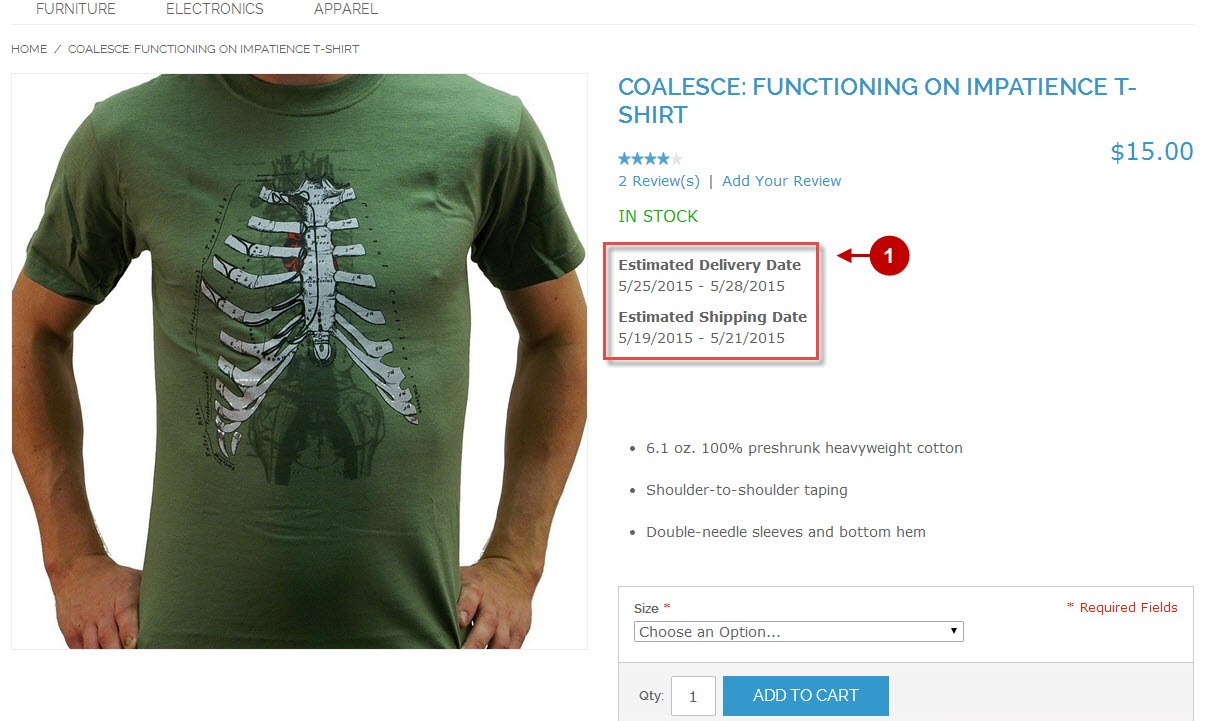Configuring Estimated Delivery Date Extension
Our Magento Estimated Delivery Date Extension is designed to let your customers know the exact date of delivery.
This Magento delivery date module can be configured while creating the catalog of products or adding a product to the store. For more details on how to create a new category or product and how to configure the expected date of delivery read Creating a new product and Creating a new category. The information below deals with standard settings that will be used in case there is no Estimated Delivery Date defined for each catalog or product.
It works according to the following algorithm. First, you must find the Estimated Delivery Text for the product. If there is no such text, you must display it. Then you should check the Estimated Delivery Date and display it either. If there is no Date, you should find the date of the catalog the product belongs to. If these is no date either, you should keep looking for it in the rest of the catalogs – up to the root catalog. When you see the date, stop the search. If you reach the root catalog and there still is no Estimated Delivery Date in it, you should check whether the Private Sales Module was installed. If it was installed, use the end-of-sales date that was set for the first catalog (if it is a boutique) or the end-of-sales date that was set for the second catalog (if it is a boutique or a group of boutiques) and add to this date the number of days you need and make the final date visible to users. In case these is no end-of-sales date set for catalogs, the system will display default text.
Below you will learn how to set the number of days, default text and other options.To access this module settings page, follow the instructions below.
Step-by-Step action:
- Go to “Plumrocket” tab in the main menu.
- Select “Estimated Delivery Date”.

The screenshots below shows the options that will be set by default for the categories without custom settings.
Detailed description:
- “Enable Extension” allows you to enable or disable the module.
- Option “Serial Key”: enter unique serial key provided after the purchase for legitimate and proper functioning of your extension. Note: In most cases this field will be pre-filled with serial key automatically and the green check mark will be displayed. Otherwise please read article Serial Key Activation in order to find and paste your serial key manually.
- The “Display on” option lets you specify the pages estimated delivery dates will be displayed on. Note: in order to display delivery dates on the success page, please make sure to have the Plumrocket Magento Checkout Success Page Extension.
- “Date Format” option allows to set specific date format based on the country of residence accordingly.
Specific formats for the basic components:
- yy – two-digit year, e.g. 96
- yyyy – four-digit year, e.g. 1996
- MM – two-digit month, e.g. 04
- dd – two-digit day, e.g. 02
Separators of the components:
- “/” – slash
- “.” – dots or full stops
- “-“ – hyphens or dashes
- ” “ – spaces
Example:
dd MMMM “yy turns into 10 May ’16
EEEE turns into full day name, e.g. Friday
More examples of Custom Date and Time Format Strings can be found on this site.
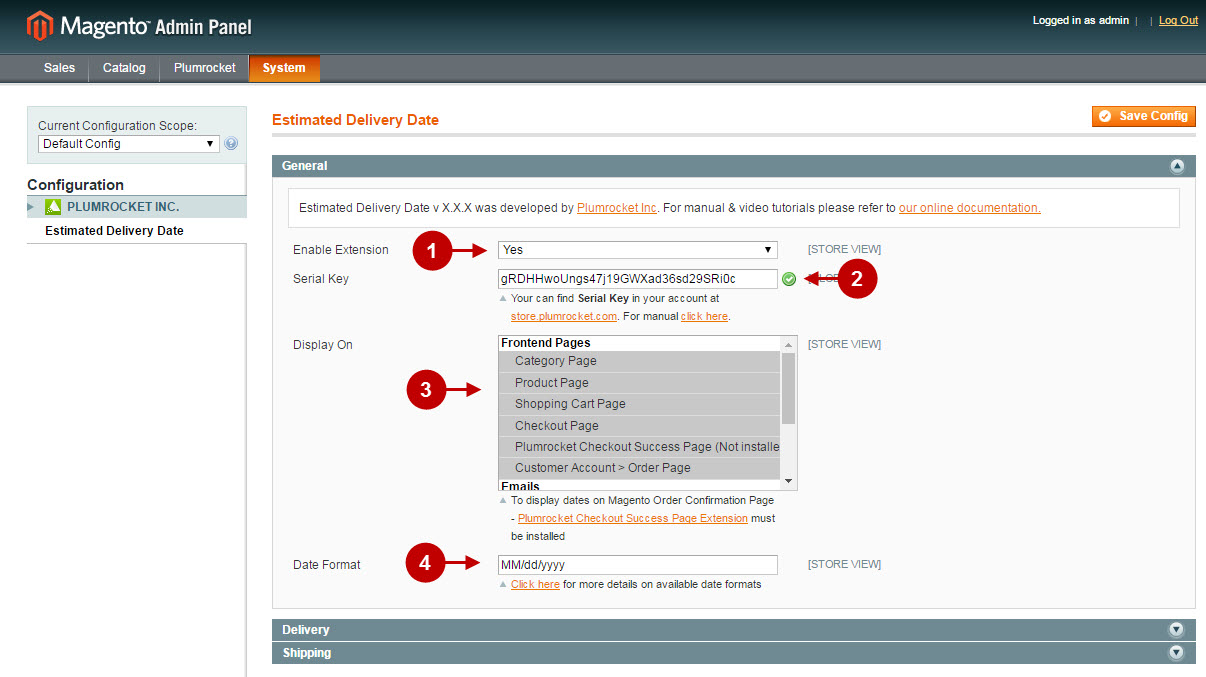
Detailed description:
- Enable or disable the cut-off time in the “Enable Cut-off Time” field.
- Specify the Delivery Cut-Off Time in this field. This option allows you to exclude the order creation date from the delivery calculations, if the order is placed after specified time.
- Choose Holidays that will be excluded from the dynamically generated delivery dates in this field. Choose among various date formats: single dates, recurring date, period (date range).
- The “Weekend Days” option lets you select days of the week that will be excluded from the dynamically generated delivery dates.
- Click on “Save config” to save the changes.
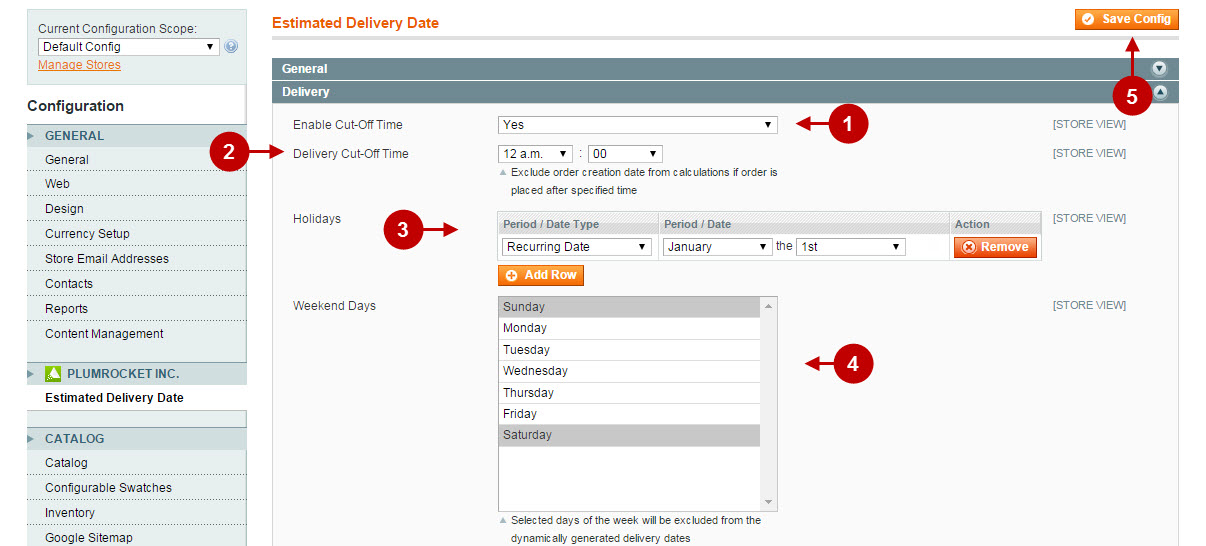
Detailed description:
- Enable or disable the cut-off time in the “Enable Cut-off Time” field.
- Specify the Shipping Cut-Off Time in this field. This option allows you to exclude order creation date from the shipping calculations, if the order is placed after the specified time.
- Choose Holidays that will be excluded from the dynamically generated shipping dates in this field. Choose among various date formats: single dates, recurring date, period (date range).
- The “Weekend Days” option lets you select days of the week that will be excluded from the dynamically generated shipping dates.
- Click on “Save config” to save the changes.
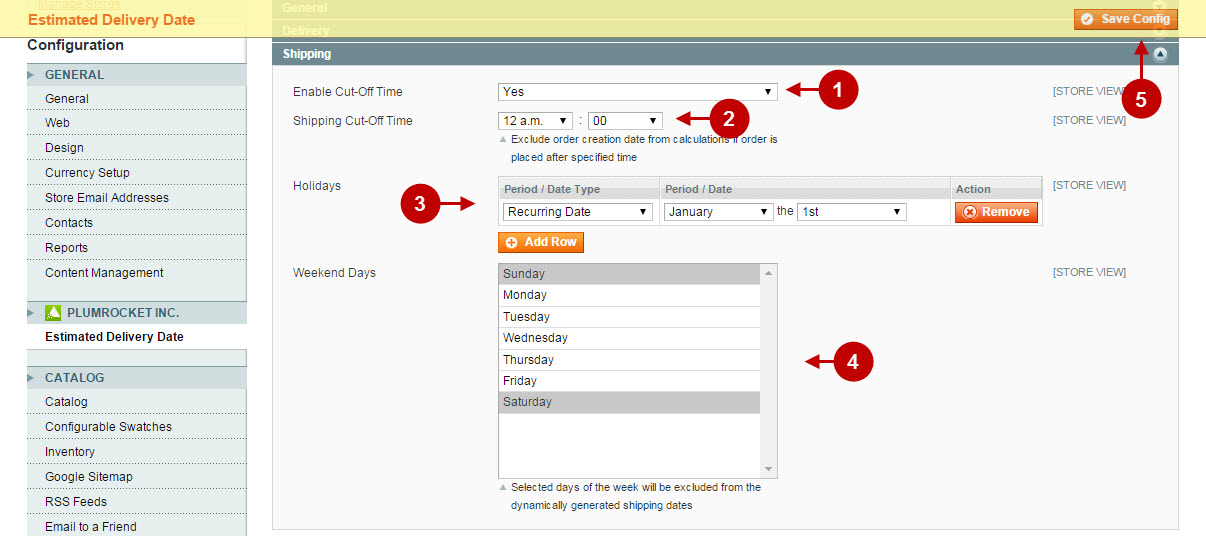
Configuration of Estimated Delivery Date on Category Page
Detailed description:
- Choose the category you want to configure the Estimated Delivery Date for.
- Move to the tab “Estimated Delivery/Shipping”.
- Option “Delivery Date(s)” : allows you to select from various delivery date(s) format that will appear on the frontend. You can choose one of the following options:
- Inherited – the delivery date can be inherited from this category’s parent category(if it was set). Otherwise it will take into account Estimated Delivery Date extension configuration;
- Disabled – delivery date will not be displayed for this category with products;
- Dynamic Date – indicate the number of business days from today’s date for the products of this category to be delivered;
- Dynamic Date Range – allows to indicate the range of business days from today’s date for the product to be delivered;
- Static Date – allows to indicate a static delivery date for this category;
- Static Date Range – allows to indicate a static delivery date range for this category;
- Static Text – using WYSIWYG editor you can create your custom estimated delivery text for this category.
- Option “Shipping Date(s)” : allows you to select from various shipping date(s) format that will appear on the frontend. For shipping you can choose one of the same options as for delivery (above).
- Press the “Save category” button, to save the settings.
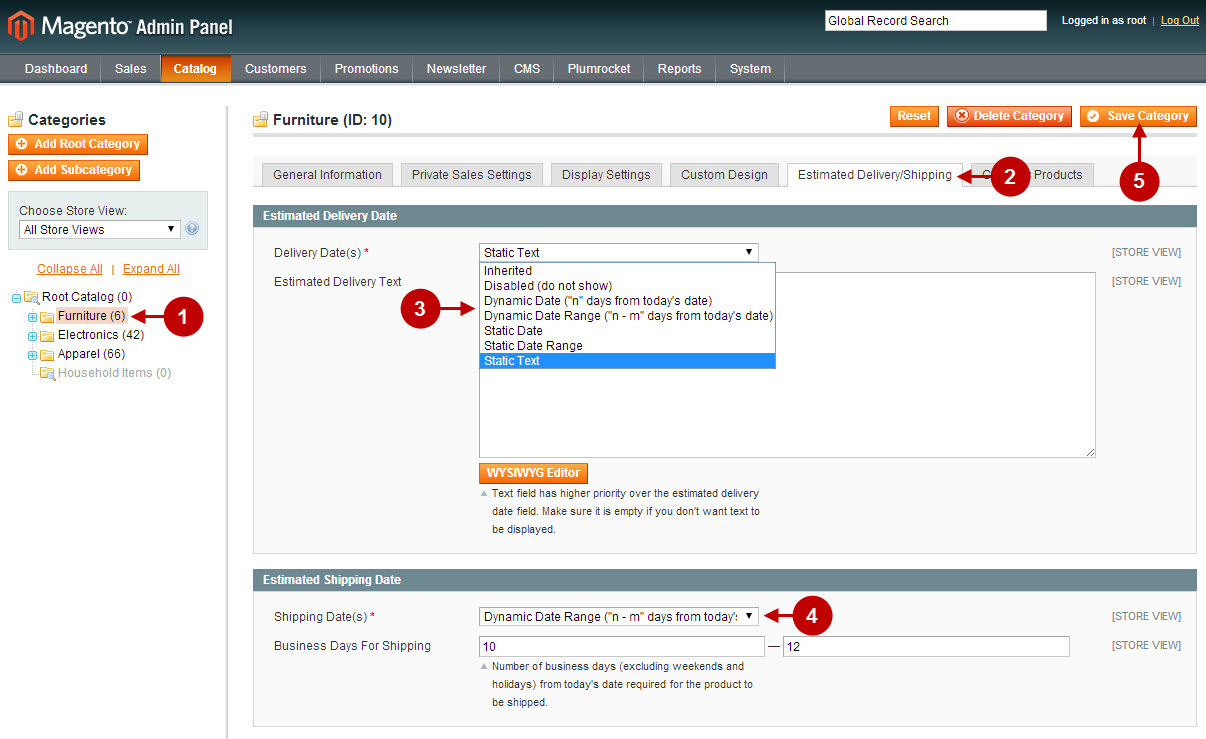
Configuring Estimated Delivery Date for a product
Detailed description:
- Choose the product you need form the list.
Note: You can also add a new product. (For more information on how to add new products read here.)
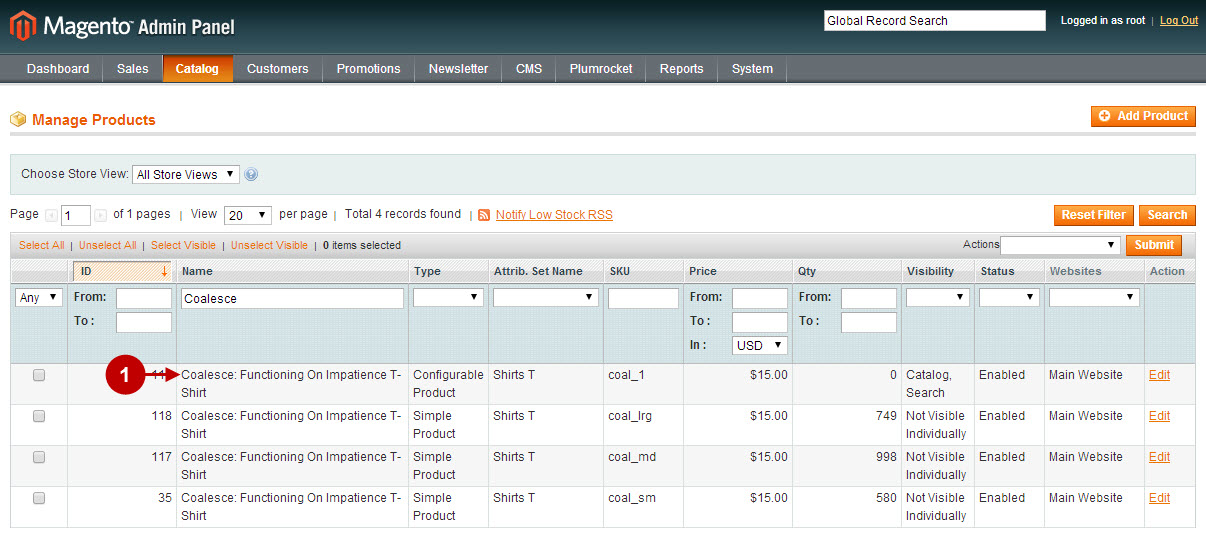
Detailed description:
- Click on the “Estimated Delivery/Shipping” tab in the left menu.
- Option “Delivery Date(s)” : allows you to select from various delivery date(s) format that will appear on the product page. You can choose one of the following options:
- Inherited – the delivery date can be inherited from this product’s parent category (if it was set). Otherwise it will take into account Estimated Delivery Date extension configuration;
- Disabled – delivery date will not be displayed for this product;
- Dynamic Date – indicate the number of business days from today’s date that are required for this product to be delivered;
- Dynamic Date Range – allows to indicate the range of business days from today’s date that are required for the product to be delivered;
- Static Date – allows to indicate a static delivery date for this product;
- Static Date Range – allows to indicate a static delivery date range for this product;
- Static Text – using WYSIWYG editor you can create your custom estimated delivery text for this product.
- Option “Shipping Date(s)” : allows you to select from various shipping date(s) format that will appear on the product page. For shipping you can choose one of the same options as for delivery (above).
- Press the “Save” button, to save the product settings.
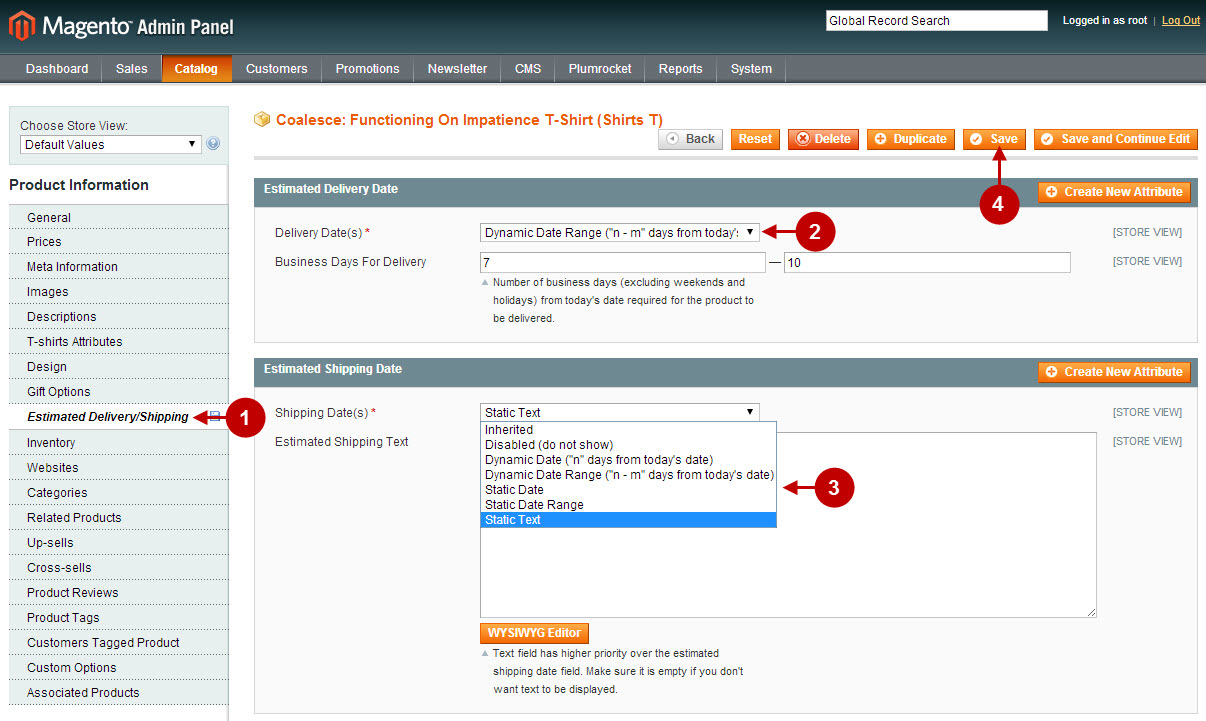
Detailed description:
- This is how Estimated Delivery/Shipping Date is displayed on the product Page.