The Magento 2 Cookie Consent Extension is not only a tool that makes your website compliant with the cookie consent requirements. Moreover, it offers great features for a website admin to make a list of all cookies used, specify cookie types, categories, duration, and much more.
In order to comply with Data Protection Regulations and Cookie Law requirements, you need to identify and describe all cookies your website sets in browsers. Besides the Magento platform, cookie files can also be set by the services, tools, or extensions integrated with your website. Therefore, you need to identify all cookies and describe them in order to comply with the following Cookie Law requirements:
- Inform your visitors about any cookies your website uses
- Explain clearly how cookies work and what you use them for
- Obtain consent prior to the storing of cookies on the user's device
How to Identify Cookies Set by My Website
There are two possible ways to identify the cookies your website sets in users’ browsers:
- Ask the vendors of the third-party extensions you use for a complete list of cookies. If you use services, you can ask the service support or check their documentation to find out the complete list of used cookies.
- Check your browser for the list of websites and cookies set by them:
- Use the Inspect option from the context menu
- Go to the Application tab -> Storage section -> Cookies
- Select the website you need to check for cookie
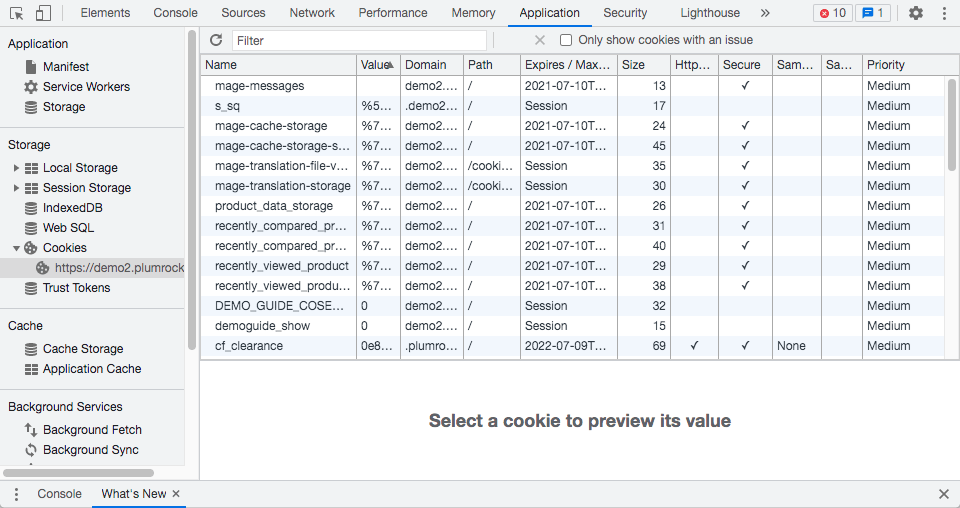
How to Add and Describe Cookies in Magento 2 Cookie Consent Extension
In the main Magento menu, go to the Plumrocket tab > Cookie Consent extension > navigate to the Cookies section.
The Manage Cookies grid you will see on this page allows you to keep track of all used cookies, add, manage, and edit them. Moreover, all cookies used by the Magento platform are already added and described in the extension.
In order to add and describe a new cookie, click the Add Cookie button and fill out the required fields:
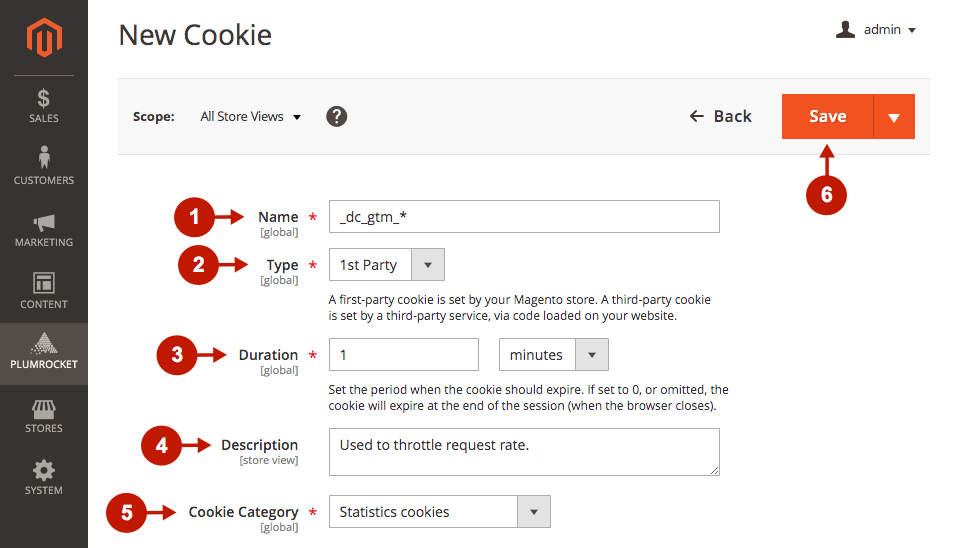
- Specify the name of the cookie
- Set the cookie type: first-party cookies are used by your Magento store; however, third-party cookies are set by a third-party service or extension you use or set via code loaded on your website
- Set the period when the cookie should expire. You can ask the developers of the service or extension about the cookie duration they use. Also, you can check the cookie duration manually:
- Clear all cookies and refresh the page
- Right-click anywhere on the page and select Inspect option
- Go to Application -> Storage -> Cookies -> select the needed domain
- Find the needed cookie and check the Expires / Max-Age column for the date and time when the cookie will expire
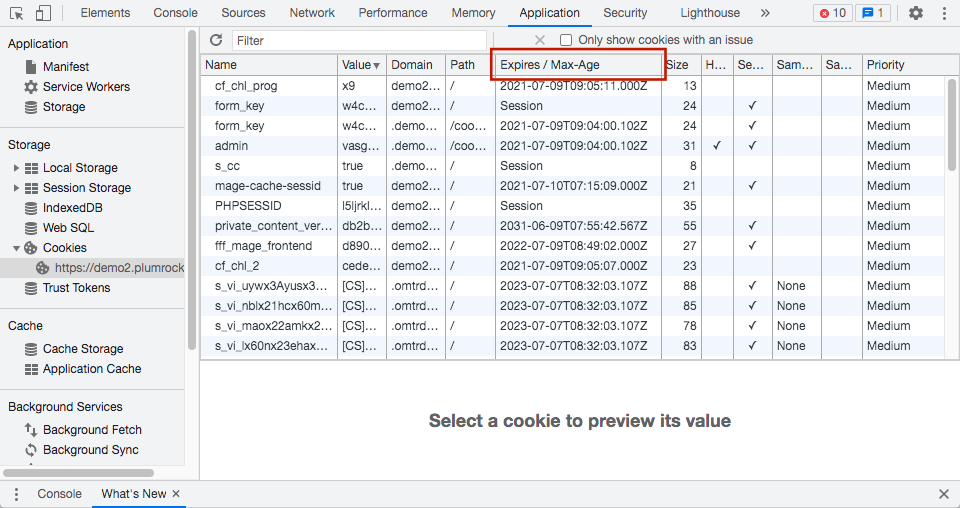
- Describe the cookie in a clear manner so that the visitors of your website can understand the purpose of its use
- Specify the category of the added cookie
- Click the Save button to apply changes
After adding a new cookie, it will be displayed in the Manage Cookies grid. Also, users can access the Cookie Settings from the Cookie Consent banner and read the each category and cookie description.
Feel free to contact us if you need more information. Our support managers are always willing to help!
|


