Use the Magento 2 Auto Invoice and Shipment Extension to set flexible rules and create automatic invoices after shipments right from your Magento backend. The rules and conditions can also be set based on specific websites, customer groups, order grand total, payment methods, etc.
Basically, the extension is a tool for a more efficient order processing procedure, allowing you to avoid manual processing of invoices and shipments after a user places an order. In addition, you can create separate invoices and shipments for items in a single order by splitting them.
How to Set an Auto Invoice Rule
You can set an automatic invoice rule and apply specific conditions to it by following the below steps:
- Go to the Plumrocket tab in the Magento Admin Menu
- Navigate to Auto Invoice & Shipment -> Auto Invoice Rules
- Click Add New Rule
- Fill in the necessary fields
- Click Save to create a new rule
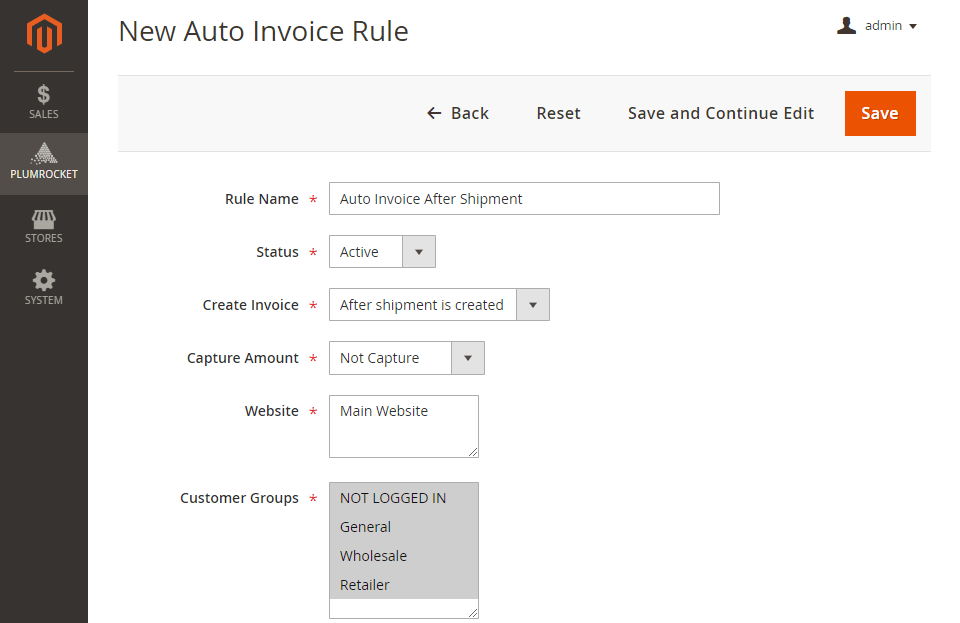
Tips for Setting Up Magento 2 Auto Invoice Rules
- You can input the recognizable name of the rule you would like to see in the Auto Invoice Rules grid
- Make sure the status is set to Active to enable the rule
- Choose After order is created or After shipment is created for the Create invoice option to specify when the invoice must be created
- Carefully set the Capture Amount option taking into account the payment method you use
- You can choose customer groups and websites (if you have multiple ones) based on which the rule will be executed
- Scroll down to conditions if you’d like to apply specific conditions for this rule (see the official Magento documentation for more information on how to configure Magento conditions)
You can also configure the extension to automatically send an email to customers once the invoice is created. For this, go to Plumrocket tab-> Auto Invoice & Shipment Configuration -> Navigate to General section -> set Yes or No for the Send Invoice Email Automatically option.
If you have any questions regarding setting Magento 2 auto invoices, feel free to contact Plumrocket Support.
|
