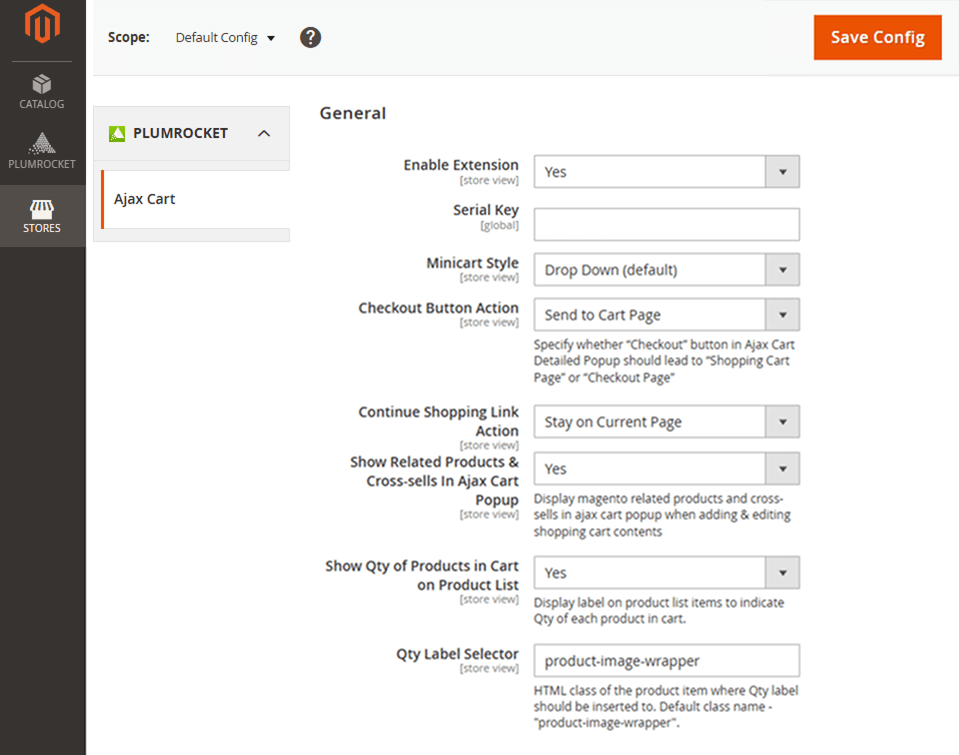Ajax Add to Cart is a feature that improves user experience by allowing customers to add products to the shopping cart without reloading the page. This helps reduce wait time and increases conversion rates.
In this tutorial, we’ll show you how to enable Ajax Add to Cart using a Magento 2 extension—no coding required.
5 Reasons to Use AJAX Add to Cart in Magento 2
If you’ve ever added something to your cart and had to sit through a full page reload—yeah, it’s not great. That’s exactly what Ajax Add to Cart fixes. It makes shopping faster, smoother, and just... better.
Here’s why you should definitely have it on your Magento 2 store:
- It Keeps Things Smooth: With Ajax, there’s no reload when a customer adds an item to their cart. Everything happens in the background. Quick. Seamless. Zero interruptions.
- It Saves Time (for Everyone): Shoppers can add products in seconds without jumping between pages. It’s faster for them—and more efficient for your site.
- It Boosts Conversions: A smoother experience = happier customers = more completed purchases. Ajax Add to Cart removes friction that often causes cart abandonment.
- It’s Built for Mobile Too: Mobile users don’t have patience for reloads. Ajax keeps the experience quick and intuitive—even on small screens.
- It’s Easy to Set Up: No need to touch code. Extensions like the Ajax Cart extension make it super simple to enable with just a few clicks in the admin panel.
Enable Ajax “Add to Cart” Using a Magento 2 Extension
This is the easiest and fastest way to enable Ajax “Add to Cart” in Magento 2. No coding required. We’ll demonstrate using the Ajax Cart Extension for Magento 2 stores.
Follow this guide to install the extension.
Step 1: Install the Extension
Purchase and install the extension from plumrocket.com. Follow the vendor’s installation guide or install via Composer if available.
Step 2: Configure Ajax Cart Settings
Go to your Magento Admin Panel and navigate to: Stores > Configuration > General Settings section
Here's what to do:
- Set Enable Extension to Yes.
- Enter your Serial Key from your account.
- Choose the Minicart Style (e.g., Drop Down or Right Sidebar).
- Set the Checkout Button Action to either “Send to Cart Page” or “Checkout Page”.
- Choose the Continue Shopping Link Action – stay on the current page, go to the product page, or redirect to a custom URL.
- Set Show Related Products & Cross-sells in Ajax Cart Popup to Yes to enable upsell features.
- Set Show Qty of Products in Cart on Product List to Yes to show the current quantity in the cart.
- Adjust the Qty Label Selector only if your theme uses a custom HTML class.
- Once configured, click Save Config.
Step 3: Clear the Cache
In your Admin Panel, navigate to System > Cache Management, then select Flush Magento Cache.
Summary
To enable Ajax Add to Cart in Magento 2, using an extension is the easiest and most effective method. It requires no development effort, adds UX enhancements, and can improve your store’s performance.
If you want to save time and add extra sales features, using an extension like Magento 2 Ajax Cart is the way to go.
|