In this article, you will find step-by-step instructions on how to properly configure the Magento 2 Order Status & Shipping Tracking Pro Extension. Please follow this guide after installing the plugin.
Configuring Magento 2 Order Status & Shipping Tracking Extension
In the main Magento menu, go to the Plumrocket tab > select Order Status and Shipping Tracking > Configuration.
General
Step-by-step guide:
- “Enable Extension“: set this option to Yes to enable the extension.
- “Serial Key“: enter unique serial key provided after the purchase for legitimate and proper functioning of your extension. Note: in most cases, this field will be pre-filled with serial key automatically, and the green check mark will be displayed. Otherwise, please read the Serial Key Activation article in order to find and paste your serial key manually.
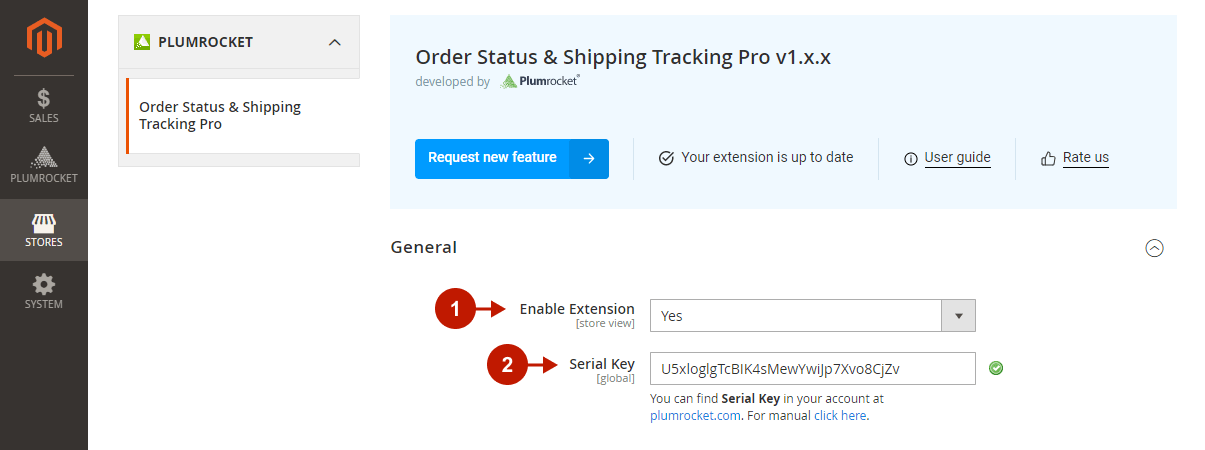
Tracking Link Settings
In this section, you can set up the display of the Track My Order link on your website. This link takes logged-in customers to the Track My Order page, where they can view the visualized list of all recent orders and their tracking links. However, logged-out users will be prompted to enter the order number and email/phone to view the order tracking information on this page.
Step-by-step guide:
- Set the “Show Link In Header” option to Yes to display the Track my Order link in your website’s header.
- “Header Link Label“: if necessary, change the label for the Track My Order link displayed in the header.
- Set the “Show Link In Order Grid” option to Yes to display the Track my Order link to logged-in customers in the My Orders grid under My Account.
- “Grid Link Label“: if necessary, change the label for the Track My Order link displayed in the My Orders grid under My Account.
- Perform the same actions to enable the Track My Order link in the footer and change its label.
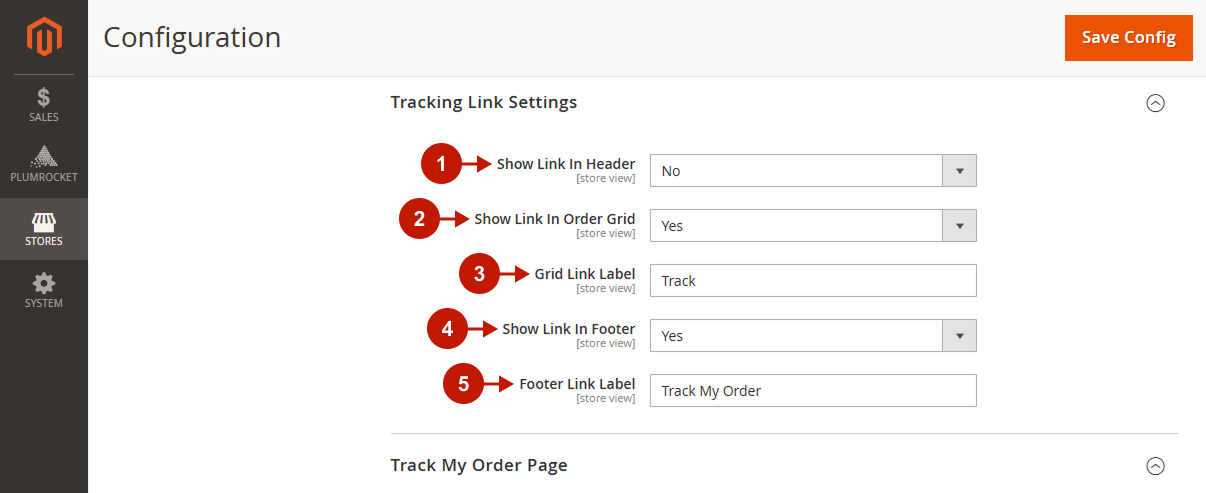
Track My Order Page
Step-by-step guide:
- “Page Title“: specify the title of the Track My Order page.
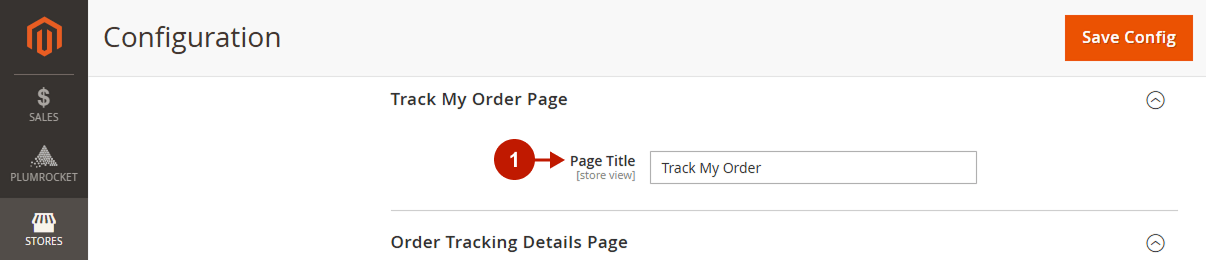
Order Tracking Details Page
Step-by-step guide:
- “Page Title“: enter the title of the Order Tracking Details page.
- “Order Date Format“: specify the format of the order date. Any valid PHP date format can be used in this field.
- “Shipment Date Format“: specify the format of the shipment date. Any valid PHP date format can be used in this field.
- “Shipment Time Format“: specify the format of the shipment time. Any valid PHP time format can be used in this field.
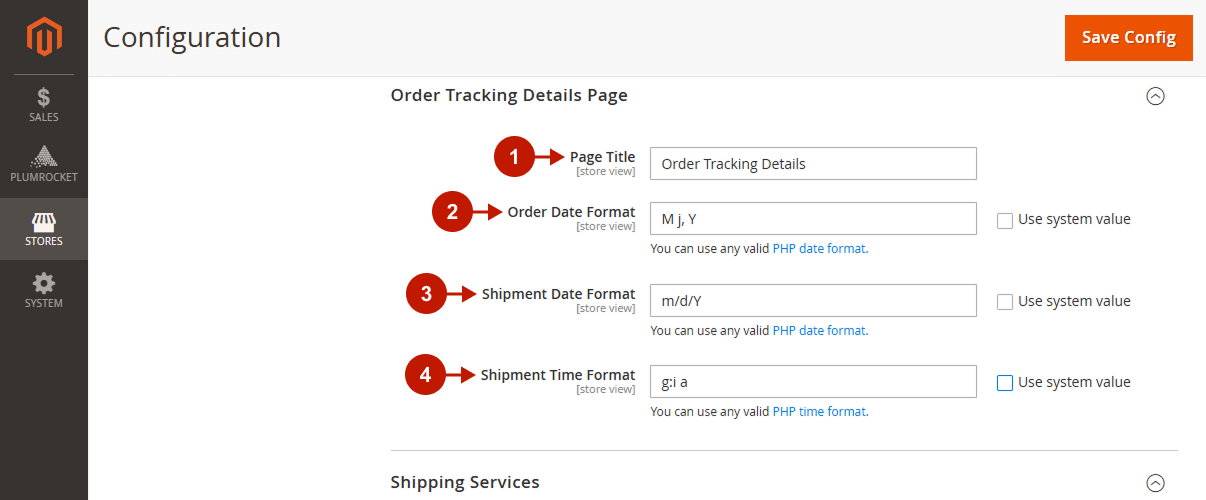
Shipping Services
Step-by-step guide:
- In this section, you can enable and set up the integration with the supported shipping carriers. Please find the service you want to integrate in the Shipping Carrier Integrations grid and use the provided guides for step-by-step instructions.
- Click Save Config to save your configurations.
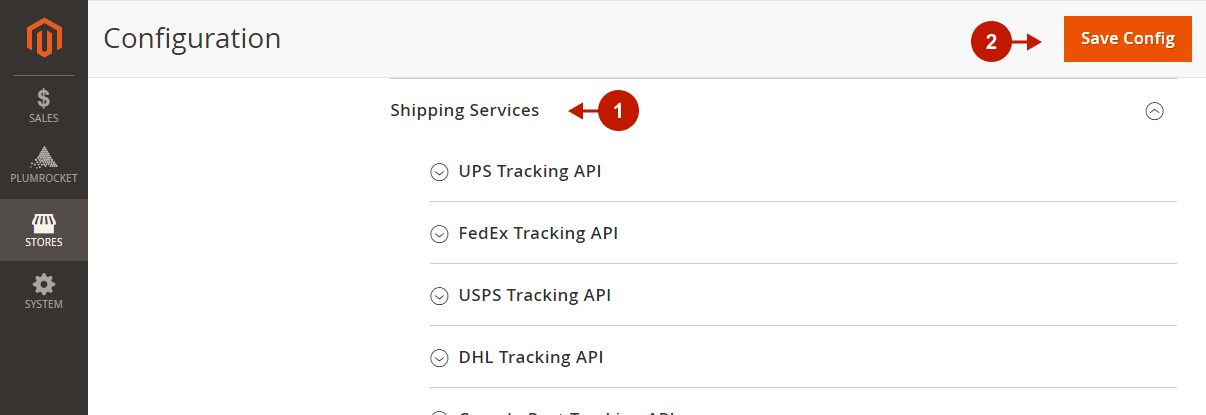
Tracking Orders & Shipments in the Frontend
“Track My Order” Link
The extension allows you to display the Track My Order link in different places (header, footer, and My Orders grid) to ensure customers easy access to order tracking information.
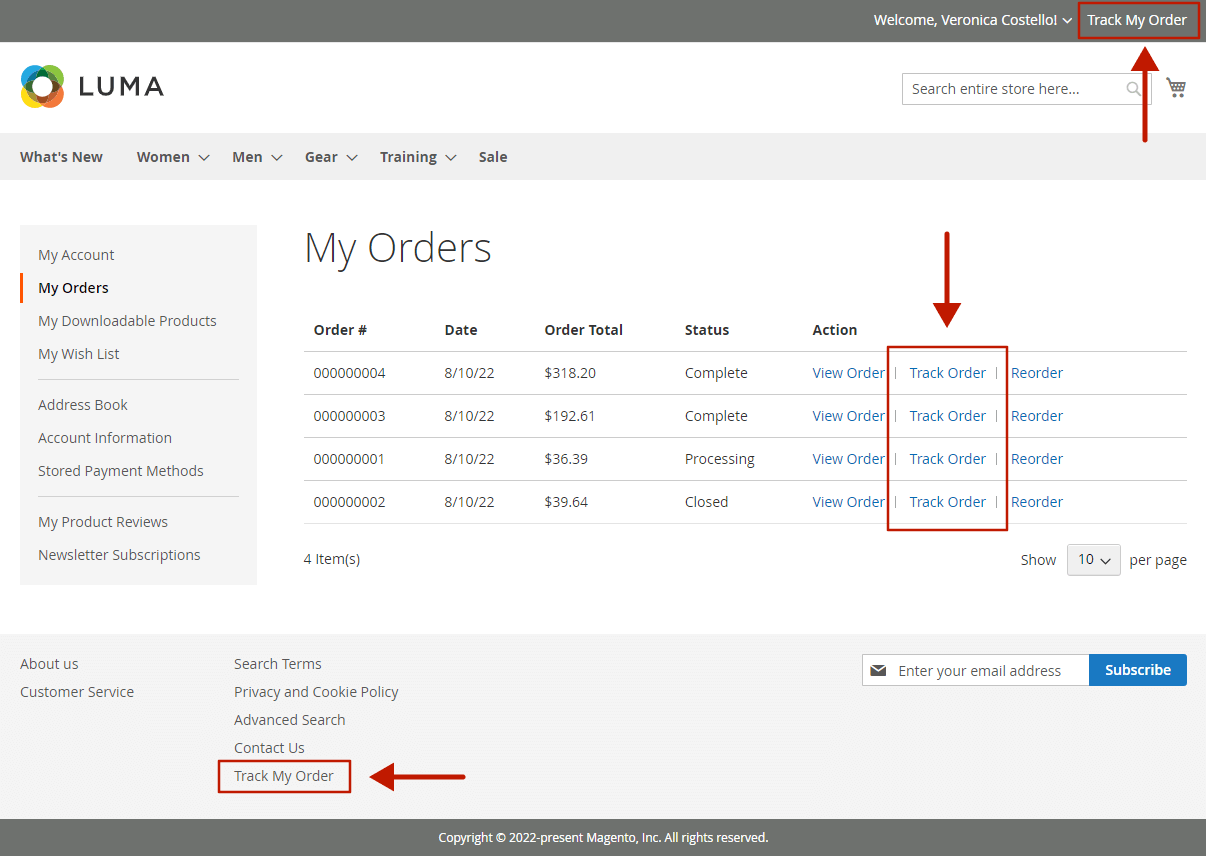
“Track My Order” Page
Track My Order links in the footer and header take logged-in customers to the user-friendly page, where they can view a visualized list of their last orders, as well as click on the tracking link for more details (takes to the Order Tracking page).
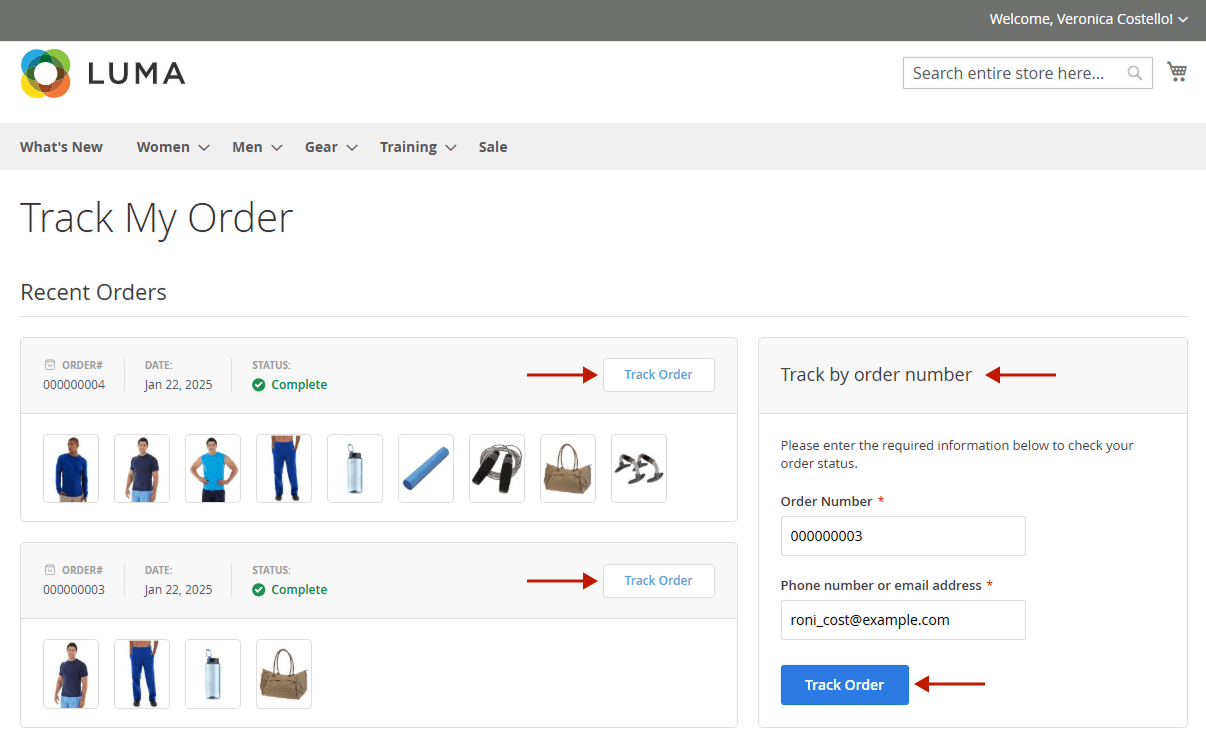
Order Tracking Page
The Order Tracking is a detailed page for an individual order that contains all order-related information in one place. Here, customers can view the order’s General Information, as well as its Shipment # with product visualizations and tracking details. If there are multiple shipments in the order, they are all displayed one by one on this page for easier order tracking.
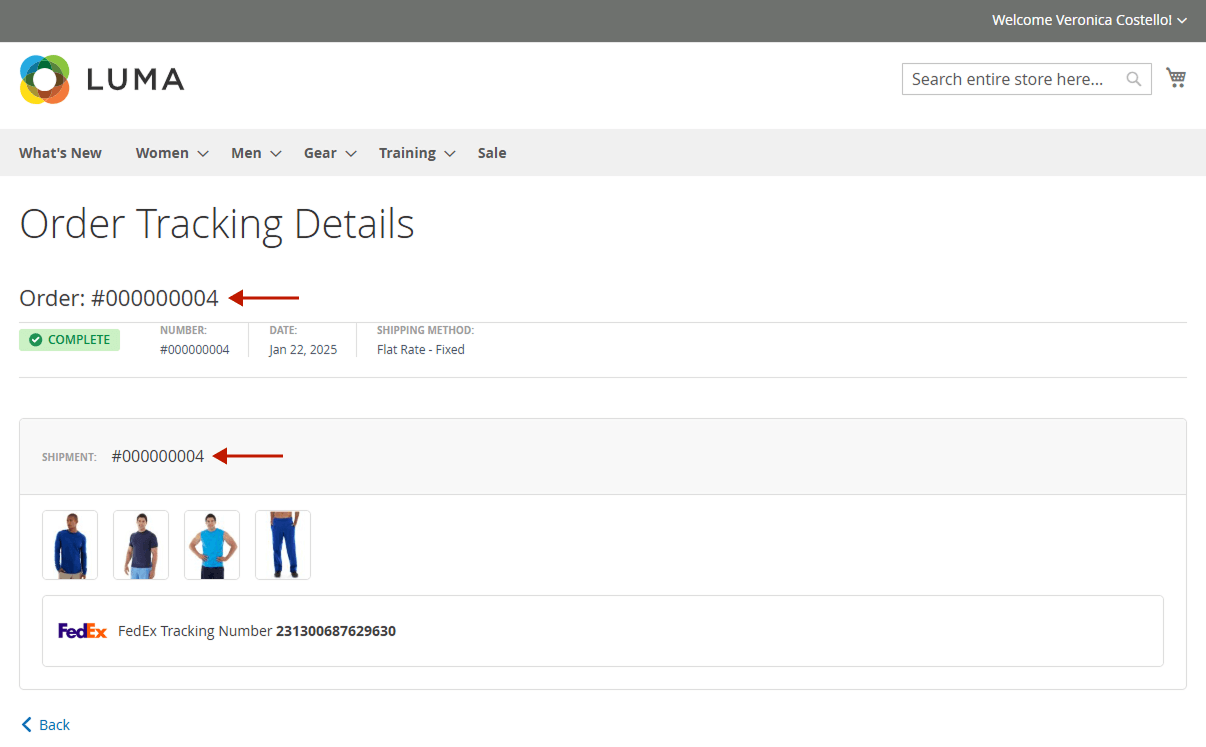
Next Step: How to Test Magento 2 Order Status & Shipping Tracking Pro Extension
