You can implement DHL shipment tracking in your Magento 2 store in a few steps with the Magento 2 Order Status & Shipping Tracking extension. Please follow this detailed guide to get access to the tracking API and integrate it with your Magento store.
Requesting DHL Shipment Tracking API Credentials
Step-by-step guide:
Register with the developer.dhl.com portal or log in if you already have an account.
- Go to the My Apps section in the footer of the website.
- Click + Create App to create an application.
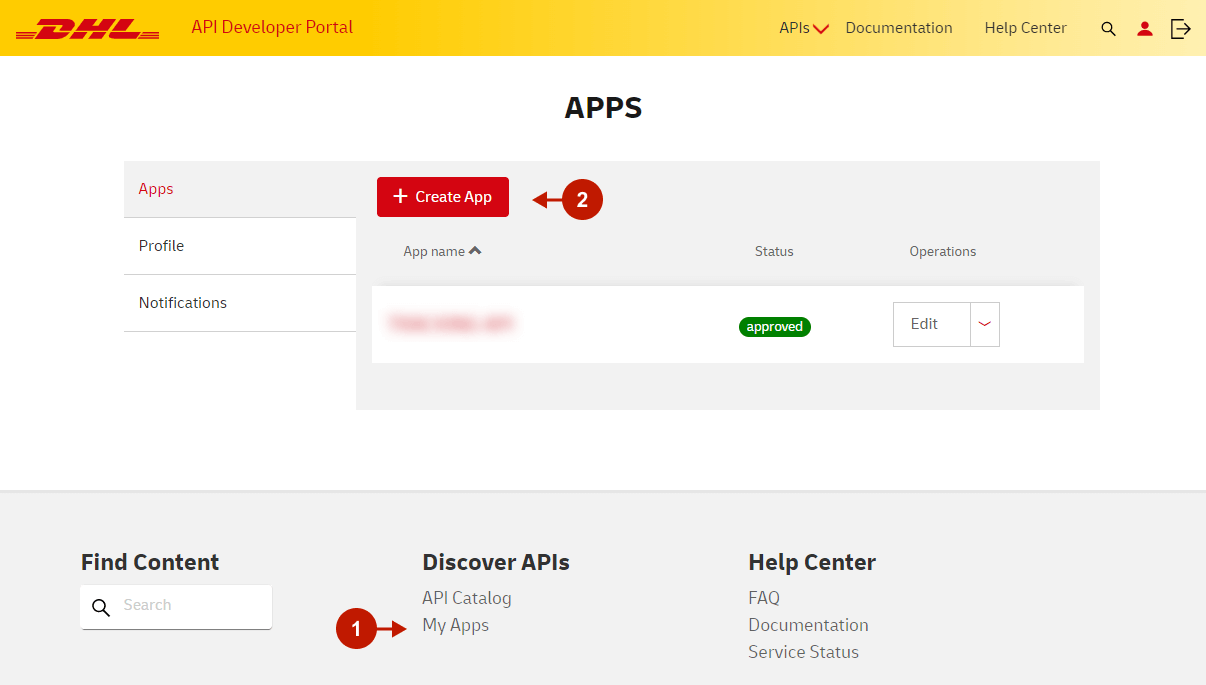
Step-by-step guide:
- Provide the name of the app and an internal description if necessary.
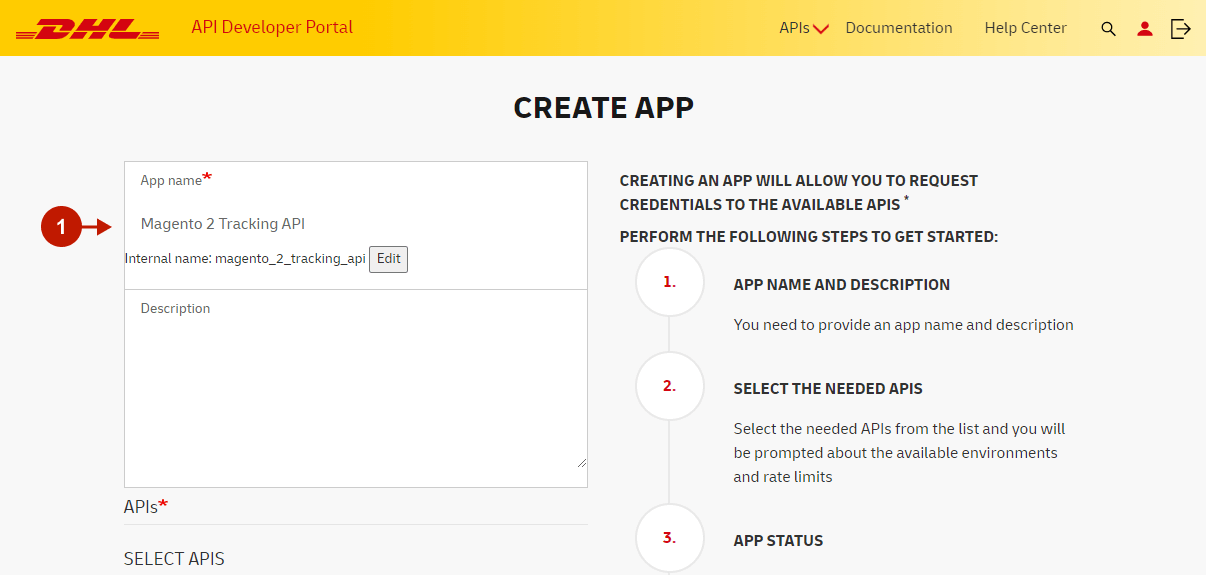
Step-by-step guide:
- Select the Shipment Tracking – Unified API’s name from the drop-down.
- Add this API to the app by clicking the + icon.
- Finish by clicking Create App.
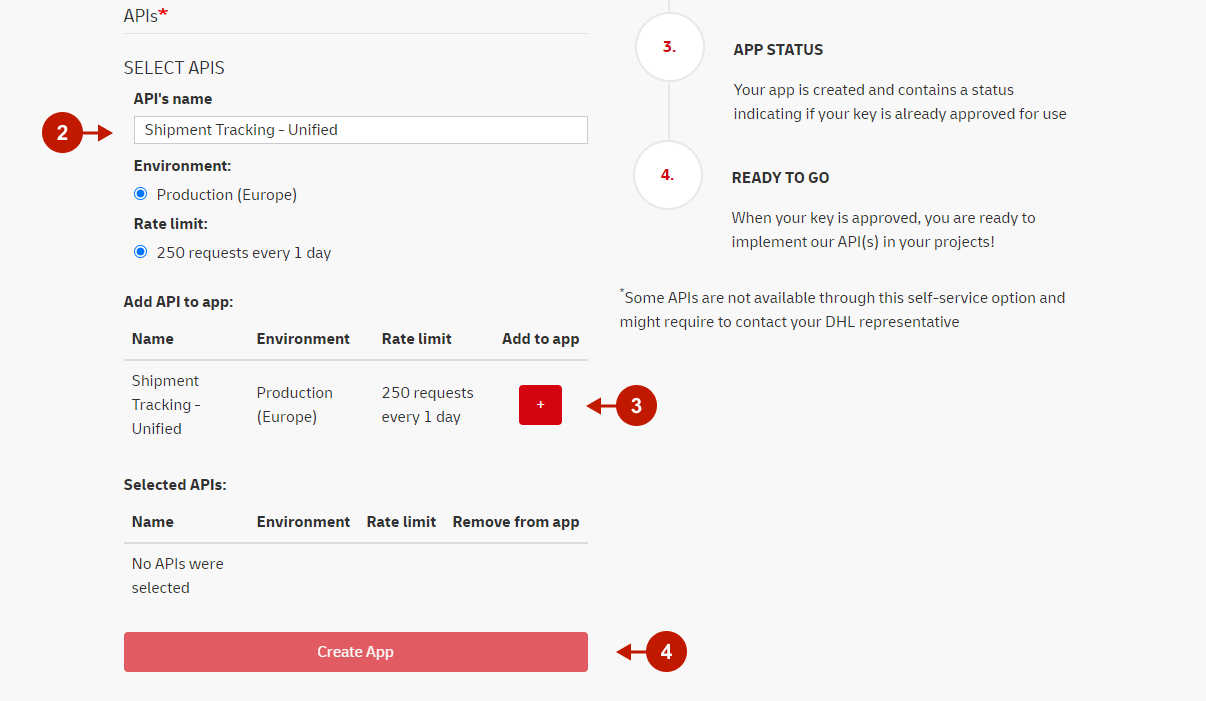
Step-by-step guide:
- The success message will appear saying that the app was successfully created. Click on the app name to view its details and credentials.
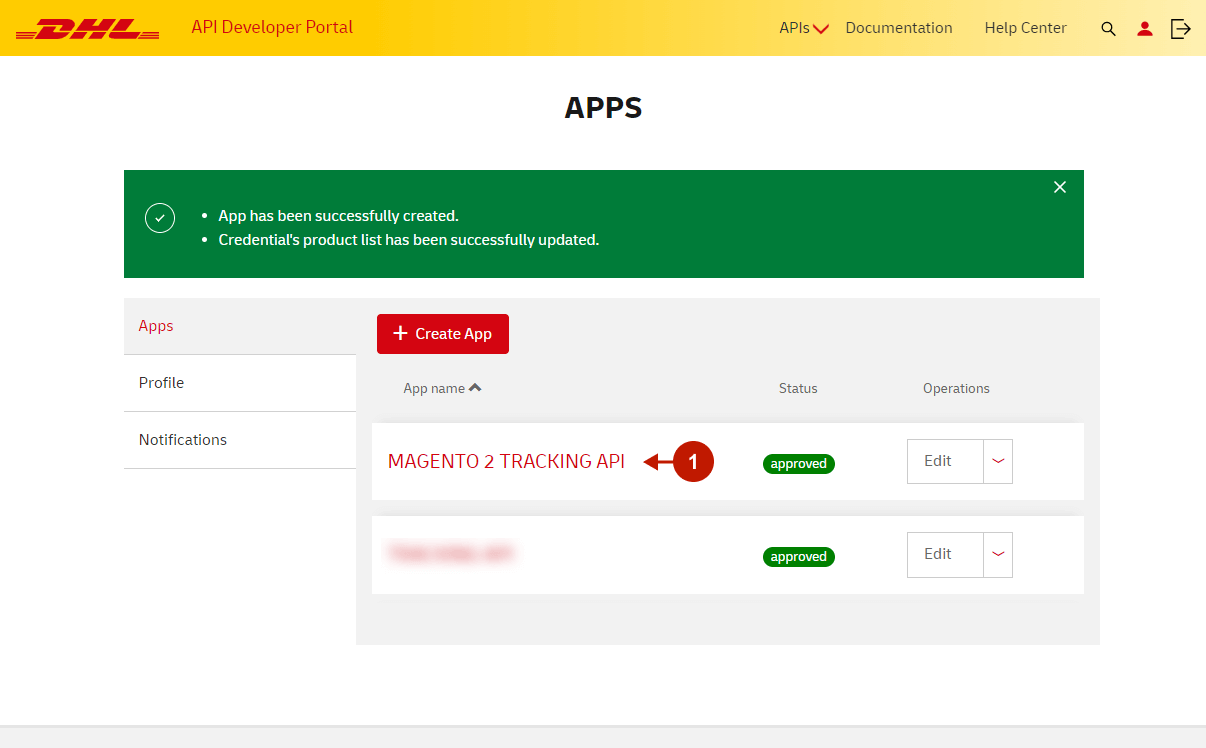
Step-by-step guide:
- Copy your API key necessary to set up the integration in the Magento admin panel.
Important Information
Please note that you get 250 API requests per day. If you have a big eCommerce store and you need more shipment tracking requests – click Upgrade Rate Limit and fill out the request form.
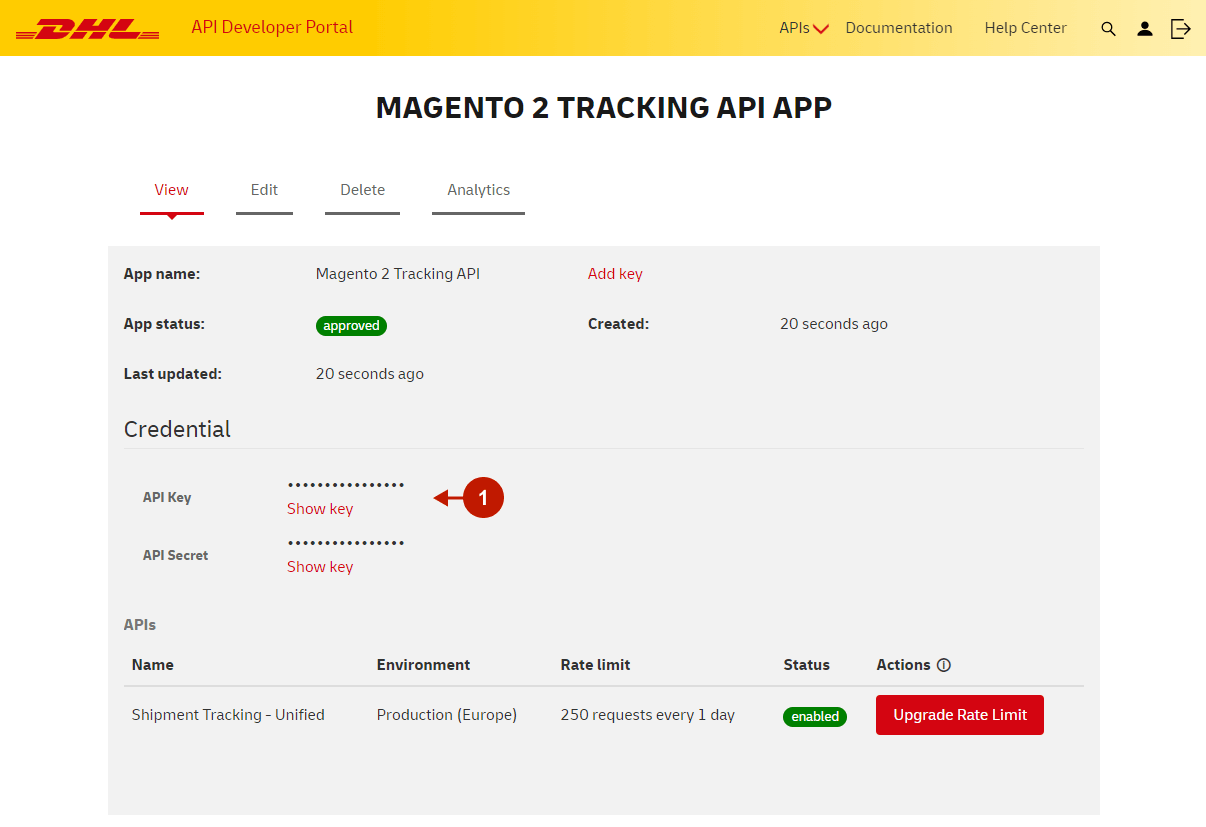
Configuring Magento 2 DHL Shipment Tracking Integration
In your Magento admin panel, go to Plumrocket > Order Status and Shipping Tracking > Configuration, and scroll down to the DHL Tracking API.
Step-by-step guide:
- “Enable“: set it to Yes to enable the DHL tracking in your Magento 2 store.
- Paste your DHL API Key acquired in the previous step.
- Click Test Connection. A success message will appear if the API connection is set up correctly.
- Click Save Config to apply your configurations.
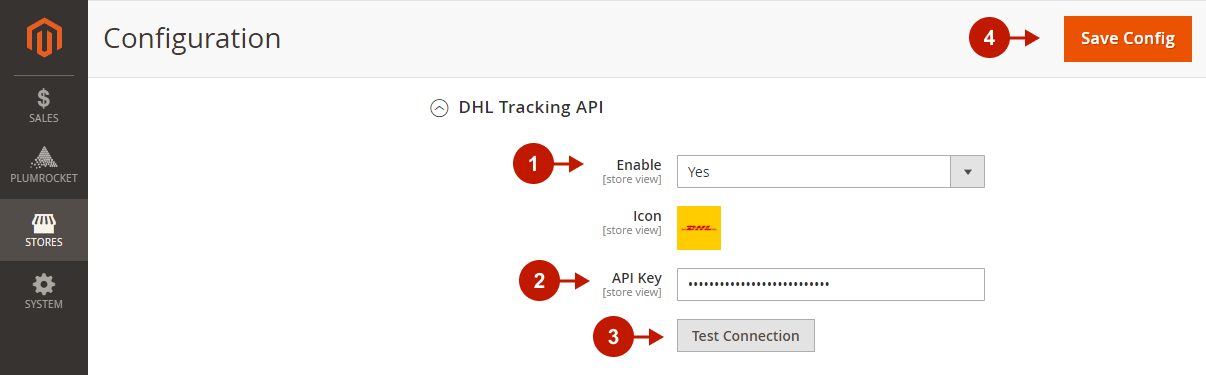
The Magento 2 DHL integration is now successfully set up. To make sure everything is working properly, use our documentation to test shipping APIs.
