How to Create Dotmailer API for Magento
In this article, we will cover how to set up Magento 2 Dotdigital (Dotmailer) integration. Please, check the following step-by-step guide.
Step by Step Guide:
Account
- Log into your account on dotdigital.com.
- Navigate to the “Account settings” section > select “Access”.
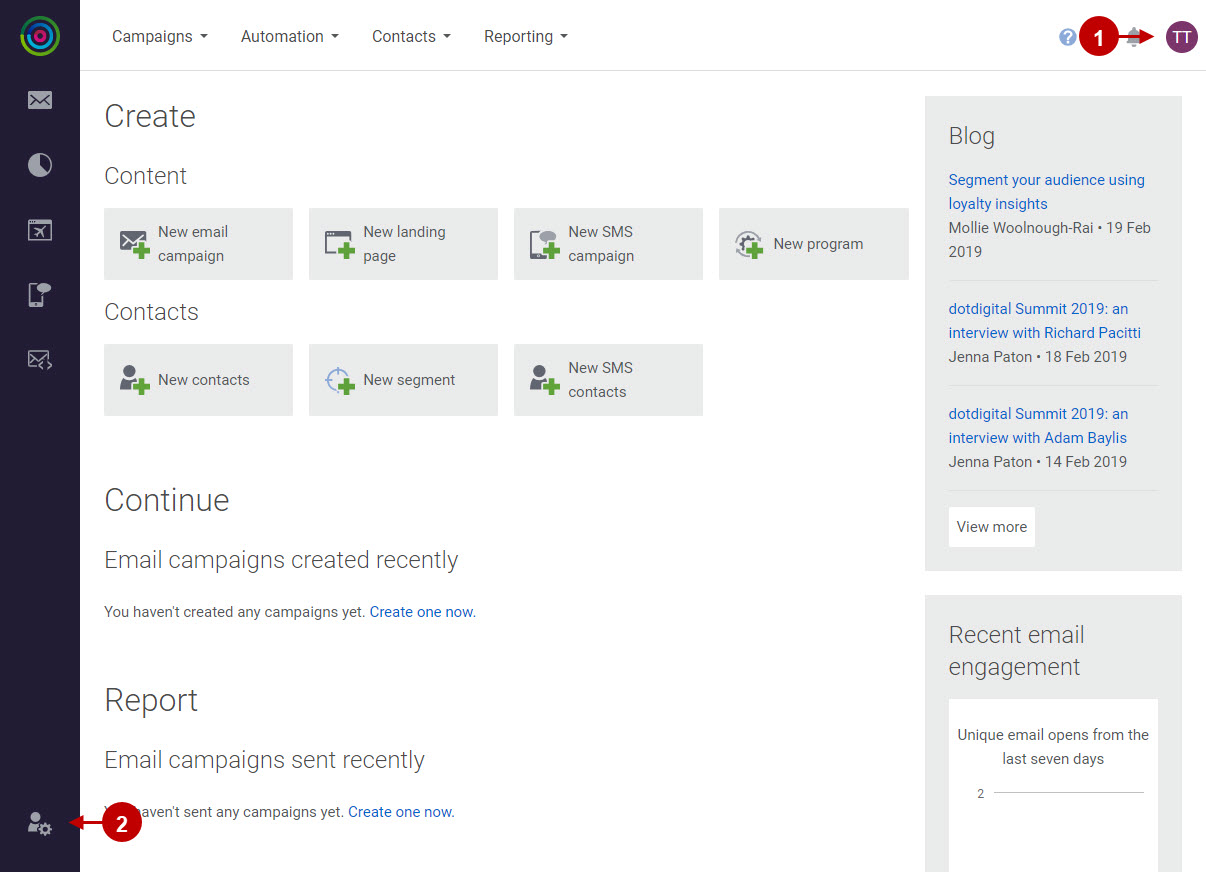
Step by Step Guide:
Access
- Go to the “API users” tab.
- Select “New user”.
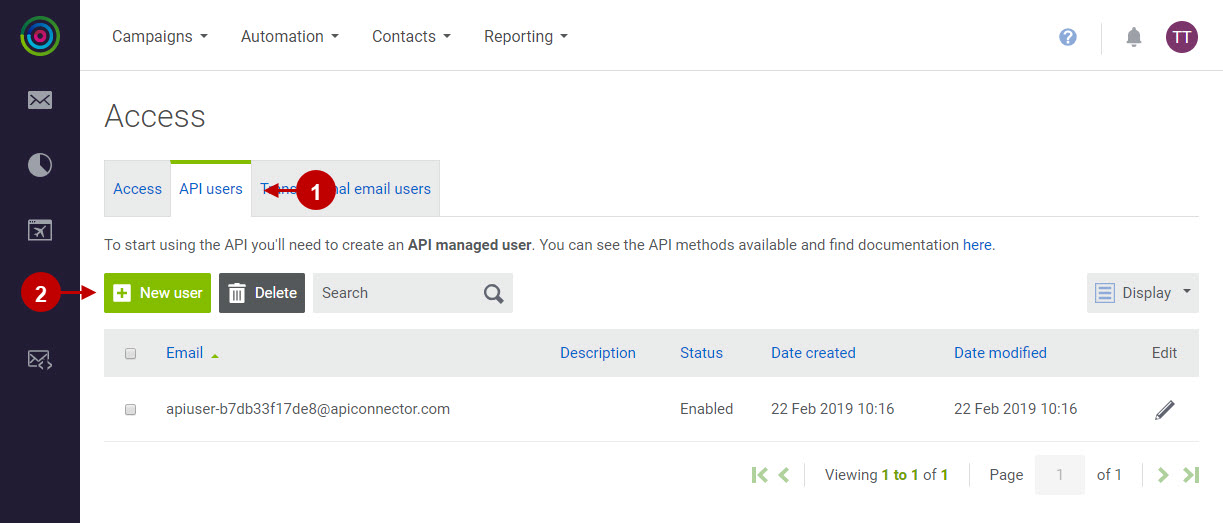
Step by Step Guide:
Manage users
- Copy the email to your clipboard.
- Enter the password.
- Confirm the password.
- Select “Enabled” radio button for the status.
- Press “Save” to save your changes.
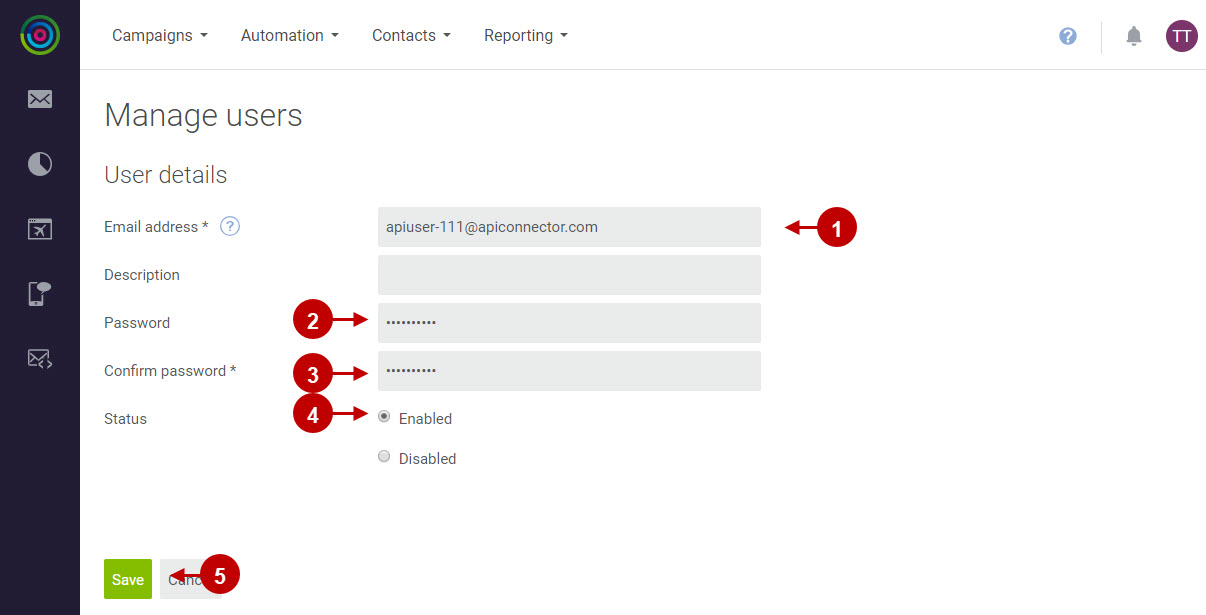
Step by Step Guide:
Access
- Copy your API endpoint.
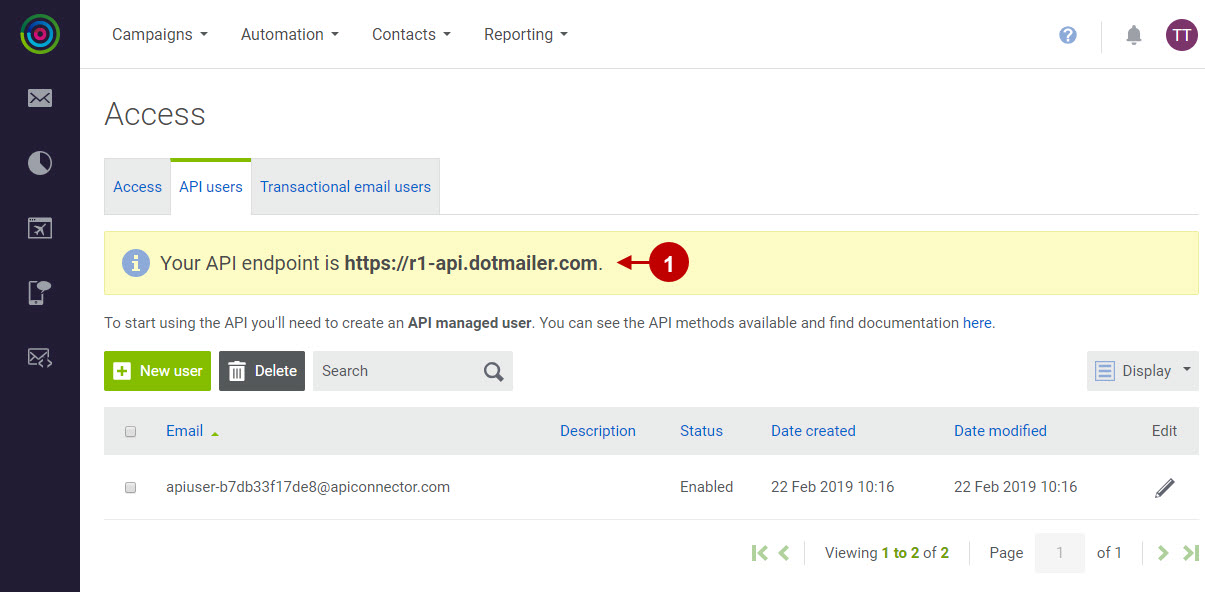
Step by Step Guide:
Contact Lists
- To find your contacts > go to the “Contacts” tab > select “My contacts”.
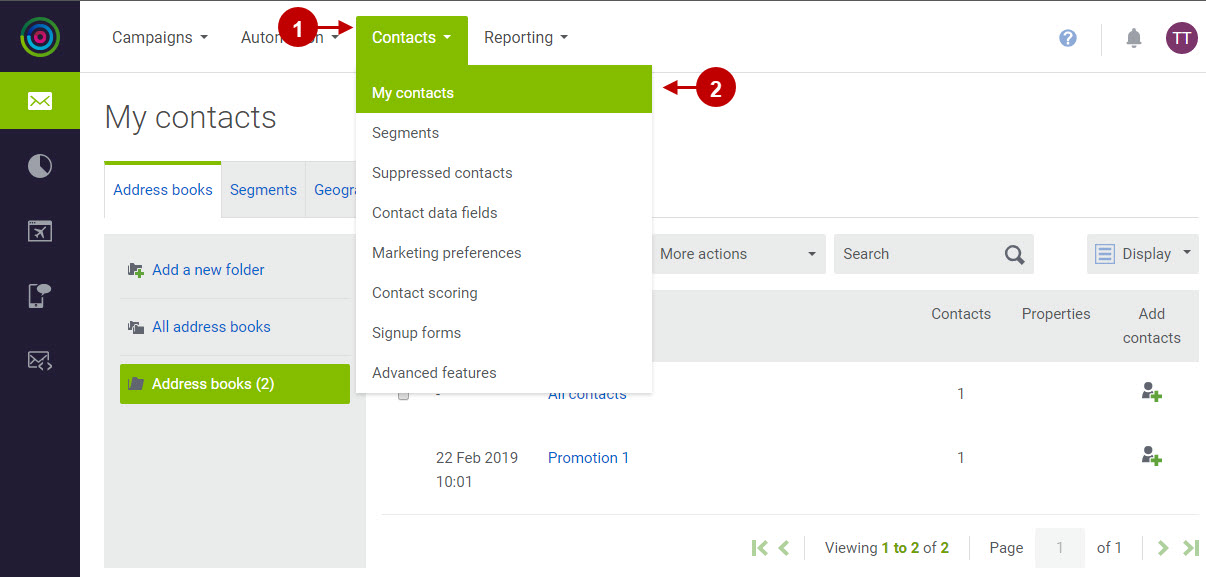
Configuring Dotmailer API in Magento 1 Newsletter Popup Extension
Step by Step Guide:
- “Enable”: if enabled, this option allows you to transfer collected emails to your Dotmailer List(s).
- “API Endpoint”: paste the API Endpoint copied from your Dotmailer account.
- “API User Email”: paste the API User Email copied from your Dotmailer account.
- “API User Password”: paste the API User Password copied from your Dotmailer account.
- “Test connection”: press the button to test whether the connection is set.
- Once you test connection successfully, you will be able to enable lists.
- “Fields Mapping”: lets you to setup a relation between your newsletter popup fields and Dotmailer list fields. This will allow you to save your newsletter subscribers additional data (including Coupon Codes) directly to your Dotmailer account.
- Press “Save Config” to save your changes.
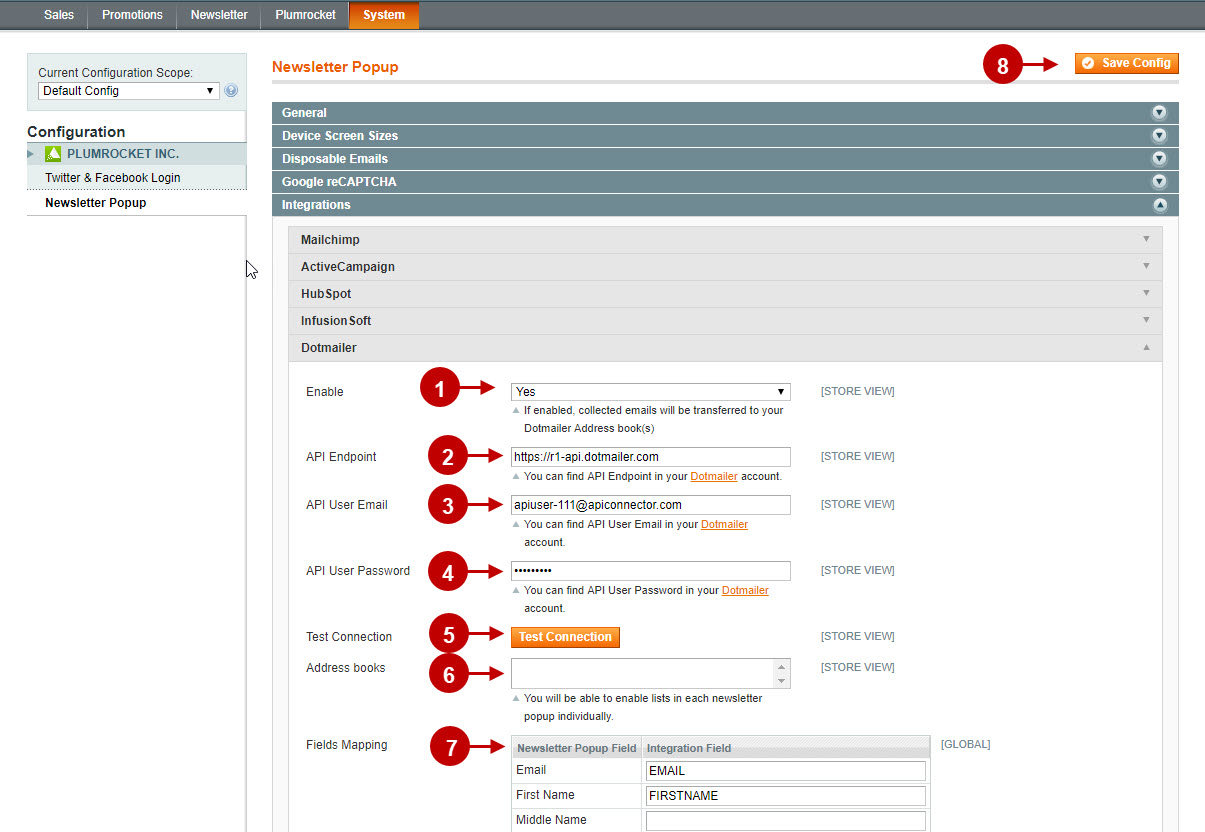
Configuring Dotmailer API in Magento 2 Newsletter Popup Extension
Step by Step Guide:
- “Enable”: if enabled, this option allows you to transfer collected emails to your Dotmailer List(s).
- “API Endpoint”: paste the API Endpoint copied from your Dotmailer account.
- “API User Email”: paste the API User Email copied from your Dotmailer account.
- “API User Password”: paste the API User Password copied from your Dotmailer account.
- “Test connection”: press the button to test whether the connection is set.
- Once you test connection successfully, you will be able to enable lists.
- “Fields Mapping”: lets you to setup a relation between your newsletter popup fields and Dotmailer list fields. This will allow you to save your newsletter subscribers additional data (including Coupon Codes) directly to your Dotmailer account.
- Press “Save Config” to save your changes.
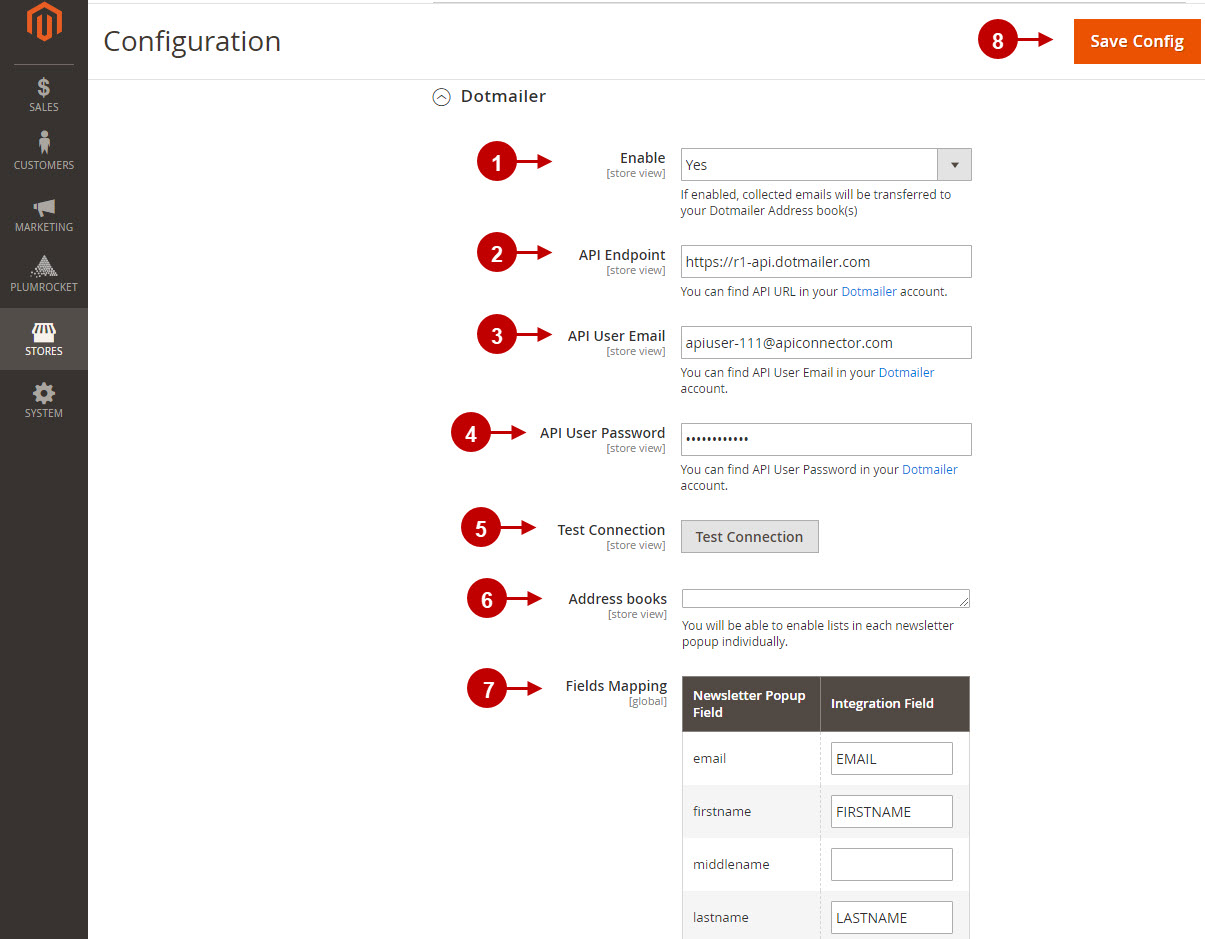
Was this article helpful?
