How to Create ConvertKit API for Magento 2
In this article, you will learn how to create your ConvertKit API Key and set up Magento 2 ConvertKit Integration for Newsletter Popup extension. Please, use the following step-by-step guide.
Step-by-Step actions:
- Login to your account at convertkit.com.
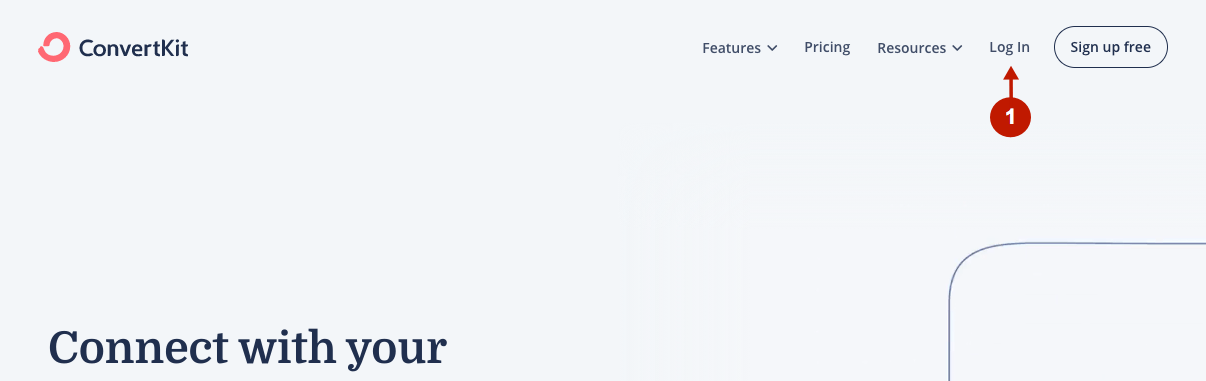
Step-by-Step actions:
- Click on the Profile Icon in the upper left corner of the website.
- Go to General.
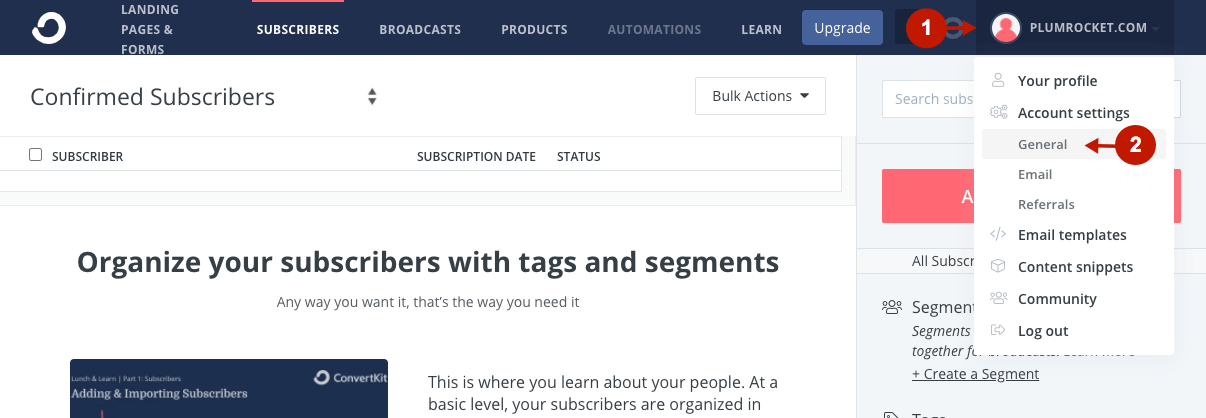
Step-by-Step actions:
- “API Key“: this is your API Key needed in the Magento ConvertKit configurations.
- “API Secret“: click on the Show button to reveal your API Secret, which is needed in the Magento ConvertKit configurations.
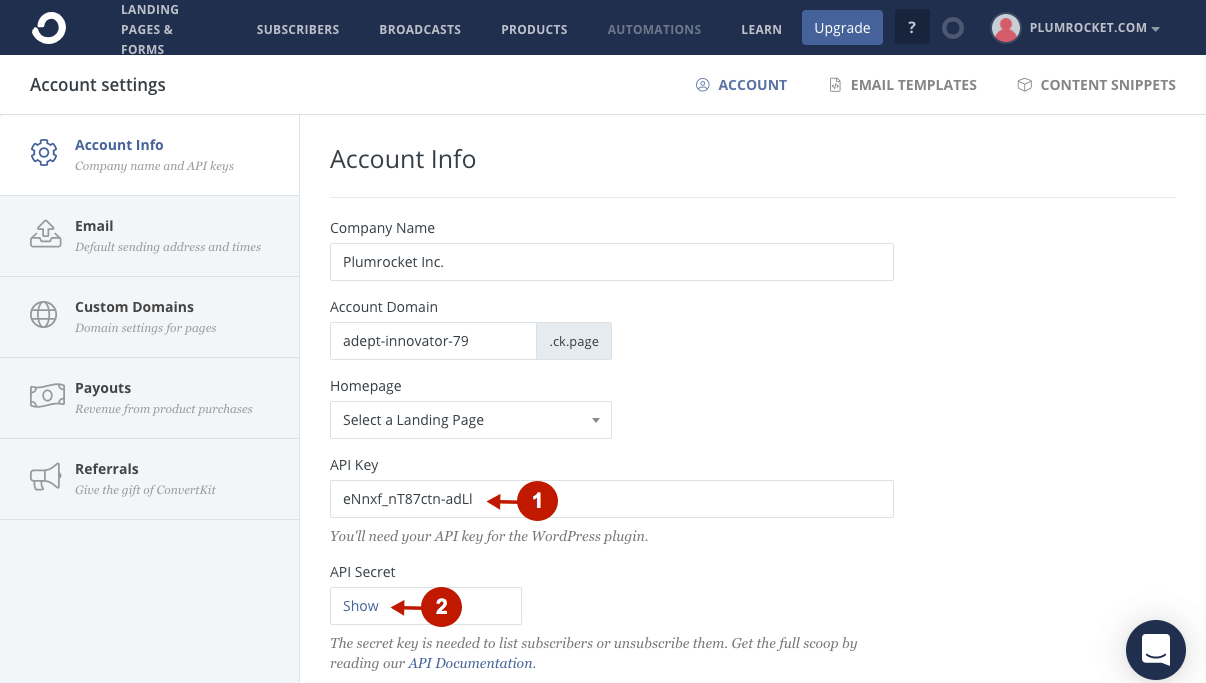
Configuring ConvertKit API in Magento 2 Newsletter Popup Extension
In this section of the article, you will learn how to configure ConvertKit API integration in your Magento 2 Newsletter Popup extension. Please, check the following step-by-step guide.
In the main Magento menu, go to the Plumrocket tab > Newsletter Popup > Configuration. Then, scroll down to the Integrations > select ConvertKit.
Step-by-Step actions:
- “Enable“: set to “Yes” in order to enable the ConvertKit integration.
- “API Key“: paste your API Key received in your ConvertKit account.
- “Secret API ID“: paste the API Secret received in your ConvertKit account.
- Press the Test Connection button to test the connection with ConvertKit API.
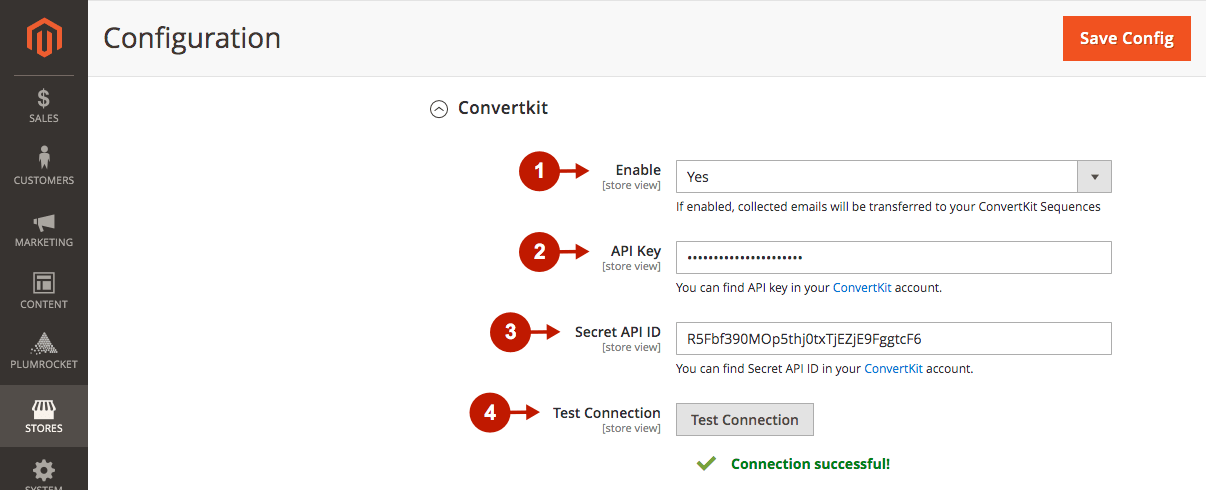
Step-by-Step actions:
- “Sequences“: this field allows you to enable sequences in each newsletter popup individually.
- “Fields Mapping“: this field allows you to set up a relation between your Newsletter Popup Fields and ConvertKit List Fields. This will allow you to save your newsletter subscribers’ additional data (including Coupon Codes) directly to your ConvertKit account.
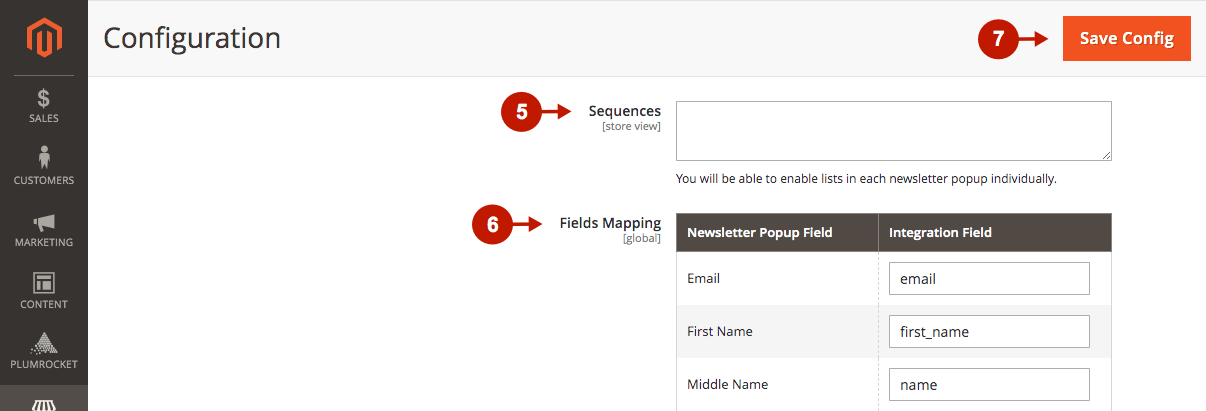
Was this article helpful?
