Configuring Layered Navigation v3.x Extension
In this article, you will learn how to configure the Plumrocket Magento 2 Layered Navigation extension.
Step-by-Step action:
- Press the “Plumrocket” tab in the menu and select “Product Filter”.
- Activate Magento 2 Layered Navigation Extension in the “Enable extension” section.
- In the “Serial Key” field enter the serial key provided to you after the purchase of the extension. Note: In most cases this field will be pre-filled with serial key automatically and the green check mark will be displayed. Otherwise please read article Serial Key Activation in order to find and paste your serial key manually.
- “Enable SEO Friendly URLs” option: allows to enable or disable SEO-friendly URLs.
- “Product Filter Placement” option: allows to place Improved Navigation into a Horizontal or Vertical position.
- ” Filter Mode” option: allows to select the filter refresh mode. It can be set to “Auto Refresh” or “Manual Refresh” . Automatic mode will refresh the product list each time user selects a filter. Manual mode allows to select multiple options and click “Filter” button.
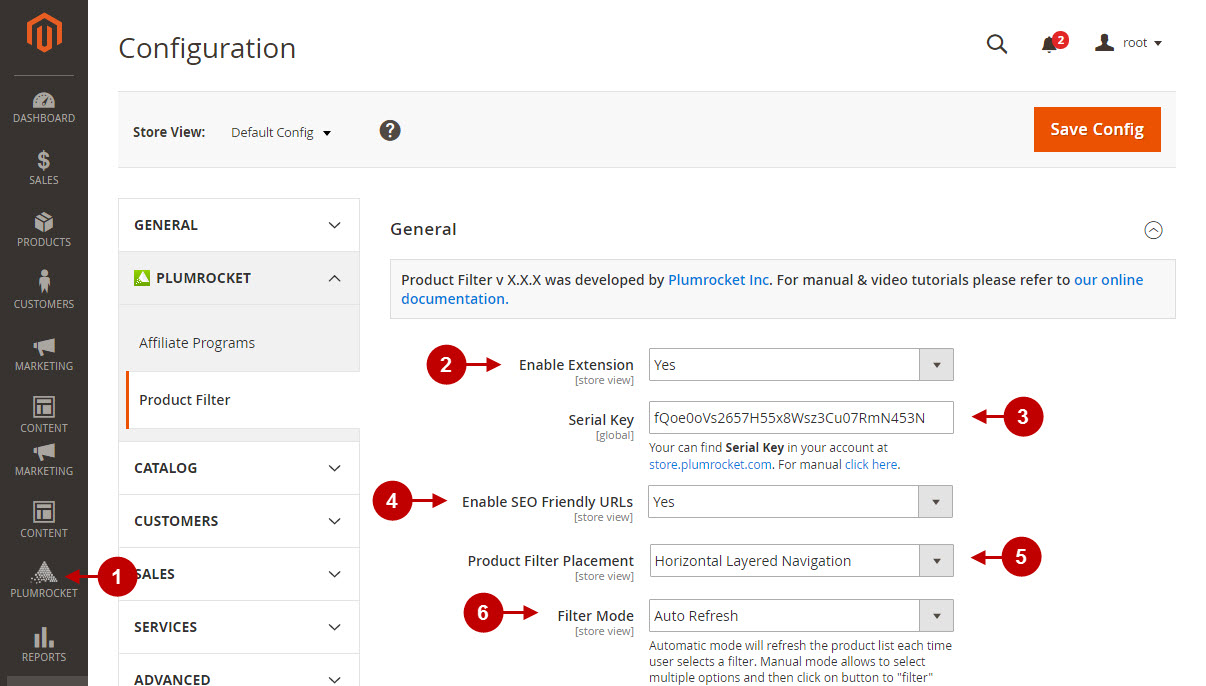
Step-by-Step action:
- Option “Enable Filter Attributes”: allows you to select the needed attributes from the list of all available attributes of “All Attributes” column, and then conveniently drag-and-drop them into the “Filter Attributes” column.
- This ajax filter extension allows you to easily combine selected attributes into attribute groups . Just move the needed attribute on top of the other attribute, and group will be created and seleted. Next step shows how attributes group looks like. You can give it a unique name and add more attributes to it. Multiple groups can be created for filtering.
- “Enable Product Custom Options”: allows you to choose the specific Custom Options to be displayed while using the filter functionality. The following custom options are supported:
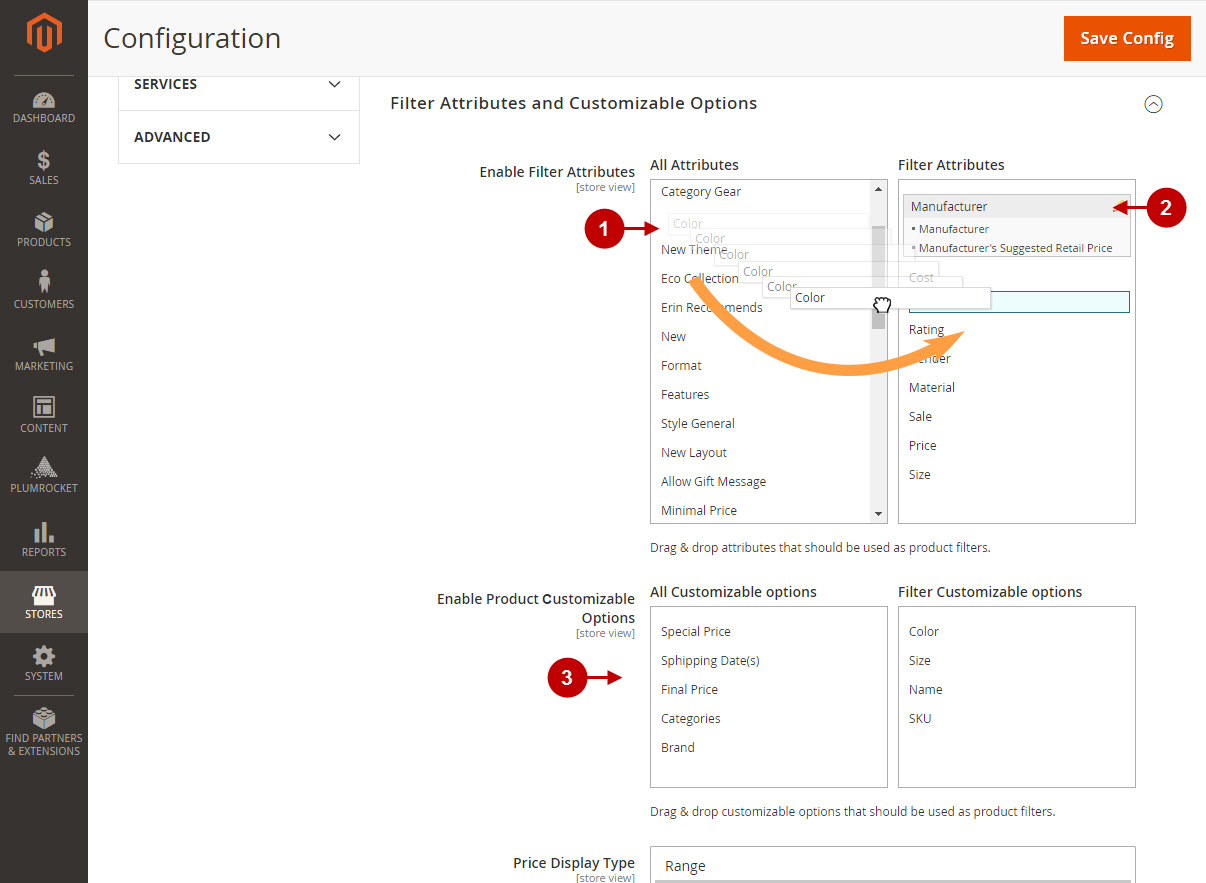
Step-by-Step action:
- “Price Display Type” option: allows to set the display of the price. You can choose from “Range”, “Input Fields” and “Slider” options.
- “Show Empty Filter Options”: if this option is set to “No”, product filter options with “0” results will be hidden from the list of available options.
- Press the “Save Config” button to save your settings.
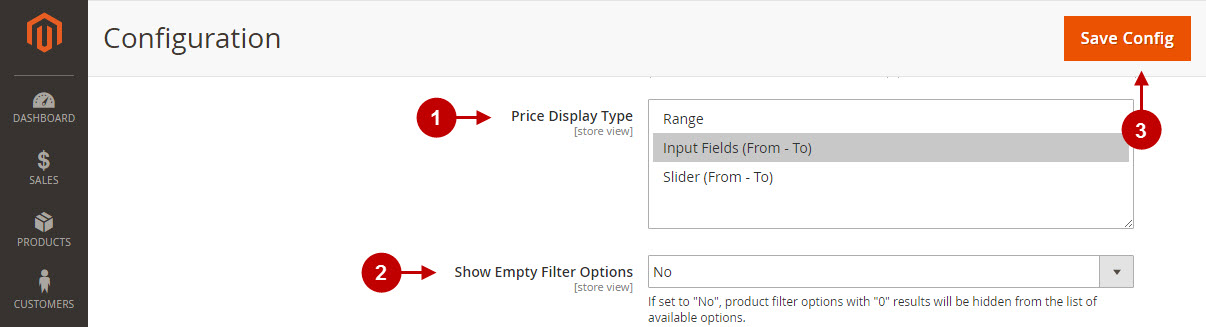
Step-by-Step action:
- “Enable Attribute Search” option: allows admin to narrow down options within filter attributes.
- “Show Search for Selected Attributes”option: select the attributes to show the search field for.
- “Minimum option for search” option: enter the minimum quantity of filter options that will trigger the search box display. The number of options has not to be less than the one you have entered in this field, then the Search Input field will show up above the filter list.
- Press the “Save Config” button to save your settings.
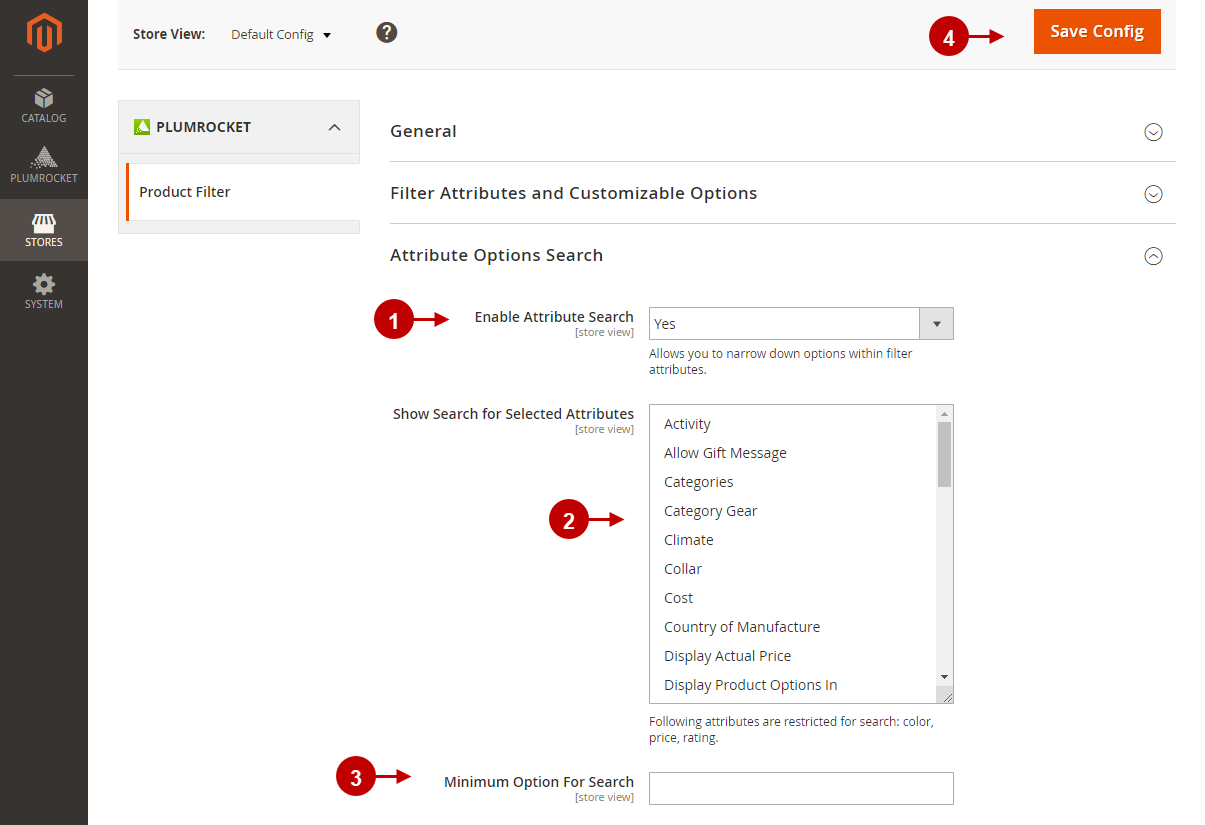
Step-by-Step action:
- This is how product price can be displayed on your Magento 2 frontend.
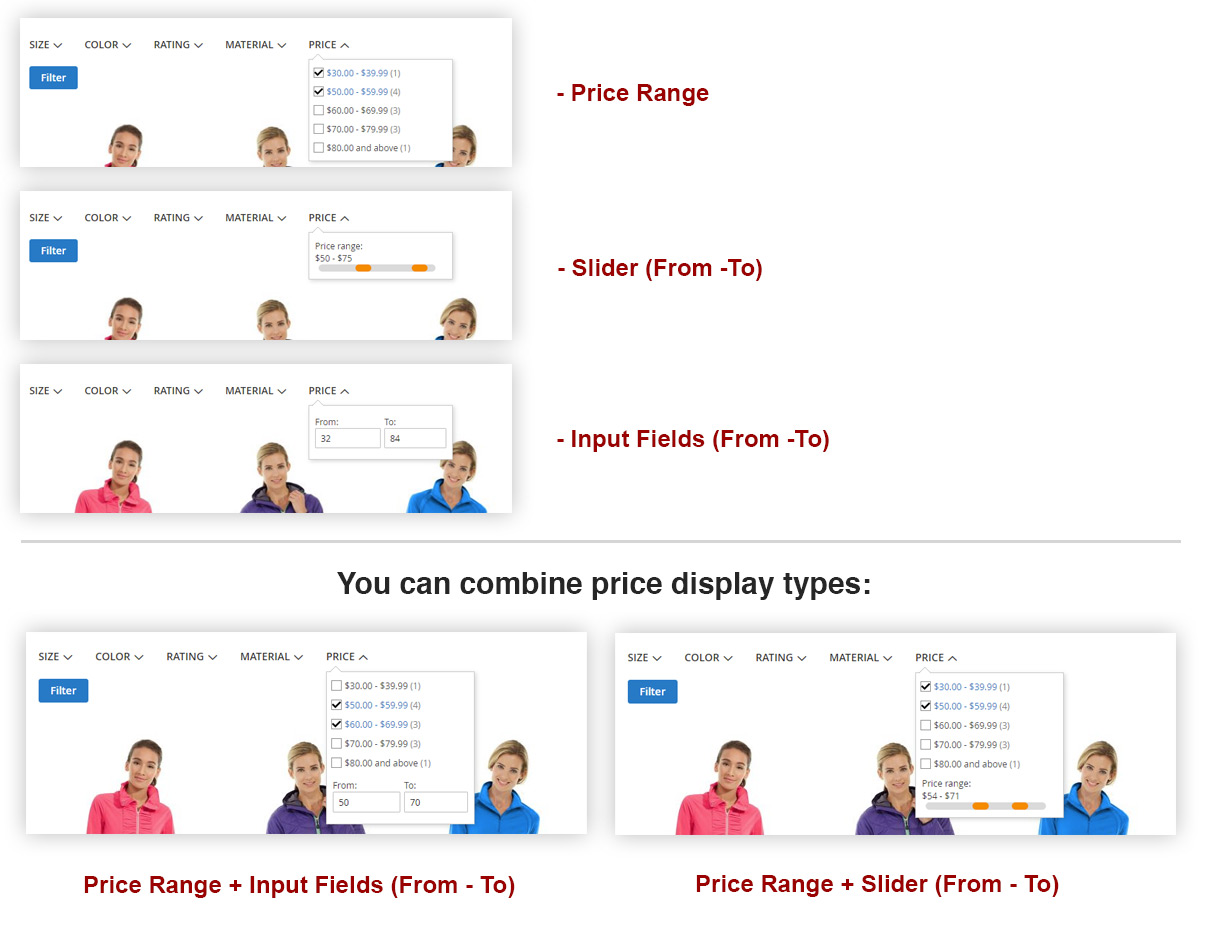
Step-by-Step action:
- This is the toolbar view of selected attributes displayed on your Magento 2 frontend.
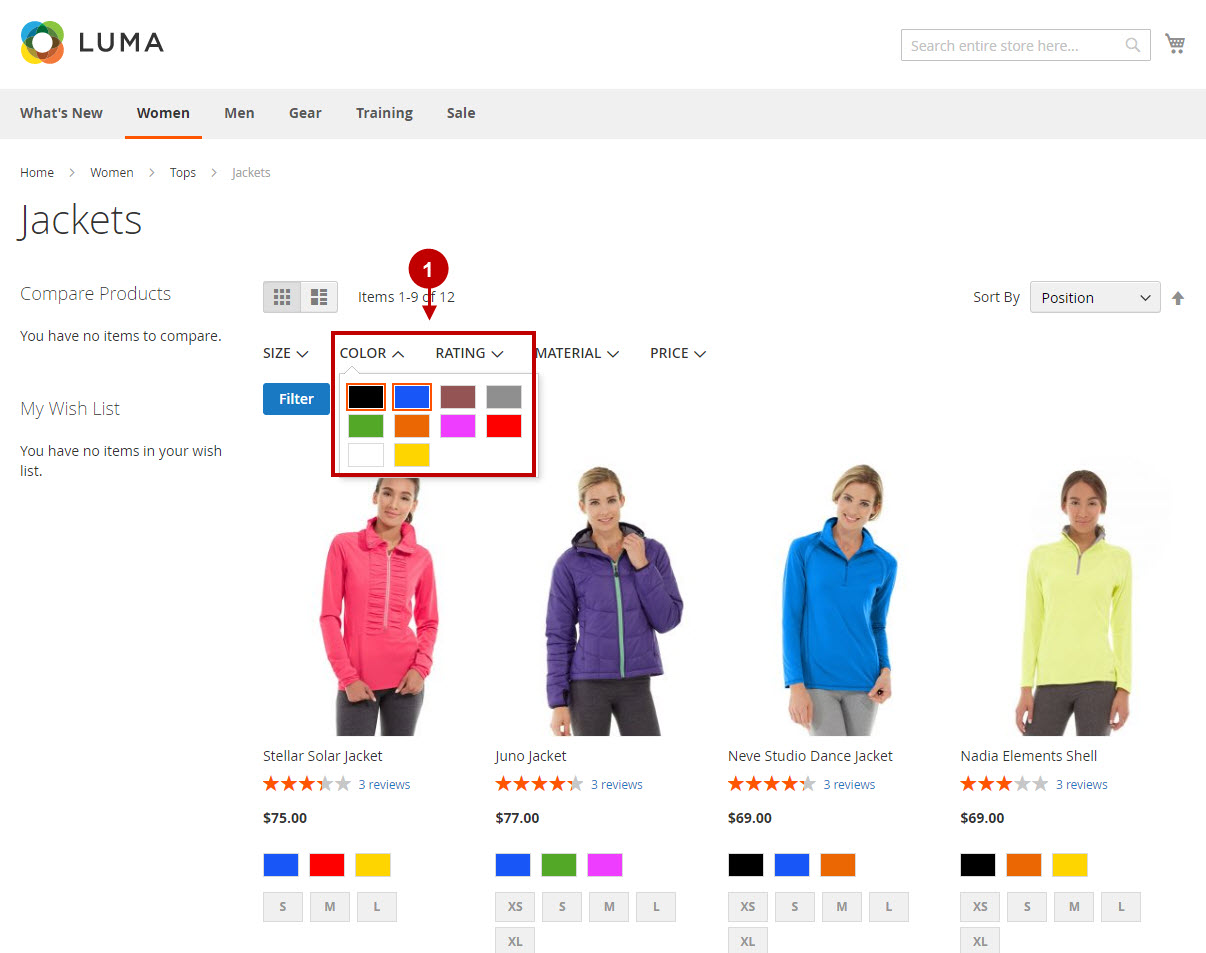
Step-by-Step action:
- This is the sidebar view of selected attributes displayed on your Magento 2 frontend.
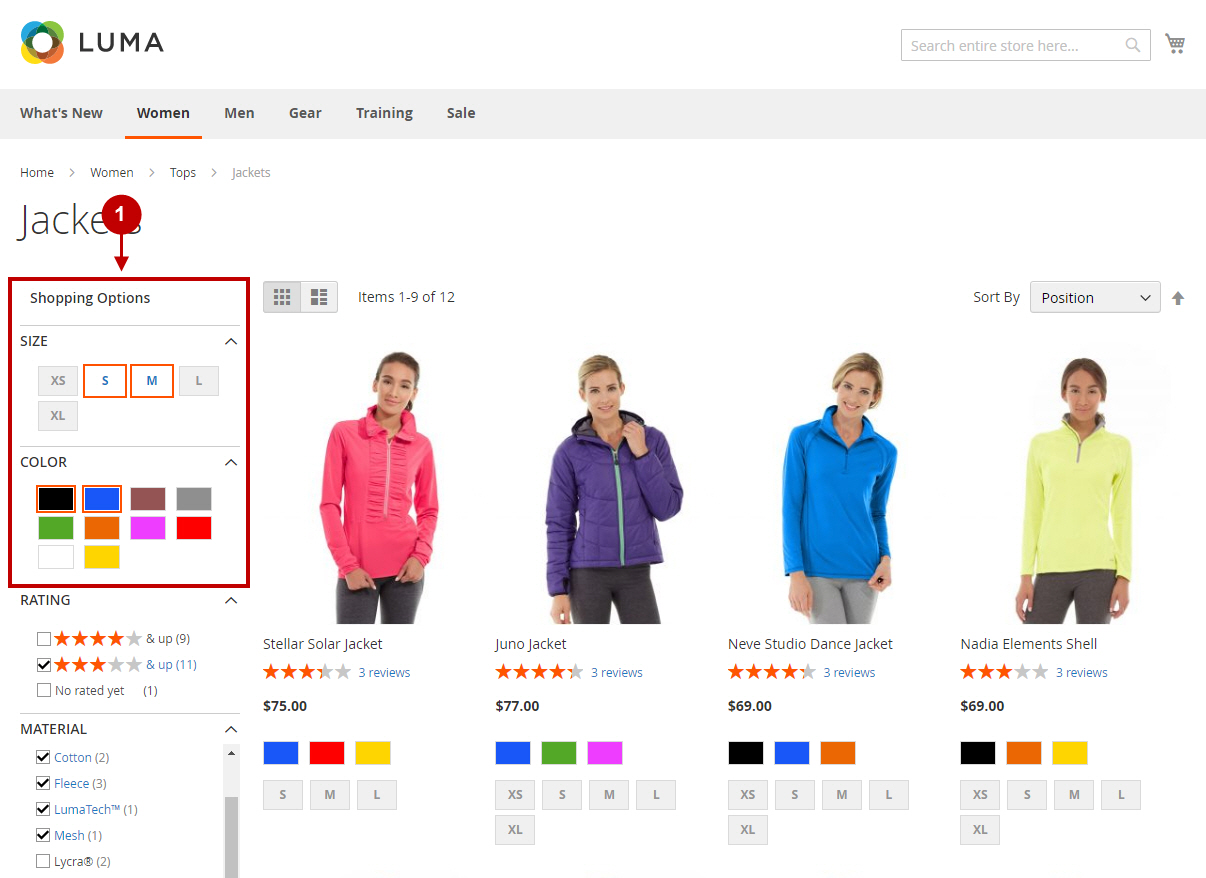
Disabling Filter Attributes and Customizable Options for a Specific Category
Step-by-Step action:
- Go to “Products” section in the main menu.
- Choose a category you need to hide the attributes and/or custom options for.
- Go to “Display Settings” tab.
- In the “Disable Filter Attributes And Customizable Options” field select the attributes and/or custom options to be disabled for this category.
- Once all the changes are done, press “Save Category” button.
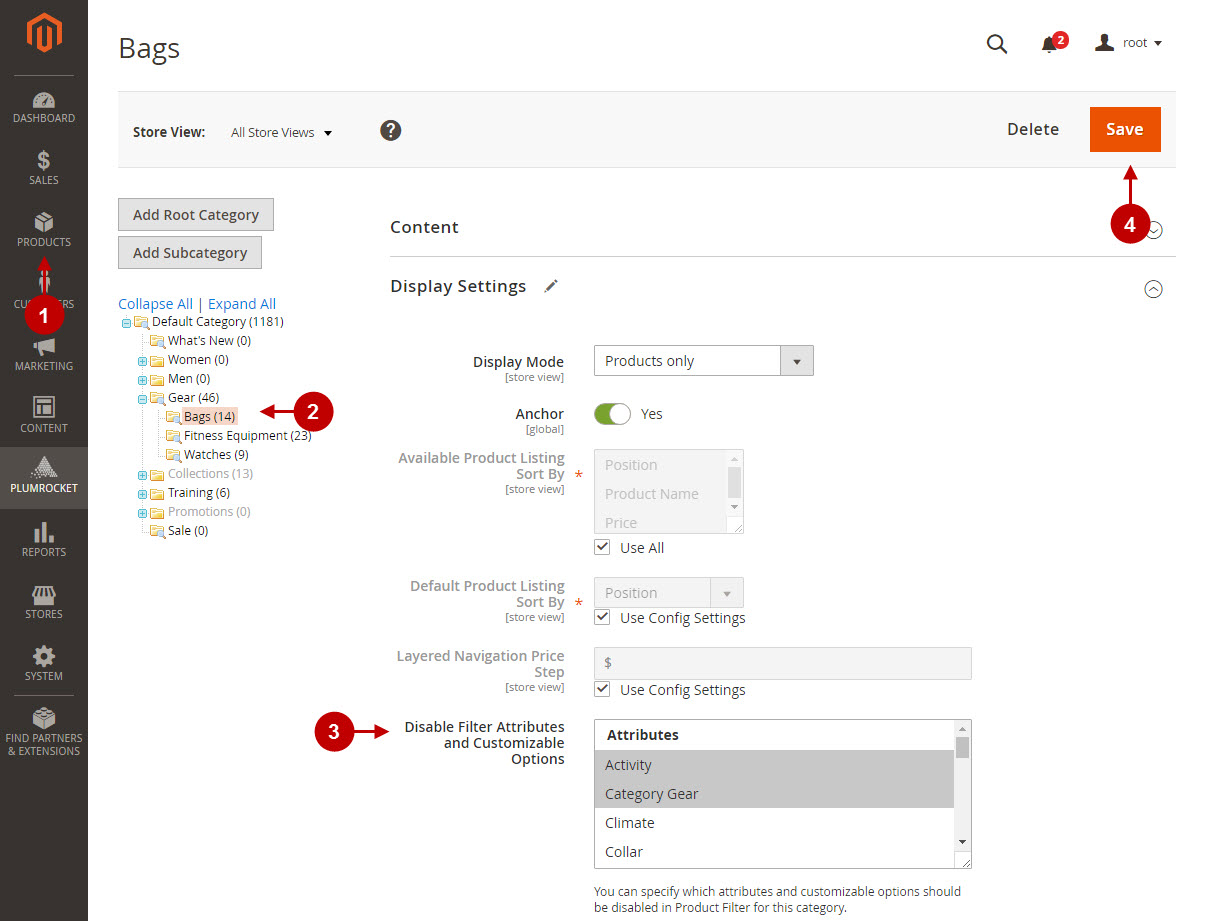
At this point, the configuration of the Plumrocket Magento 2 Layered Navigation is completed.
Was this article helpful?
