In this article you will learn how to update your Magento 2 Data Privacy Extension correctly, please follow this step-by-step guide below.
You can choose one of the following two methods to update the extension on your Magento 2 store:
Update Extension via Composer
In order to update your Magento 2 Data Privacy extension via Composer, open the console (SSH terminal) and follow the steps:
Step 1. Switch to your Magento 2 root directory in the terminal
cd /FULL_PATH_TO_YOUR_MAGENTO2where “FULL_PATH_TO_YOUR_MAGENTO2” is the path to your Magento 2 folder on your server.
Step 2. Update your Plumrocket extension files
composer update plumrocket/module-data-privacyAfter running this command, you may be prompted to enter the username and password (see the How to Get Plumrocket Composer Repository Keys user guide).
Step 3. Update database and static resources
php bin/magento cache:flush
php bin/magento setup:upgrade
php bin/magento setup:di:compile
php bin/magento setup:static-content:deployAfter running these commands, the extension should be updated successfully. A similar message should be displayed in your console as below:

Update Extension via FTP
Step 1. Download and unzip the extension files
Step-by-step guide:
- Login to your Plumrocket store account: https://plumrocket.com.
- Go to “My Account” in the menu (to open this page you have to log in first).
- Select “My Downloads”.
- Press on the “Download” link to download the latest version of your package (GDPR, CCPA, or other).
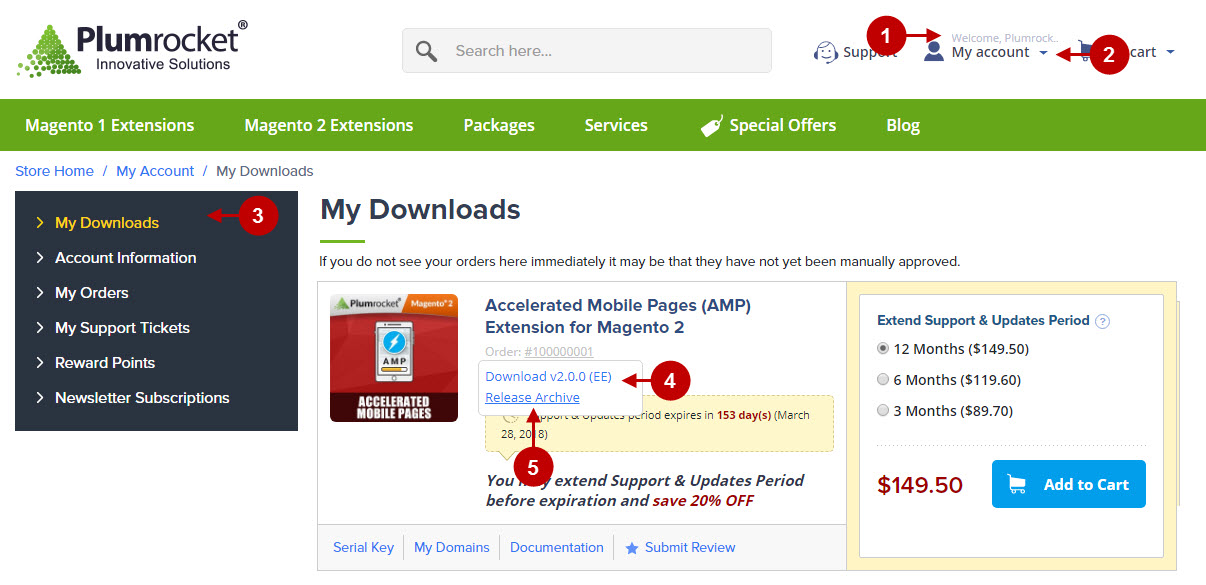
Important information:
We strongly recommend that you back up all your Magento 2 files and folders before you proceed with updating the extension.
Step 2. Upload files to the server
To upload files to the server, you may use any FTP-client (To show you how it works we used the FileZilla FTP-client.)
Step-by-step guide:
- This is your client side. Here you will see the unpacked catalog containing Data Privacy extnesion and other extensions included in the package.
- This is your root directory on the server side. The files should be uploaded here.
- All the files have to be uploaded to the server. Select the files and press right button of your mouse.
- Choose the “Upload” option for these files.
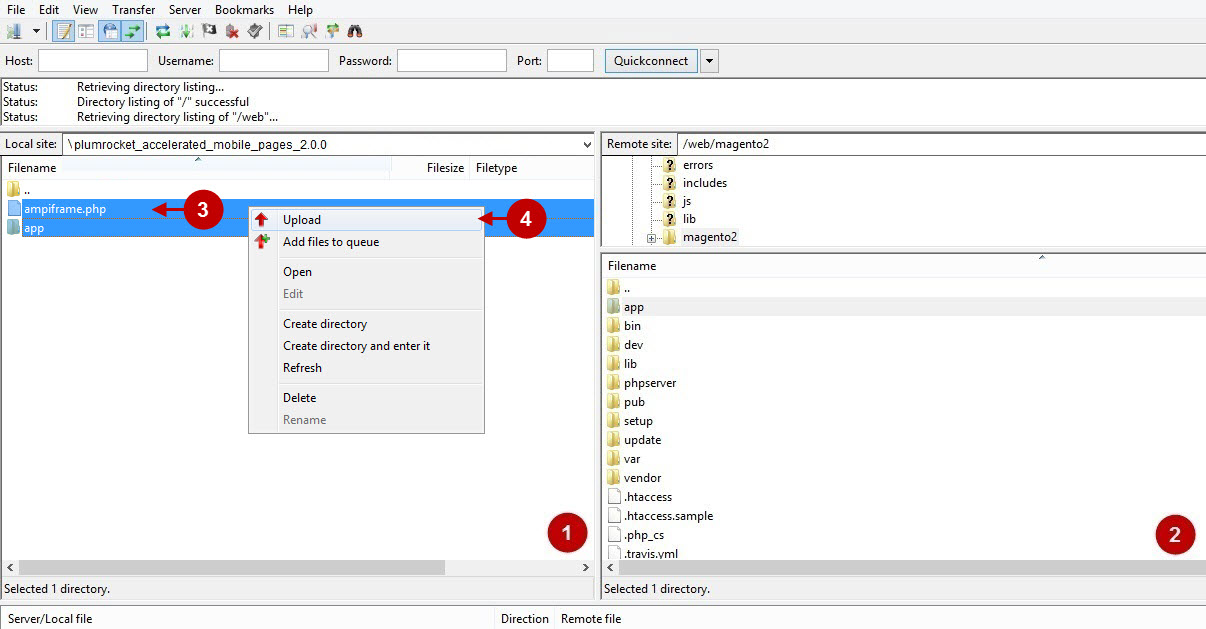
Step 3. SSH Installation
1. In the terminal, switch to your Magento 2 root directory:
cd /FULL_PATH_TO_YOUR_MAGENTO2where “FULL_PATH_TO_YOUR_MAGENTO2” is the path to your Magento 2 folder on your server.
2. Update database and static resources:
php bin/magento cache:flush
php bin/magento setup:upgrade
php bin/magento setup:di:compile
php bin/magento setup:static-content:deployAfter running these commands, the extension should be updated successfully. A similar message should be displayed in your console as displayed below:

