Video Tutorial: Configuring MailChimp Module In Magento
Configuration Page
Step-by-Step action:
- Press the “SYSTEM” tab in the main menu of Magento
- Choose “CONFIGURATION”
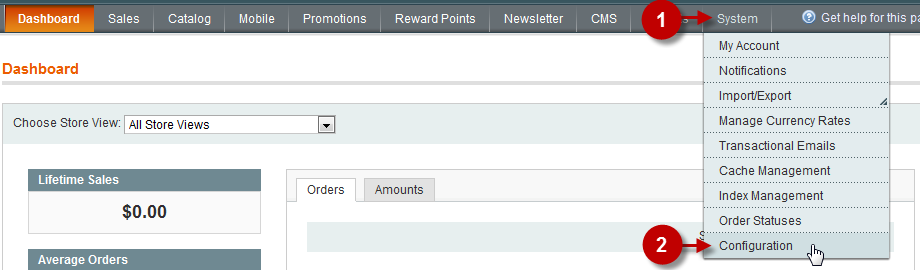
MailChimp Tab
Step-by-Step action:
- Choose the MailChimp tab as shown below
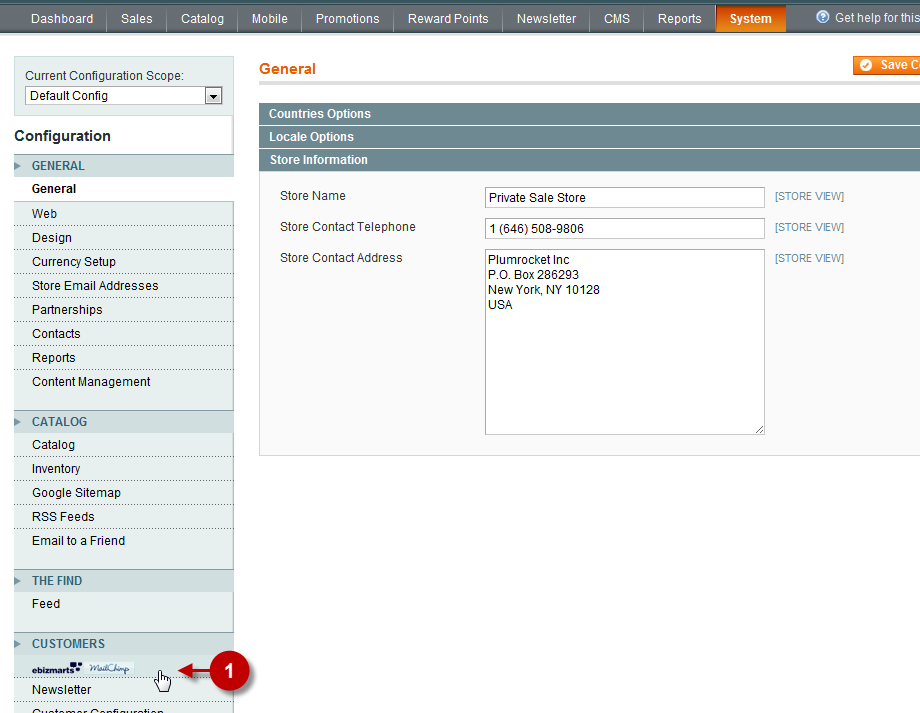
Activating MailChimp Module
To activate and connect your MailChimp account and Private Sales Script follow these steps: :
Step-by-Step action:
- Field “Enabled”: Set “YES” to activate module
- Field “API Key”: Enter your API key which you can get in the section Account on MailChimp. This will enable the connection with your account.
- Press “SAVE CONFIG” button
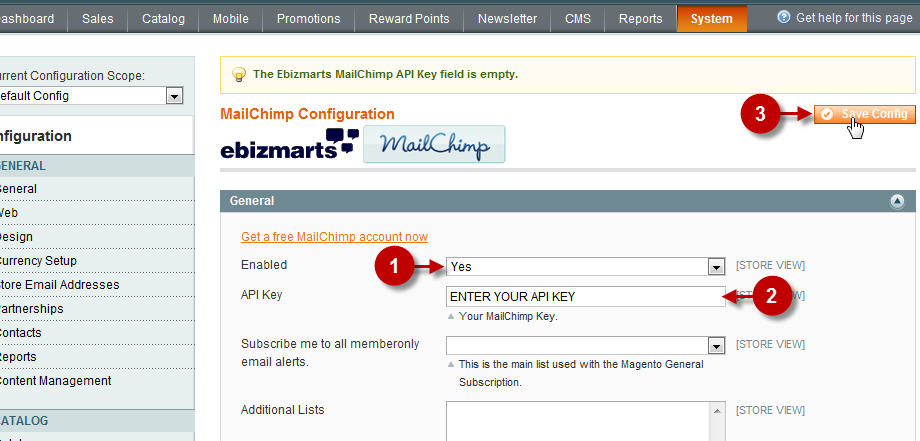
Mailing List
If you followed the previous steps carefully, after the module is activated you will be able to select the mail list that you have previously created in Step 1: Creating MailChimp list
Important Information:
To avoid any problems with mailing, make sure the default settings looks like those in the screenshot below.
Step-by-Step action:
- Select the Mail list from the drop-down menu.
- Press “SAVE CONFIG” button
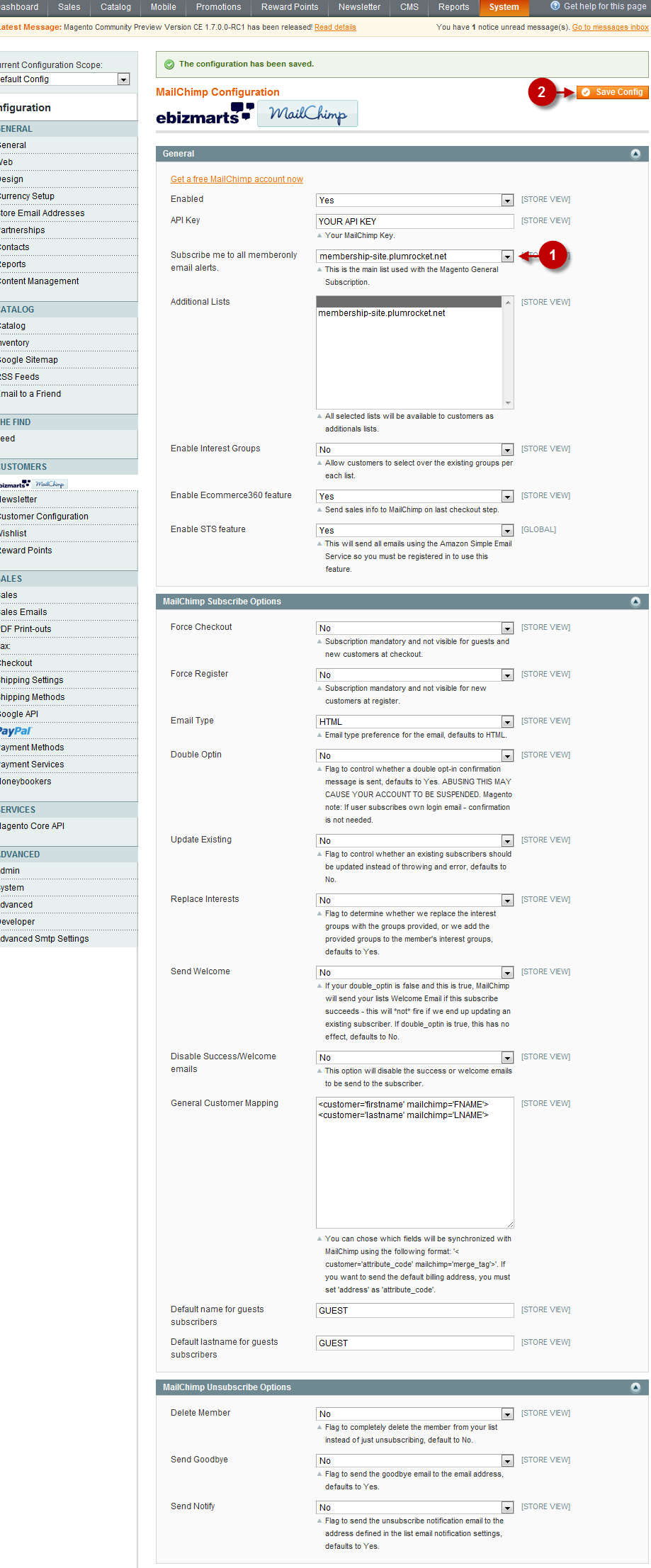
Next Step > Step 3: Synchronizing subscribers list with MailChimp
Was this article helpful?
