Updating
Once in a while, there will be new versions of the Magento Live Feed extension available for download. In order to download the updated version of the extension please follow the step-by-step instructions below.
Detailed description:
- Enter the site https://plumrocket.com under your account.
- Select “My Account” in the menu . (To open this page you have to log in first)
- Select “My Downloads” in the menu.
- Press on the “Download” link to download the latest version of your extension.
- If you need to download one of the previous versions of your extension or to check the change logs, please, press on the “Release archive” link.
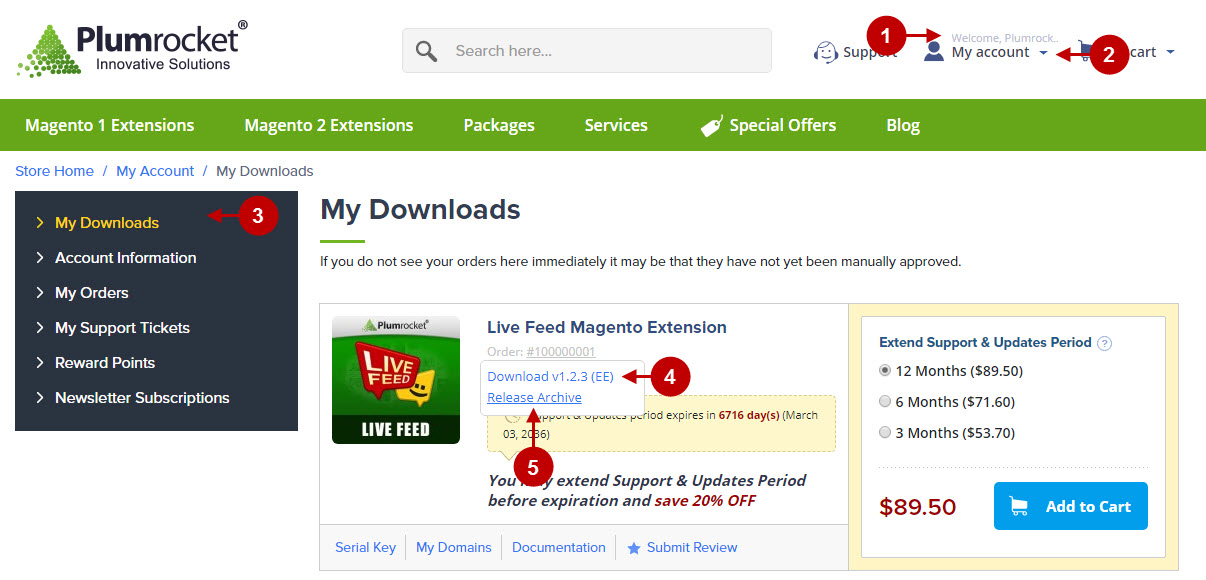
Detailed description:
- In the “Release Archive” section you can see the list of available versions, read the change logs and download one of the previous versions.
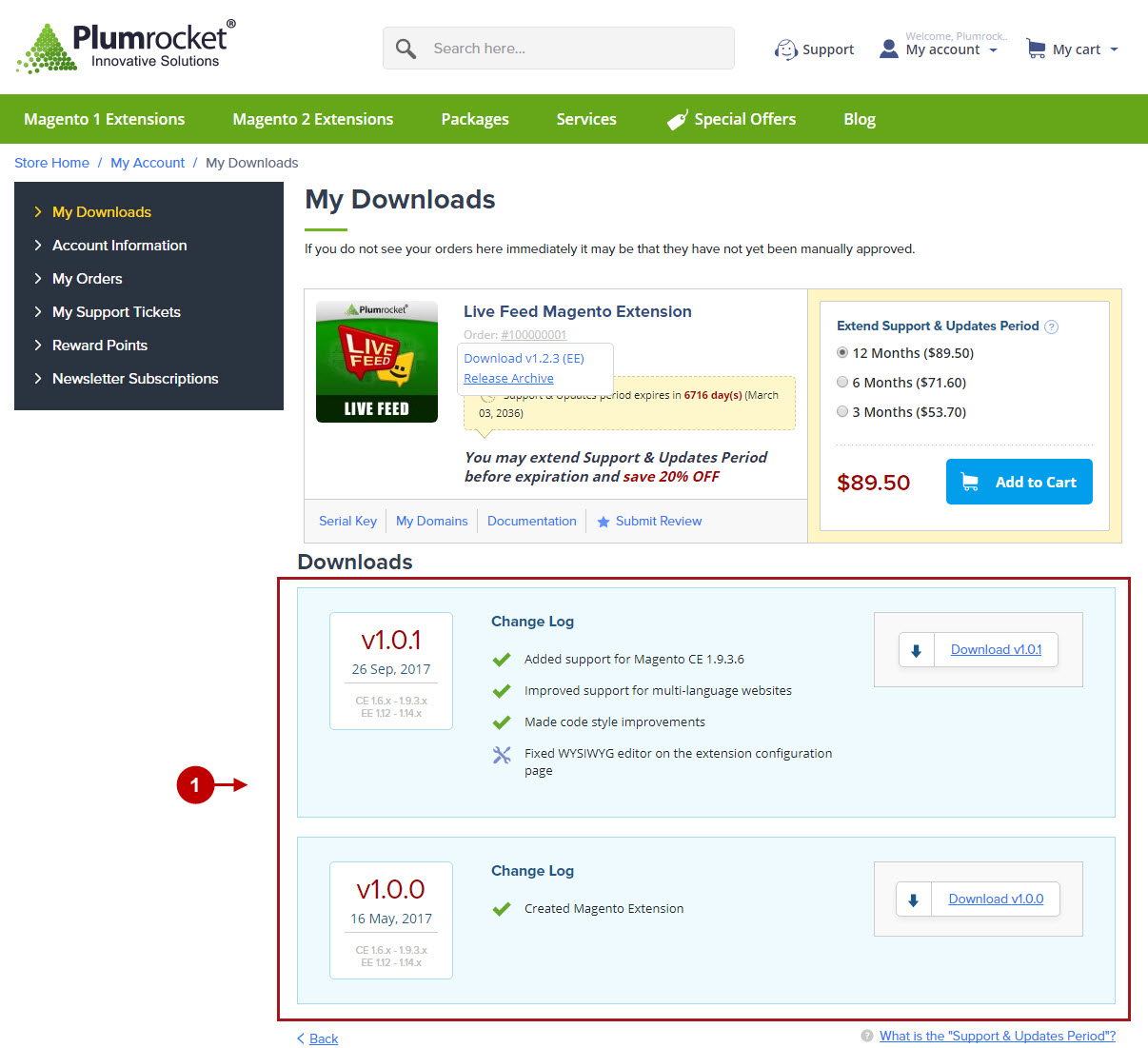
Important Information:
- We strongly recommend that you backup all your Magento 1 files and folders before you proceed with updating the extension.
- You also need to make sure that Compilation is disabled in your Magento. Please follow the steps outlined in this Wiki article to disable Compilation. Note: You don’t have to make step 2 if Compilation is permanently disabled in your Magento.
Updating Magento Extension Manually
To update Magento Live Feed Extension, please unpack the archive as it is shown below.
Detailed description:
- This is an original archive with the extension files to be unpacked.
- This is the unpacked catalog of the files.

In order to perform FULL update of Magento Live Feed Extension, please do the Step 1 and Step 2 below:
Step 1
Detailed description:
- In the extracted folder navigate inside “step1” directory and upload its content into your store root.

You may use any FTP-client in order to upload files to the server. (To show how it works we used the FTP-client FileZilla.)
Detailed description:
- This is your client side. You will see the unpacked catalog containing the Magento Live Feed Extension.
- This is your root directory on server side. This is where the files should be uploaded.
- All the files must be uploaded to the server. Select files and press the right mouse button.
- Select the “Upload” option for these files.
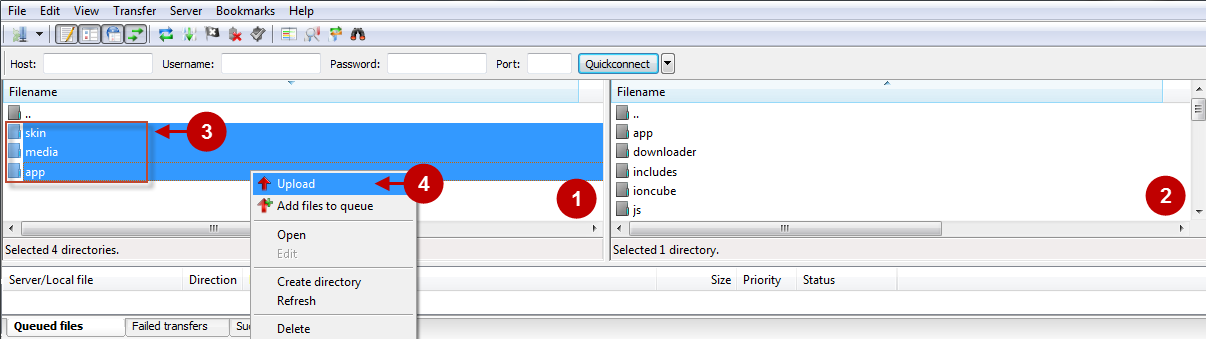
Step 2
Detailed description:
- In the extracted folder navigate inside “step2” directory and upload its content into your store root.

Detailed description:
- This is your client side. You will see the unpacked catalog containing the extension.
- This is your root directory on server side. This is where the files should be uploaded.
- All the files must be uploaded to the server. Select files and press the right mouse button.
- Select the “Upload” option for these files.

Clear Magento Cache
When Magento Live Feed is updated, you need to clear Magento cache. In order to do this, follow the instructions below.
Step-by-Step action:
- Go to the Admin Panel -> “System” tab.
- Select “Cache Management” section.
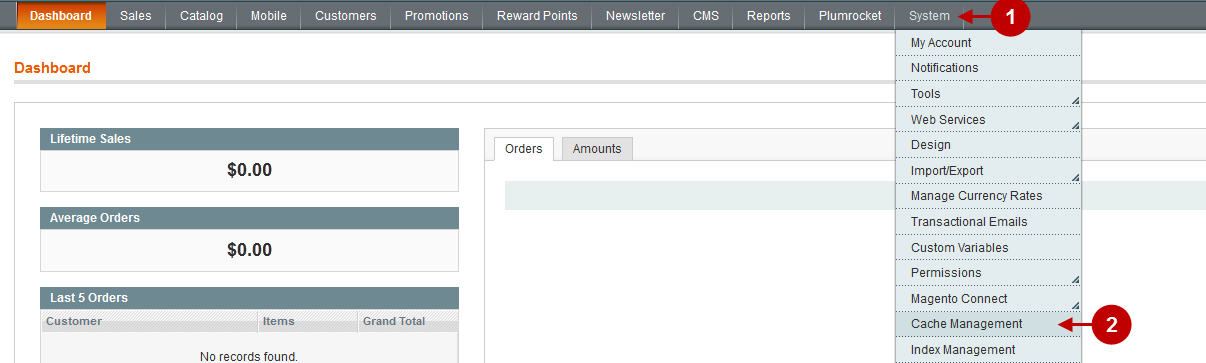
Step-by-Step action:
- Press the “Flush Magento Cache” button.
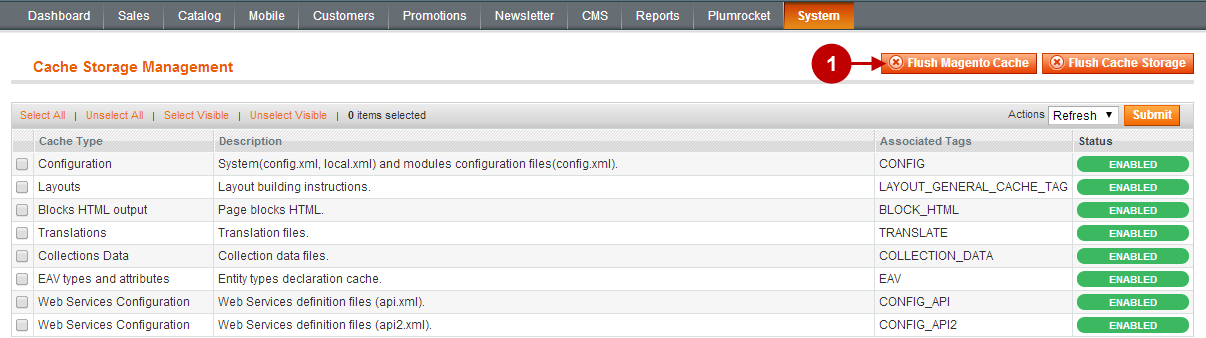
Important Information:
After the extension is updated successfully you can enable the magento compilation. Note: You don’t have to enable compilation if it was disabled prior to extension installation. Please follow the steps outlined in this Wiki article if you decide to run the compilation.
Sign-out and Sign-in back into Admin Panel. Then you will see the updated Magento Live Feed Extension as shown below. For more information on the Extension’s settings visit our “Configuration” section.
Detailed description:
- Click on “Plumrocket”.
- If there is “Live Feed” tab in the list, it means that the Module has been successfully updated.
- You can select the pages you need here.

Next Step > Configuring and Enabling Live Feed Extension
