Creating Google Search API
In order to enable “add image from Google” option in the Inspiration Wall extension – you will first need to create Google API key. Please follow the instructions below.
Go to https://console.developers.google.com and log into your account.
Step-by-Step action:
- From the list of all available APIs, please select “Custom Search API”.
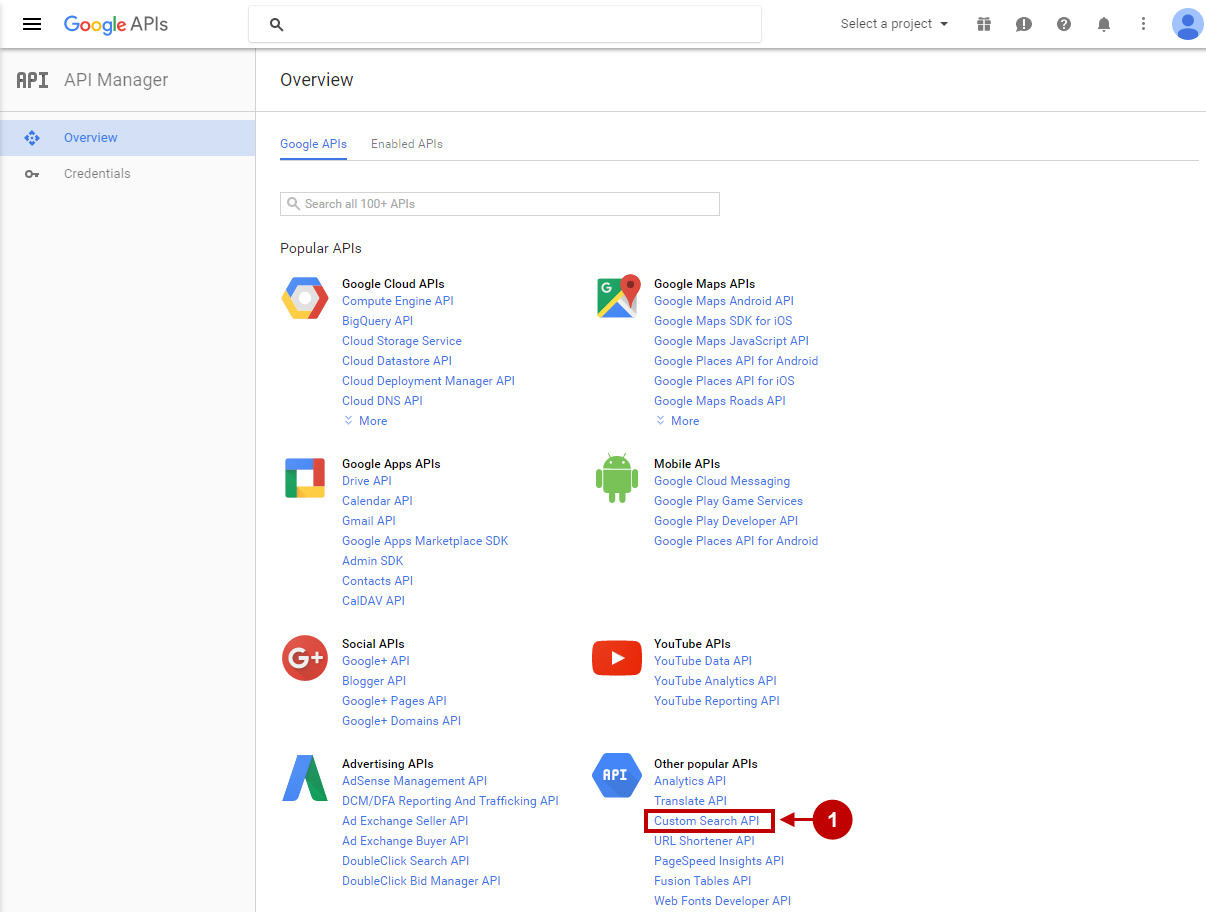
Step-by-Step action:
- Press “Enable” button to enable Custom Search API.
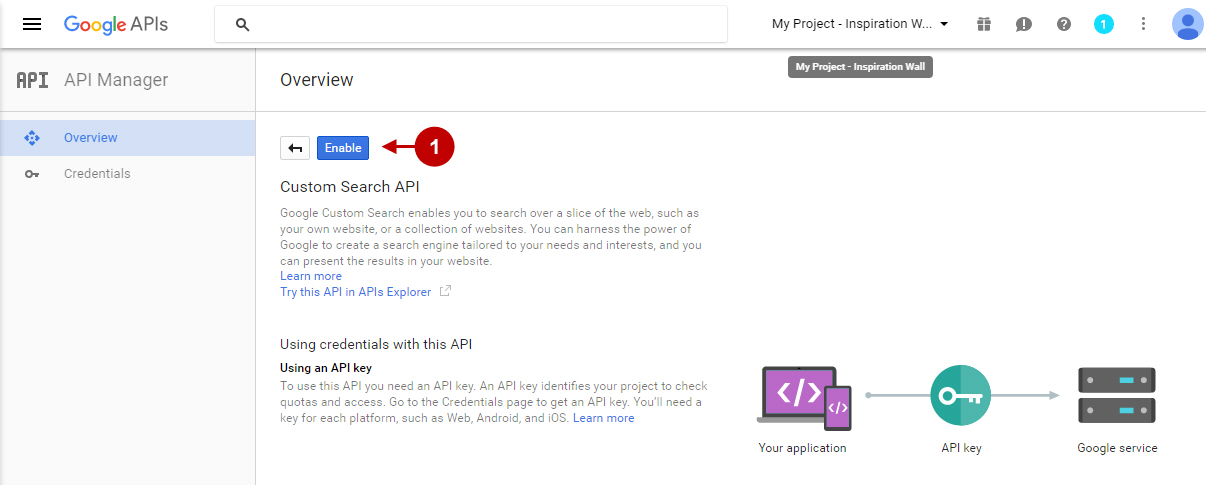
Step-by-Step action:
- Go to “Credentials” tab.
- Click on the “Create Credentials” button.
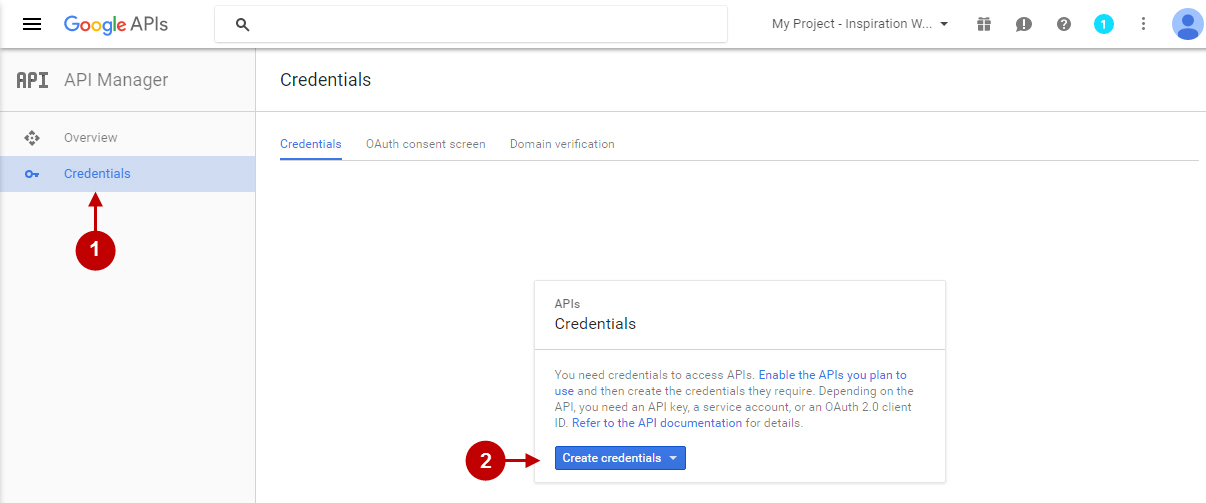
Step-by-Step action:
- In the popup window choose “Browser key” option.
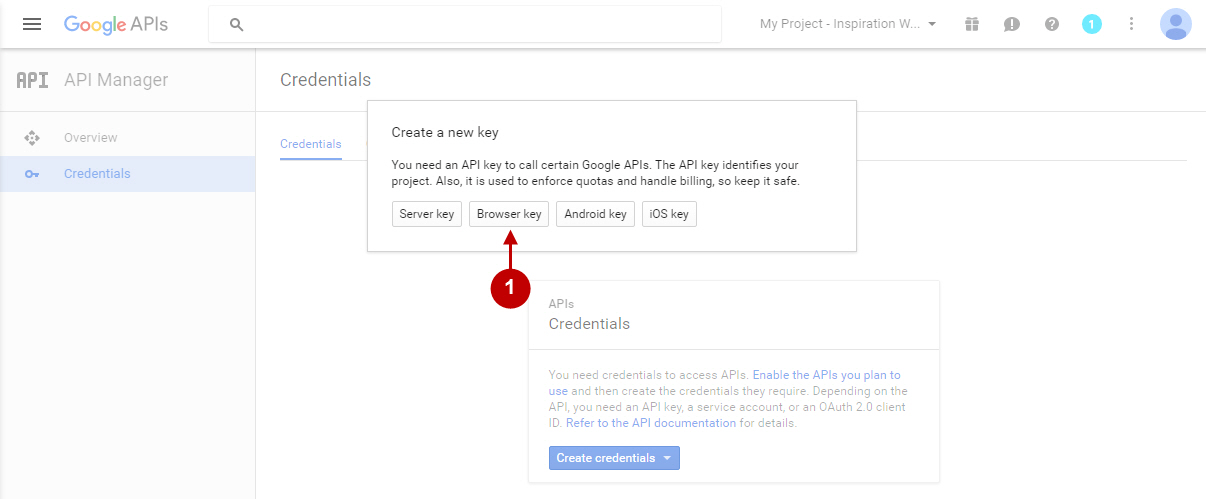
Step-by-Step action:
- In this field specify your browser key name.
- Enter the domains you need the requests to be accepted from.
- Press on “Create” button.
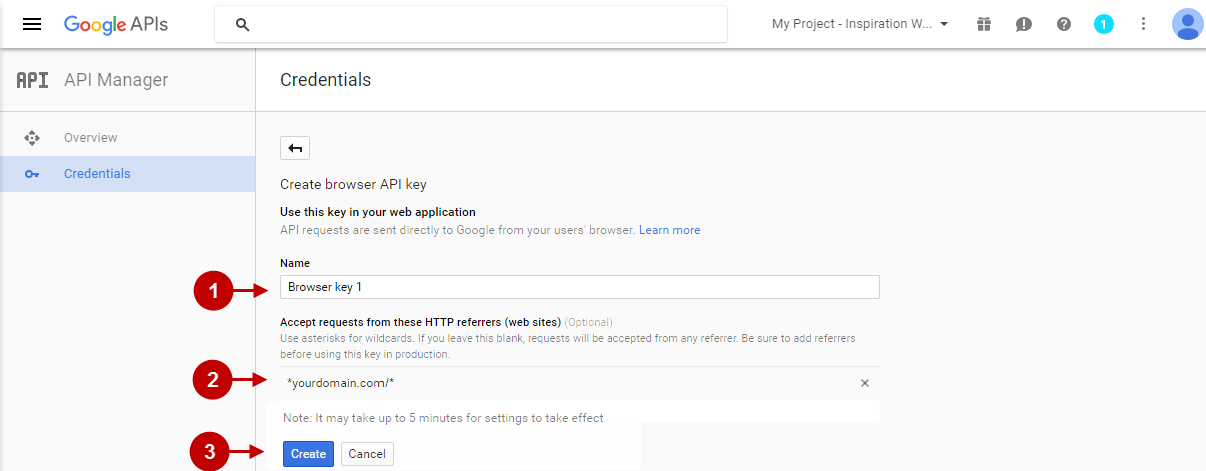
Step-by-Step action:
- Copy the generated API key and paste it into the appropriate field of “Add image from Google” section, in your Magento Inspiration Wall Extension. To get back to that section please go to your Magento Admin Panel -> Plumrocket -> Inspiration Wall -> Configuration -> Add Image From Google.
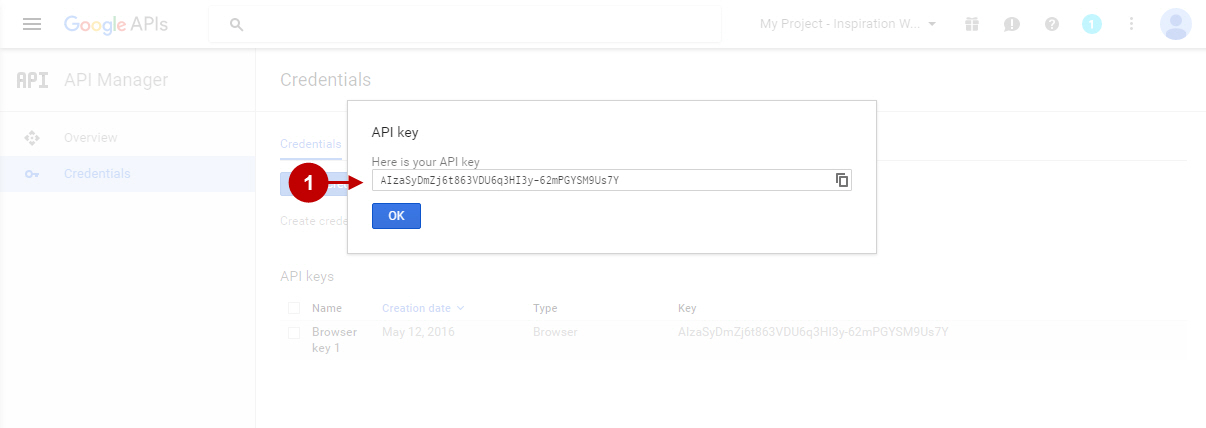
Creating Custom Search Value
Go to https://cse.google.com/cse and log into your account.
Step-by-Step action:
- To create a custom search value, press on “Create a custom search engine” button.
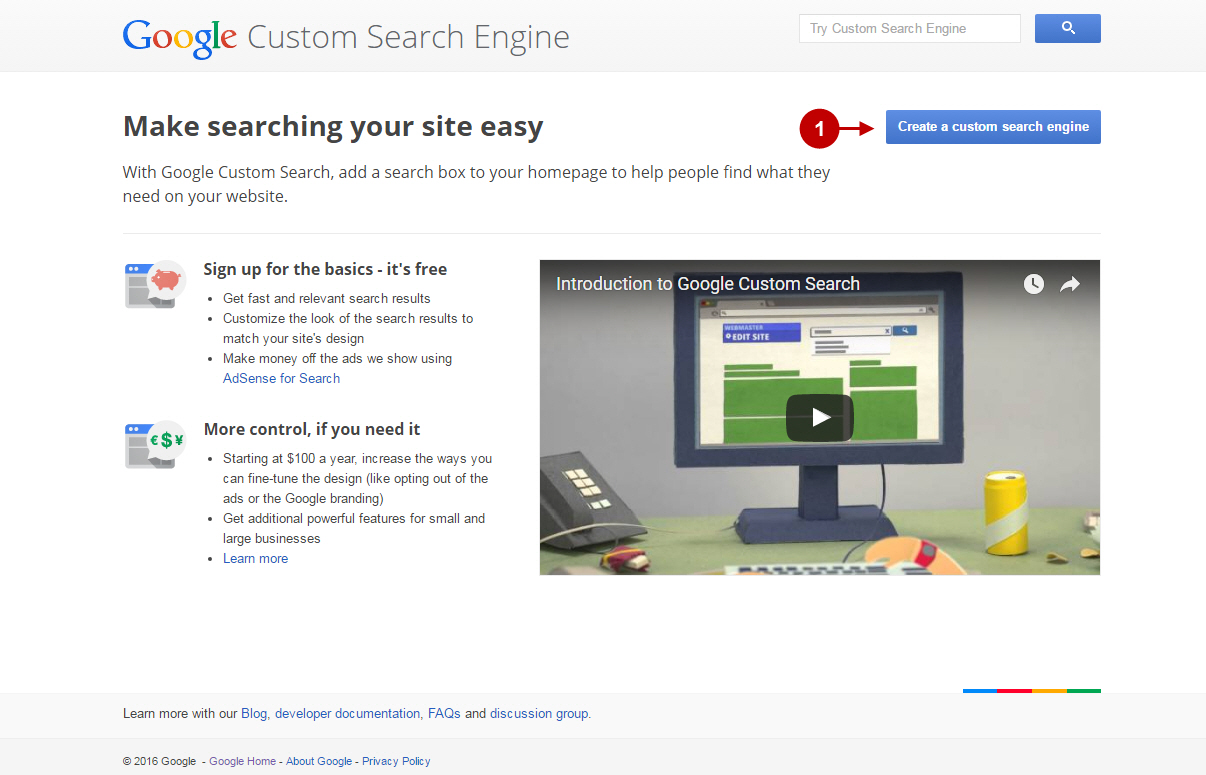
Step-by-Step action:
- It is mandatory to leave this field blank. If you enter any specific website, the search will be performed on this particular website only.
- Specify the name of the search engine you are creating.
- Open the “Advanced options” tab. Enter “ImageObject” phrase in this field.
- Press on “Create” button to create a search engine for your site.
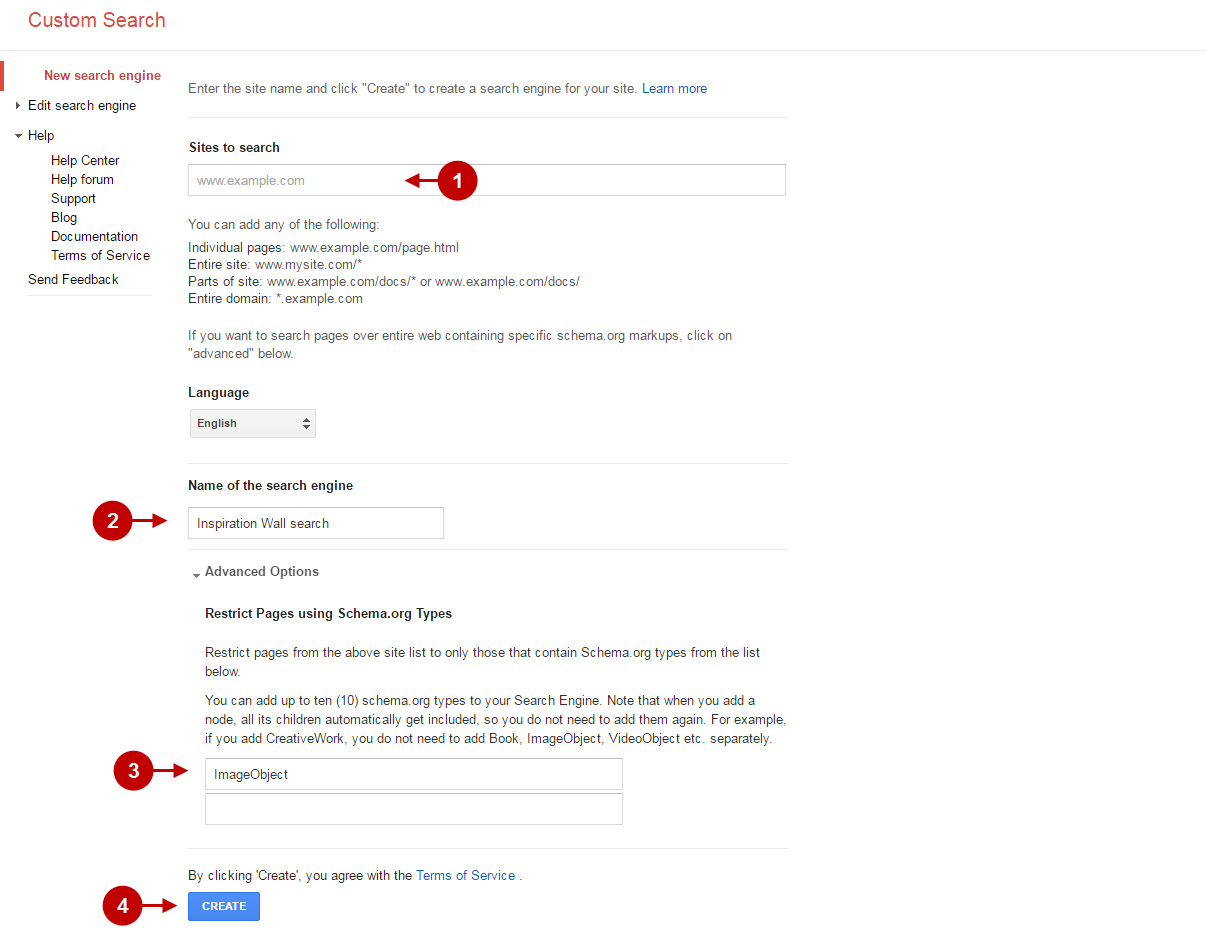
Step-by-Step action:
- Select “Control Panel” option on this page.
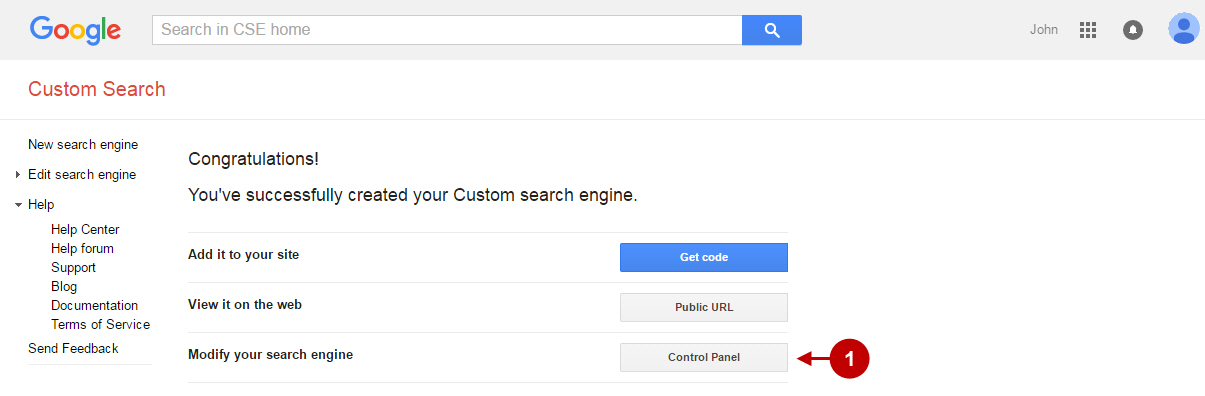
Step-by-Step action:
- Press on “Search engine” button.
- Copy your “Search engine ID” into the “CX Value” field of “Add image from Google” section. To get back to that section please go to your Magento Admin Panel -> Plumrocket -> Inspiration Wall -> Configuration -> Add Image From Google.
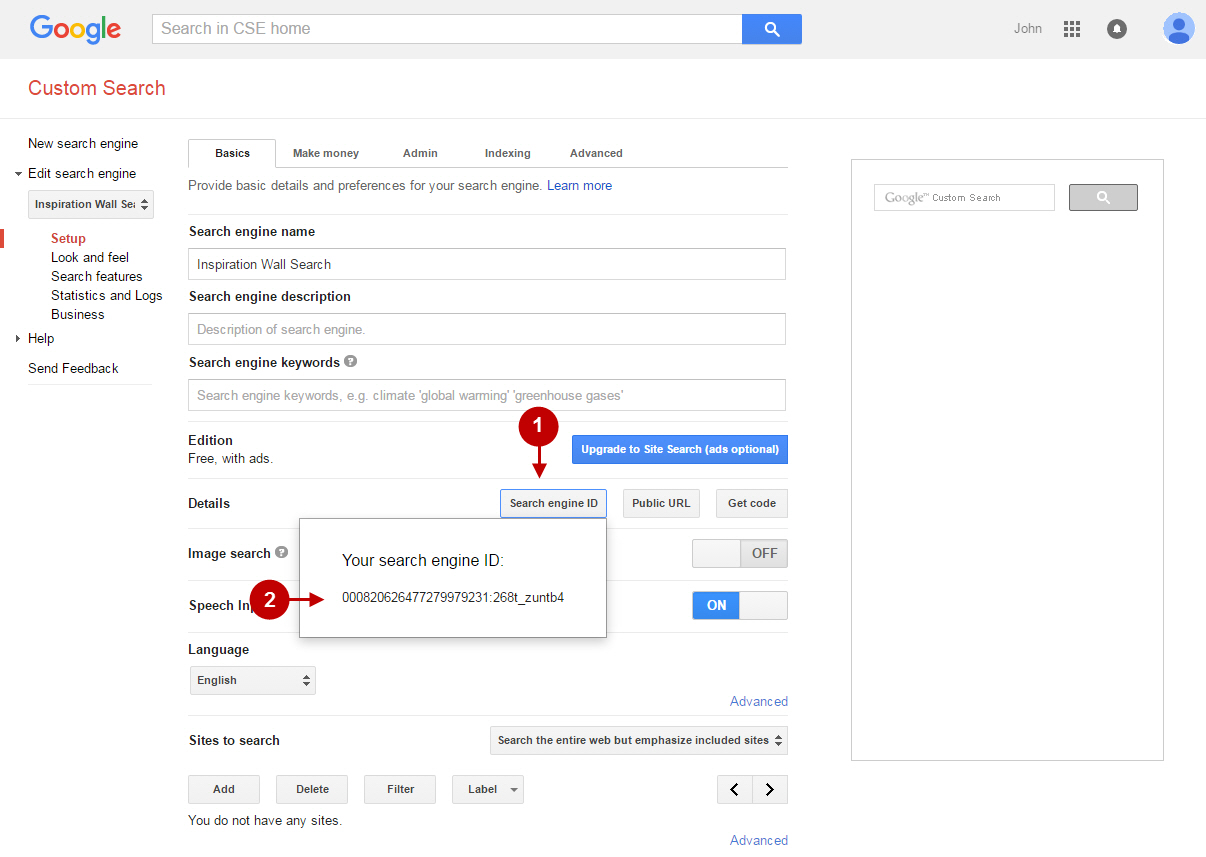
Was this article helpful?
