Installation
Here you will learn how to correctly install the Magento Call For Price Extension.
Important information!
Steps Before you Proceed with the Installation:
- Check if your server meets all necessary requirements
First of all make sure your system meet the requirements necessary for the correct functioning of our Magento extension. For more details on system requirements read Magento system requirements.
- Disable Magento Compilation
Make sure that Compilation is disabled in your Magento. Please follow the steps outlined in this Wiki article to disable Compilation.
- Enable Magento Cache
Make sure to enable Magento Cache.
Manual Installation
To install this Magento Call For Price extension, you will need the archive containing it. The unpacked archive and catalog of files are shown below.
Detailed description:
- This is the original archive to be unpacked.
- This is the unpacked catalog of files.

In order to perform FULL installation of Magento Call For Price Extension, please do the Step 1 and Step 2 below:
Step 1
Detailed description:
- In the extracted folder navigate inside “step1” directory and upload its content into your store root.

You may use any FTP-client in order to upload files to the server. (To show how it works we used the FTP-client FileZilla.)
Detailed description:
- This is your client side. You will see the unpacked catalog containing the Magento Call For Price Extension.
- This is your root directory on server side. This is where the files should be uploaded.
- All the files must be uploaded to the server. Select files and press the right mouse button.
- Select the “Upload” option for these files.
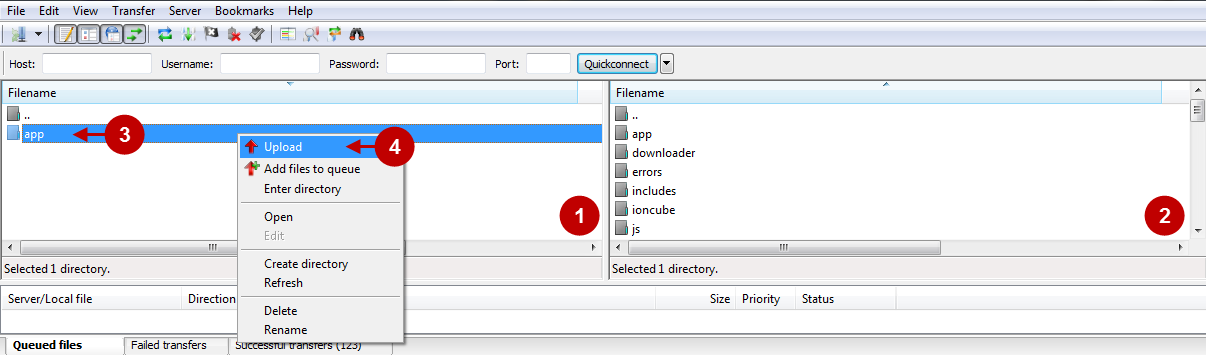
Step 2
Detailed description:
- In the extracted folder navigate inside “step2” directory and upload its content into your store root.

Detailed description:
- This is your client side. You will see the unpacked catalog containing the extension.
- This is your root directory on server side. This is where the files should be uploaded.
- All the files must be uploaded to the server. Select files and press the right mouse button.
- Select the “Upload” option for these files.

The screenshot below depicts possible difficulties that can occur when you upload the files. In case there are identical files on the server, they should be overwritten. Below you will find detailed tips on how to overwrite files (when using the FTP-client FileZilla):
Step-by-Step action:
- If you receive the notification “Target file already exists” from your FTP-client, please, follow the tips described below.
- Select the “Overwrite” radio button in order to overwrite files.
- Tick the “Apply to current queue only” ?heckbox in order to save these settings for all similar cases of current queue configuration in the future.
- Press “OK”.
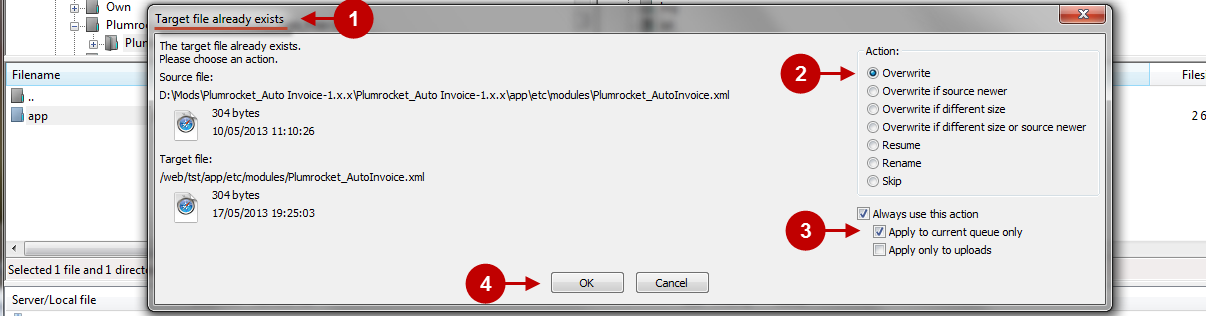
Important Information:
For the Magento Call For Price Extension to function properly, make sure there is a Cron Job for Magento set up at your store. For more details how to configure A Cron Job read How to setup a Cron Job in Magento.
Add “Call For Price” Button Code to Magento Templates
Code for displaying “Call For Price” button on Product List page
In order to have the “Call For Price” buttons display on your product list, please do the following minor code changes:First, find the file that can be reached at this access path on your server:
/app/design/frontend/THEME_NAME/default/template/catalog/product/list.phtmlwhere THEME_NAME is the name of the theme you are using.
Find the following code:
<p class="action">
<button type="button"
title="<?php echo $this->quoteEscape($this->__('Add to Cart')) ?>"
class="button btn-cart"
onclick="setLocation('<?php echo $this->getAddToCartUrl($_product) ?>')">
<span><span><?php echo $this->__('Add to Cart') ?></span></span>
</button>
</p>and replace it with this one:
<?php
if ($rule = Mage::helper('plumrocket_callforprice')->getCallForPriceRule($_product)) :
?>
<div>
<?php if($label = Mage::helper('plumrocket_callforprice')
->getCfpLabel($rule->getProductListText())) : ?>
<div class="plumrocket-callforprice-text-label">
<?php echo $label; ?></div><br>
<?php endif; ?>
<button class="plumrocket-callforprice-btn button"
onclick="plumrocketCallForPrice
.getForm(<?php echo $_product->getId(); ?>);">
<?php echo Mage::helper('plumrocket_callforprice')
->getButtonLabel(); ?>
</button>
</div>
<?php else: ?>
<p class="action"><button type="button"
title="<?php echo $this->quoteEscape($this->__('Add to Cart')) ?>"
class="button btn-cart"
onclick="setLocation('<?php echo $this->getAddToCartUrl($_product) ?>')">
<span><span><?php echo $this->__('Add to Cart') ?></span></span></button>
</p>
<?php endif; ?>Clear Magento Cache
When the Magento Call For Price extension is installed, don’t forget to clear Magento cache.
To do this, follow the instructions below:
Step-by-Step action:
- Go to the Admin Panel >> System.
- Click on Cache Management.
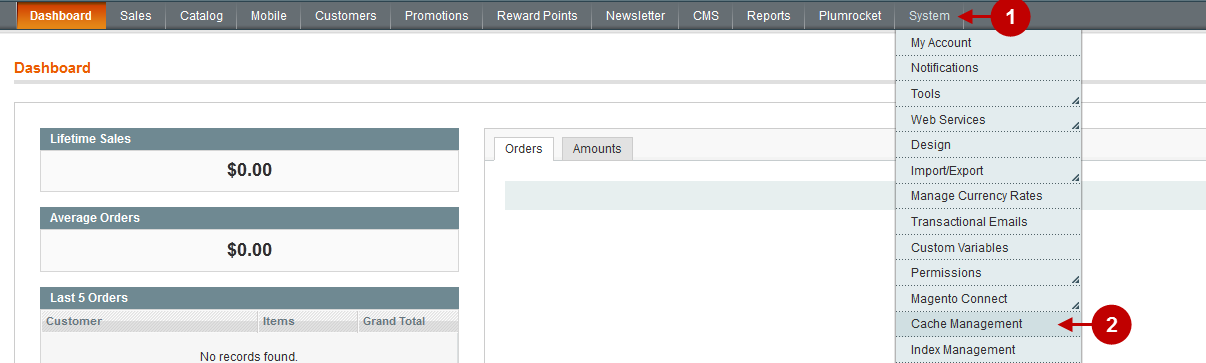
Step-by-Step action:
- Press the “Flush Magento Cache” button.
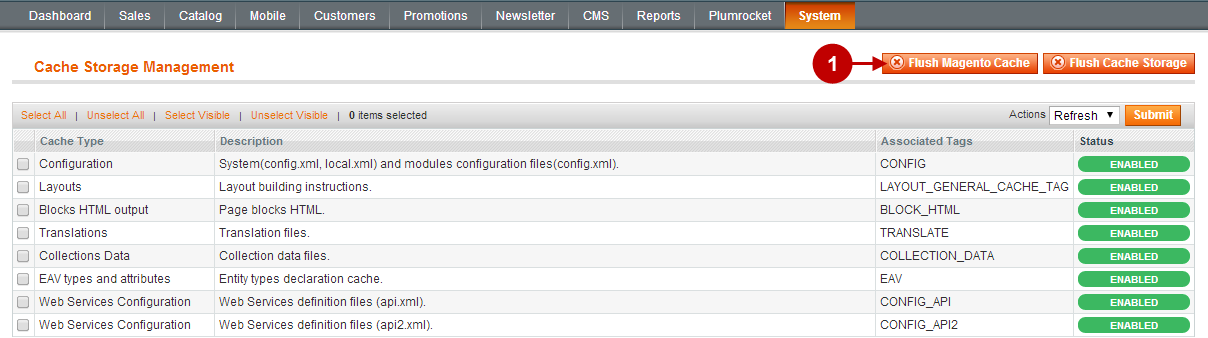
Important Information:
After the extension is installed successfully you can enable the magento compilation. Note: You don’t have to enable compilation if it was disabled prior to extension installation. Please follow the steps outlined in this Wiki article if you decide to run the compilation.
Sign-out and Sign-in back to Admin Panel. Then you will see the installed Magento Call For Price extension as shown below. For more information on the Extension’s preview and settings visit our “Configuration” section.
Detailed description:
- Click on “Plumrocket”.
- If there is “Call For Price” tab in the list, it means that the Call For Price Module from Plumrocket Inc. has been successfully installed.
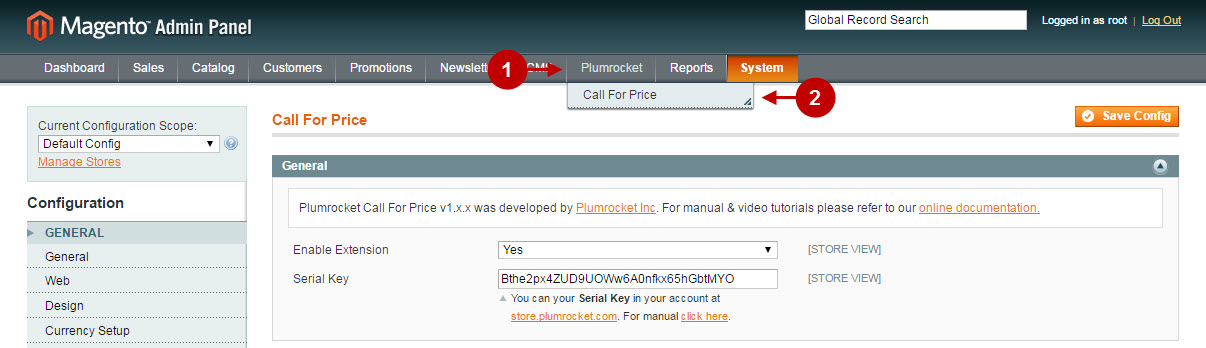
Next Step > Magento Magento Call For Price v1.x Configuration
