In this article, you will learn how to configure the Magento 2 AMP Email extension correctly. Please, follow the instructions below.
Configuration
In the main menu, go to the “Plumrocket” tab > select “AMP Email” extension > navigate to the “Configuration” section.
General
Here you will learn how to enable the Magento 2 AMP Email extension correctly. Please, follow the steps below.
Step-by-Step actions:
- “Enable Extension”: this option allows you to enable or disable this AMP Email extension.
- “Serial Key”: enter the unique serial key provided to you after purchasing the extension. Note: In most cases, this field will be pre-filled with a serial key automatically, and the green checkmark will be displayed. To find and paste your serial key manually, read the Serial Key Activation article.
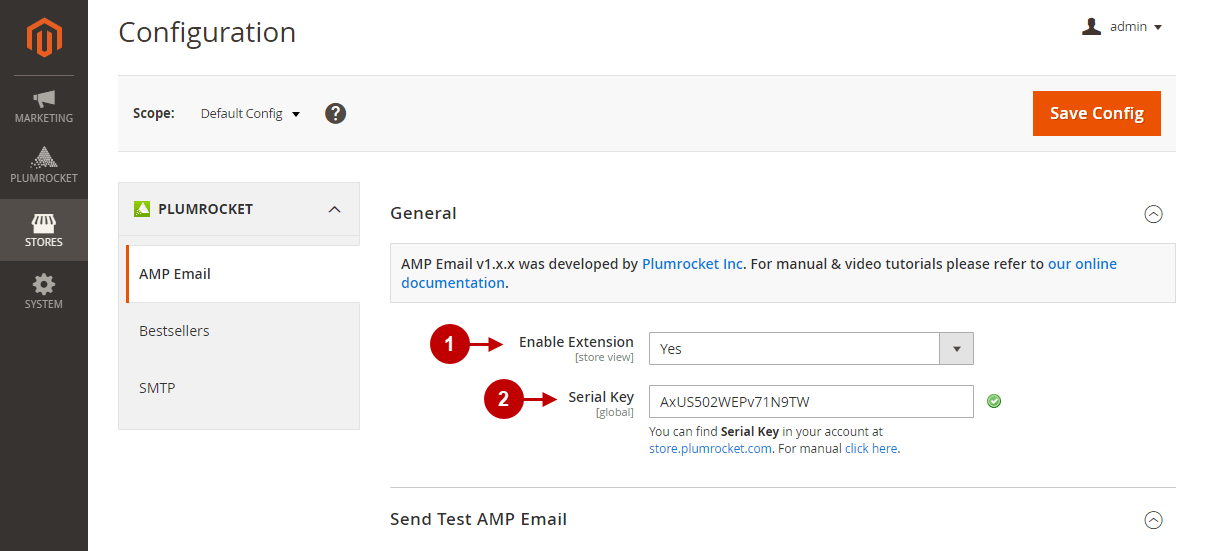
Send Test AMP Email
In this section, you will learn how to send a test AMP email to make sure the extension works properly.
Step-by-Step actions:
- “Email Address“: enter an email address you want to send a test AMP email to. Please, note: use Gmail or other AMP-compatible email service providers. Then, click the “Send” button and check your inbox.
- “Save Config“: press the Save Config button to save your configurations.
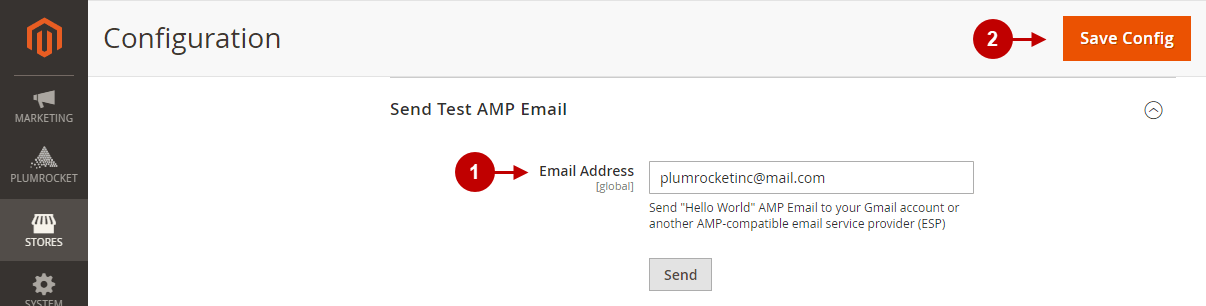
Email Templates
Learn how to view, edit, and create new AMP email templates. In order to configure it correctly, follow the steps in this section.
In the main Magento menu, go to the “Marketing” tab > navigate to “Communications” > select “Email Templates”.
Step-by-Step actions:
- An Email Templates grid allows you:
- to browse the existing email templates with their following information in columns: ID and name of the templates, the date they were added and updated, their subject, type (HTML or AMP), and AMP Status (Sandbox, Live, or Disabled).
- to preview templates by clicking on the Preview link in the Action column.
- to edit templates by clicking anywhere on them in the grid. Please, follow these instructions to edit templates correctly.
- Press the “Add New Template” button to create a new email template. Please, click here and follow the instructions to configure it correctly.
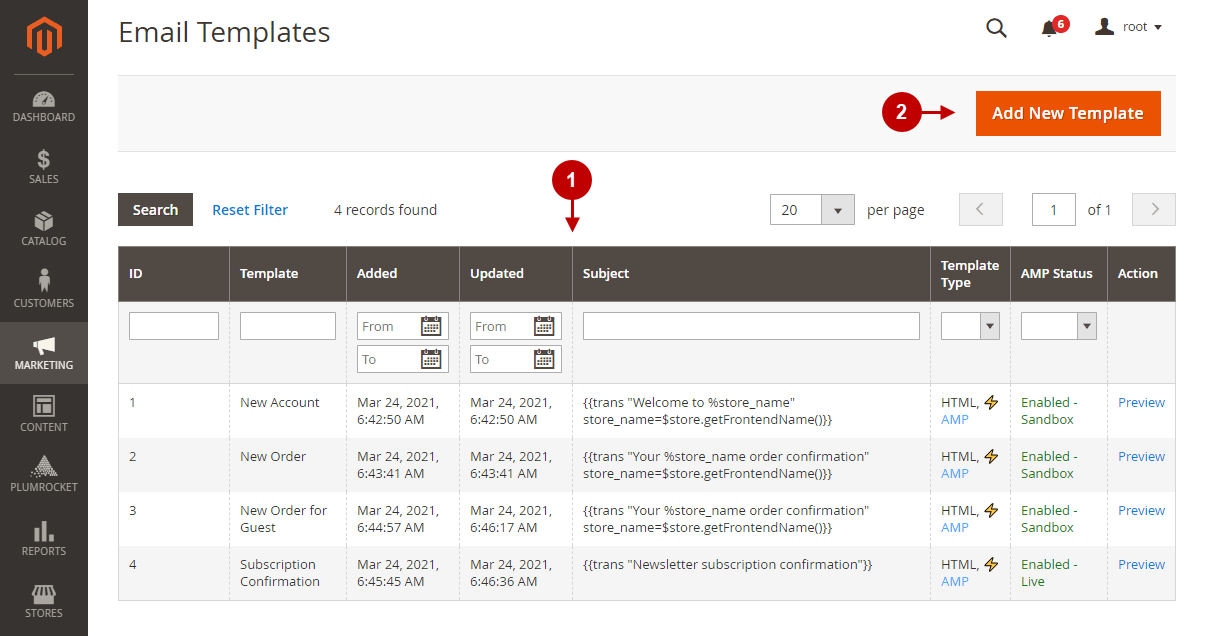
How to Edit or Create New Email Template
Follow the instructions below and learn how to create a new email template or edit the existing ones.
Load default template
Step-by-Step actions:
- “Template“: click to open a drop-down menu and choose a built-in Plumrocket AMP Emil Template. Note: you can miss this step and start creating your own template from scratch in the Template Information section.
- Click on the Load Template button to load the selected template and pre-fill the next fields with its information.
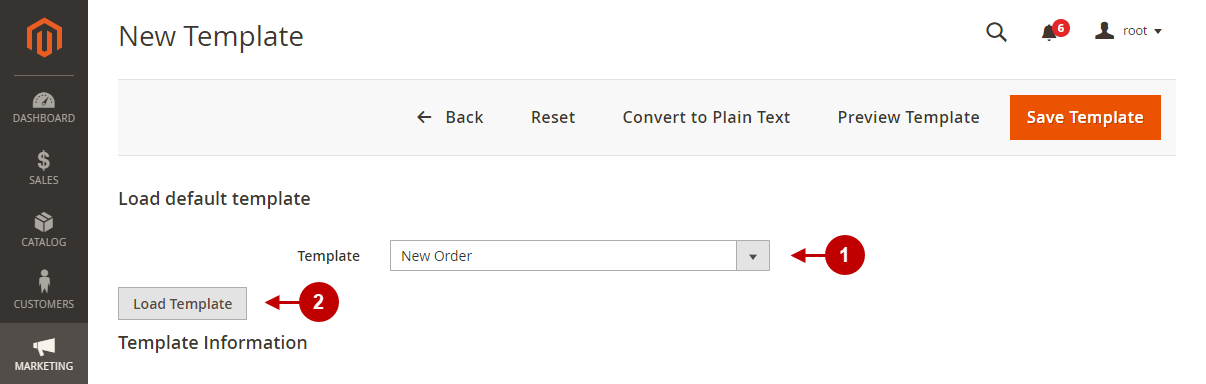
Template Information
Step-by-Step actions:
- “Currently Used For“: here you can see what the template you loaded in the previous section is currently used for. In this case, the next fields will be already pre-filled for you.
- “Template Name“: enter the name of the template in this field.
- “Template Subject“: enter the subject of the template.
- “Template Content“: enter the content of the template here. Click on the Insert Variable button and choose the variable you want to insert.
- “Template Styles“: here you can establish the style of your template (font size, margins, etc.).
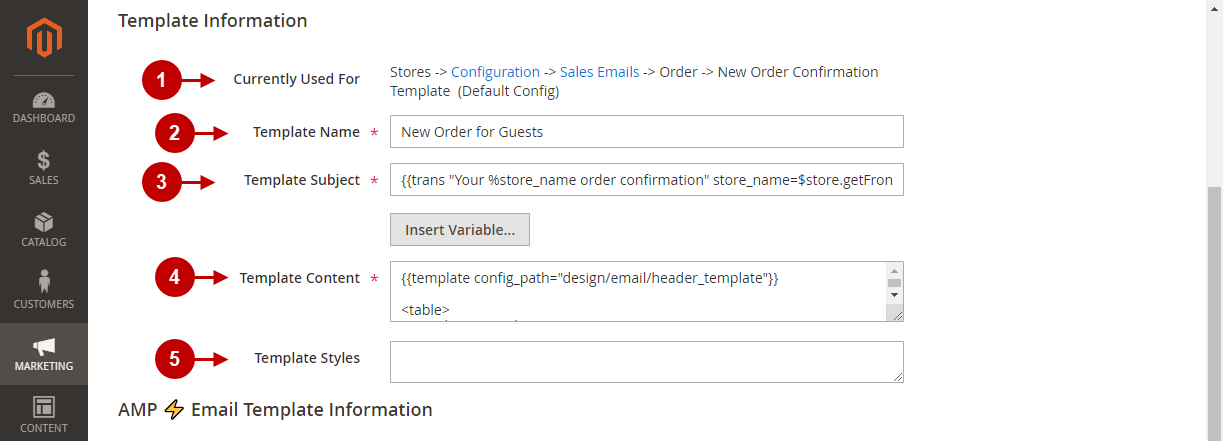
AMP Email Template Information
Learn how to enable AMP for your emails in this section. You will be able to insert widgets and numerous variables to the email template, which will make your emails more relevant and engaging. Please, follow the steps below.
Step-by-Step actions:
- “Enable AMP“: set to “Yes” if you want to enable AMP for your email template. Otherwise, set it to “No” and ignore the following instructions.
- “Load AMP Template“: click to open a drop-down menu and choose a built-in Plumrocket AMP Emil Template. Then, click on the Load Template button to load the selected template and pre-fill the next fields with its information. Note: you can miss this step and create your own template from scratch.
- “AMP Template Content“: enter the AMP email content in this field.
- “AMP Template Styles“: here you can establish the style of your template (font size, margins, etc.).
- Press the Save Template button to save your new template.
- Press the Preview Template to preview your new template.
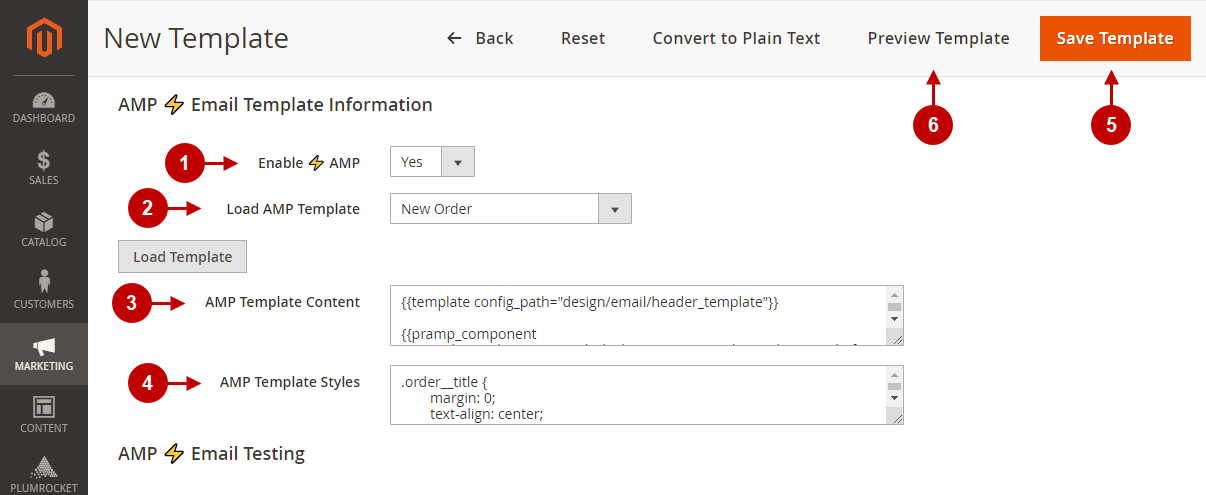
AMP Email Testing
In this section, you can learn how to test your AMP emails automatically or manually. This feature helps you prevent errors and send emails to production after you are sure they are displayed properly.
Step-by-Step actions:
- “AMP Mode“:
- select a Live mode and ignore the following instructions if you want to enable AMP emails for all customers.
- choose a Sandbox mode and use the following instructions to test AMP emails.
- “Testing Method“: select a manual or automatic testing method:
- the Automatic testing method allows you to specify customer account email addresses in the “Customer Emails” field, thus you will restrict sending AMP emails only to the specified customers. That is, you will receive a test AMP email only after you make a purchase on your Magento store using the specified account email.
- when choosing the Manual testing method, you need to specify a customer account email and order number to retrieve data for a test email. This method allows you to send test AMP Emails from this interface to any email address you will specify in the “Send Test Email” field.
- “Customer Email“: enter a customer account email. The data from the selected Customer Account will be used to autofill and test the AMP Email template.
- “Customer Order“: select the Magento order number of the selected customer. The data from this order will be used to autofill and test the AMP Email template.
- “Send Test Email“: enter an email address to receive the test AMP Email template. You can enter multiple emails in this field and separate them by commas. Then, press the Send button to send the test AMP email to the specified email addresses.
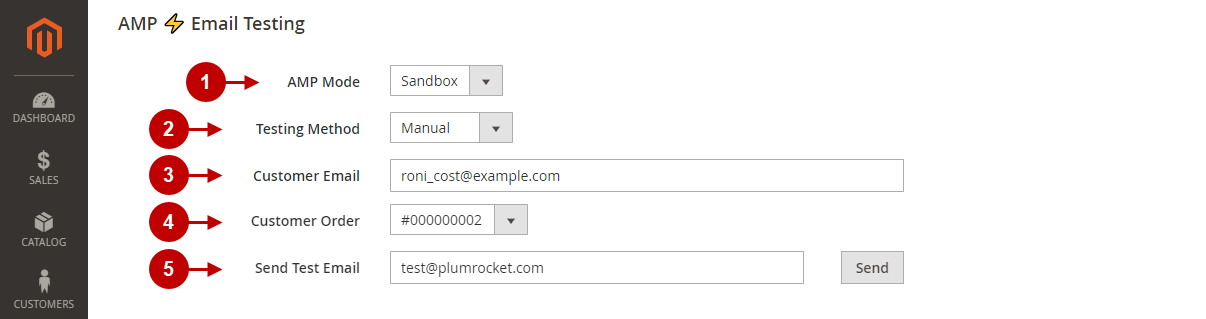
Bundled Extensions
The AMP Email extension by Plumrocket comes bundled with a Plumrocket SMTP extension to enable SMTP with AMP Email support on your Magento 2 store. Please, read the information below to learn how to configure it correctly.
Please, follow the SMTP configuration instructions to configure the extension correctly.
- The SMTP extension provides built-in support of 40+ best SMTP service providers and significantly improves your email deliverability.
- You can keep track of all emails sent from your Magento store and see their statuses.
- You can test SMTP settings before sending them to the production environment.
