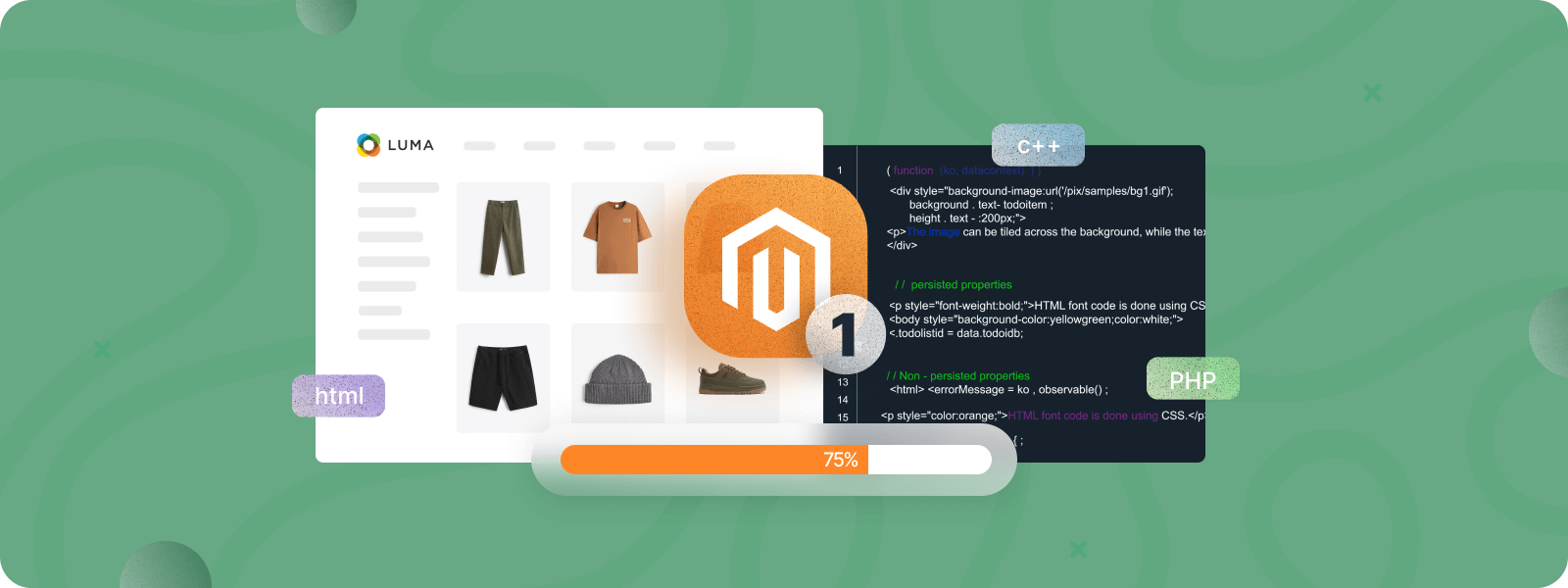
In this guide, we will be installing Magento Community Edition v1.9.4.5. This is the last official release of Magento 1 created by Adobe back in May 2020.
On June 30, 2020, Adobe ended support for the 12-year-old Magento 1.x release line for both Magento Commerce and Magento Open Source. However, still many merchants are using Magento 1 on their live stores. This Magento 1.9 installation guide can become handy for those developers who are assisting merchants in migrating stores to Magento 2 or simply for adding new features to an existing Magento 1 installation.
Magento 1 has long been unsupported, making it an outdated platform vulnerable to security threats. Protect your business by planning a swift migration to Magento 2.
Prerequisites
We will be using Docker with Devilbox for our LAMP environment, but you can use any other web server solution to host your Magento 1 store on Apache or Nginx.
Magento 1 System Requirements
Below are the Magento 1 system requirements needed for the proper functioning of Magento 1.9.4.5:
- RAM: minimum 512MB (1GB+ recommended)
- Apache v1.3.x, 2.0.x, 2.2.x, 2.4.x
- Nginx v1.7.x+
- MySQL 5.6 or higher, MariaDB 10.x
- PHP v5.4, 5.5, 5.6 or 7.0
- PHP modules:
- PDO_MySQL
- SimpleXML
- mcrypt
- hash
- GD
- DOM
- iconv
- SOAP
- Curl
How to Install Magento 1.9.4
- Download Magento v1.9.4.5 Installation Package
- Create a Database for Magento 1
- Install Magento 1 via Web Interface (Clean Database)
- Download & Install Magento 1 Sample Data
- Install Magento 1 via Web Interface (with Sample Data)
We will be installing the last official version of Adobe Magento 1 from the OpenMage Magento Github repository.
1. Download the Magento v1.9.4.5
git clone https://github.com/OpenMage/magento-mirror
cd magento-mirror
git checkout 1.9.4.52. Create a database for Magento 1
mysql -u root -h 127.0.0.1 -p -e 'CREATE DATABASE my_magento194;'3. Magento 1 Web Installer (Clean Database)
If you need a clean Magento installation, you can proceed to install Magento 1 via the web interface now and skip the next steps (just open your website URL to see the web installer as shown below).
However, in this tutorial, we want to install the Magento sample data first and then come back to Magento 1 installation.
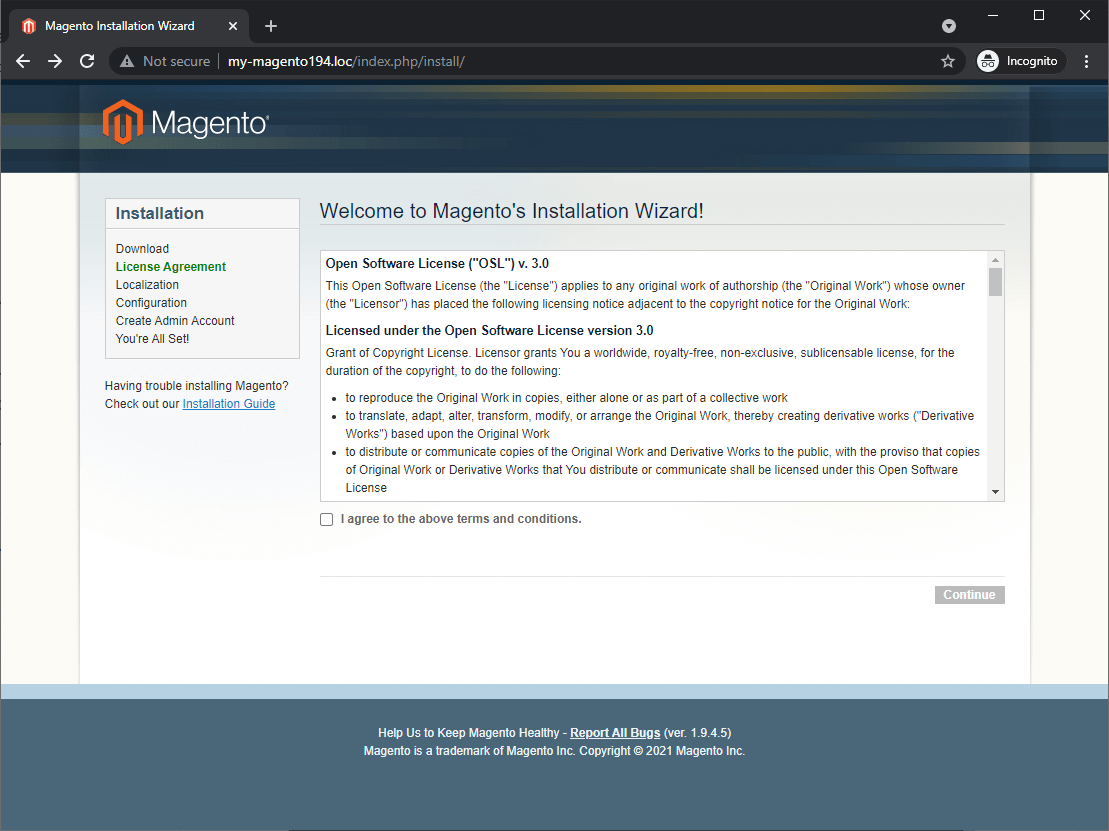
4. Download & Install Magento 1 Sample Data
# download and unpack sample data
wget https://raw.githubusercontent.com/Vinai/compressed-magento-sample-data/1.9.1.0/compressed-magento-sample-data-1.9.1.0.tgz
tar -xf compressed-magento-sample-data-1.9.1.0.tgz
cp -rv magento-sample-data-1.9.1.0/* ./
# import sample database
mysql -u root -h 127.0.0.1 -p my_magento194 < magento_sample_data_for_1.9.1.0.sql;
# delete temporary files
rm magento_sample_data_for_1.9.1.0.sql
rm -rf magento-sample-data-1.9.1.0/
rm compressed-magento-sample-data-1.9.1.0.tgz5. Magento 1 Web Installer (With Sample Data)
Now open your Magento 1 domain, and follow the step by step web wizard:
Step1.
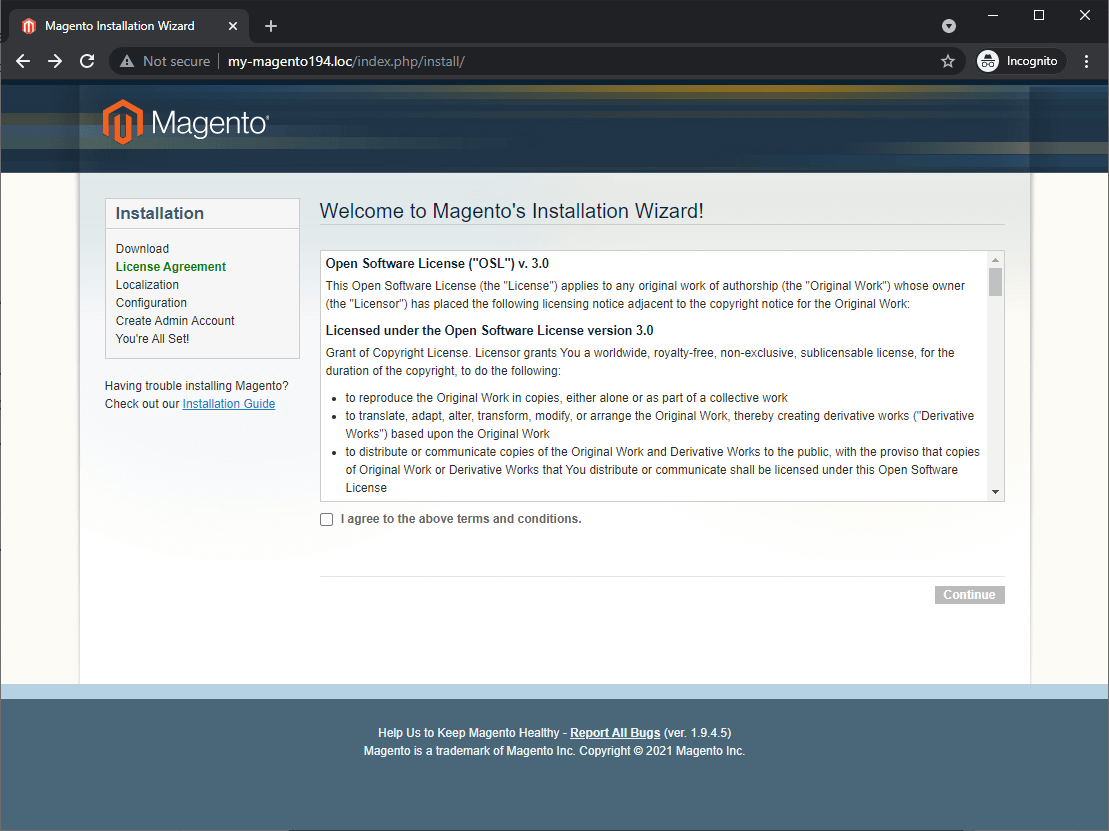
Step2.
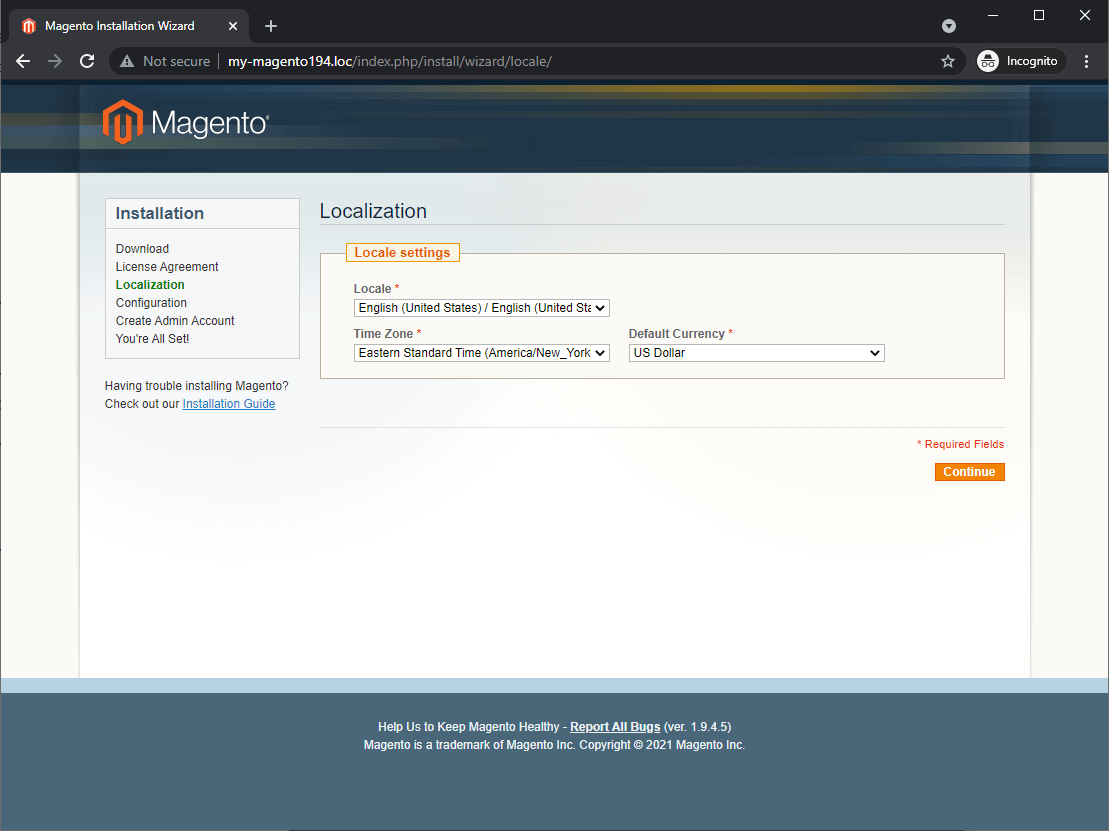
Step3.
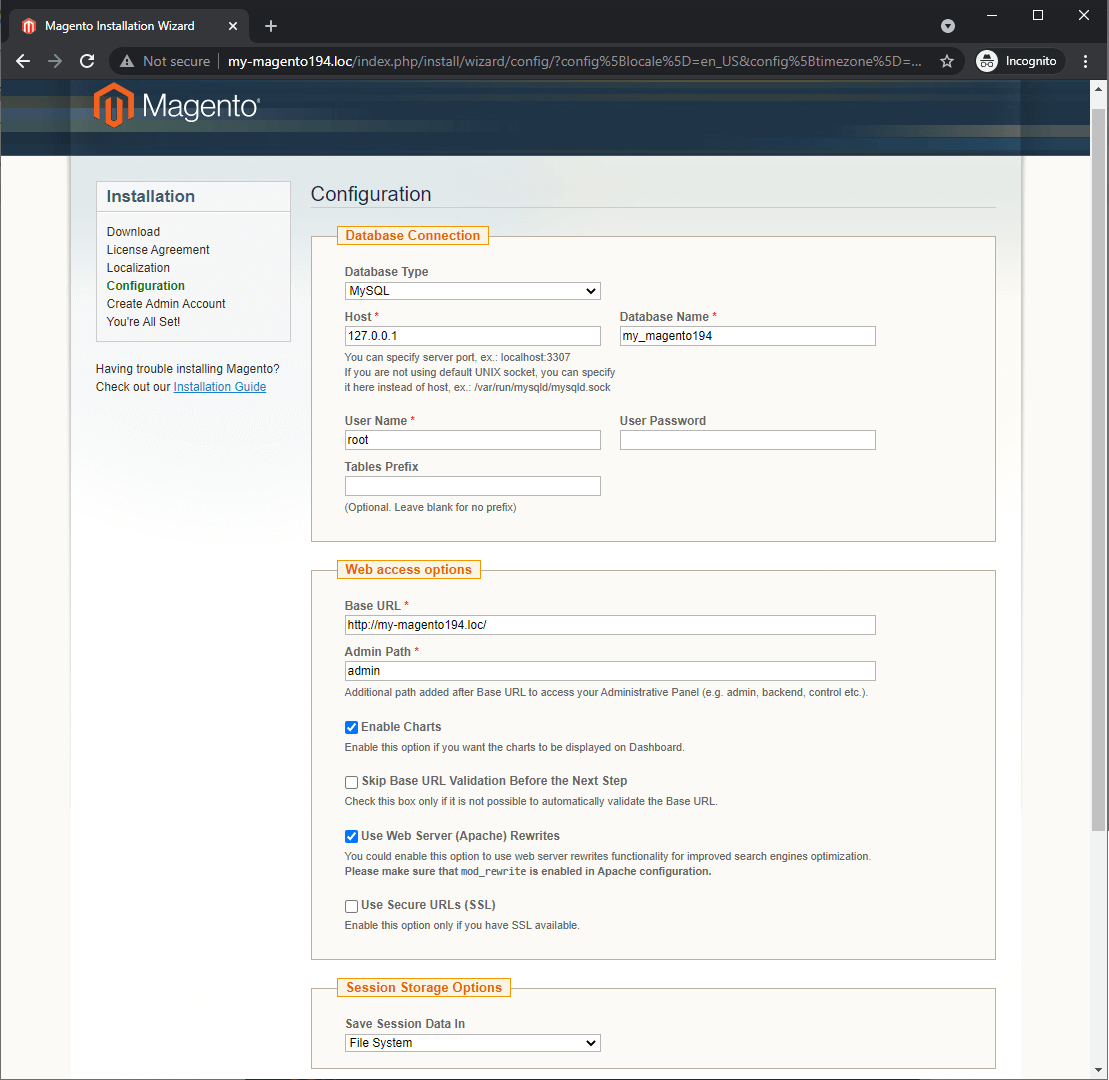
Step4.
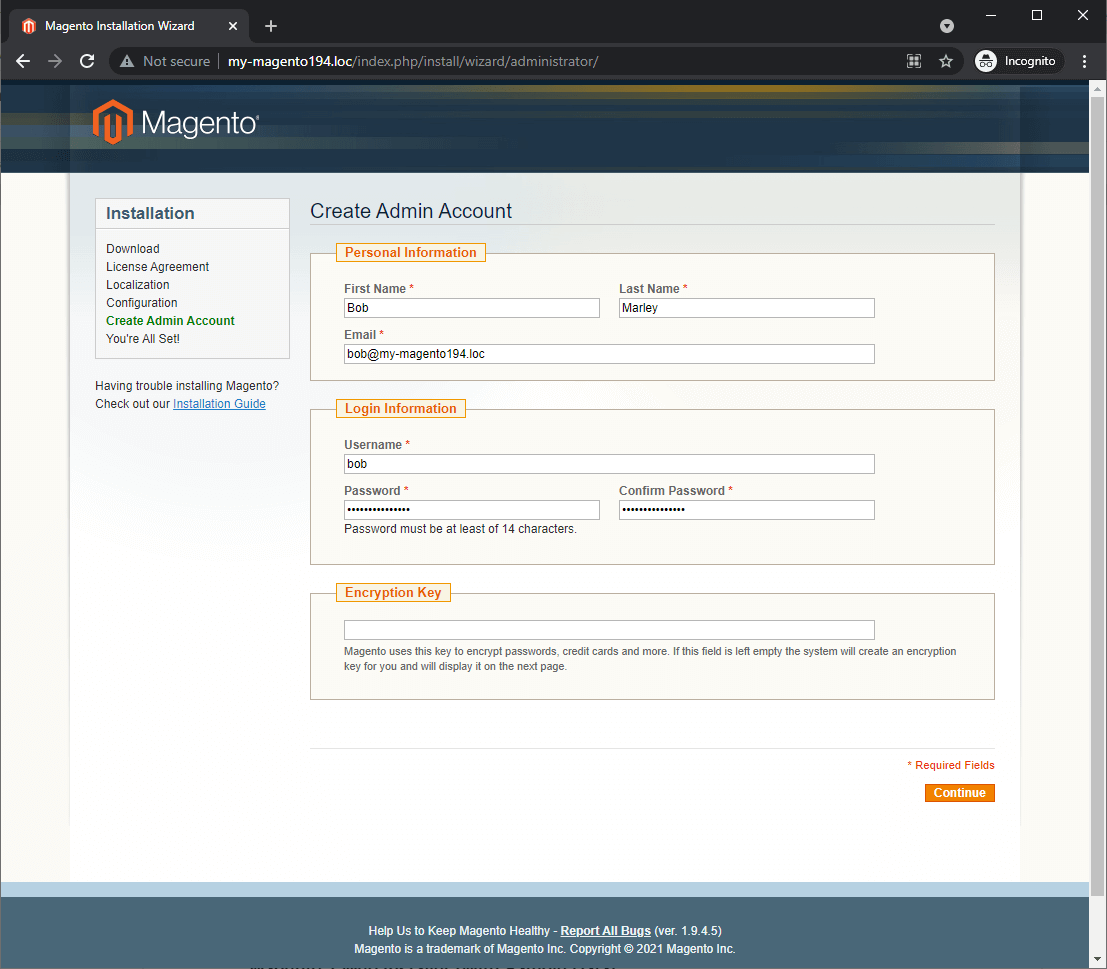
Step5.
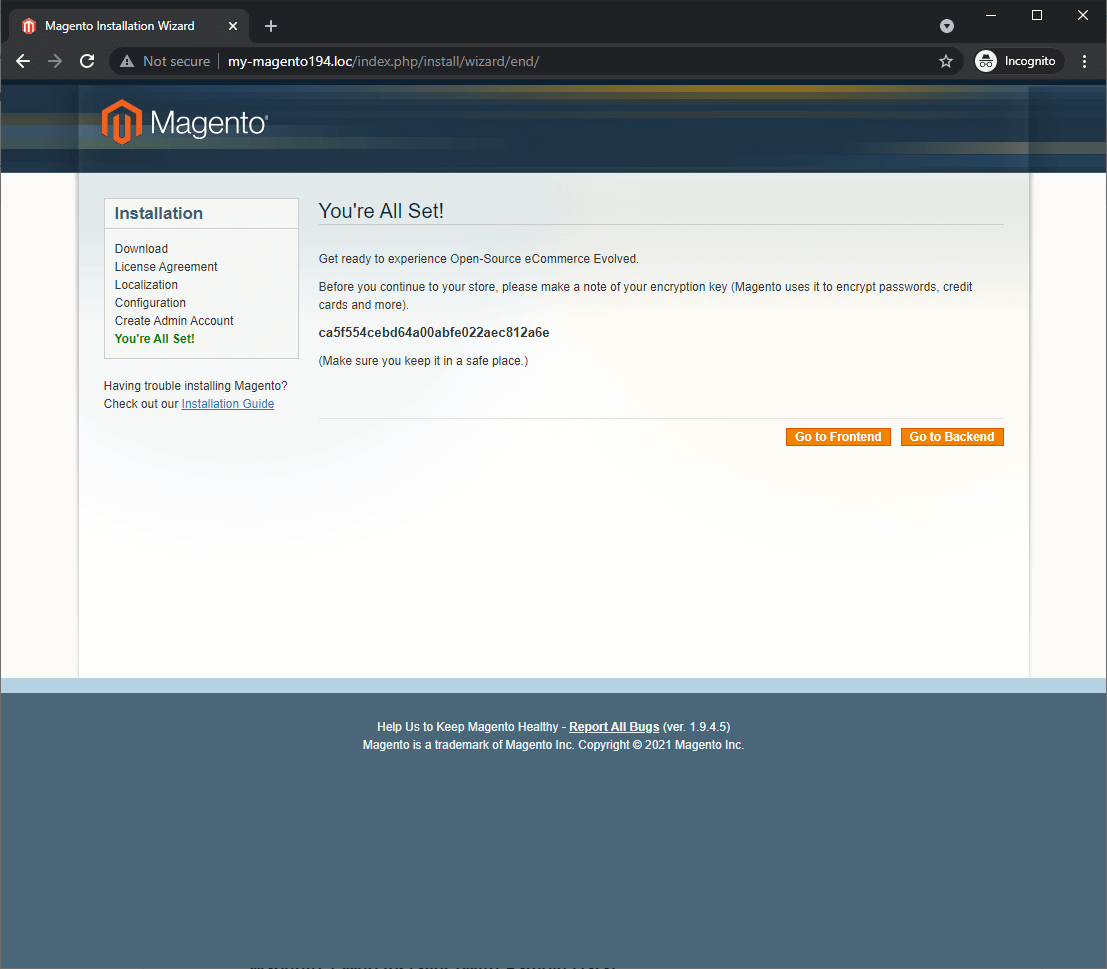
After the installation is complete, you can go to the front end:
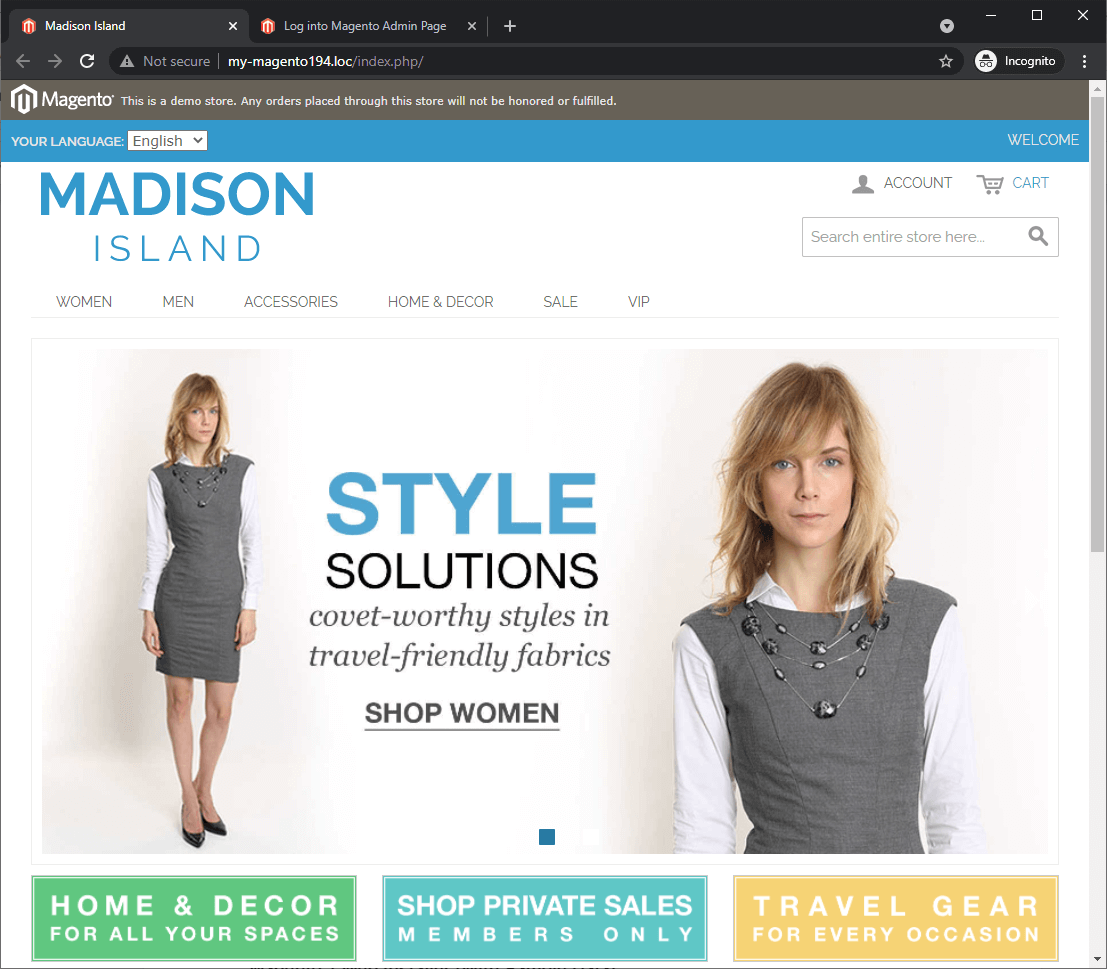
As well as backend:
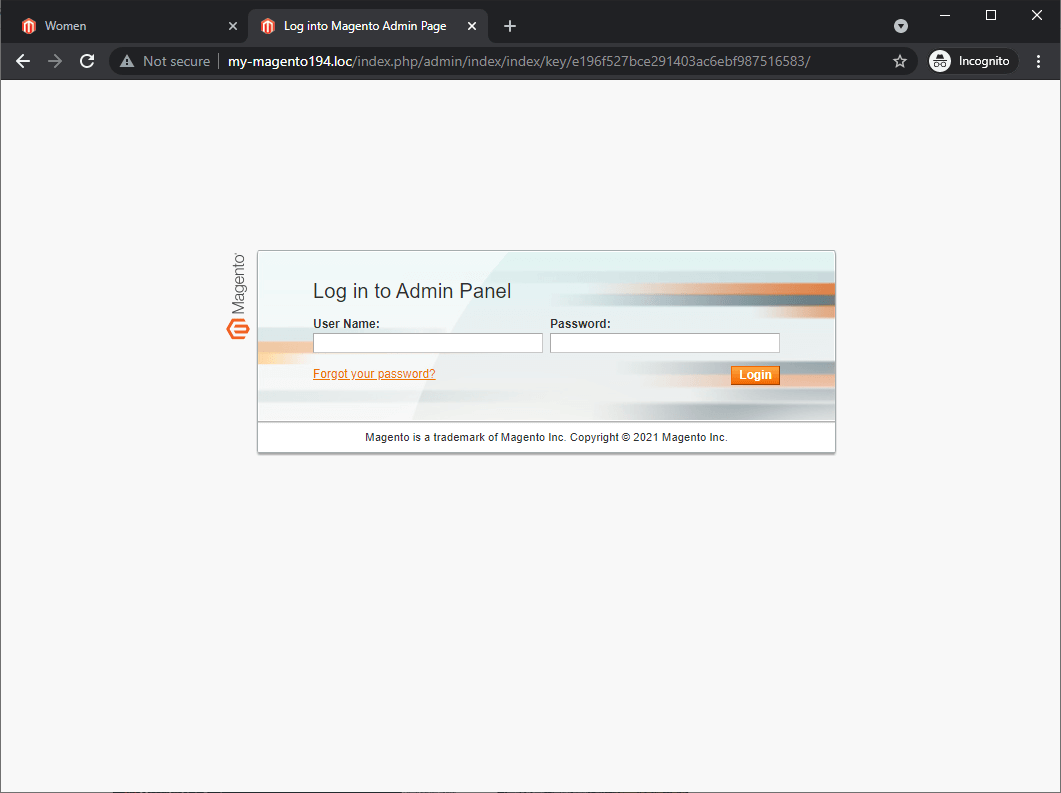
We hope you found this article useful. If you have any difficulties, we are happy to help you with our Magento Development services. Please comment and share. Thanks for reading!
