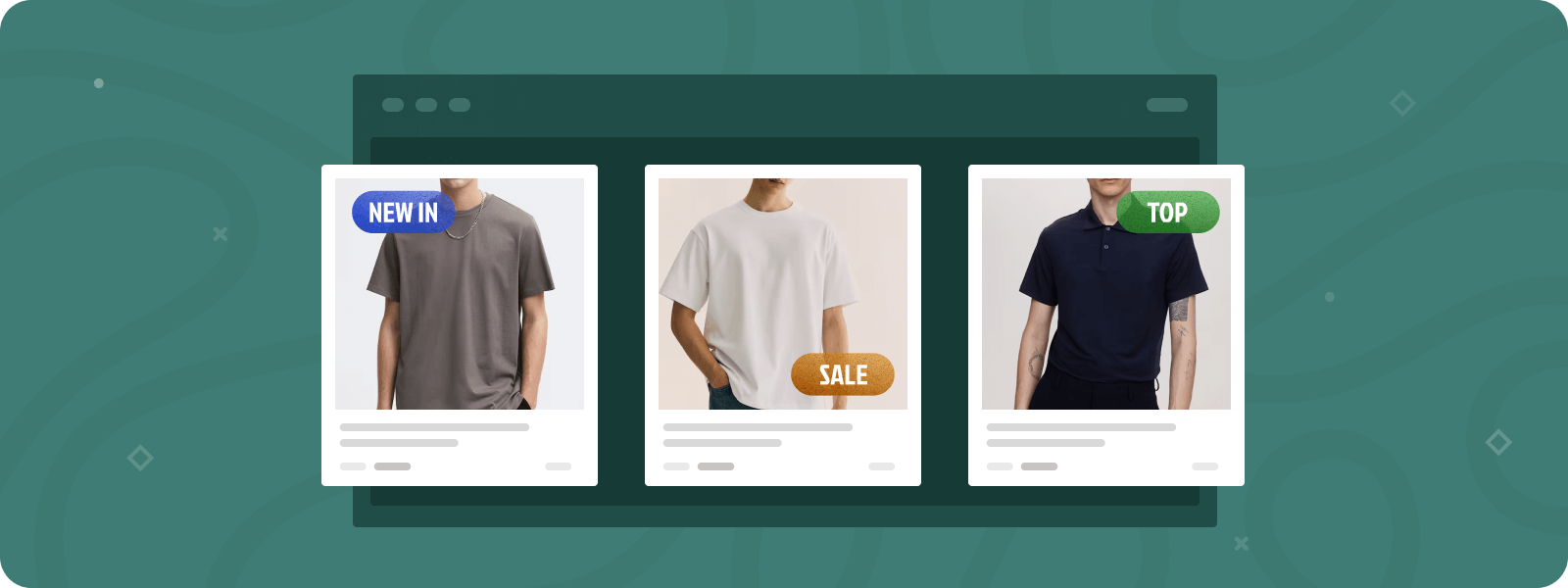
Building a successful ecommerce store is a complex job that requires combining different strategies to achieve the goal. Well-designed product labels play a part in creating a profitable website. They work by tapping into the fear of missing out on the product, encouraging faster purchasing decisions, and driving conversions. Sometimes, typical badges don’t work or don’t suit the website, so creating custom product labels may be necessary.
In this article, you will find a detailed guide for online store owners on how to create custom product labels for Magento 2. You will also understand how to use product labels to attract customer attention, enhance their shopping experience, and increase sales in your store.
What are Magento 2 Product Labels?
Product labels or badges are small visual cues located on product iсons or listings that highlight important information about products. They are used to attract customers’ attention, boost user experience, and drive conversions.
There are 3 main types of product labels:
- Badges that highlight products’ attributes. Examples of these are “New”, “Organic”, or “Cotton”. Such labels streamline the buying process for customers.
- Time-sensitive labels inform the customer about time-specific deals. Badges such as “Hot Today”, “Limited Edition”, or “Hard to Find” create a sense of urgency and exclusivity, encouraging purchases.
- Social proof badges. Through research, we discovered that this type is the most popular among top-rated retailers and is used the most often. Such badges as “Bestseller,” “Staff pick,” or “Top rated” indicate products’ desirability and build customer trust.
Why Product Labels Matter in Ecommerce
Product labels offer a powerful toolkit for ecommerce businesses. They deliver a range of benefits that can boost sales and improve customer experience.
- Attract attention to the product: Due to the fast spans of content, it’s crucial to stand out. Product labels have eye-catching designs that magnetize visitors and make to click.
- Convey key information: Badges help to highlight key features of the product or important information. They are small and can concisely describe some items’ attributes, making labels practical and convenient.
- Drive Conversions: Product labels greatly influence customers’ decisions. Badges inform visitors about a great bargain that is currently available, creating a sense of urgency to buy.
- Enhance customer experience: Thanks to labels, visitors can easily navigate the website. Badges like “Organic” or ” Cotton” help to find the specific product among a wide range of others.
Does Magento Have Product Labels by Default?
Magento 2 does not natively include advanced product label features such as dynamic “Sale,” “New,” or “Limited Stock” badges with customizable design and logic. However, it does provide a foundation you can build upon using product attributes and some basic theme customization.
Basic Options Available:
- Product Attributes: You can manually use existing attributes like is_new or special_price to display simple labels. For example, a “New” label can appear for items marked as new within a date range.
- Theme-Specific Features: Some Magento 2 themes, such as Porto or Ultimo, come with built-in support for basic product labels. These can usually be enabled through the theme settings without needing additional development.
While these features offer a starting point, they are limited in terms of automation, design control, and rule-based logic. To implement more flexible and visually engaging Magento 2 custom product labels, you’ll likely need to write custom code or use third-party extensions—both of which will be covered in later sections of this tutorial.
How to Enhance Default Product Labels in Magento 2:
While manual coding and theme customization offer a basic way to add labels, the most effective and scalable solution is using a dedicated Magento 2 Product Label extension. This approach allows store owners to create, customize, and manage custom product labels for Magento 2 with ease—without touching a line of code.
Unlike custom code, an extension offers:
- Automation – Set rules once, and labels update dynamically.
- Design control – Easily customize look and feel. (Examples of Product Label Usage on Magento 2 Pages)
Scalability – Manage labels across hundreds or thousands of products efficiently.
Magento 2 Product Labels Extension
- Different Label Types and Shapes
- Set Label Position and Preview it Live
- Personalize Your Product Label Look
- 50+ Creative Product Badges Templates
In the following sections, we’ll provide a step-by-step guide on how to add custom product labels with the dedicated extension and unveil how to configure the most effective ones.
How to Create Custom Product Labels in Magento 2 (in 3 Steps)
Step 1: Install and enable the extension
Purchase and Install the Product Labels extension:
- Switch to your Magento 2 root directory in the terminal.
- Add the Plumrocket repository to your Composer configurations.
- Download Plumrocket extension files.
- Install database and static resources.
- Set the serial key.
For a more comprehensive, step-by-step walkthrough—including detailed explanations, screenshots, and troubleshooting tips—please follow this installation guide.
Step 2: Configure basic display settings
- In the main Magneto menu, go to the Plumrocket tab -> Product Labels > Configuration.
- Set up the serial key to enable the extension and set up “Display settings”:
- Display On: Here, you can select the areas of your site where the product labels should be displayed, such as product pages or category pages.
- Show Multiple Labels In The Same Position: This option allows you to manage multiple labels on a product.
- Set to “No” to display labels in different positions, ensuring all are visible to customers.
- Set to “Yes” to overlap labels in the same position, displaying only those with the highest priority.
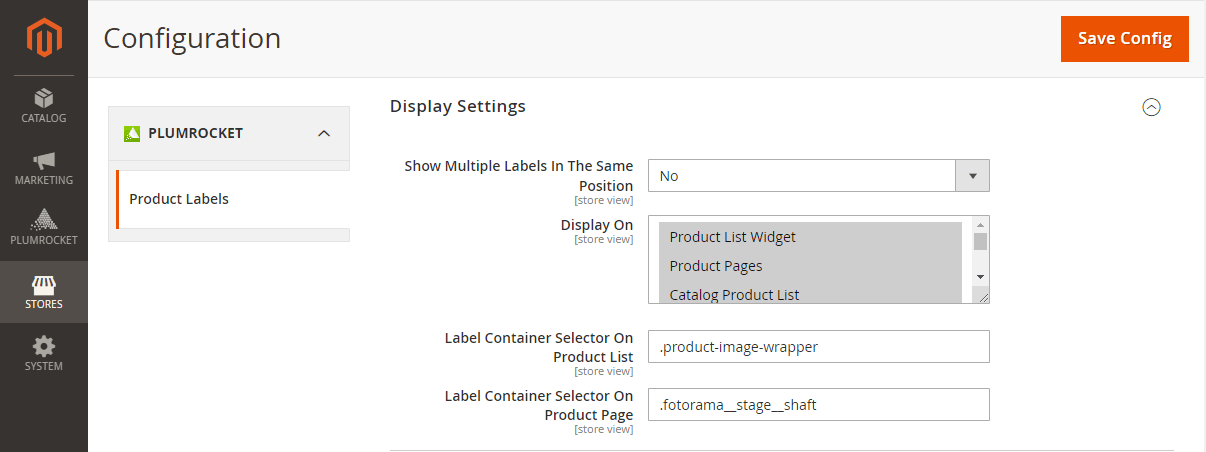
Step 3: Create a new custom product label in Magento 2
Go to the Plumrocket tab in the main Magento menu -> Product Labels -> Manage Labels and click “Add New Label” or edit the existing template.
- Configure General Settings
- Enable Label: Toggle to enable the new label.
- Title: Provide a descriptive title for the label.
- From / To: Set the start and end dates for when the label should be displayed.
- Priority: Assign a priority to the label, with lower numbers indicating higher priority.
- Store View & Customer Groups: Select the store views and customer groups for which the label should be visible.
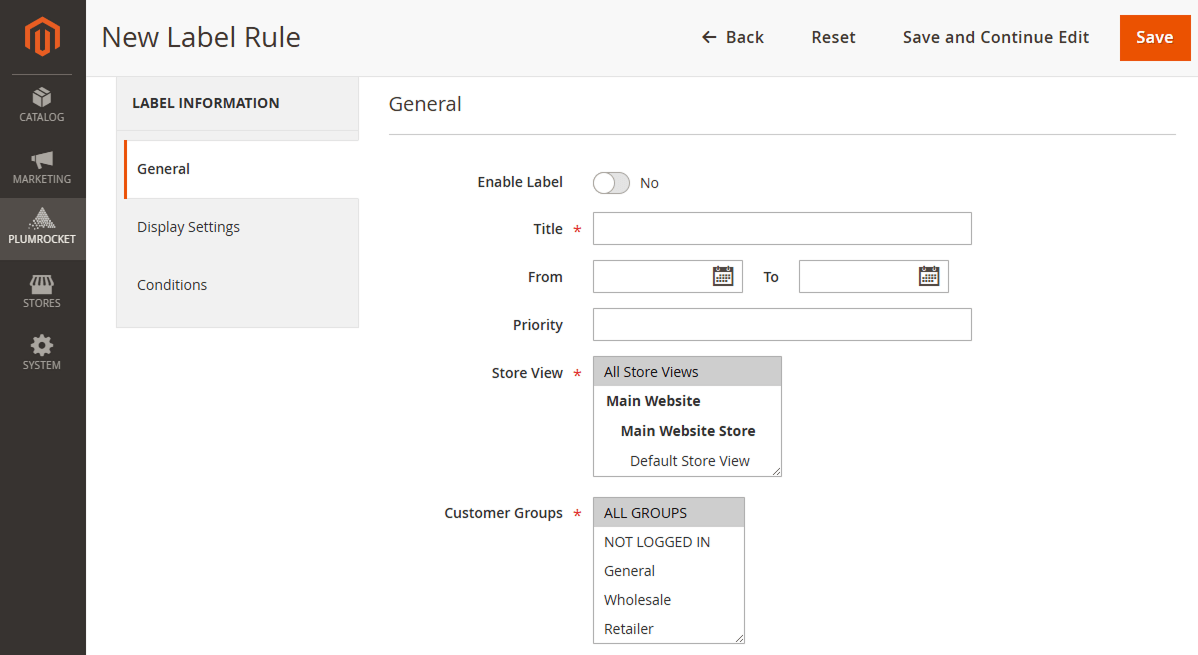
- Set Up Label Design:
- Label Type: Choose the type of label (text, shape, or image).
- Position: Specify the position on the product image where the label should appear.
- Label Image: Upload or select an image for the label if applicable.
- Label Size: Define the size of the label.
- Text: Enter the text for the label, using variables if needed (e.g., {{discount_amount}}, {{discount_percent}}, {{attribute_code}}).
- Text Color and Size: Customize the color and size of the text.
- Custom Styles: Add any additional CSS styles for further customization, including product label style, transparency, rotation, position, etc.
Examples of Product Label Usage on Magento 2 Pages
1. Ready-made templates for product labels
The module provides 50+ ready-to-use product labels. These templates greatly save time and effort in managing the ecommerce store.
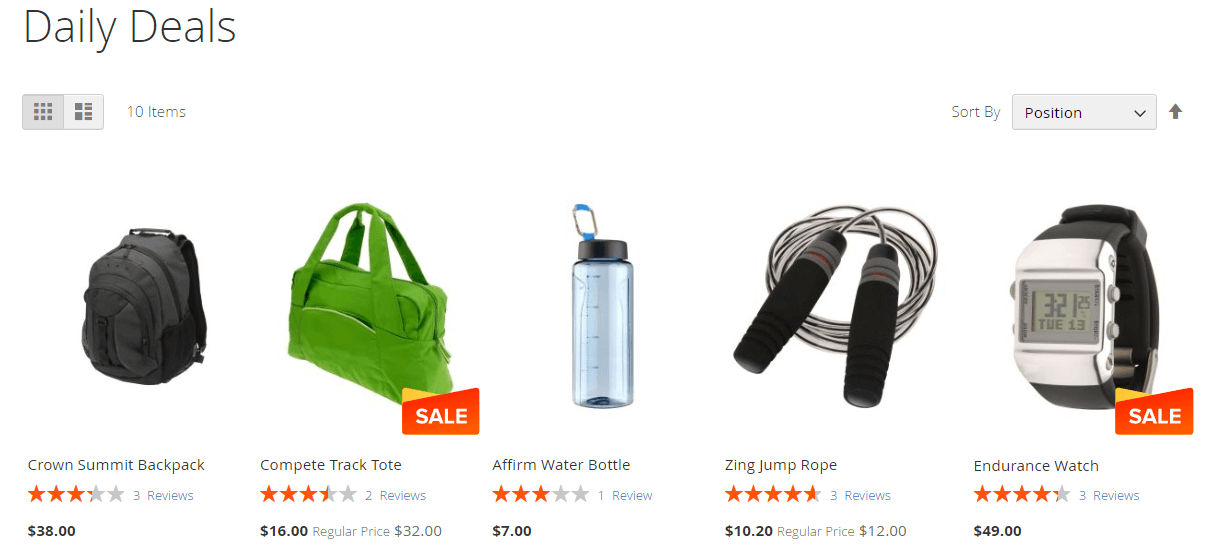
2. Customized label using custom CSS code
You can easily add your custom CSS code to the “Custom Styles” field in the extension configuration.
Here is how we customized the label’s position, background, and added shadows and font styles:
padding: 8px 18px;
text-align: center;
border-radius: 40px;
box-shadow: 0 6px 9px -3px #494646d4;
background: linear-gradient(90deg, #FA5641 0%, #B80000 100%);
border: 2px solid #F0BA36;
font-weight: 800;
letter-spacing: 1px;
margin-left: -50px;Here’s what the label looks like on the frontend:
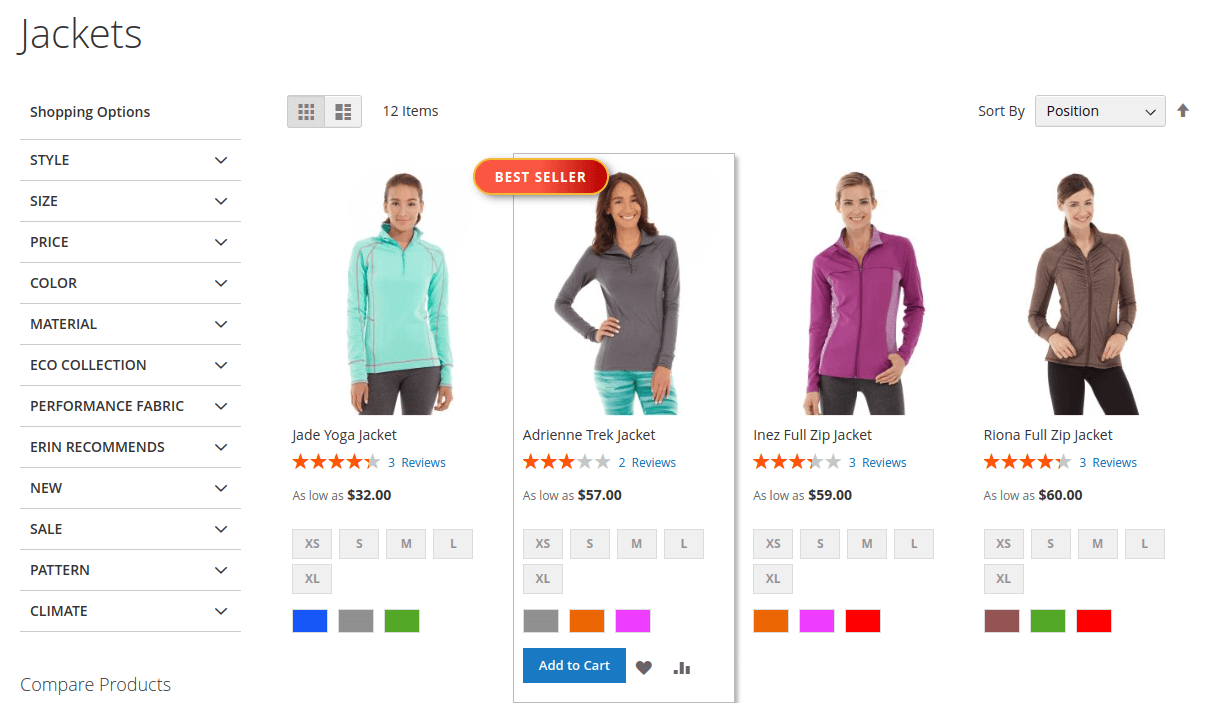
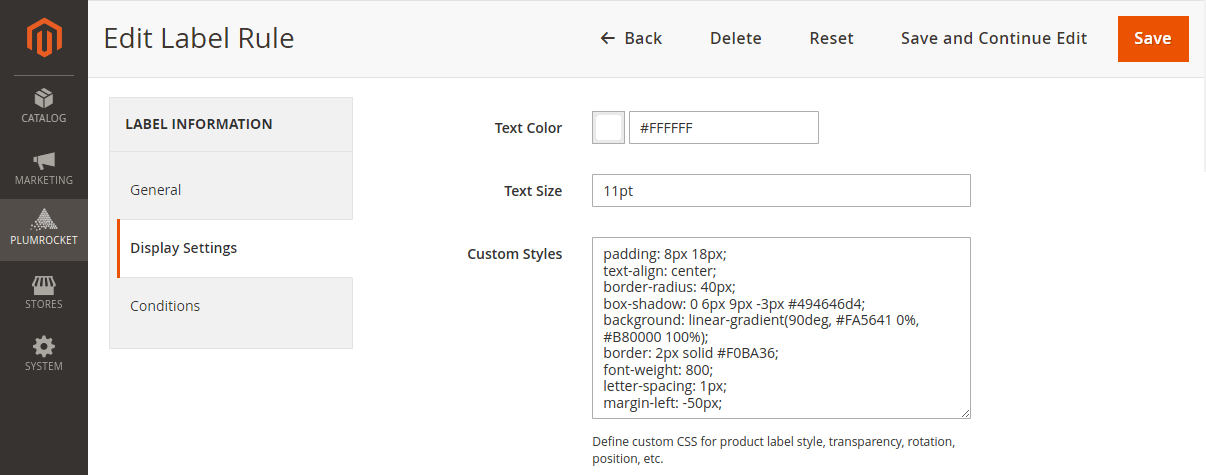
Here’s another example of the label customization:
padding: 7px 20px;
text-align: center;
border-radius: 0 0 0 25px;
box-shadow: 0 6px 7px -2px #41414185;
background: linear-gradient(0deg, #FF8900 0%, #FAB86C 100%);
font-weight: 800;
letter-spacing: 1px;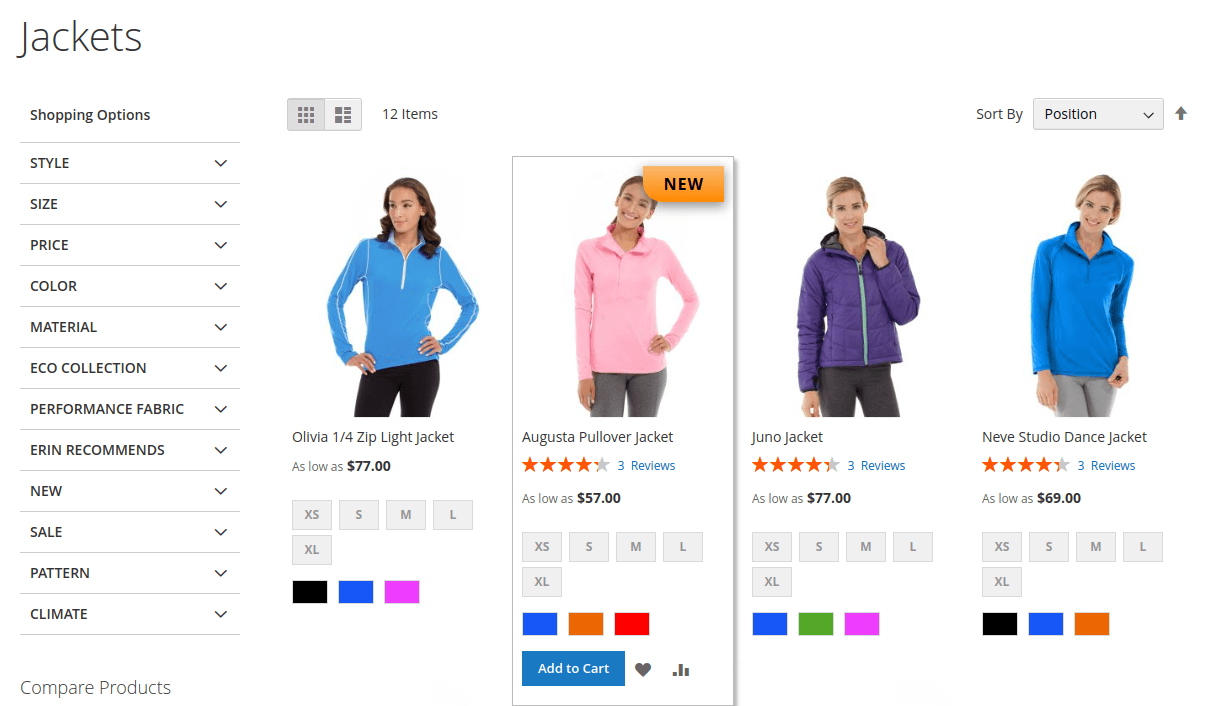
Conclusion
Custom product labels for Magento 2 play a vital role in enhancing both user experience and sales performance. They boost product visibility, highlight special offers, and communicate important details that influence purchasing decisions.
By implementing our Magento 2 Product Labels Extension, you can easily add fully customizable labels that align with your brand, create a more engaging shopping experience, and ultimately drive higher conversions across your ecommerce store.
