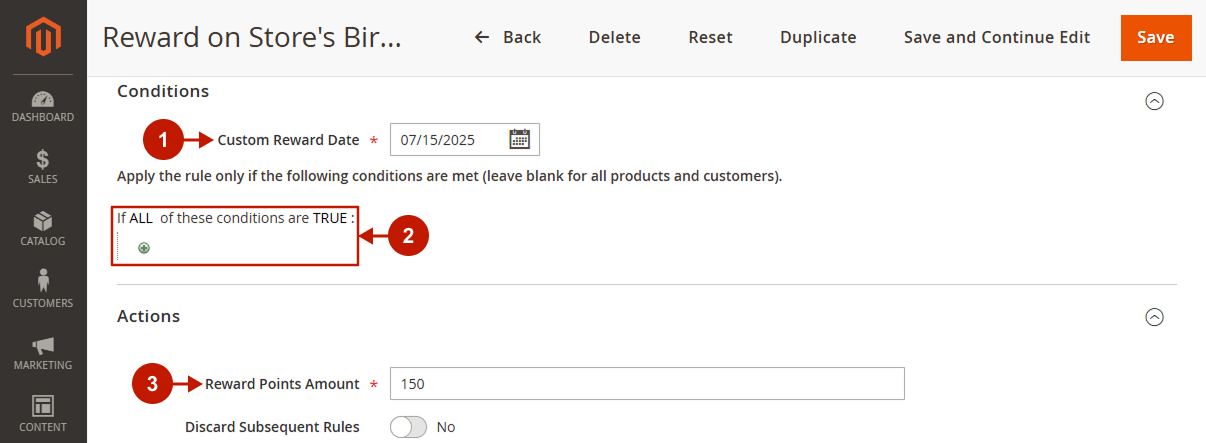To create and edit a Custom Date Reward earning rule in Plumrocket Reward Points, navigate to Plumrocket -> Reward Points -> Earning Rules in your Magento admin panel. This feature allows you to set up rewards based on specific dates, such as holidays or special promotions.
In this article, you can explore a detailed guide on how to configure rules properly, as well as review the most common use cases demonstrating how these rules can be applied for real offers.
General Configuration
Step-by-step guide:
- Select Custom Date Reward in the Type field.
- Press the Continue button.
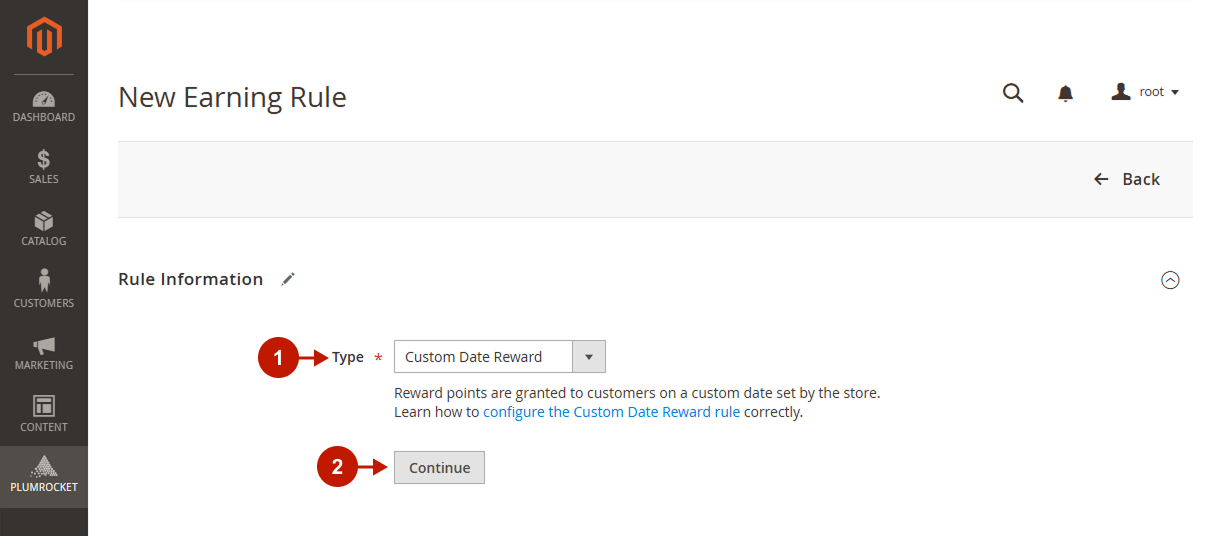
Step-by-step guide:
- Type the Rule Name.
- Choose whether the current rule should be Active.
- Select the Websites for which the rule should be applied.
- Select the Customer Groups for which the rule should be applied.
- Specify the Active From Date.
- Specify the Active To Date.
- Select the rule Priority.
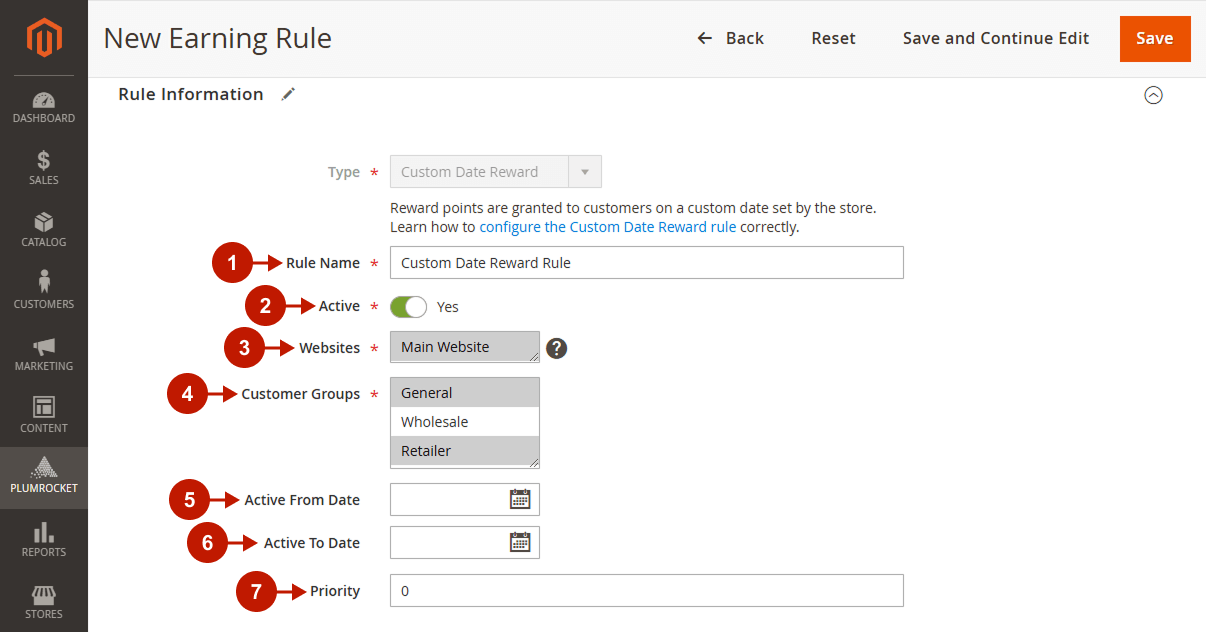
Conditions
Step-by-step guide:
- Choose the Custom Reward Date: a date when the earning rule will be processed, enabling targeted reward promotions for special events or holidays.
- Set the rule Conditions: set the specified requirements for the customers that should receive the reward points or leave it blank to cover all customers with this rule.
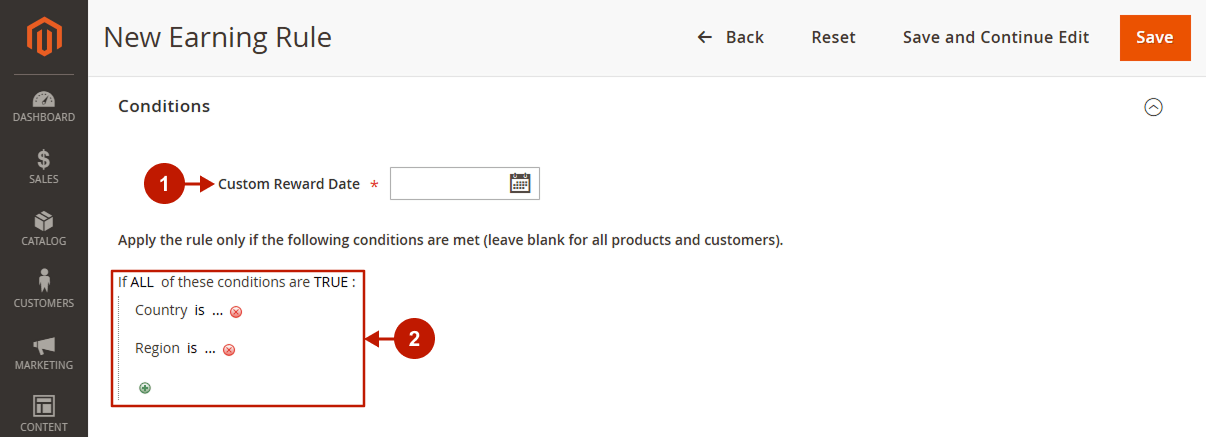
Actions
Step-by-step guide:
- Specify the Reward Points Amount.
- Discard Subsequent Rules: choose whether or not to apply other earning rules after this one. If set to Yes, no subsequent rules will be processed; if No, other eligible rules may still apply.
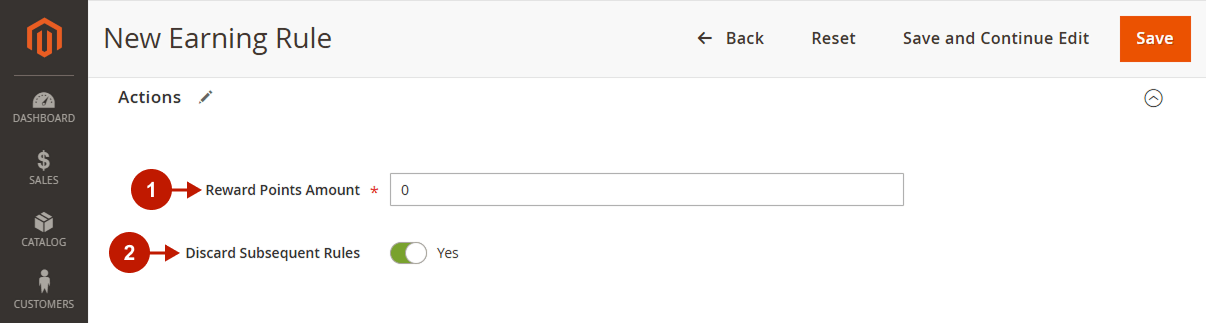
Descriptions
Step-by-step guide:
- Set the Default Rule Label for All Store Views: this option allows admin to add the default rule label for all store views.
- Set the Default Store View: enter the rule label for the specific Store View.
- Save the changes.
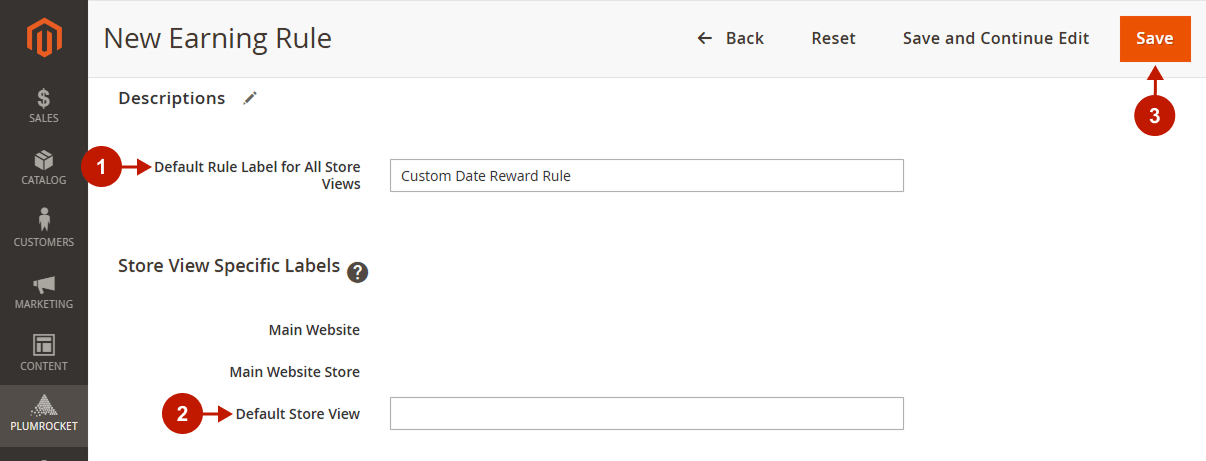
Use Case Examples
Example 1: National Holiday Reward – USA Independence Day
Scenario
You want to reward customers from the USA with bonus points on the USA Independence Day (July 4), as part of a country-specific holiday campaign.
Expected Result
On July 4th, all customers whose country is set to the USA will automatically receive reward points (e.g., 200 points). Customers from other countries will not be affected by this rule. This helps create localized engagement and shows appreciation for customers during important national events.
Rule Configuration
Step-by-step guide:
- Set the Custom Reward Date on which the selected customers should receive the reward points.
- Configure the Country condition to ensure that only specific customers (for example, from the USA) will activate this rule.
- Specify the Reward Points Amount that should be granted to the customer on the selected date (for example, 200 reward points).
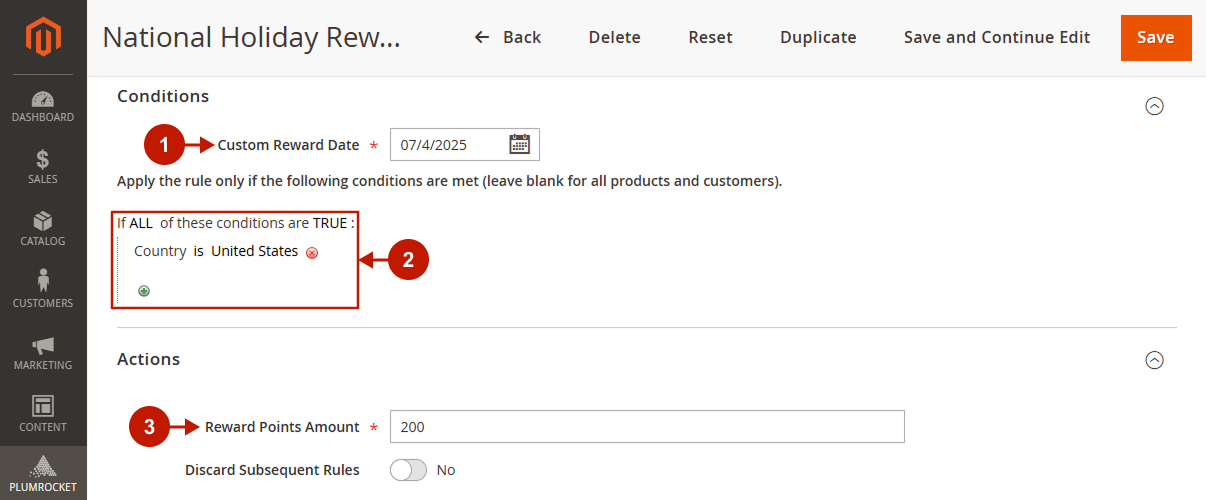
Example 2: Reward on Store’s Birthday
Scenario
Your store is running a special promotion to celebrate its founding date. You want all customers to receive bonus points on this date annually.
Expected Result
On the store’s anniversary (e.g., July 15th), all customers will be rewarded with points (e.g., 150 points). This rule runs once per year and is a great way to boost engagement during your store’s birthday campaign.
Rule Configuration
Step-by-step guide:
- Set the Custom Reward Date on which the selected customers should receive the reward points.
- Leave Conditions empty to apply the rule for all the customers.
- Specify the Reward Points Amount that should be granted to the customer on the selected date (for example, 150 reward points).