You can implement Purolator shipment tracking in your Magento 2 store in a few steps with the Magento 2 Order Status & Shipping Tracking extension. Please follow this detailed guide to get access to the Purolator tracking API and integrate it with your Magento store.
Acquiring Purolator API Credentials
Register with Purolator E-Ship Web Services
To get Purolator API Credentials, you need to register with Purolator E-Ship Web Services.
Step-by-step guide:
- Go to eship.purolator.com and click Register.
- Under the Web services profile, select Corporate Account Holder.
- Fill out the form in the Profile information section.
Then, select the checkbox to agree to the Purolator E-Ship Web Services Terms and Conditions, and click Submit Registration.
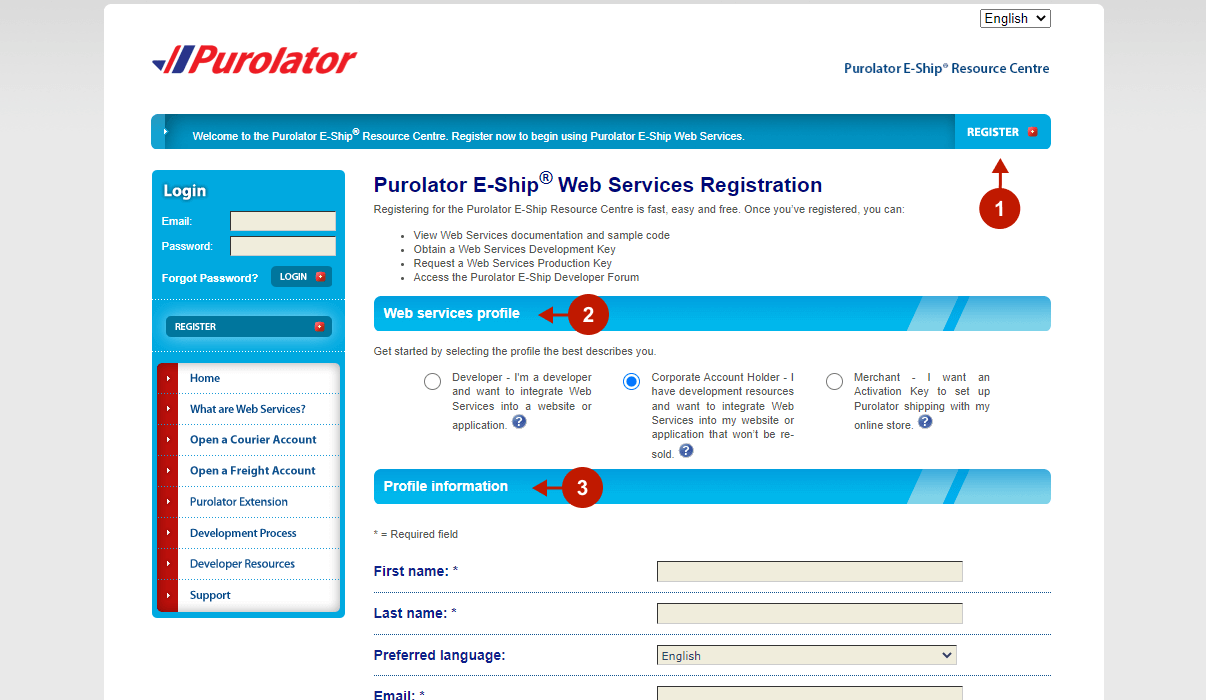
Important Information:
Make sure to verify your email address after registering.
Obtain Purolator Development API Key
Step-by-step guide:
- Go to eship.purolator.com and click Obtain Development Key in the left menu.
- Under Integration type, choose the Corporate.
- Provide your Account Details and click Submit.
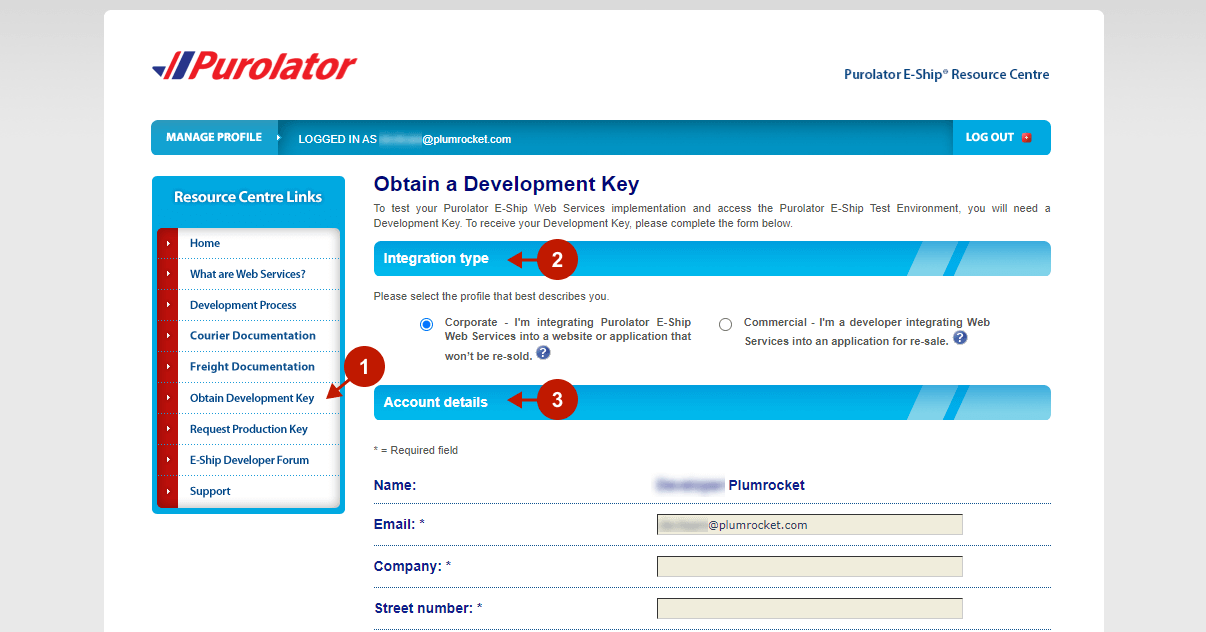
After submitting the form, you will see your development API keys and also receive them by email in the following format:
Development Key: 09y4fb2j62fe4225e872e653540b45ba
Development Key password: ?0v5K#AL
Test Courier Account number: 9999999999
Test Freight Account number: F876
Test Activation Key: 9f5yu806-3mn2-4043-9181-853r9e0695m4
Request a Purolator Production Key
Step-by-step guide:
- Go to eship.purolator.com and click Request Production Key in the left menu.
- Under Integration type, choose the Corporate.
- Provide your Account Details.
- Provide your Shipping and Billing Address. Then, select the checkboxes to verify that you are an account holder, and to agree to the Terms and Conditions, and click Submit.
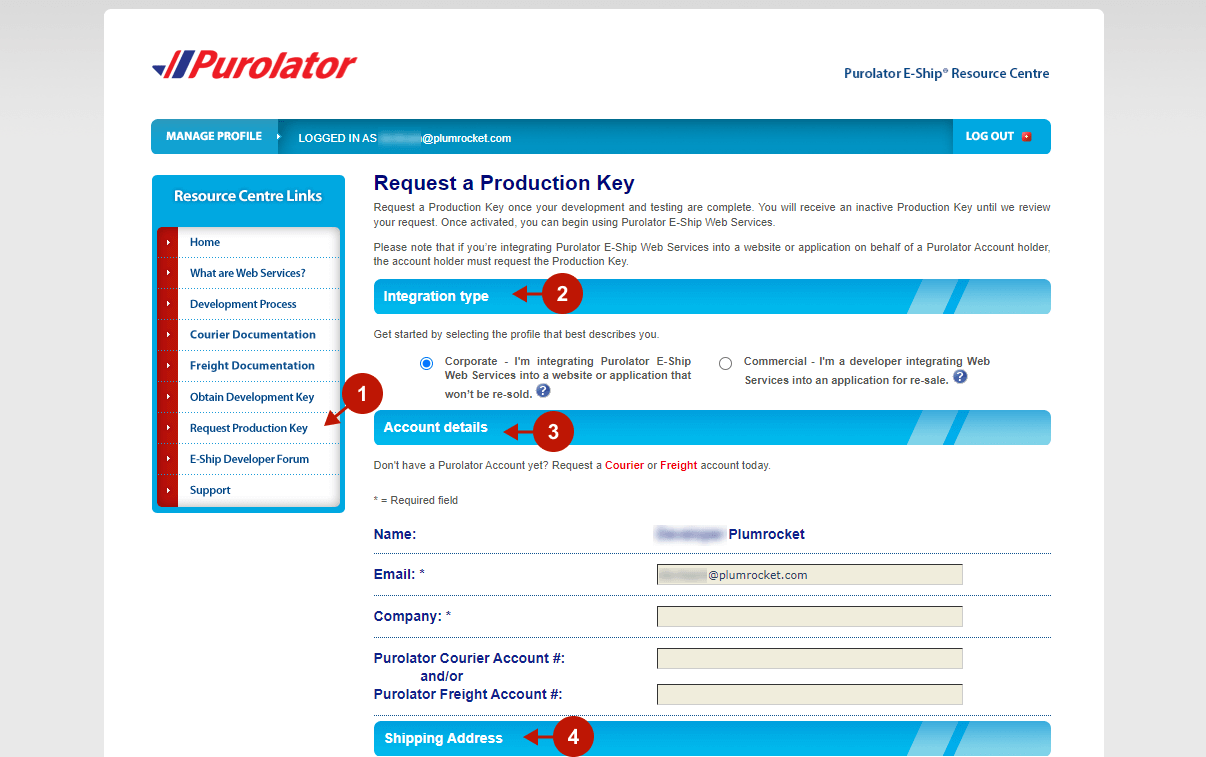
After submitting the form, you will see your production API keys and also receive them by email.
Important Information:
Please note that after submitting your Production Key request, you will receive an inactive Production Key until the Purolator team reviews your request.
Configuring Magento 2 Purolator Shipment Tracking Integration
In your Magento admin panel, go to Plumrocket > Order Status and Shipping Tracking > Configuration, and scroll down to the Purolator Tracking API.
Step-by-step guide:
- “Enable“: set it to Yes to enable the Purolator tracking in your Magento 2 store.
- “Sandbox Mode“: set to Yes to enable sandbox mode to set up and test your Purolator tracking API.
- “API Key“: paste your Development Key obtained in the previous steps. When your development and testing are complete, replace the Development Key with the Production Key and set the Sandbox Mode option to No.
- “API Password“: paste your Development Key password / Production Key password here.
- “User Token“: enter the Test Activation Key in this field.
- Click Test Connection. A success message will appear if the API connection is set up correctly.
- Click Save Config to apply your settings.
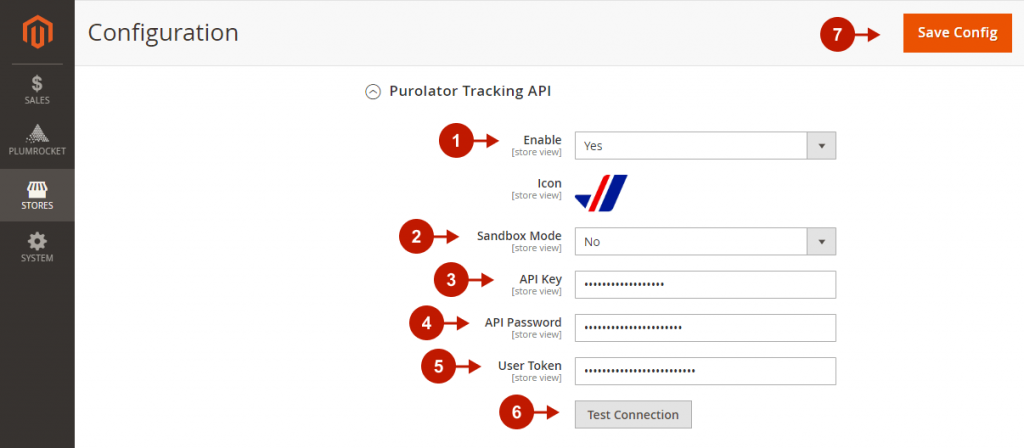
The Magento 2 Purolator tracking integration is now successfully set up. To make sure everything is working properly, use our documentation to test shipping APIs.
