After you have configured the Magento 2 Order Tracking Free extension, it is recommended that you test it to make sure that everything was set up correctly.
Step 1. Create a Test Order
First, create a test order at your store and follow the next steps.
Step 2. Create a New Shipment & Provide a Tracking Number
Step-by-step guide:
- In your Magento 2 admin panel, please go to your test order’s view page by clicking Sales > Orders, and selecting the test order in the grid.
- Then, click “Ship” to mark your test order as shipped.
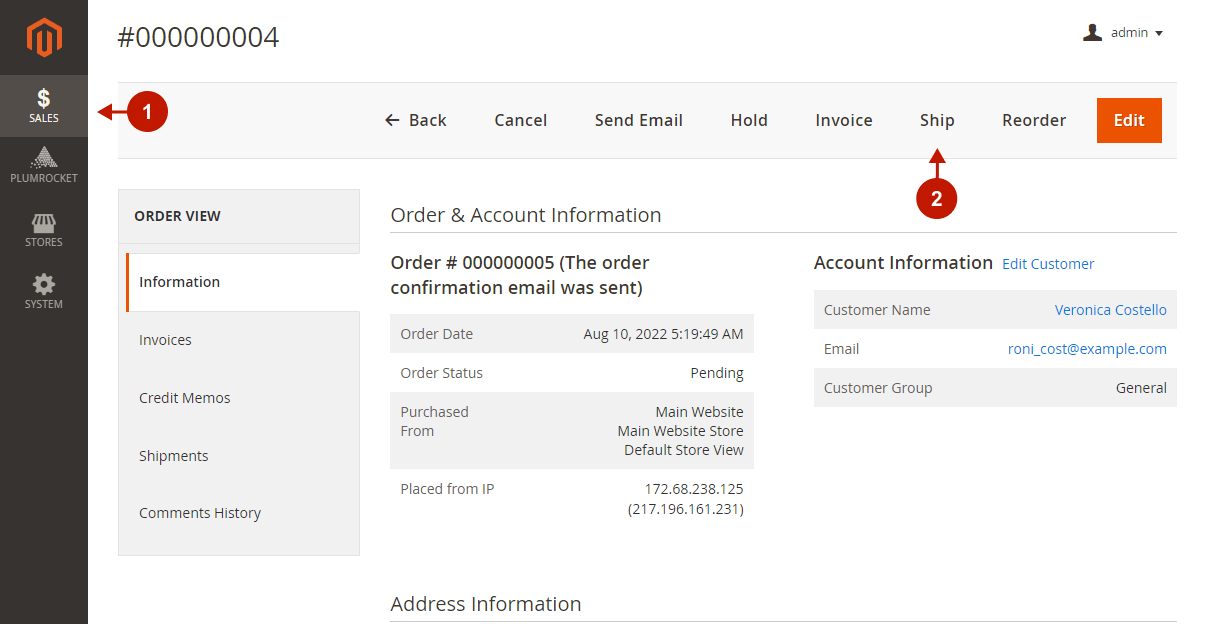
Step-by-step guide:
- On the New Shipment page, scroll down to the Shipping Information section and click Add Tracking Number.
- Select the Carrier you registered the shipment with.
- Change the Title of the shipment if you wish.
- Insert the Tracking Number provided by the Carrier you made a shipment with, and click Submit Shipment on the bottom of the page.
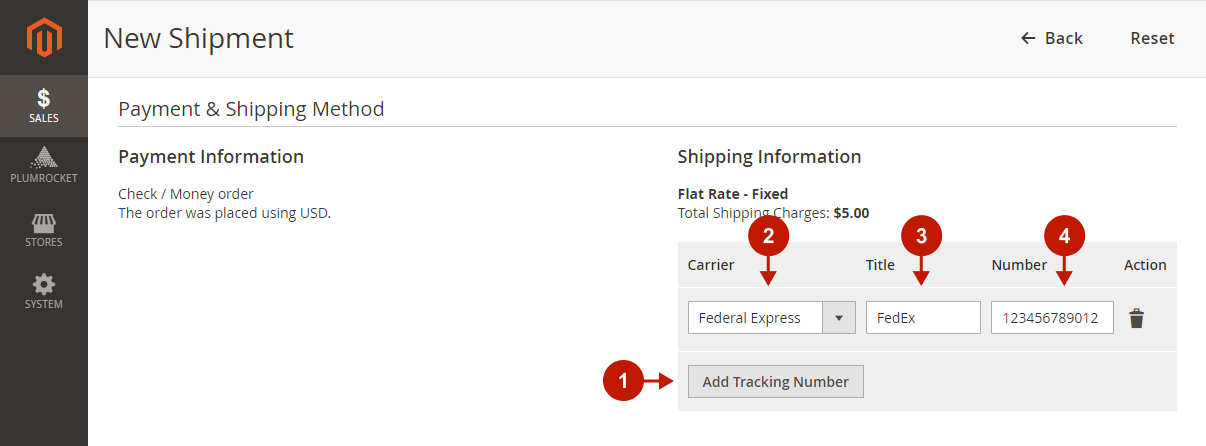
Important Information:
At this point, you can create a test shipment with the Shipping Carrier supported by the extension using the test tracking numbers. You can get them from the carriers or use the following test numbers:
- Official FedEx test tracking numbers
- USPS test tracking number: 9114901075742452019146
Step 3. Test the Order Tracking Page on the Frontend
Now go to your Magento 2 frontend and follow the steps below.
Step-by-step guide:
- Login to your account associated with the test order you’ve placed, and click the Track My Order link in the footer.
- Click Track under the corresponding test order to see its tracking details.
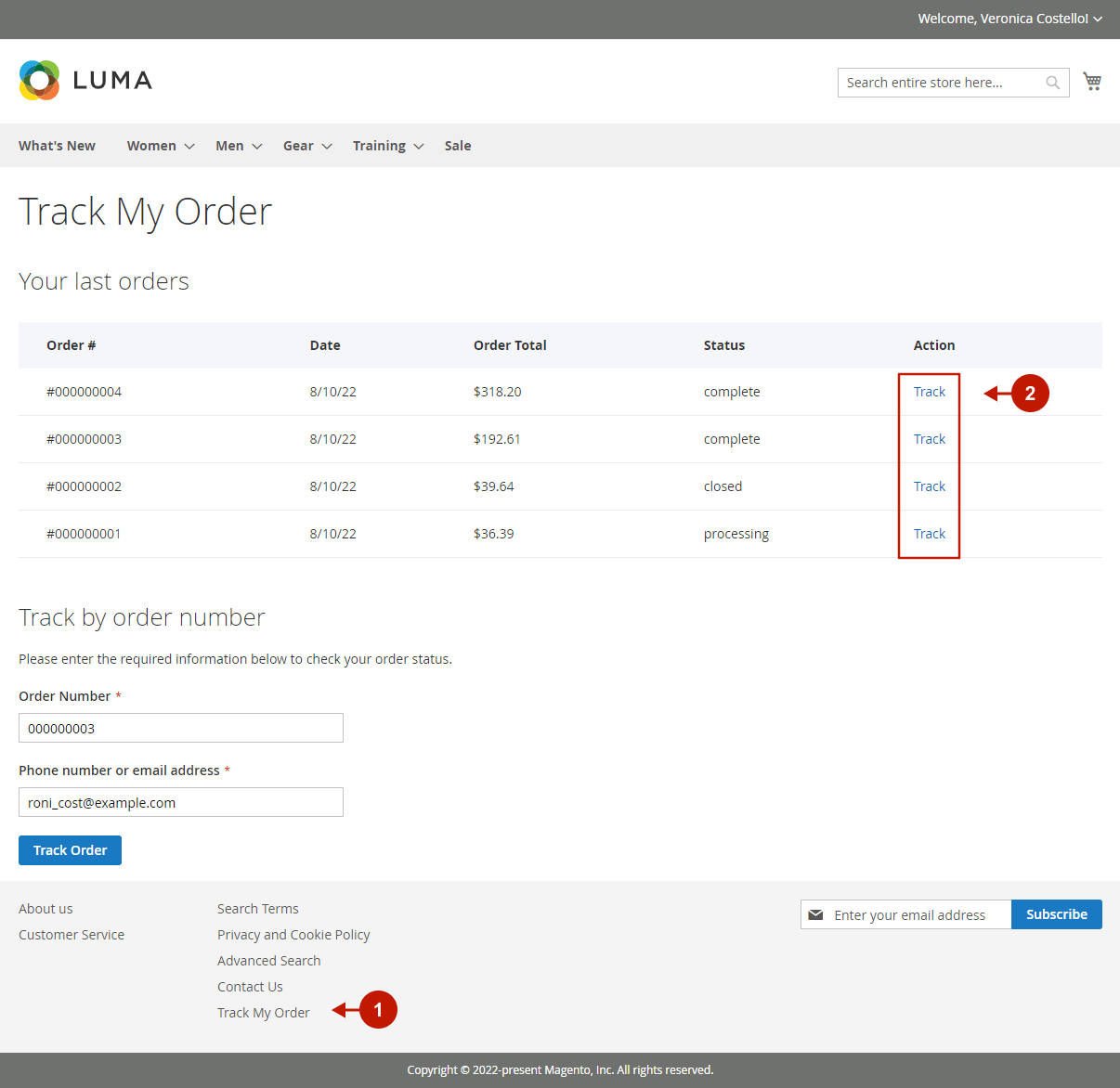
Important Information:
Alternatively, you can test your order as a guest using the “Track My Order” link in the footer and providing your test order number and the email/phone number associated with the test order.
Next, you will land on the order tracking page.
Step-by-step guide:
- General information about the order is displayed here.
- Here are the shipment number and shipped product icons.
- This is the carrier tracking number you entered when you created this shipment in the admin panel. Click to unfold and view all tracking information.
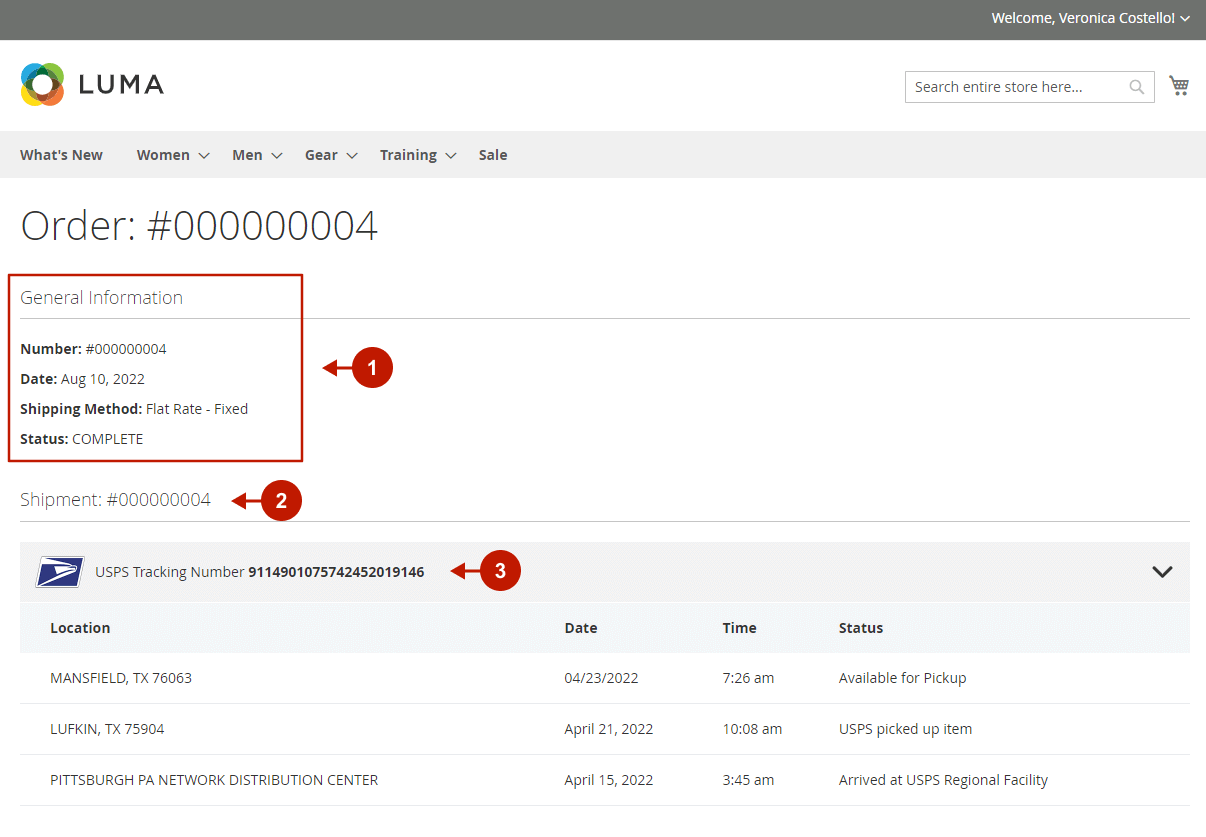
If you can see the shipping tracking details, you have configured the extension correctly. In case of some issues, make sure you have properly configured the carrier integration and provided the correct tracking number when testing the extension. Otherwise, feel free to contact our support team.
