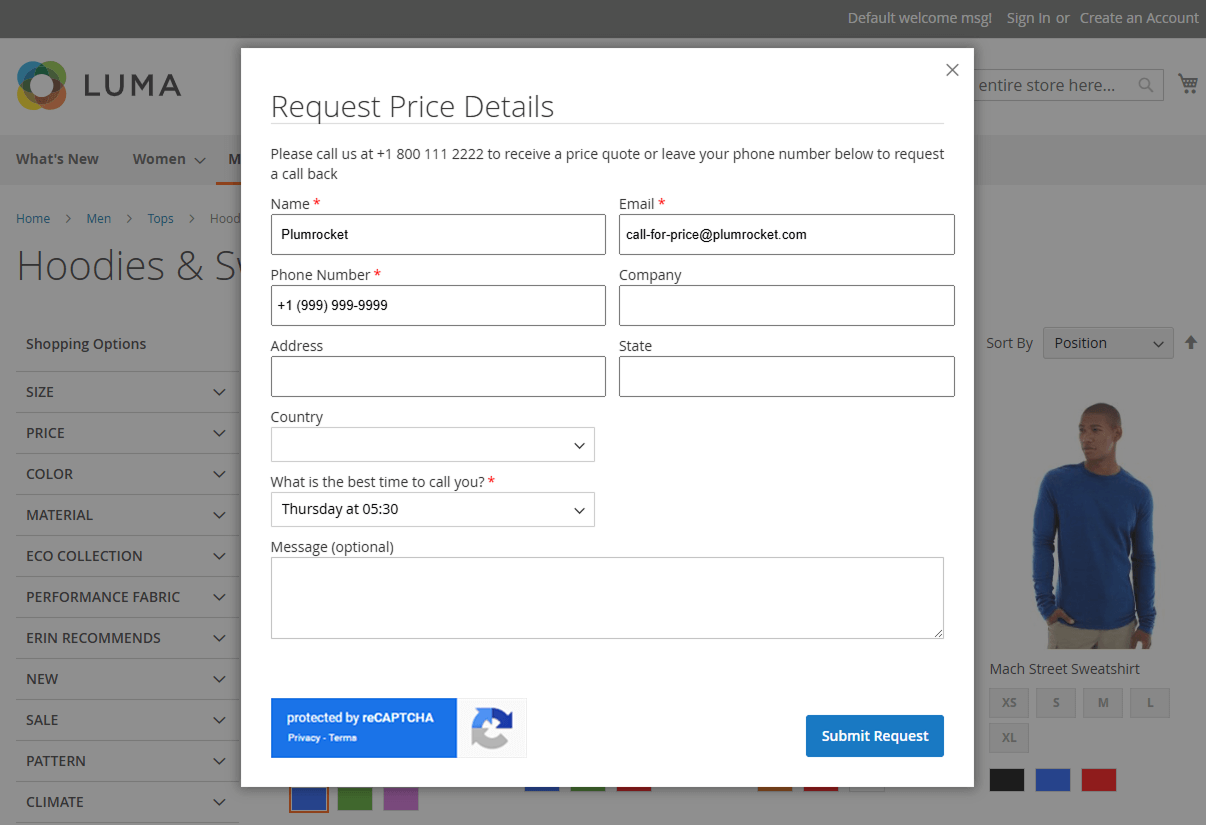To use Google reCAPTCHA with the Magento 2 Call For Price extension, you must first ensure that reCAPTCHA is properly configured in your Magento store. Our extension uses Magento’s built-in CAPTCHA system to protect the Call For Price form from spam and abuse. If reCAPTCHA is not yet set up in your store, please refer to our reCAPTCHA guide. Once reCAPTCHA is enabled, you can proceed with the steps below to make it work with the Call For Price form.
Configuration Steps for Magento 2.4.x
As a first step, log in to your Magento Admin Panel. In the left-hand menu, navigate to Stores, then select Settings > Configuration. This section allows you to manage global settings, including those required for enabling and configuring Google reCAPTCHA.

Step-by-step guide:
- In the left-side menu, go to Security → Google reCAPTCHA Storefront.
- Navigate to Storefront.
- In the “Enable for Call For Price” field, choose the required reCAPTCHA version.
- Save the changes.

Configuration Steps for Magento 2.3.x
Log in to your Magento Admin Panel. In the left-hand menu, navigate to Stores, then select Settings > Configuration.

Step-by-step guide:
- In the left-side menu, go to Security → Google reCAPTCHA.
- Navigate to General.
- Choose the reCAPTCHA type you would like to use.

Step-by-step guide:
- Navigate to Frontend.
- Set to Yes the “Use in Call For Price form” configuration.
- Save the changes.

Result Preview
After completing the configuration steps, reCAPTCHA should appear on the Call For Price form, as shown below: