After configuring rules in a Call for Price extension for Magento 2, many merchants are facing the issue that the Call for Price button is not showing on some products on category pages as expected. This troubleshooting article will describe the most common reason that leads to this issue and how to fix it.
Product Attribute is Not Used in Product Listing
Most likely, you created a rule based on an attribute that is disabled for use in the product listing. Please follow the steps below to resolve this issue.
Step 1. Check Call for Price rules for attributes
Step-by-step guide:
- In your Magento admin panel, go to Plumrocket > Call for Price > Manage Rules.
- Navigate to the Conditions tab in the left-side menu.
- See which attributes are used in the Rule conditions.
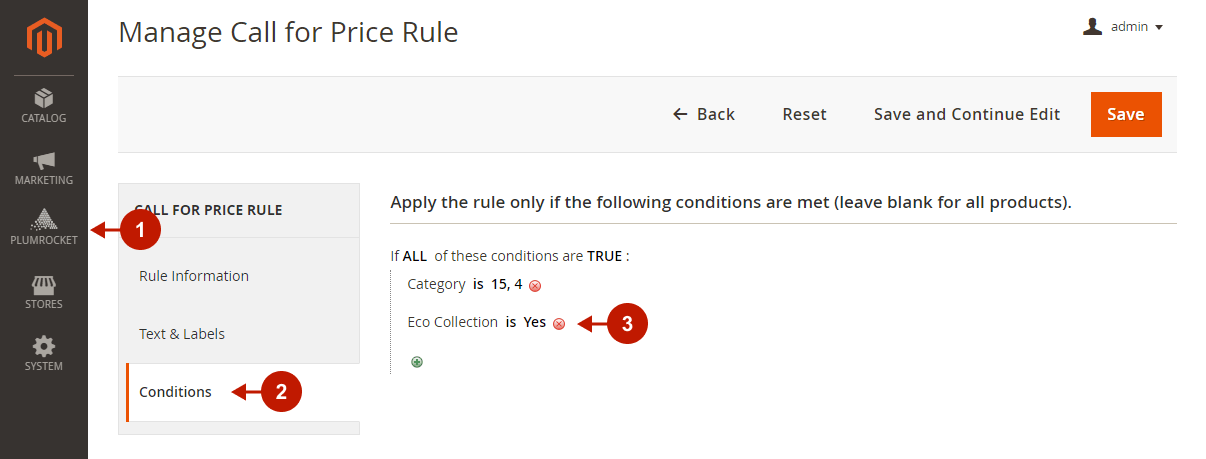
Step 2. Enable the attribute to be used in the product listing
Step-by-step guide:
- Go to Stores > Attributes > Product, and select the attribute that is used for your Call for Price Rule conditions.
- Navigate to the Storefront Properties tab in the left-side menu.
- Locate the Used in Product Listing and set this option to Yes.
- Click Save Attribute.
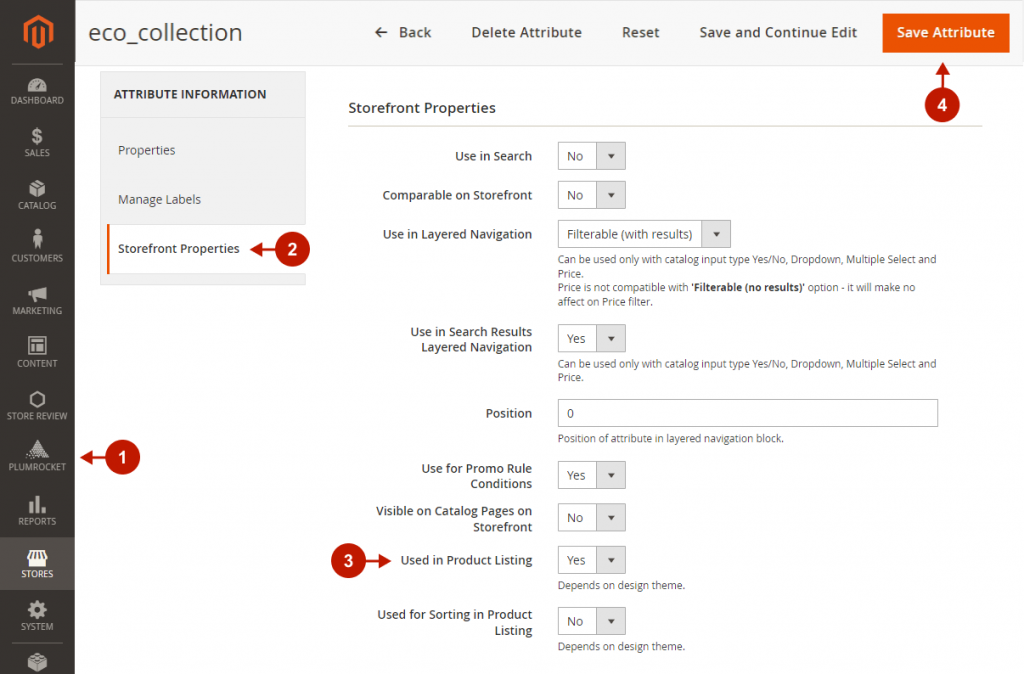
Please go to the category page on your frontend and make sure the Call for Price button is displayed properly.
