In this article, you will learn how to properly update the Magento 2 Base – a core plugin for every Plumrocket extension.
You can choose one of the following two methods to update the extension on your Magento 2 store:
Update Extension via Composer
In order to update your Magento 2 Base extension via Composer, open the console (SSH terminal) and follow the commands:
- In the terminal, switch to your Magento 2 root directory using the following command:
cd /FULL_PATH_TO_YOUR_MAGENTO2where “FULL_PATH_TO_YOUR_MAGENTO2” is the path to your Magento 2 folder on your server.
- Update your Plumrocket extension to the latest version:
composer update plumrocket/module-plumbaseAfter running this command, you will be prompted to enter the username and password (skip this step if your credentials were saved during the installation).

In order to find your personal Username and Password to update the extension via Composer, log in to your account at https://plumrocket.com > select “My Account” in the header menu > “My Downloads” tab > find the required Plumrocket extension in the list > press the “Install via Composer” link. Please see the screenshot below.
Step-by-step guide:
- Copy the “Username” key from the popup window.
- Copy the “Password” key from the popup window.
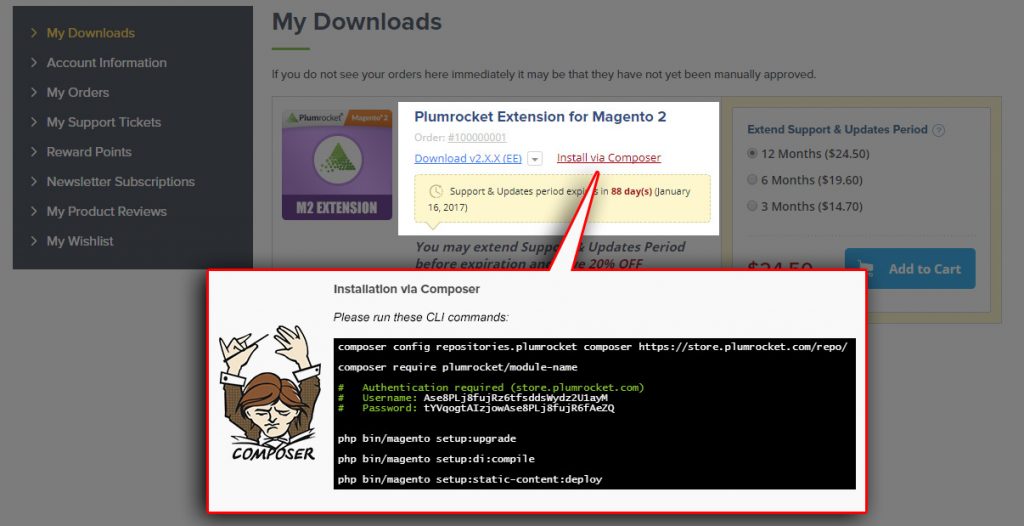
- Run the next four Magento 2 commands:
php bin/magento cache:flush
php bin/magento setup:upgrade
php bin/magento setup:di:compile
php bin/magento setup:static-content:deploy
After running these commands, the extension should be updated successfully. A similar message should be displayed in your console.
Next Step > Magento Base v1.x Configuration
Update Extension via FTP
Important Information:
In order to update the extension via FTP, you need to update any of the Plumrocket extensions you already have installed, or if there are no fresh versions – download the archive of its latest version and install it again. All archive files are dynamic and the latest version of the Base plugin will be loaded accordingly. Find your Magento 2 extension here and follow the instructions to update the extension via FTP.
