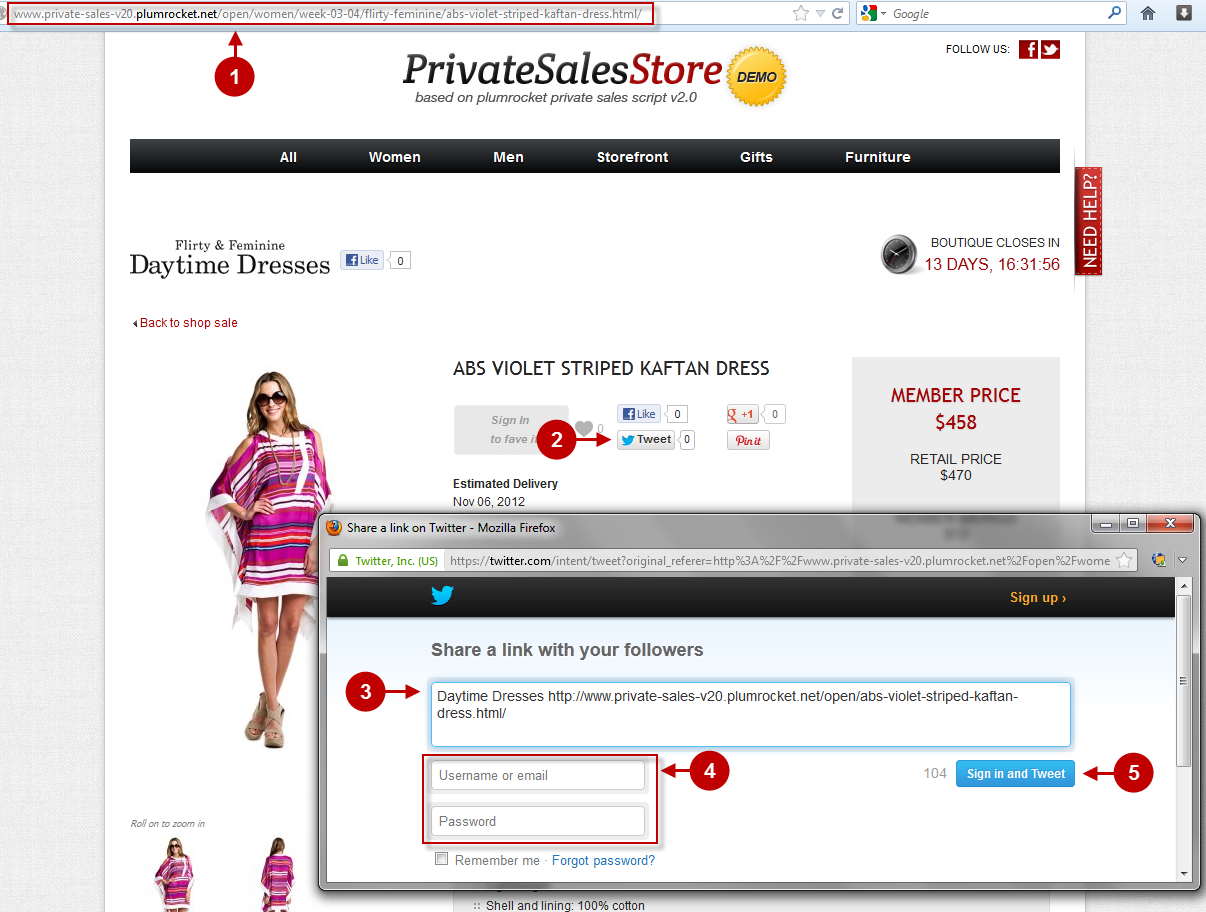In this section you will find a detailed description of the Magento URL Manager Extension features and settings that can be reached at the admin panel.
Configuring URL Manager Extension
Sometimes it is necessary to make your website available to those visitors who have not yet registered or are not logged in. Note, you may want to not only make a single page available, but also make all boutiques, group of boutiques or separate items easily accessible too. This is extremely important for your site to be able to facilitate back-links from Newsletters, for Social Media buttons such as Facebook, Pinterest, Twitter, etc. and for Google to index your pages or for visitors to preview forthcoming sales. For example: by not using the open links function your visitors would be immediately taken to your Splash page for sign up as opposed to the page you want them to see.
Below you will learn how to configure open access to restricted pages for website visitors without making the whole of the websites features accessible.
First, follow the steps described below:
Step-by-Step action:
- Click on the “System” tab in main menu.
- Choose “Configuration”.
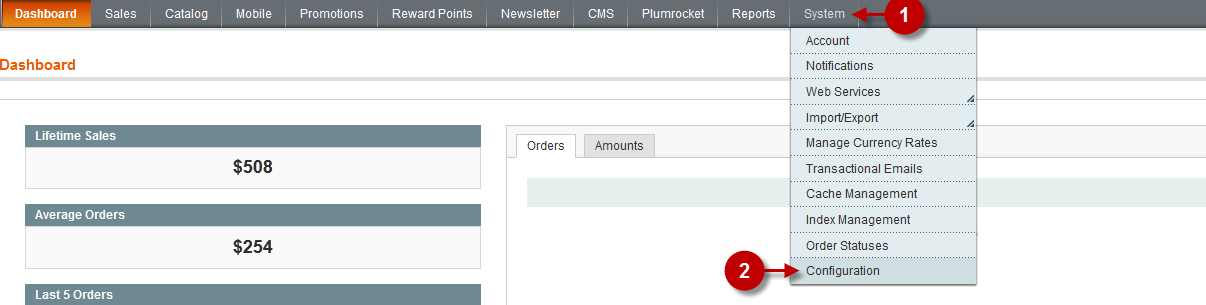
Follow the instructions below to complete configuration.
Detailed description:
- Choose “Plumrocket Url Manager” tab in the left side menu.
- Option “Enable Plumrocket Url Manager”: Make sure “Yes” is set in this field.
- Option “Serial Key”: enter unique serial key provided after the purchase for legitimate and proper functioning of your extension. Note: In most cases this field will be pre-filled with serial key automatically and the green check mark will be displayed. Otherwise please read article Serial Key Activation in order to find and paste your serial key manually.
- Option “Enable restricted pages”: Select “Yes”.
- Option “Open URL prefix 1”: allows you to enter the symbols to be used for generating the link leading to open website pages.
- Option “Open URL prefix 2”: is similar to the previous one, except for the fact that the link consisting of these symbols could be used when sending emails or other forms of marketing. This will help you track where the customers come from to your website, and evaluate the efficiency of the marketing campaigns you choose.
- Press “Save Config” button to save changes.
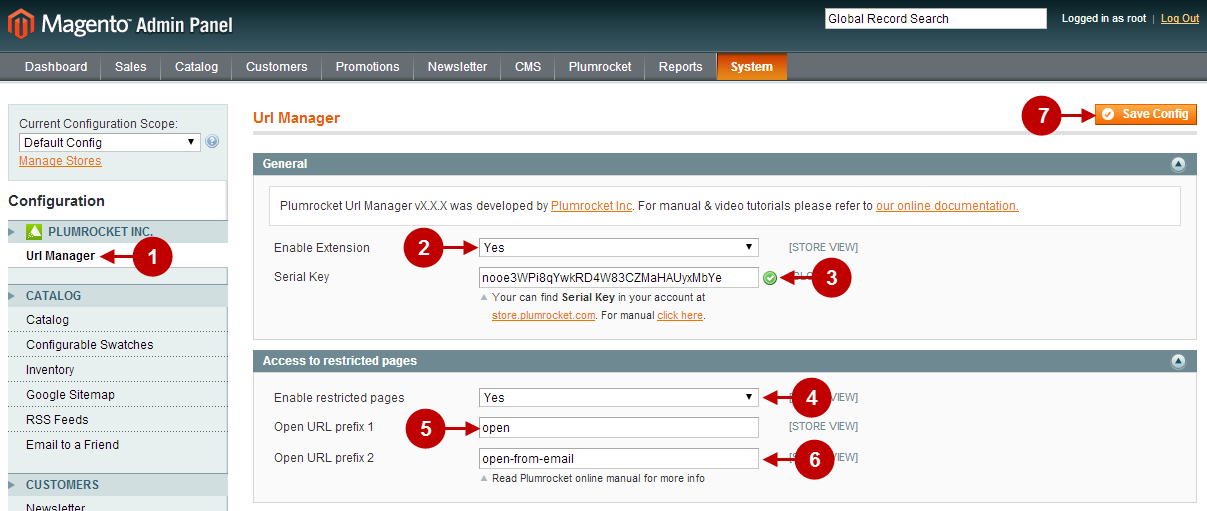
Plumrocket Url Manager Page
In order to access the Magento URL Manager Extension configuration page you will have to log in first and follow these instructions:
Step-by-Step action:
- Press the “Plumrocket” tab in the menu.
- Select “Url Manager”.

Add or Edit rules
You can either edit previously created rules or add some new ones.
Step-by-Step action:
- Click on the “Add rule” button, to access New rule page.
- Choose any rule from the list to access the editing page.
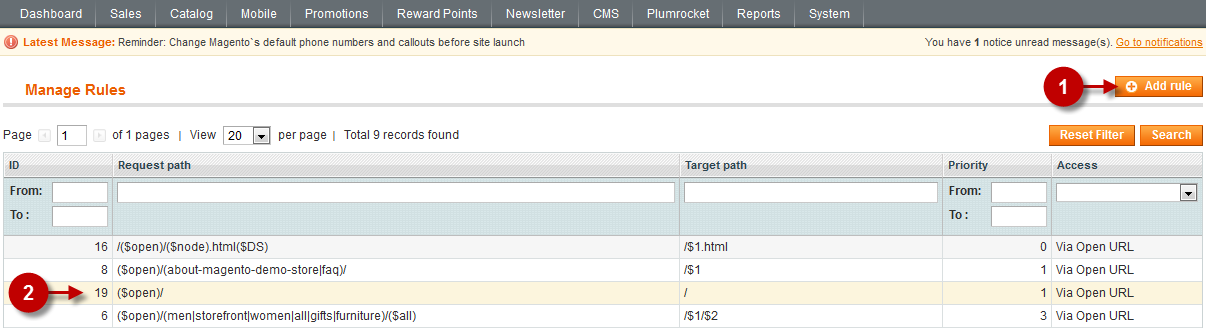
Rule page options
When choosing any of the options mentioned above you will be directed to the page as shown below. The changes will be enabled after you activate them and save the page settings. To learn more about rule formation, click here.
Detailed description:
- Option “Request path”: you can set the pattern (format, mask, desired mode, rule) of rules formation for both separate pages and sections. To build the URL you can use a set of regular variables. Here is the list of variable.
- Option “Target Path”: Enter the original URL here, the one you want to set a new pattern for.
- Option “Priority”: You can set the priority and order for the new rules to be executed.
- Option “Access”: allows you to limit access for different groups of users. For more information read here.
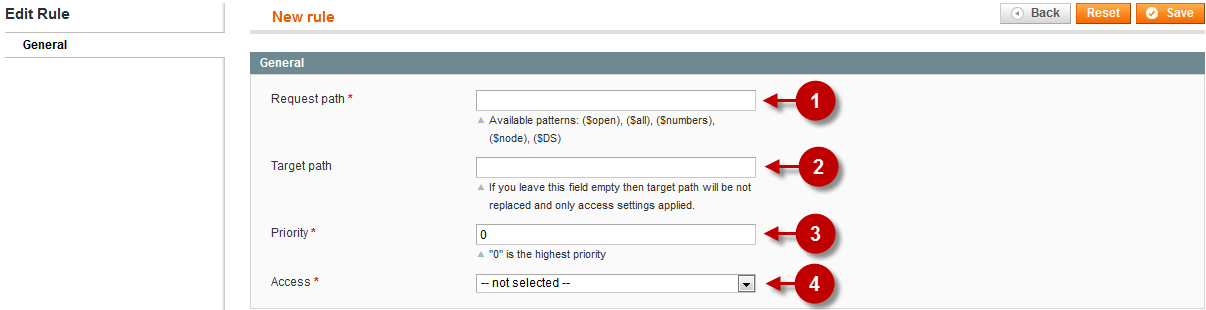
Plumrocket Url Manager in the Front-End
Detailed description:
- This is what the link generated by our Magento URL Manager Extension looks like in the front-end.
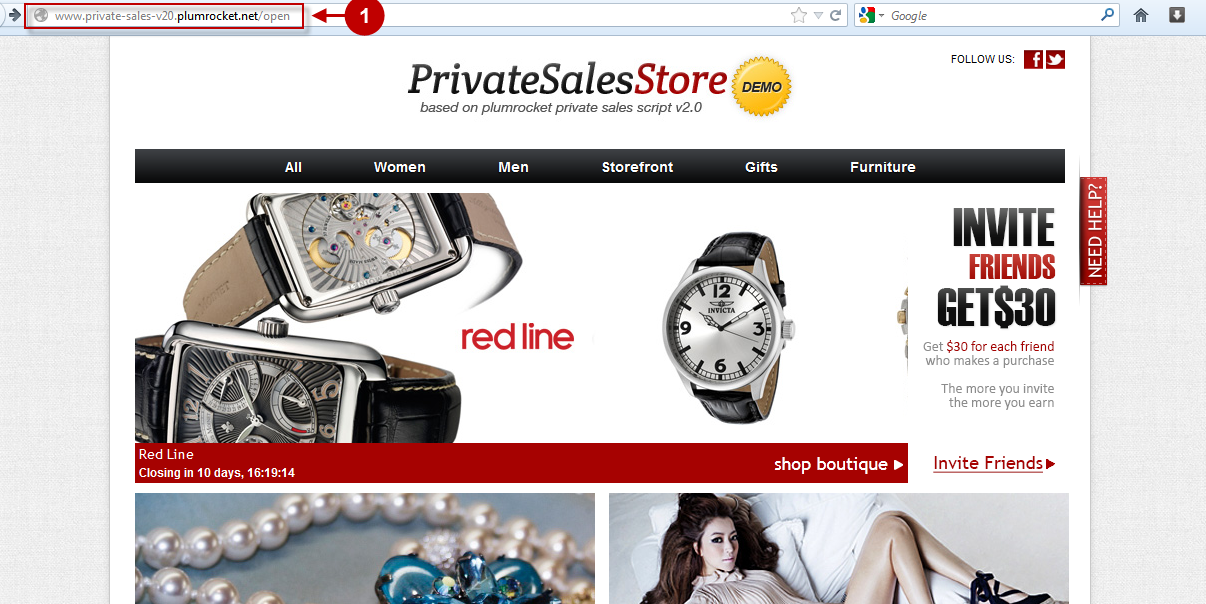
Detailed description:
- Product link providing open access.
- Press here in order to like a product in Twitter or any other social media network.
- This link will let your friends or guests access the website and see products with no need to become a member first.
- Enter the required data in order to post this link in your Twitter page.
- Press here to post a “Like” using a particular login.