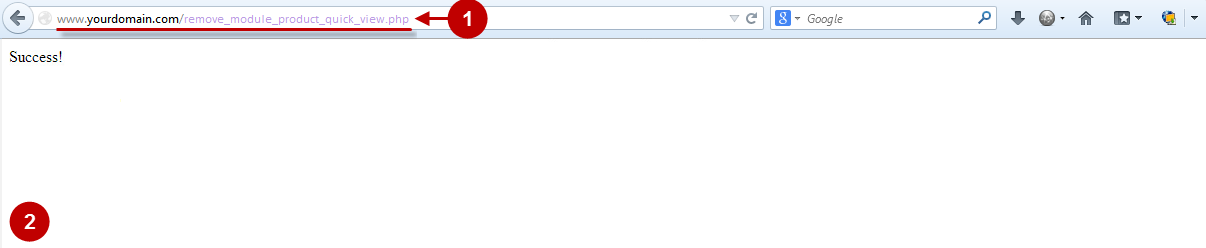Disabling Extension
In order to enable/disable this Ajax Quick View Extension for Magento, please make the following steps:
Step-by-Step action:
- Select “Plumrocket”.
- Select “Product Quick View”.
- Enable Extension: Select “No” to disable this module or “Yes” to enable it.
- Press “Save Config” to save the changes.
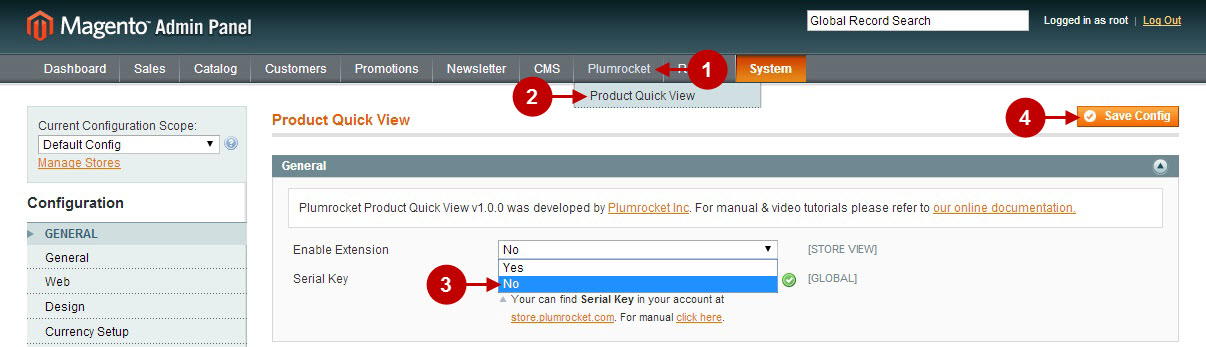
Removing Extension
Quick Module Deactivation
In order to quickly deactivate the module, you will have to rename this module’s config file
/app/etc/modules/Plumrocket_ProductQuickView.xmlby changing its extension from “.xml” into something like “.xml_”
After you rename the file be sure to clear Magento cache.
Removing Magento Extension Manually
If you want to delete all the files and folders including all the extension-related data stored in Magento database, you will have to delete all the files from the list below (note, CODE_POOL can be either community or local folder):
/app/etc/modules/Plumrocket_ProductQuickView.xml
/app/code/community/Plumrocket/ProductQuickView
/app/design/frontend/base/default/layout/productquickview.xml
/app/design/frontend/base/default/template/productquickview
/app/locale/en_US/Plumrocket_ProductQuickView.csv
/skin/adminhtml/default/default/js/plumrocket/productquickview
/skin/frontend/base/default/css/plumrocket/productquickview
/skin/frontend/base/default/images/plumrocket/productquickview
/skin/frontend/base/default/js/plumrocket/productquickview
/skin/frontend/rwd/default/css/plumrocket/productquickview
/skin/frontend/enterprise/default/css/plumrocket/productquickview
/skin/frontend/ultimo/default/css/plumrocket/productquickviewAutomated Extension Removal
In order to remove this ajax product quick view module by means of a script follow the steps described below.
1. Download the remove_module_product_quick_view.zip archive and unzip it.
2. Upload it to the root directory of the site as shown below:
Detailed description:
- This is your client side. You will see your module removal script file.
- This is your root directory on server side. This is where the file should be uploaded.
- All the files must be uploaded to the server. Select the file and press the right mouse button.
- Select the “Upload” option in order to upload the file to the server.
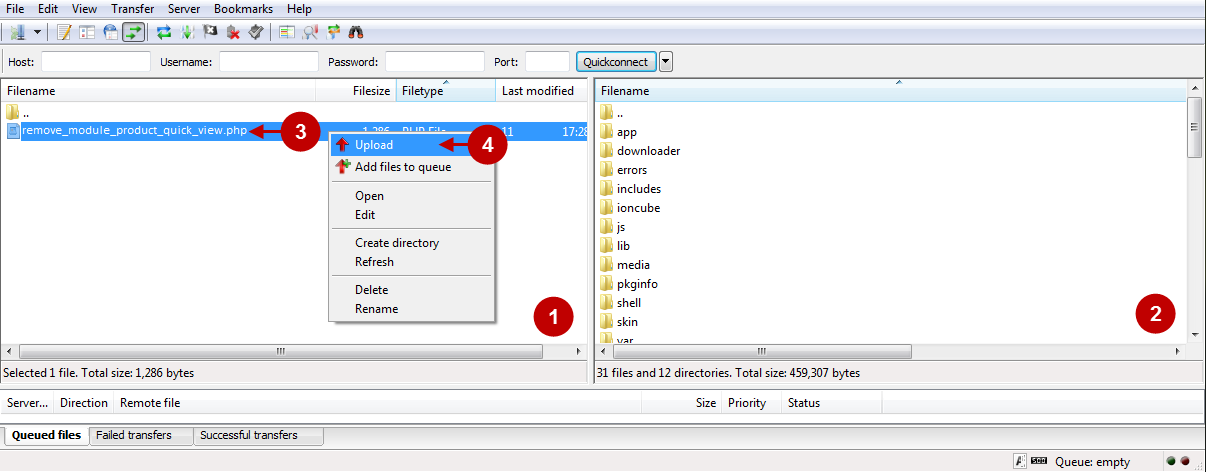
3.You should enter the script path in your browser’s address bar and follow this address. The path format is:
www.yourdomain.com/remove_module_product_quick_view.phpwhere “yourdomain” is the name of your domain.
The screenshot below displays the page that will appear after you successfully delete a module:
Detailed description:
- Enter the path to execute module removal in you browser’s address bar.
- Successful message page.