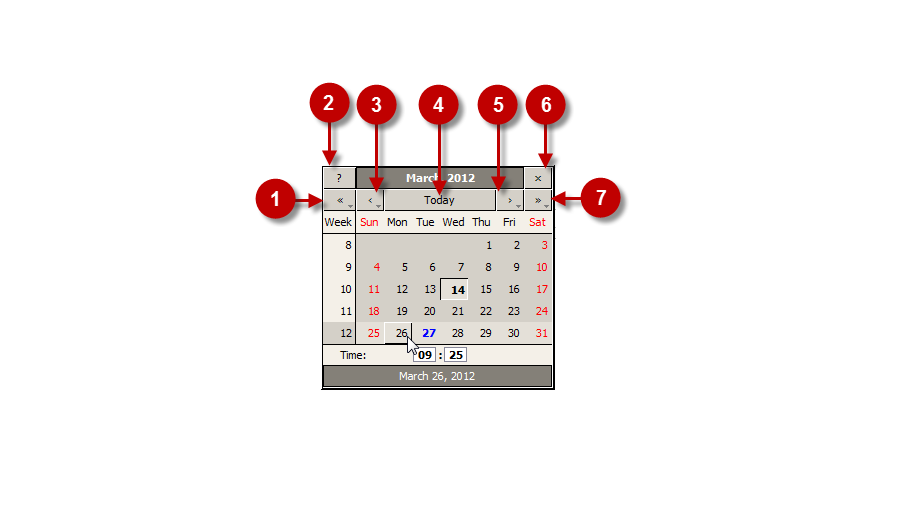If you have followed our advice for the structure of boutiques, the information in this section will also be useful for you. It will help you to make the process of active and planned (current & upcoming) boutiques management easier.
Here we will tell you how to set the activity period for a subcategory which includes several stores. Let’s take the subcategory that was created in section Step 4: Organizing boutiques by date of sales and set the activity period from 09/26 till 10/05. This setting will be active for all the stores that belong to this subcategory, which is their root category
Manage categories
First, open the Categories Management page as shown below
Step-by-Step action:
- Click on the “?atalog” tab in main menu.
- Select “Manage Categories”.
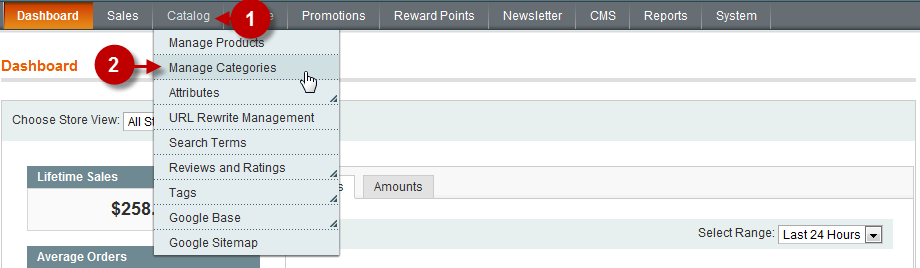
Select the group that will contain the boutiques you are going to set the activity date for and move to tab “Custom Design”, where you will be able to set the activity date.
Detailed description:
- Select the required group from the list on the left.
- Choose the tab “Private Sales Settings”.
- Click on the calendar icon in front of each field to select the dates. A better detailed calendar buttons description is given in the bottom of the page.
- Field “Start of Sales”: Select the date of beginning of the group activity. Note, that this date will be used for all the stores that belong to this group too.
- Field “End of Sales”: Select the date that indicates the ending of activity of this category.
- Press “Save Category”.
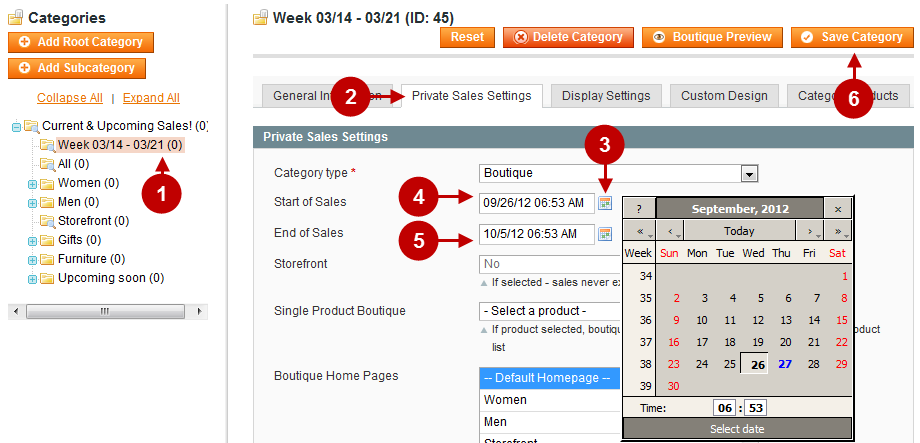
Calendar Buttons
You can see the functional buttons of the calendar and their description below.
Important Information:
The meaning of buttons:
- Previous year
- About Calendar
- Previous month
- Go Today
- Next Month
- Close
- Next year