Display Popup Manually
In order to configure the Popup Login Extension for a particular page element you will have to select Manually for the option Display Popup in the extension as shown below:
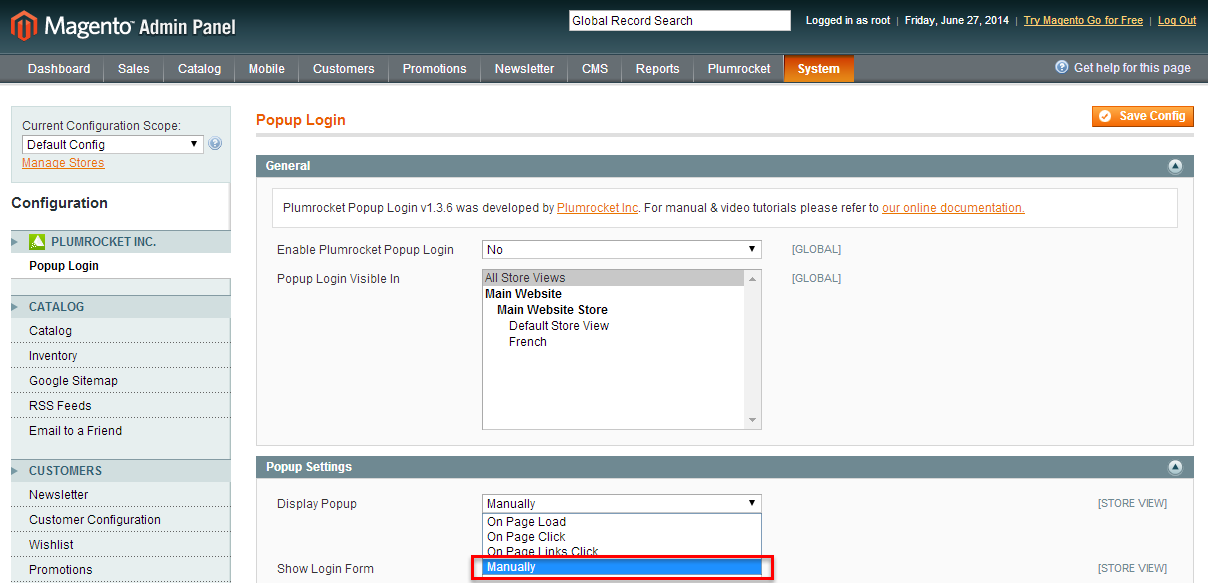
Method 1: You will also have to add a class “show_popup_login” to the object to trigger the popup login.
Code Example
<a href="/seespecialevent" onclick="return showPopupLogin(this)">See Special Event</a>Method 2: You will also have to write an event onclick=”return showPopupLogin(this)” in the code for the chosen page element.
Code Example
<a href="/seespecialevent" onclick="return showPopupLogin(this)">See Special Event</a>Disable Popup Manually
If you want to disable Popup for some pages, you will have to add the following code to the appropriate section of xml file:
<update handle="popuplogin_remove" />Code Example
<catalog_category_default translate="label">
<update handle="popuplogin_remove" />
....
</catalog_category_default>If you want to disable Popup only for a particular element on the page, you will have to add the parameter data-popup=”yes” to the selected element. For instance, if you want to disable Pop up for the “About Us” link, you will have to edit the code.
<a href="/about/">About Us</a>making the following changes:
<a href="/about/" data-popup="yes">About Us</a>You can also deactivate Popup for a particular controller or block (without disabling it completely), if you set the “Manually” mode for it. As a result, popup will not be displayed on the page. It is very convenient if you want to hide popup due to certain conditions, input parameters and session values.
$this->loadLayout()->getLayout()->getBlock('popup.login')->setMode(4);Code Example
If you want to hide popup on the “Contact us” page, add the following code in the page template:
public function indexAction()
{
$this->loadLayout();
$this->getLayout()->getBlock('contactForm')->setFormAction( Mage::getUrl('*/*/post') );
$this->getLayout()->getBlock('popup.login')->setMode(4);}} // add this line to set popup login to manual mode on this page
$this->_initLayoutMessages('customer/session');
$this->_initLayoutMessages('catalog/session');
$this->renderLayout();
}