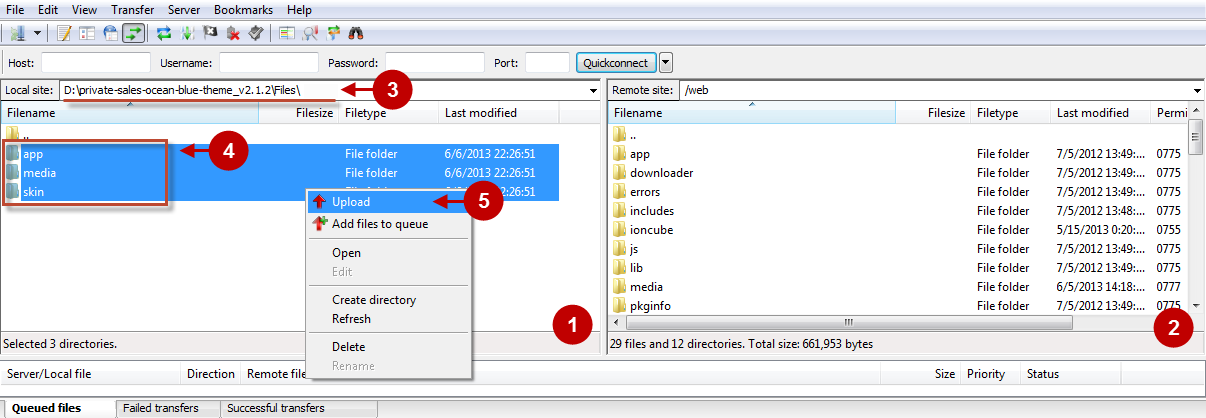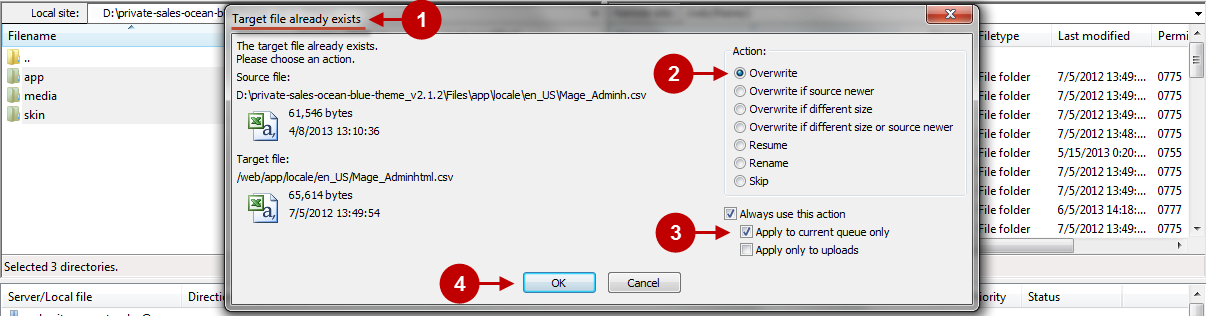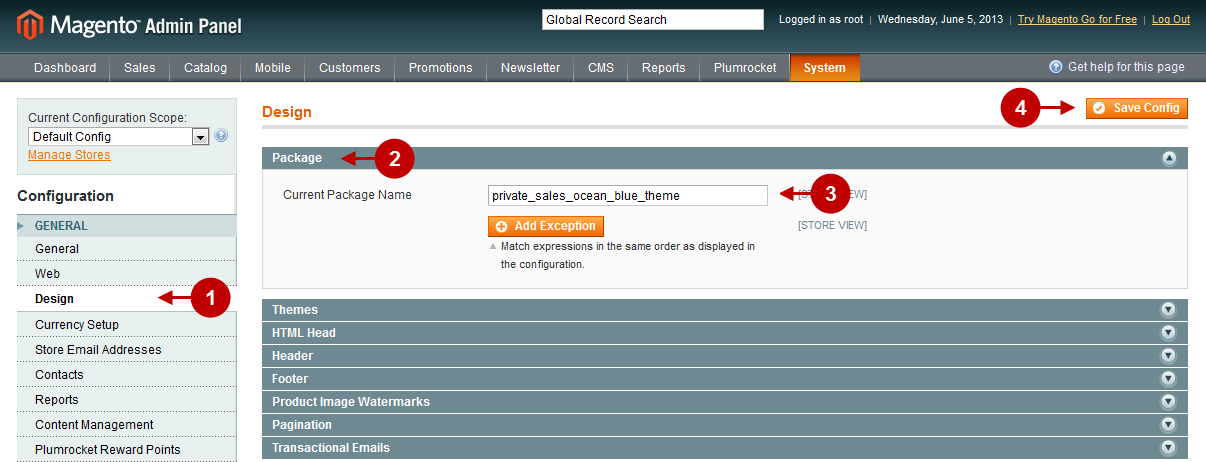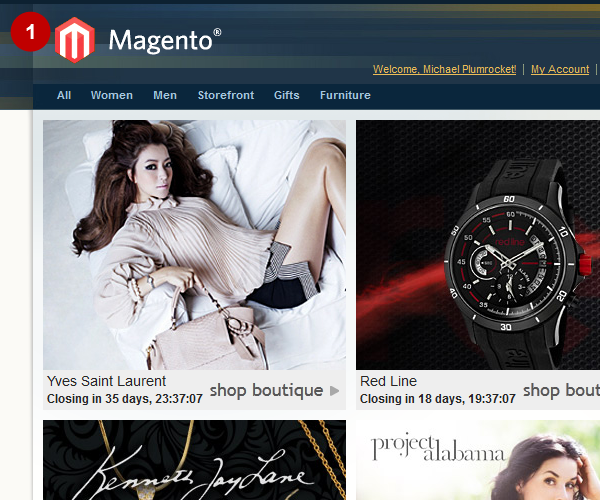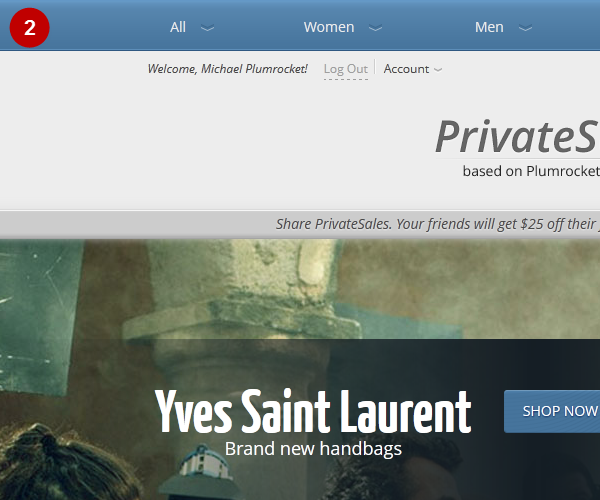Installation
Here you will learn how to correctly install Private Sales Ocean Blue Magento Theme.
This magento private sales theme requires Plumrocket Private Sales Magento Extension and Plumrocket Special Settings Magento Extension. However in order to get the most out of this magento theme it is recommended to install the full solution – Magento Private Sales Script.
Important Information:
- Note, before you start installing this Magento theme, there must be Magento already installed at your store. For more details how to install Magento look here.
- Before you start installing the Magento theme with sample data, make sure the Plumrocket Private Sales Magento Extension, Plumrocket Special Settings Magento Extension and Plumrocket Url Manager Magento Extension are already installed at your store too. More details on how to install the theme with sample data can be found here.
Manual Installation
To install Private Sales Ocean Blue Magento Theme, you will need the archive containing it. The unpacked archive and catalog of files are shown below.
Detailed description:
- This is the original archive to be unpacked.
- This is the unpacked catalog of files.

Below you will find a step-by-step instruction of the installation process. To upload files to the server, you may use any FTP-client (To show you how it works we used the FTP-client FileZilla.)
Detailed description:
- This is your client side. You will see the unpacked catalog containing the Private Sales Ocean Blue Magento Theme.
- This is your root directory on server side. This is where the files should be uploaded.
- The unpacked catalog of files contains the catalog called “Files”. The content of the catalog “Files” must be uploaded to the server.
- All the files must be uploaded to the server. Select files and press the right mouse button.
- Select the “Upload” option for these files.
The screenshot below depicts possible difficulties that can occur when you upload the files. In case there are identical files on the server, they should be overwritten. Below you will find detailed tips on how to overwrite files (when using the FTP-client FileZilla):
Step-by-Step action:
- If you receive the notification “Target file already exists” from your FTP-client, please, follow the tips described below.
- Select the “Overwrite” radio button in order to overwrite files.
- Tick the “Apply to current queue only” ?heckbox in order to save these settings for all similar cases of current queue configuration in the future.
- Press “OK”.
Step-by-Step actions:
- After all the files are uploaded, select the subcategory “media”.
- Set file permissions for the subcategory.
- Set file permissions “777”, i.e. allow to write, read and execute.
- Press “??”.
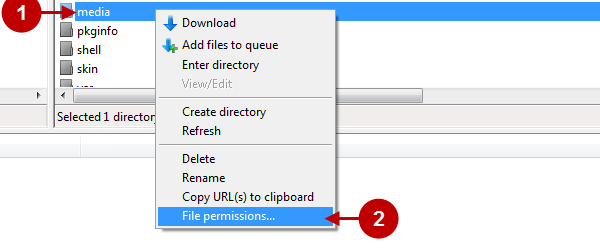
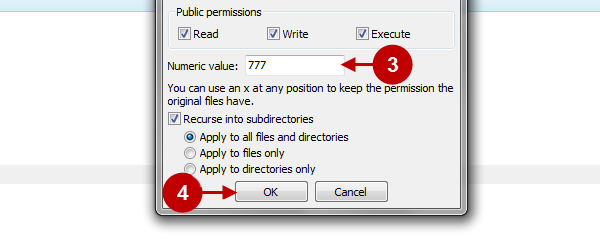
Important Information:
Install following Magento extensions from other vendors (not required but suggested for a better user experience):
a) Facebook Connect and Like Free (http://www.magentocommerce.com/magento-connect/facebookfreebelvg-4448.html)
Clear Magento Cache
Don’t forget to clear Magento cache.
To do this, follow the instructions below:
Step-by-Step actions:
- Go to the Admin Panel >> System.
- Click on Cache Management.
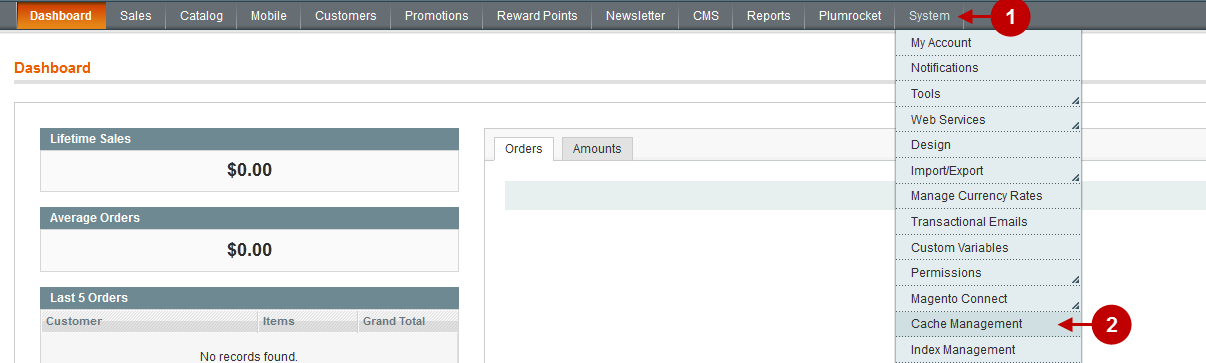
Step-by-Step actions:
- Press the “Flush Magento Cache” button.
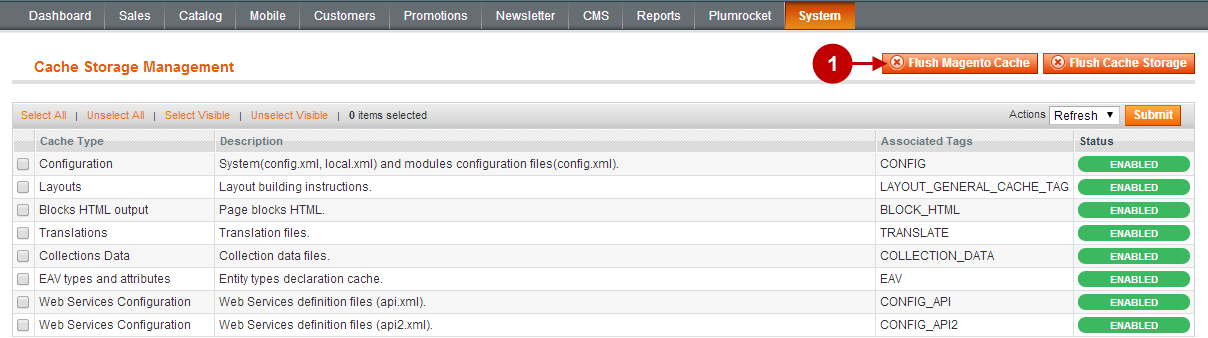
Sign-out and Sign-in back to Admin Panel. After you have successfully cleared the cache follow the instructions below to activate the theme:
Magento Theme Activation
Detailed description:
- Select “System” in the Magento Admin Panel.
- Select “Configuration”.
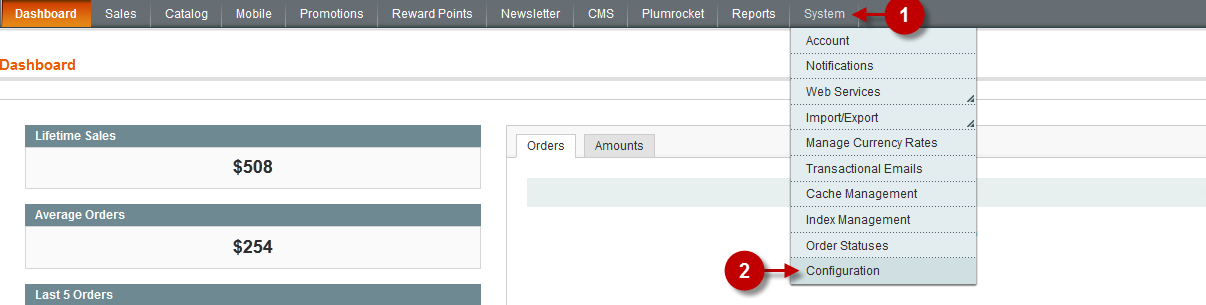
Detailed description:
- Select “Design”.
- Select the tab “Package”.
- Set value to “private_sales_ocean blue_theme” in the field “Current Package Name”.
- Press “Save Config” to save changes.
After the theme is enabled, you will see the corresponding changes on the website frontend, as shown below.
Detailed description:
- Standard Magento theme.
- Private Sales Ocean Blue Magento Theme.