Using the Live / Hotmail / MSN / Outlook API
In this article you will learn how to find your Live / Hotmail / MSN / Outlook API in order to setup the Microsoft address book functionality for Invitations extension. Please follow the step-by step instructions below.
Step-by-Step action:
- Login to https://account.live.com/developers/applications/index.
- Click on “Create application” to start creating your application.
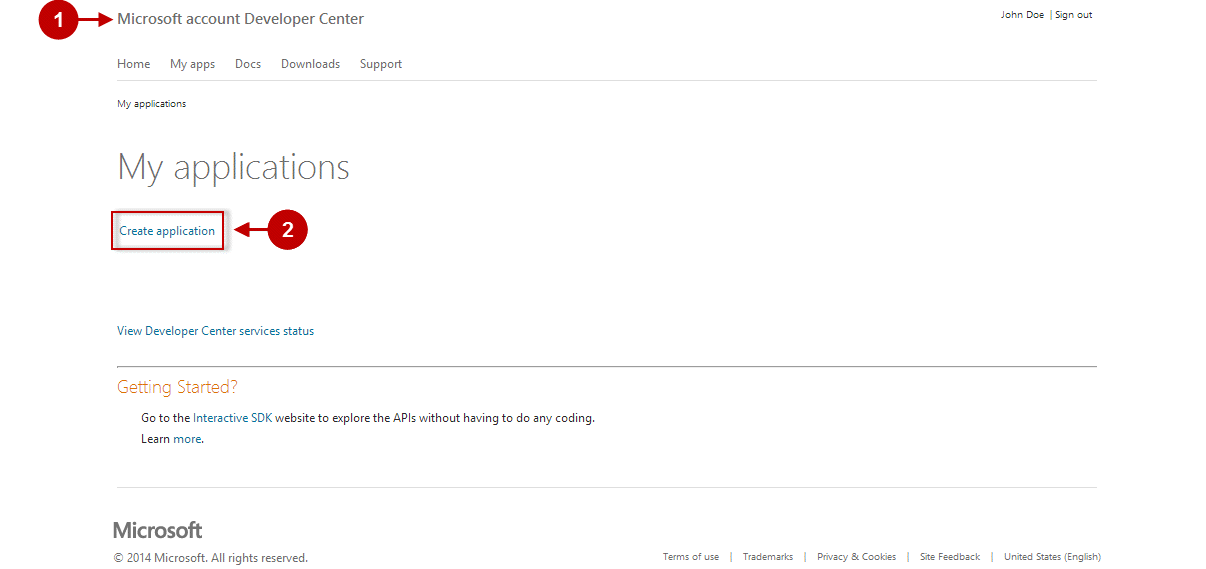
Step-by-Step action:
- Indicate the name of the application.
- Select the language.
- Click “I accept” button.
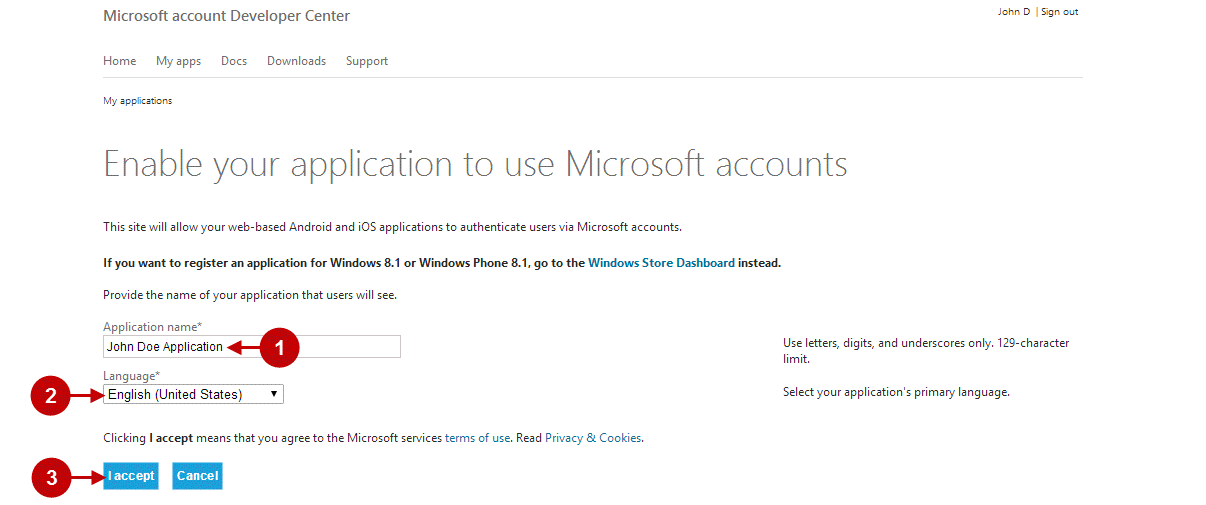
Step-by-Step action:
- On Basic Information page indicate “Terms of Service URL” (if any) of your website.
- Indicate “Privacy URL” (if any) of your website.
- Save your settings.
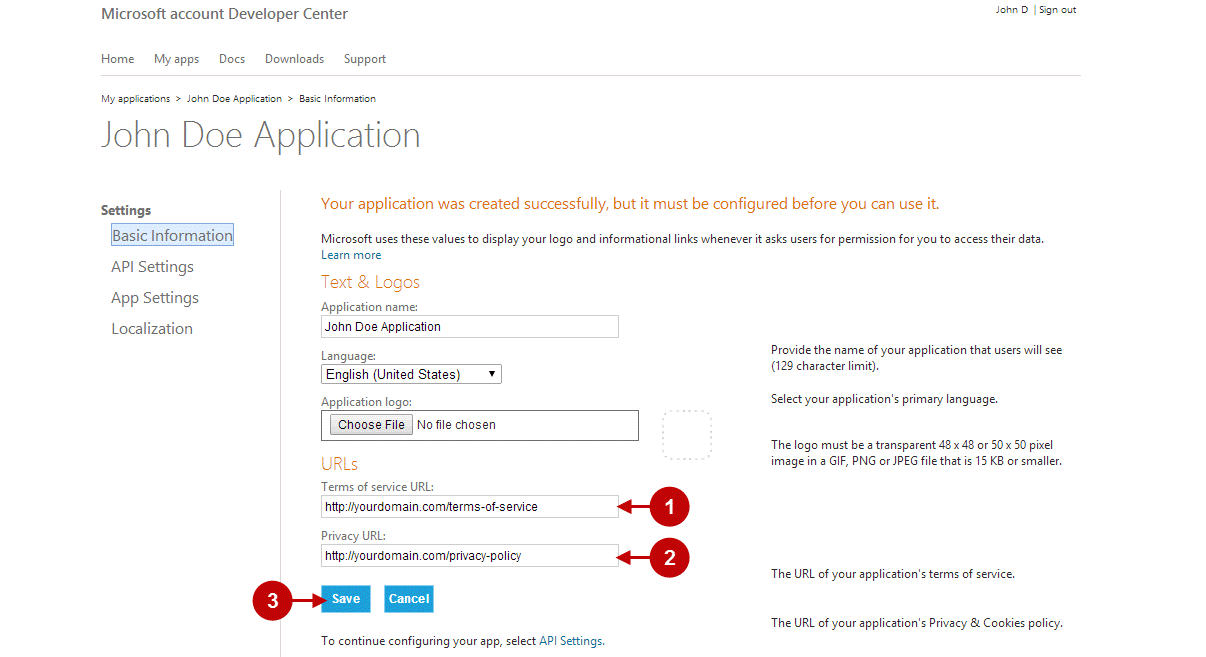
Step-by-Step action:
- On API Settings page set “Mobile or desktop client app” to “Yes”.
- Set “Target domain” to be your live domain.
- Set option “Restrict JWT issuing” to “Yes”.
- “Root domain” field will be populated automatically.
- Indicate “Redirect URLs”. To find it, go to your Magento admin panel-> Plumrocket-> Invitations-> Manage Address Books-> select “Hotmail, Outlook”>locate Redirect URLs. Note: Once you indicate this URL – “Root domain” field will be filled automatically.
- Save your settings.
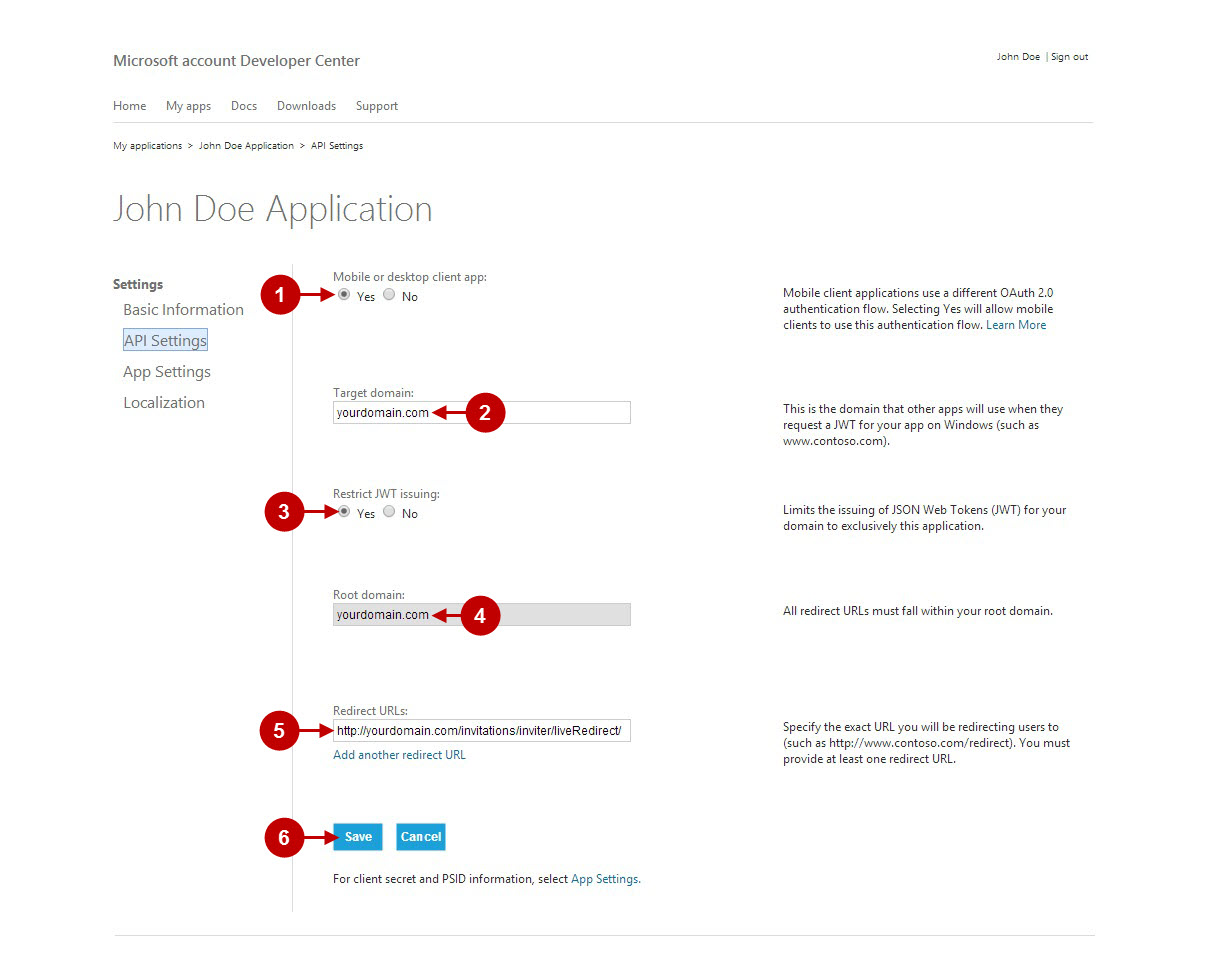
Step-by-Step action:
- On App Settings you can find “Client ID” of your Live application.
- This is the “Client Secret” of your Live application.
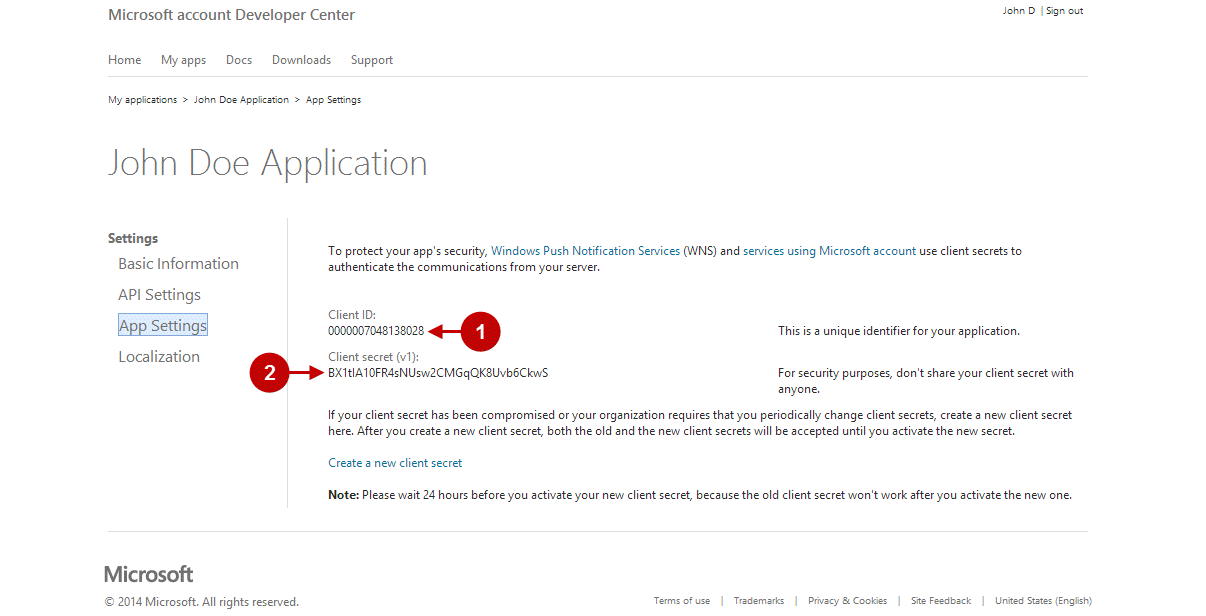
At this point you will need to connect your application with your Magento Live (Hotmail/MSN/Outlook) address book. Please follow the steps below.
Step-by-Step action:
- In your Magento Admin Panel go to Plumrocket>Invitations>Manage Address Books.
- From the grid of all address books please click on “Hotmail, Outlook”.
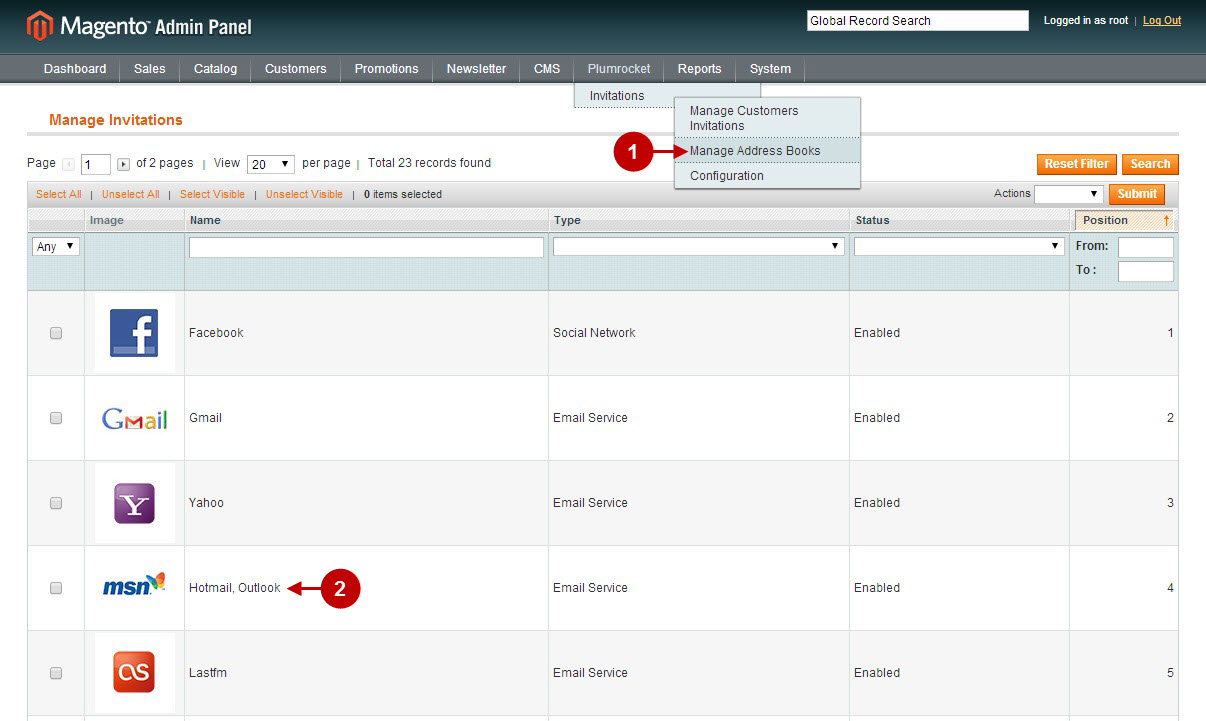
Step-by-Step action:
- Enable this adress book.
- Paste your “Client ID” from here.
- Paste your “Client Secret” here.
- Save this configuration by pressing “Save” button.
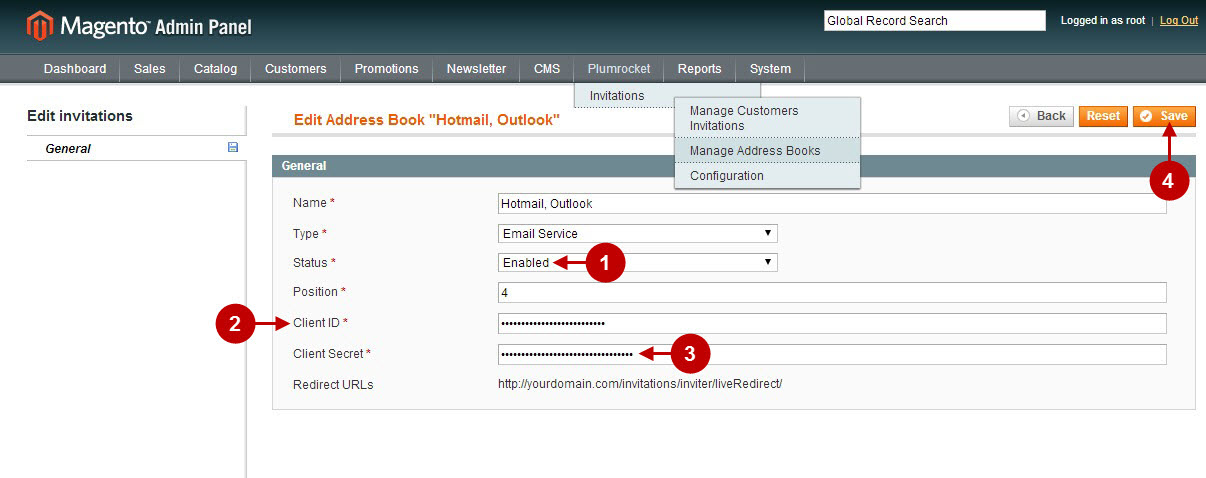
Once you complete the above steps and save the working application – your customers will be able to invite their Live contacts from invitations form.
