How to Create KLAVIYO API for Magento
In this article, we will cover how to set up KLAVIYO Magento integration. Please, check the following step-by-step guide.
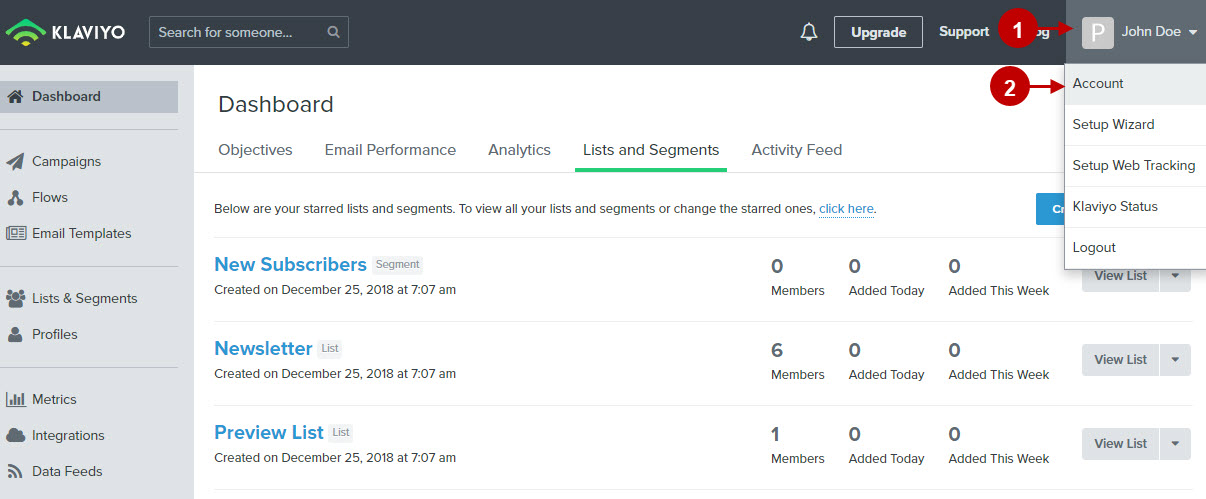
Step by Step Guide:
Account
- Navigate to the “Settings” tab.
- Select the “API Keys ” section from the drop-down.
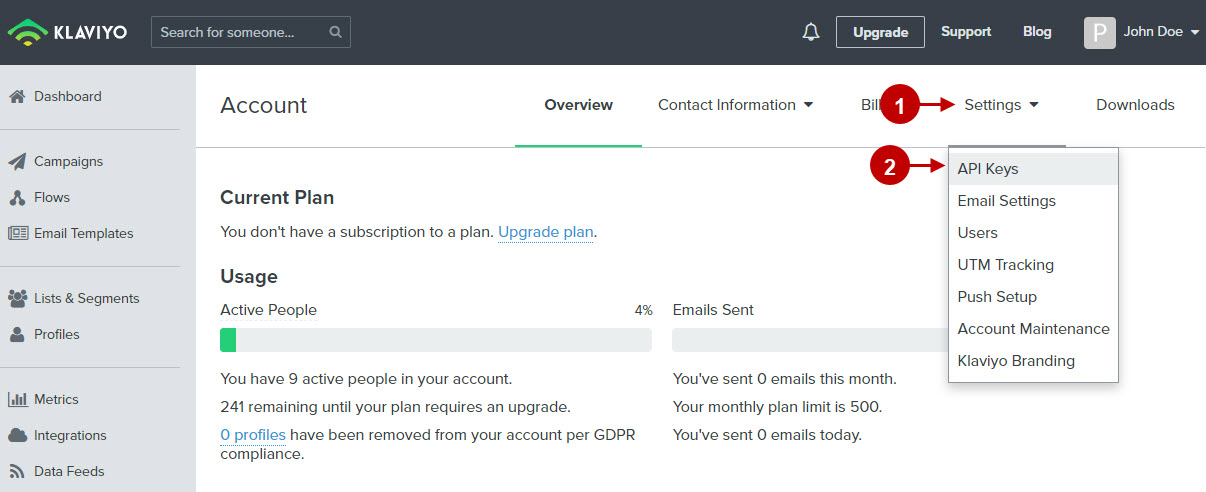
Step by Step Guide:
API keys
- Press the “Create API Key” button.
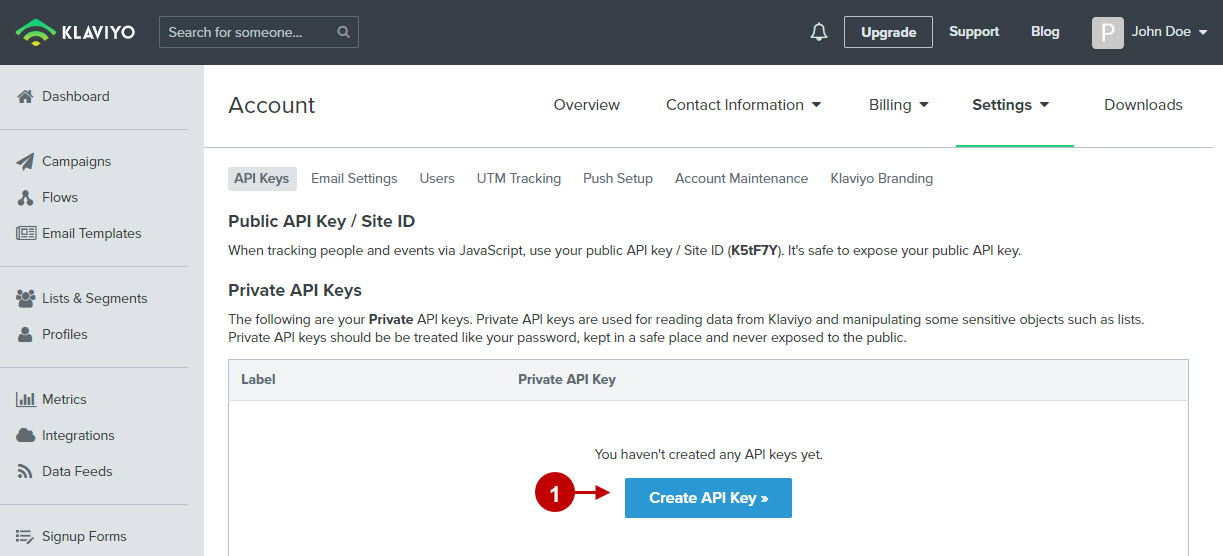
Step by Step Guide:
API keys
- Press the “Create API Key” buttoCopy the Private API Key to paste in into the relevant field of your Magento Newsletter Popup Extension by Plumrocket.
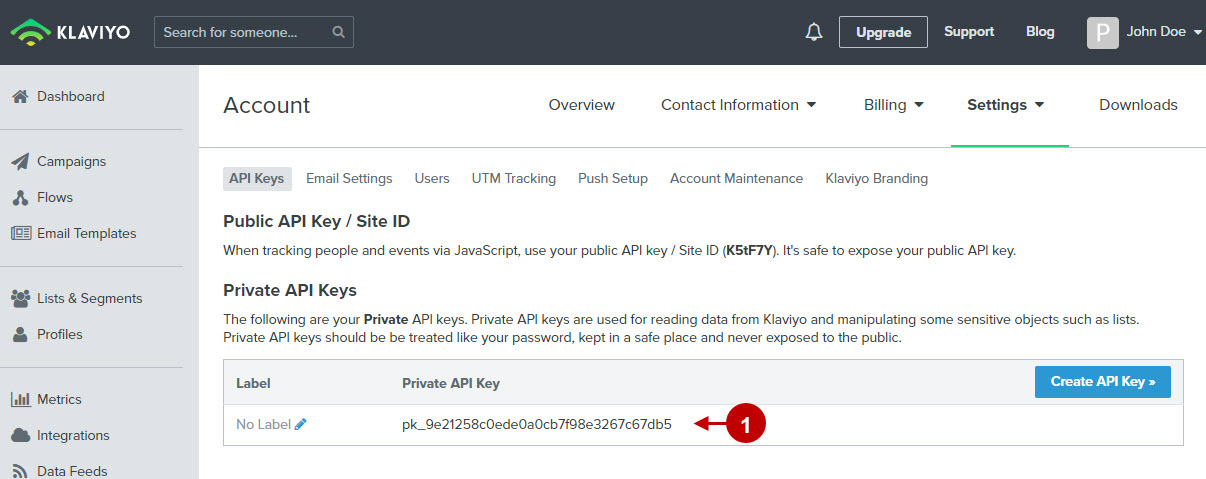
Configuring Klavio API in Magento 1 Newsletter Popup Extension
Step by Step Guide:
- “Enable”: if enabled, this option allows you to transfer collected emails to your Klavio List(s).
- “Private API Key”: paste the API key created in your Klavio account
- “Test connection”: press the button to test whether the connection is set.
- “Option “List(s)”: shows contact lists available for synchronization. Admin will be able to choose the contact list(s) to subscribe a user to in each newsletter popup individually.
- Option “Fields Mapping”: lets you setup a relation between your newsletter popup fields and Klavio list fields.
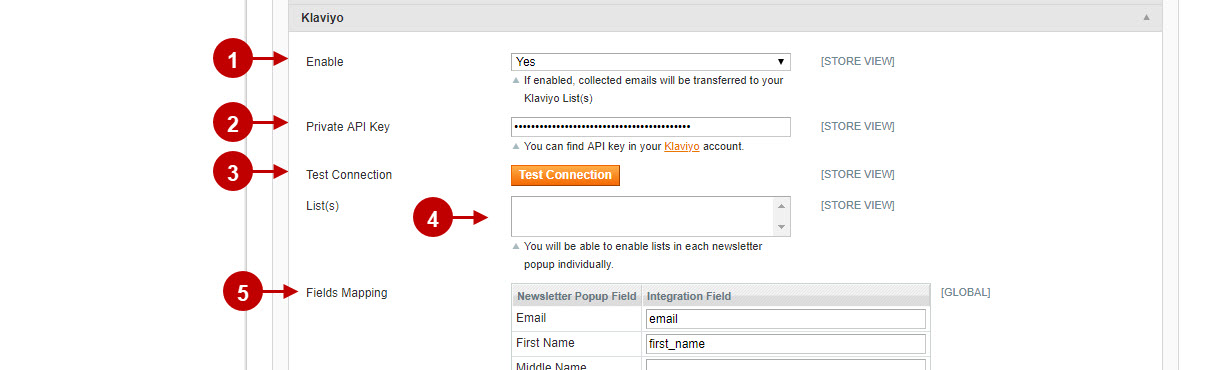
Configuring Klavio API in Magento 2 Newsletter Popup Extension
Step by Step Guide:
- “Enable”: if enabled, this option allows you to transfer collected emails to your Klavio List(s).
- “Private API Key”: paste the API key created in your Klavio account
- “Test connection”: press the button to test whether the connection is set.
- “Option “List(s)”: shows contact lists available for synchronization. Admin will be able to choose the contact list(s) to subscribe a user to in each newsletter popup individually.
- Option “Fields Mapping”: lets you setup a relation between your newsletter popup fields and Klavio list fields.
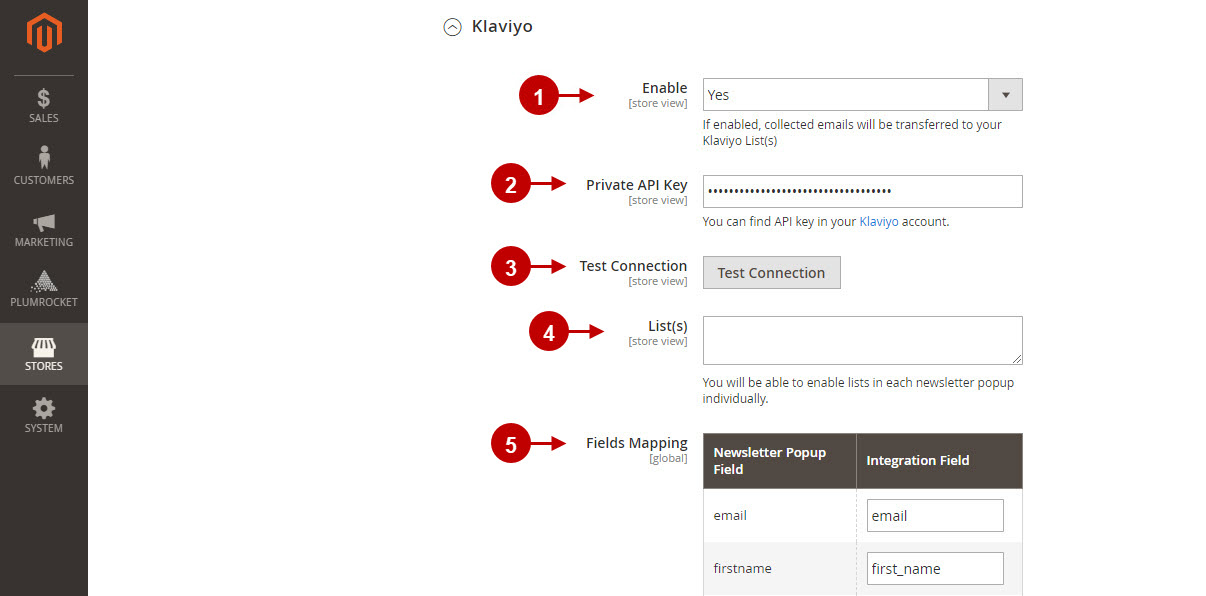
Was this article helpful?
