Here you will learn how to correctly install the Twitter and Facebook Login Extension for Magento 2 using two methods – Installation via the FTP or Composer.
Important Information:
First of all make sure your system requirements meet the ones necessary for the correct functioning of our Magento 2 Twitter & Facebook Login Extension. For more details on system requirements read the Magento 2 system requirements article.
You can choose one of the following two methods to install the extension on your magento 2 store:
Extension Installation via FTP
Step 1. Download and unzip the magento 2 twitter and facebook login extension’s files as shown below:
Detailed description:
- Log into your account at https://plumrocket.com/.
- Select “My Account” in the menu . (To open this page you have to log in first)
- Navigate to “My Downloads” in the menu.
- Press on the “Download” link to download the latest version of your Plumrocket Magento 2 extension.
- Unzip the Magento 2 Twitter and Facebook Login extension’s files and proceed to the next step.
Step 2. Upload files to the server using any FTP-client (To show you how it works, we used the FileZilla FTP-client.)
Detailed description:
- This is your client side. You will see the unpacked folder containing the Twitter and Facebook Login Extension for Magento 2.
- This is your root directory on server side. This is where the files should be uploaded.
- All the files must be uploaded to the server. Select files and press the right mouse button.
- Select the “Upload” option for these files.
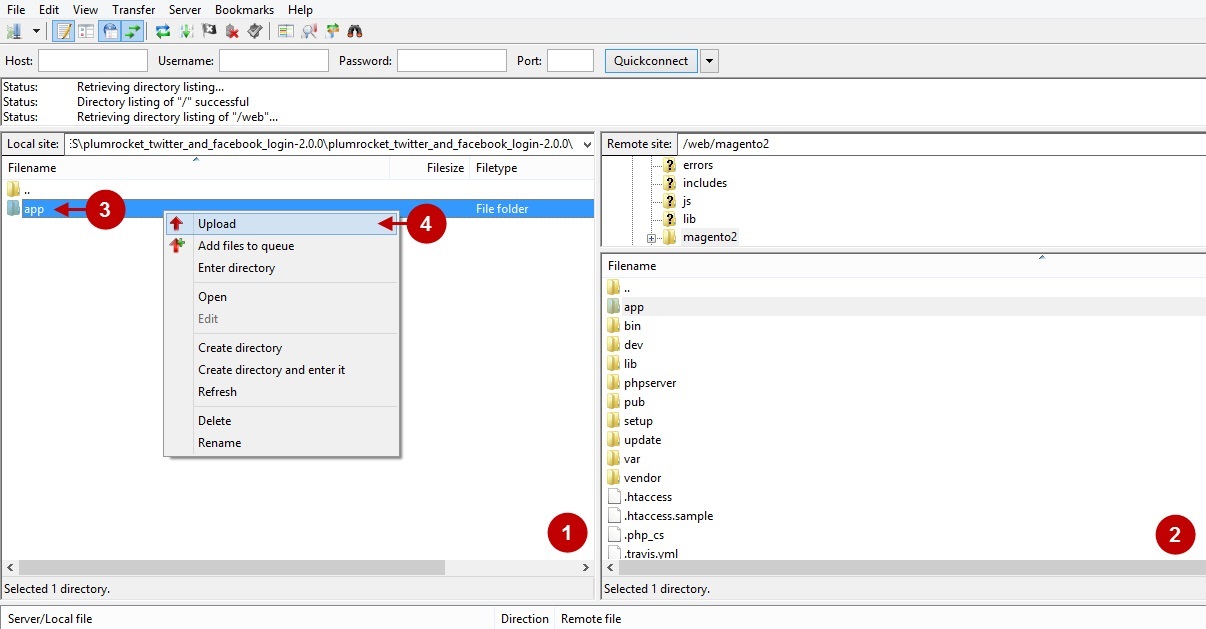
Step 3. SSH Installation (requires SSH access to your webserver)
Note: In case you do not have SSH access, you can install the Plumrocket extension using Web installation method.
1. In terminal, switch to your Magento 2 root directory using command:
cd /FULL_PATH_TO_YOUR_MAGENTO2where “FULL_PATH_TO_YOUR_MAGENTO2” is the path to your Magento 2 folder on your server.
2. Run the next three Magento 2 commands:
php bin/magento setup:upgrade
php bin/magento setup:di:compile
php bin/magento setup:static-content:deployAfter running these commands, the extension should be installed successfully. Similar message should be displayed in your console as displayed below:
Step 4: Check if the installation has been completed successfully:
Step-by-Step action:
- Navigate to your Magento 2 Admin Panel.
- Click on “Plumrocket” tab.
- If there is “Twitter & Facebook Login” tab in the list, it means that the magento 2 facebook and twitter login extension from Plumrocket Inc. has been successfully installed.
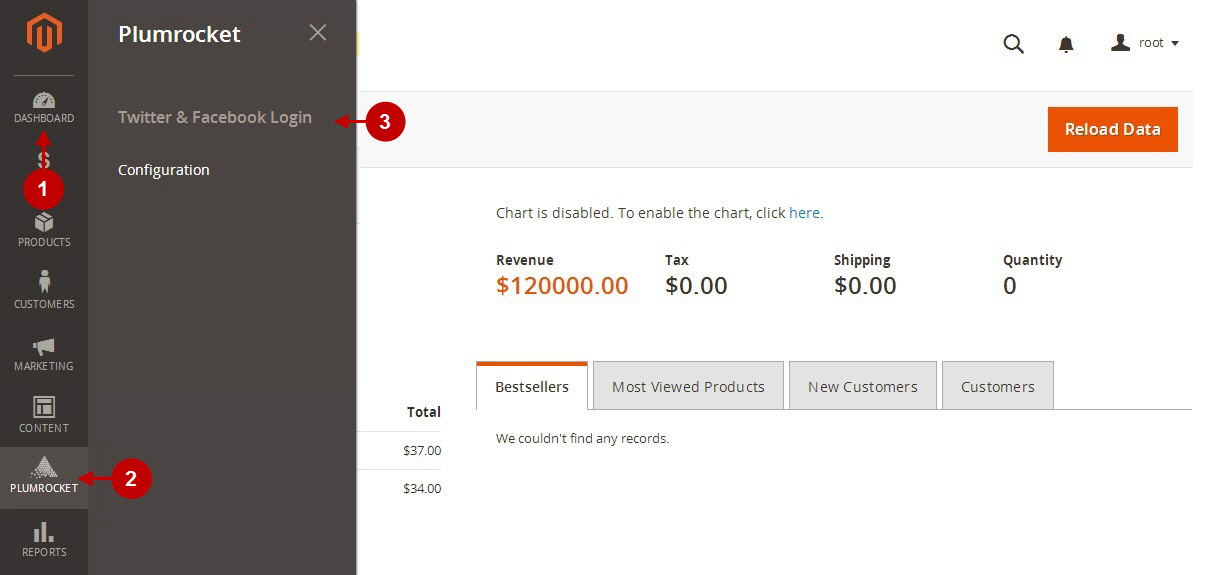
Next Step > Magento 2 Twitter & Facebook Login v2.x Extension Configuration
Extension Installation via the Composer
Step 1. In order to install your Magento 2 Twitter and Facebook extension via the Composer, open the console (SSH terminal) and follow the commands:
1. In terminal, switch to your Magento 2 root directory using command:
cd /FULL_PATH_TO_YOUR_MAGENTO2where “FULL_PATH_TO_YOUR_MAGENTO2” is the path to your Magento 2 folder on your server.
2.After this, add the Plumrocket repository to your Composer configurations:
composer config repositories.plumrocket composer https://plumrocket.com/repo/3. Request the Plumrocket Extension to be added to your Magento 2 store:
composer require plumrocket/module-psloginfreeAfter running this command, you will be required to enter the username and password, if you are installing the Plumrocket extension via Composer for the first time.
In order to find your personal Username and Password for the Composer installation, go to your account at https://plumrocket.com/ > select “My Account” in the header menu > select the “My Downloads” tab > find the required Plumrocket extension in the list > and press the “Install via Composer” link . Please see screenshot below.
Step-by-Step action:
- Copy the “Username” key from the popup window.
- Copy the “Password” key from the popup window.
4. Run the next three Magento 2 commands:
php bin/magento setup:upgrade
php bin/magento setup:di:compile
php bin/magento setup:static-content:deployAfter running these commands, the extension should be installed successfully. Similar message should be displayed in your console as shown below:
Step 2: Check if the installation has been completed successfully:
Step-by-Step action:
- Navigate to your Magento 2 Admin Panel.
- Click on “Plumrocket” tab.
- If there is the “Twitter & Facebook Login” tab in the list, it means that the magento 2 facebook and twitter login extension from Plumrocket Inc. has been successfully installed.
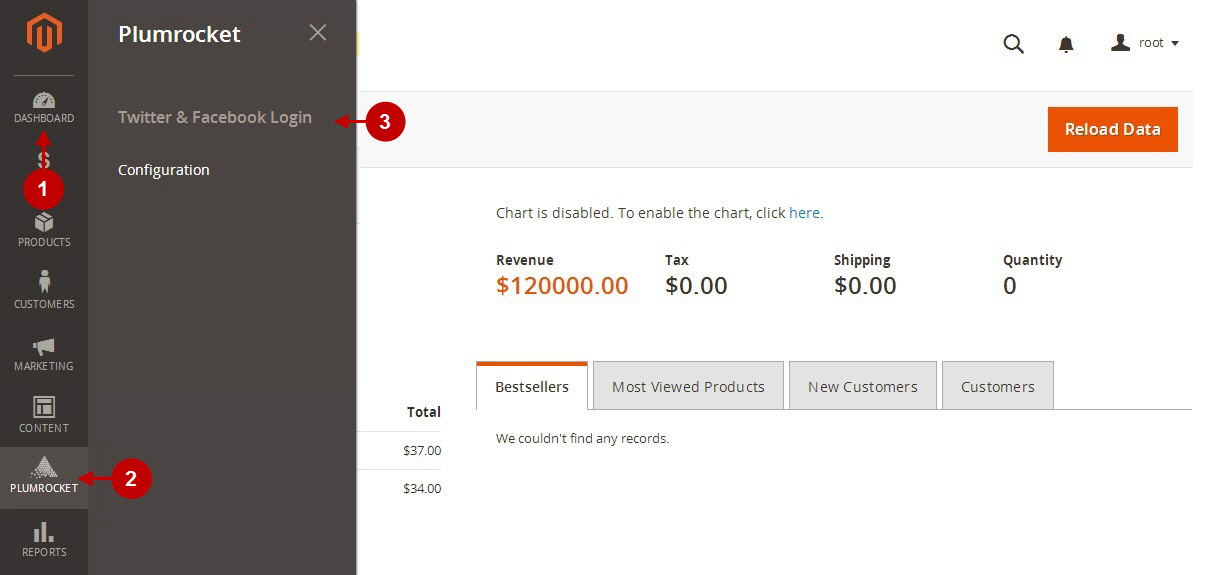
Next Step > Magento 2 Twitter & Facebook Login v2.x Extension Configuration
