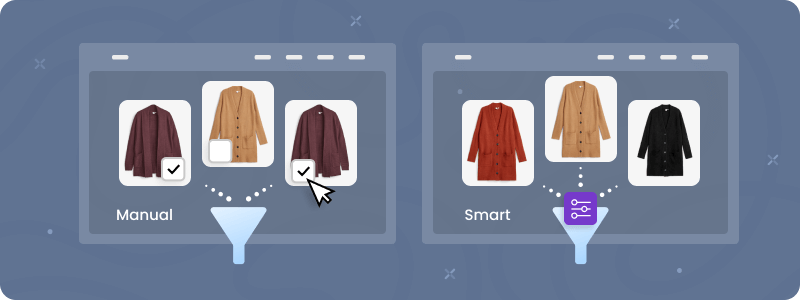
Shopify Collections are a simple and convenient way to organize products that share common characteristics. For example, you might create a “Pet Supplies” collection to group together all products related to pets. This makes it easier for customers to find what they are looking for.
To provide an intuitive store structure, collections in Shopify have dedicated pages that are assigned to the store’s navigation. In this way, you can create an intuitive and user-friendly store structure for your customer.
Shopify has two general types of collections: manual and smart. Let’s discuss each of them separately.
Key Differences Between Manual and Smart Collections
To provide Shopify merchants with flexibility in product management, the platform has two types of collections.
Manual collection is a way to group products one by one at the merchant’s request. It can be used for products that can’t be grouped by the same shared characteristics or if they don’t have any.
Smart collection is another way to group products by the same attributes of products. It works by creating rules for collections. Thus, if a rule is applied to a product, it will be added to the collection. The platform has a wide variety of rules for this approach, such as type, title attribute, etc. The full list can be found in the Shopify docs.
Streamline your Shopify store management and enhance customer experience by effectively organizing your products with collections. If you’re looking for expert assistance, explore our Shopify development services to build a highly intuitive and user-friendly online store.
How to Add Products to a Manual Collection
There are three ways to add products to a manual collection in Shopify.
Method #1: Assign collection from product page
You can set product collection on the product page by clicking on the Collections field in the Product Organization panel. And then select the corresponding collection.
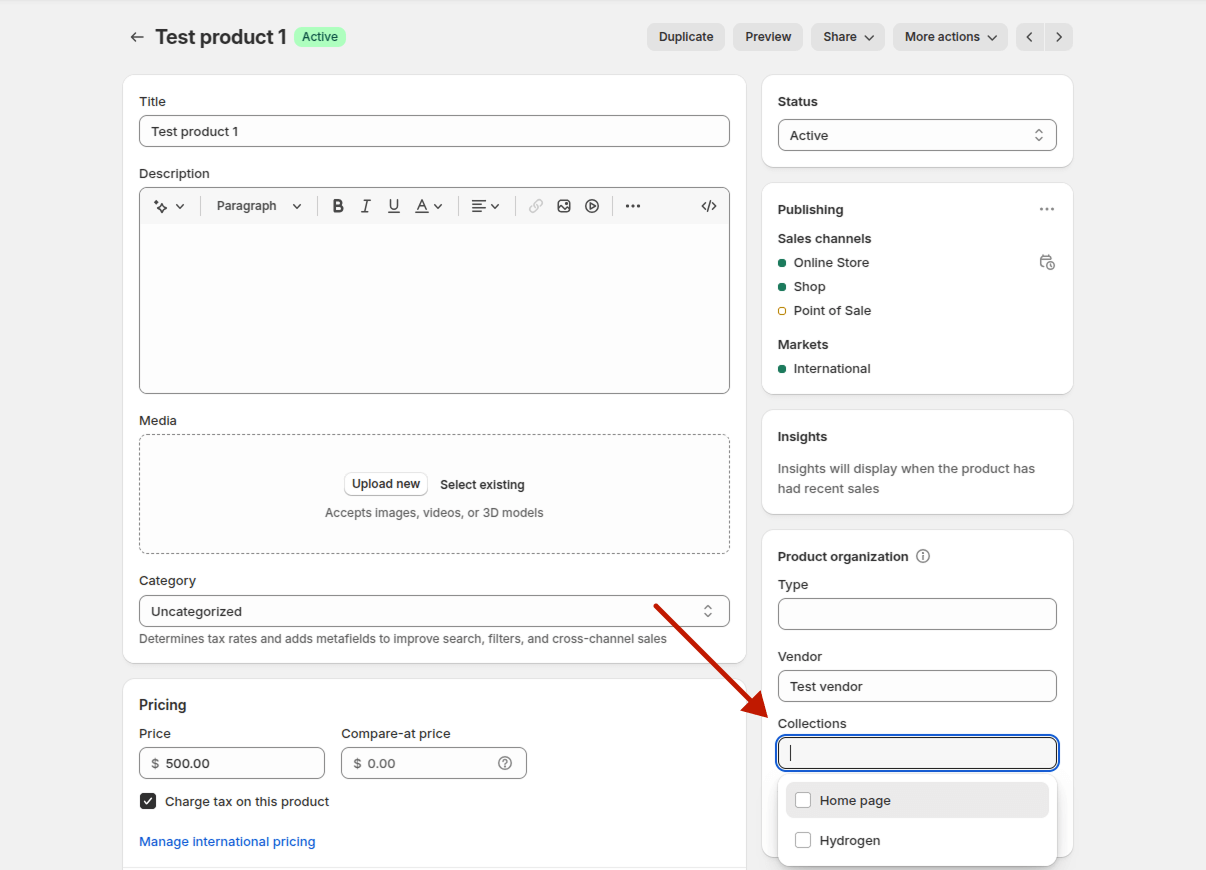
Method #2: Assign product from collection page
You can set the product’s collection from the collection page by clicking on the Browse button on the Products panel.
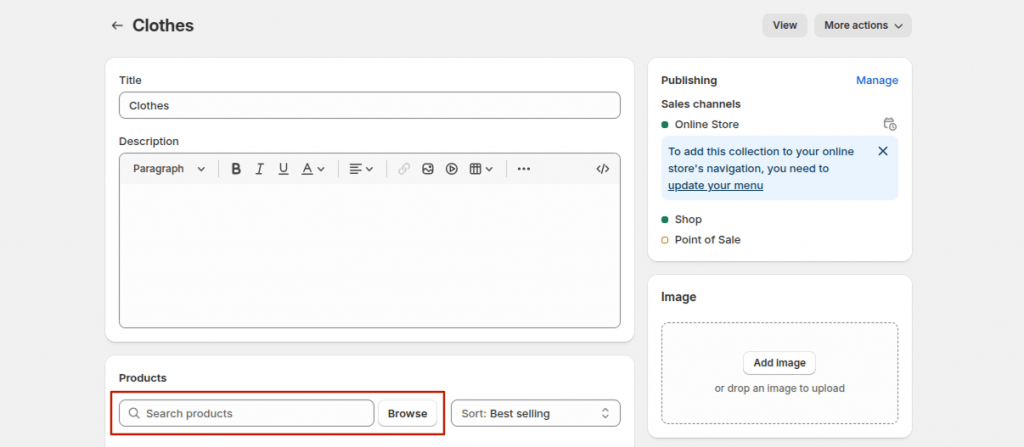
Then, select the required products and click Add.
Method #3: Assign a collection from the products grid page
To assign collections to products from the products grid:
Step-by-step guide:
- Select the products you want to modify.
- Click the More actions button.
- Choose Add to collections from the dropdown menu.
- Select the collections that you need.
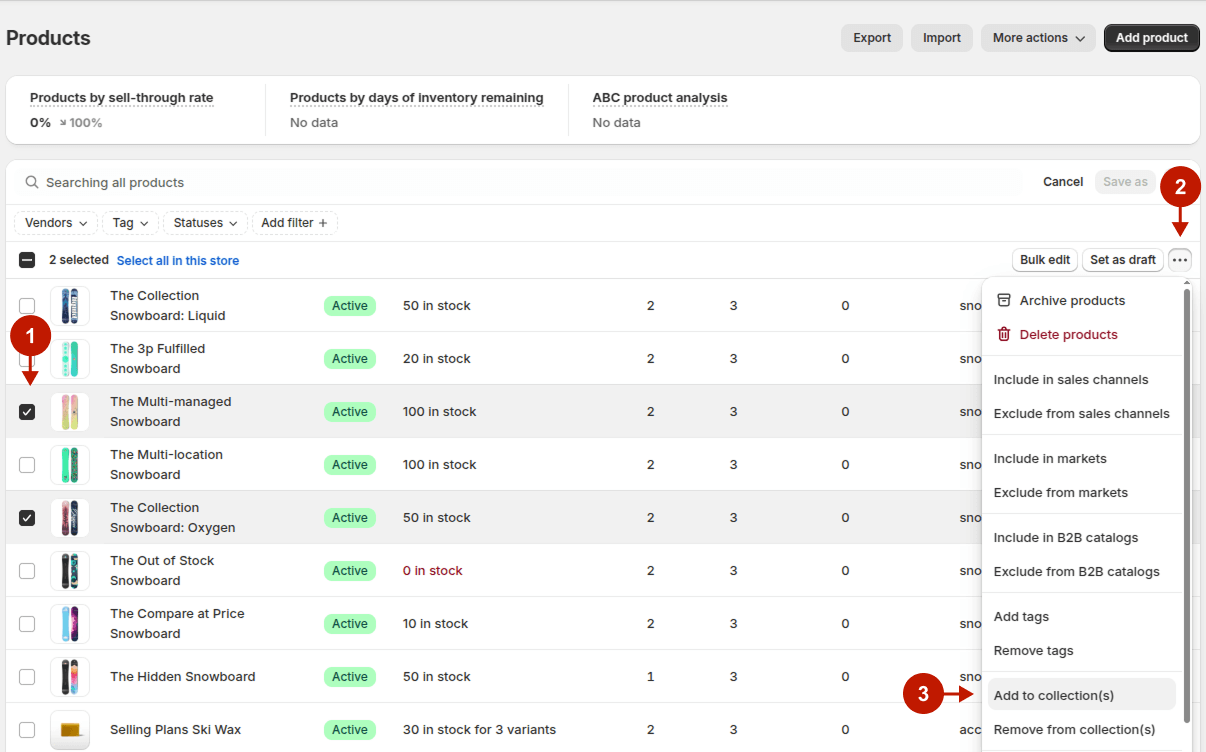
How to Add Products to a Smart Collection
Assigning products to a smart collection is directly determined by the collection’s rules. Each smart collection has unique rules, there isn’t one single way to add products to a smart collection on Shopify. For example, if a smart collection uses the rule “Tag is equal to Clothes,” then you assign products to this collection by simply adding the tag “Clothes” to those products.
For instance, imagine you have a Smart Collection called “Clothes” with the rule: “Tag is equal to Clothes”.
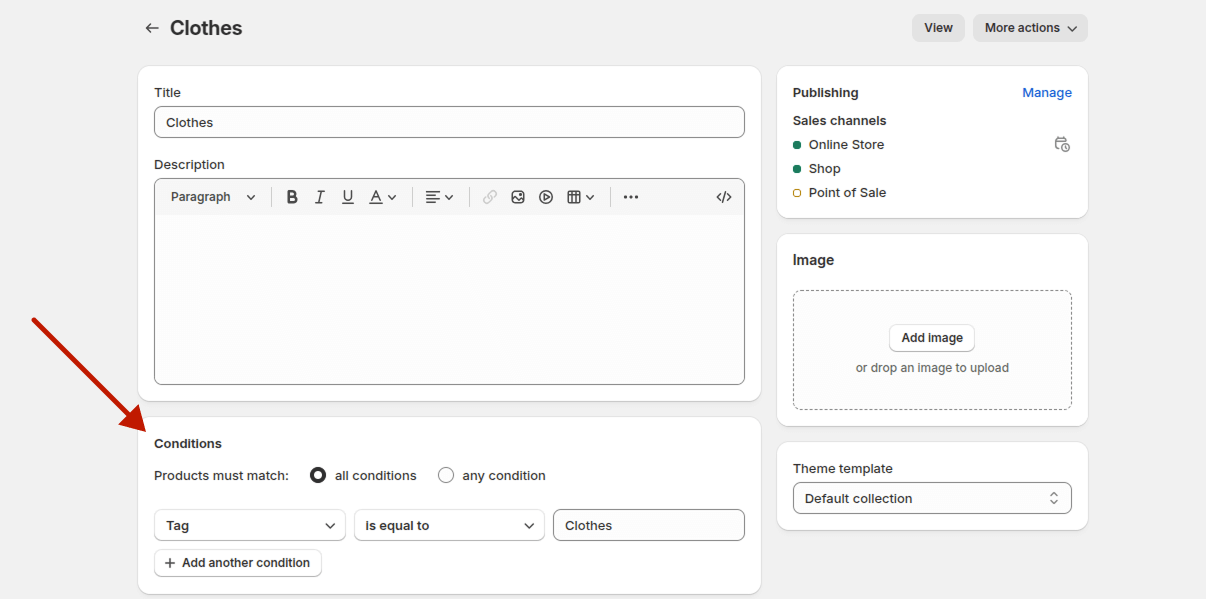
To assign the product to this collection, you need to add the same tag to the product.
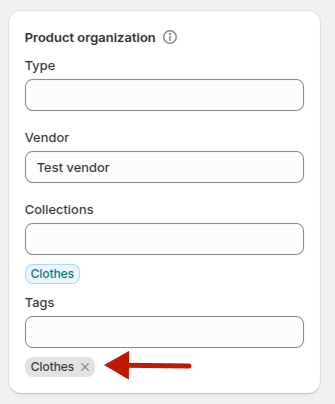
And finally, we see that our product appears in the collection “Products”.
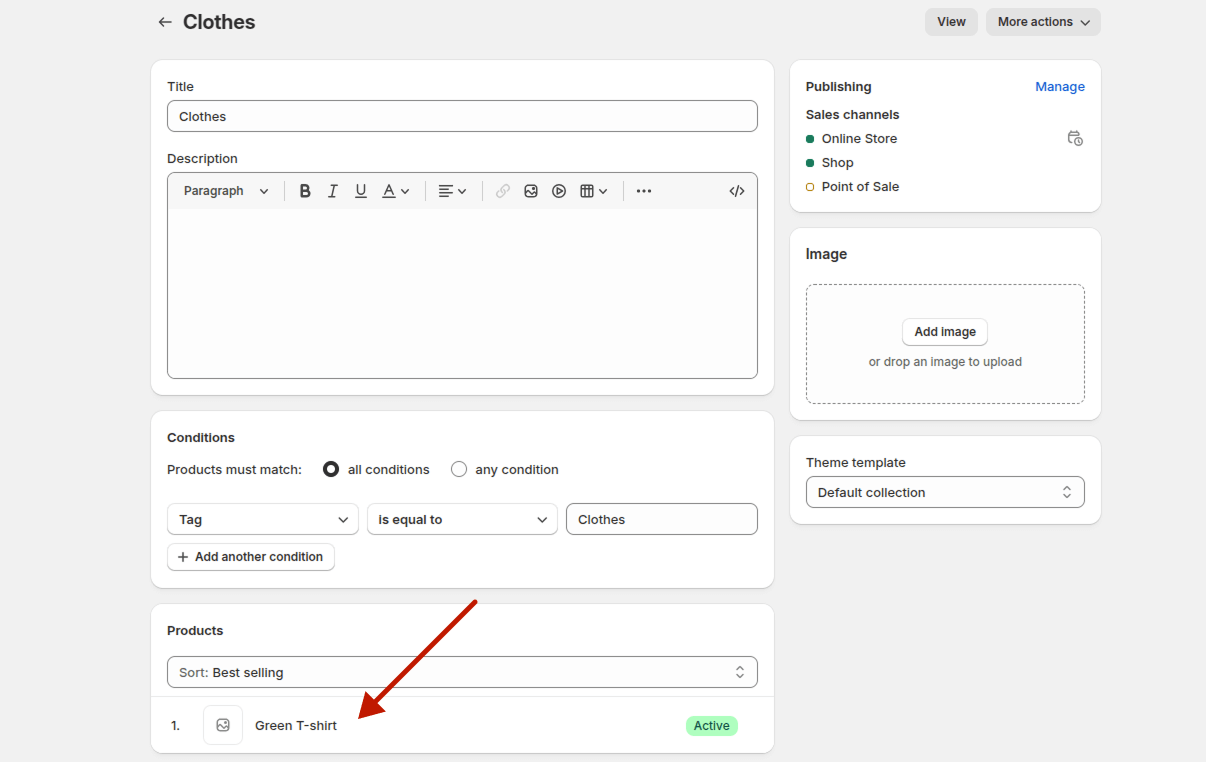
Conclusion
Shopify collections are a great tool to organize your store’s products and improve visibility. Shopify offers two types of collections: manual and smart. The key difference between them is the way of adding products. Manual collections require you to select products individually, while smart collections automatically include products based on defined rules.
If you have any questions or need help with adding products to the collection in Shopify, please don’t hesitate to contact us for expert Shopify development.
