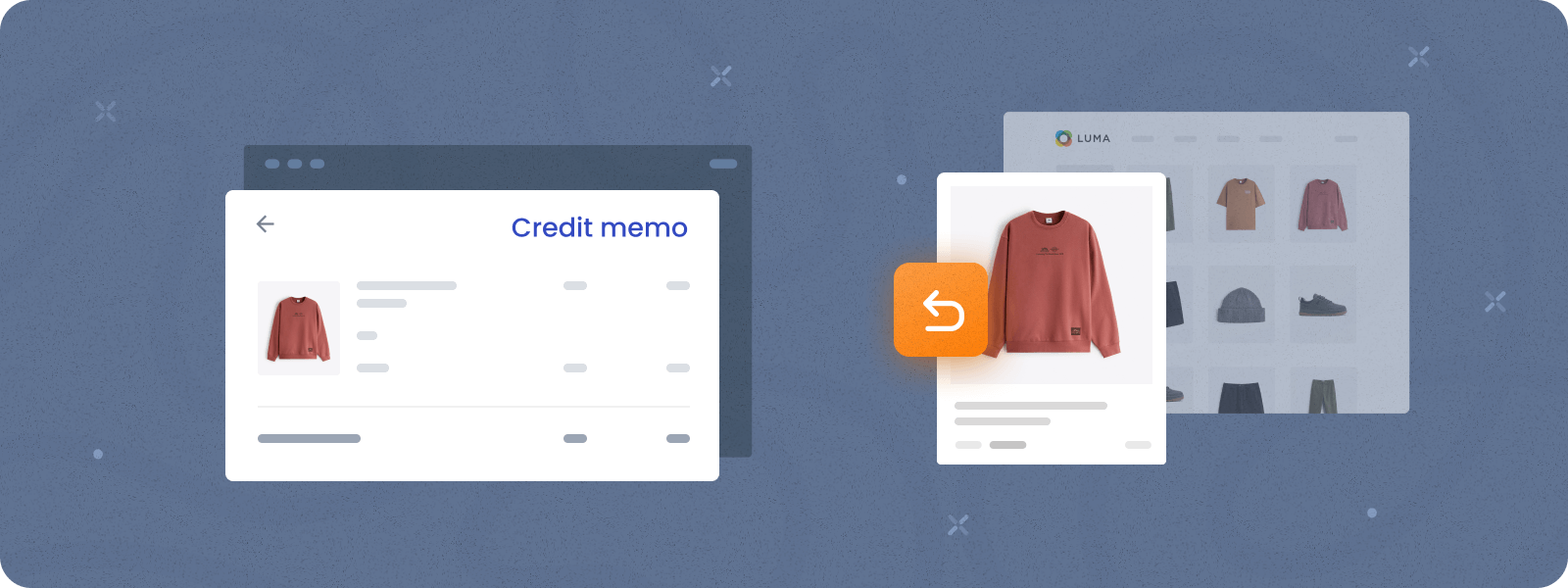
Refunds are a part of the purchase cycle. When a customer chooses the wrong size, or the product doesn’t meet their expectations is an unpleasant but typical situation in the ecommerce realm. So, online stores should be equipped with an optimal system or functionality to handle such requests effectively.
Utilizing the credit memo in Magento 2 is an efficient way to initiate refunds in an ecommerce store. This simple document provides a robust refund management system to create a seamless user experience. In this tutorial, we’ll guide you through the process of creating a Magento 2 credit memo to make it streamlined and well-documented.
Want to skip the hassle of manual refunds? The Magento 2 Store Credit extension makes the process seamless — and as a bonus, it helps turn refunds into opportunities for stronger customer loyalty.
What is a Credit Memo?
In Magento 2, a credit memo is a document you need to create to issue a refund. This process cancels the customer’s payments and updates the inventory. Magento 2 credit memo details the items and amounts being refunded, allowing store owners to create full or partial refunds of orders.
How to Create a Magento 2 Credit Memo
To start creating a new Credit Memo in Magento 2, go to Sales > Orders in the admin panel, click View under the corresponding order, and then click Credit Memo. Here, you should specify items to be returned, adjust the Refund Totals section, and click Refund Offline.
For more detailed instructions, please read below:
Step 1: Access Order
In the admin panel, go to Sales > Orders to access the Order grid. Then, click View under the Action column for the order that needs to be refunded.
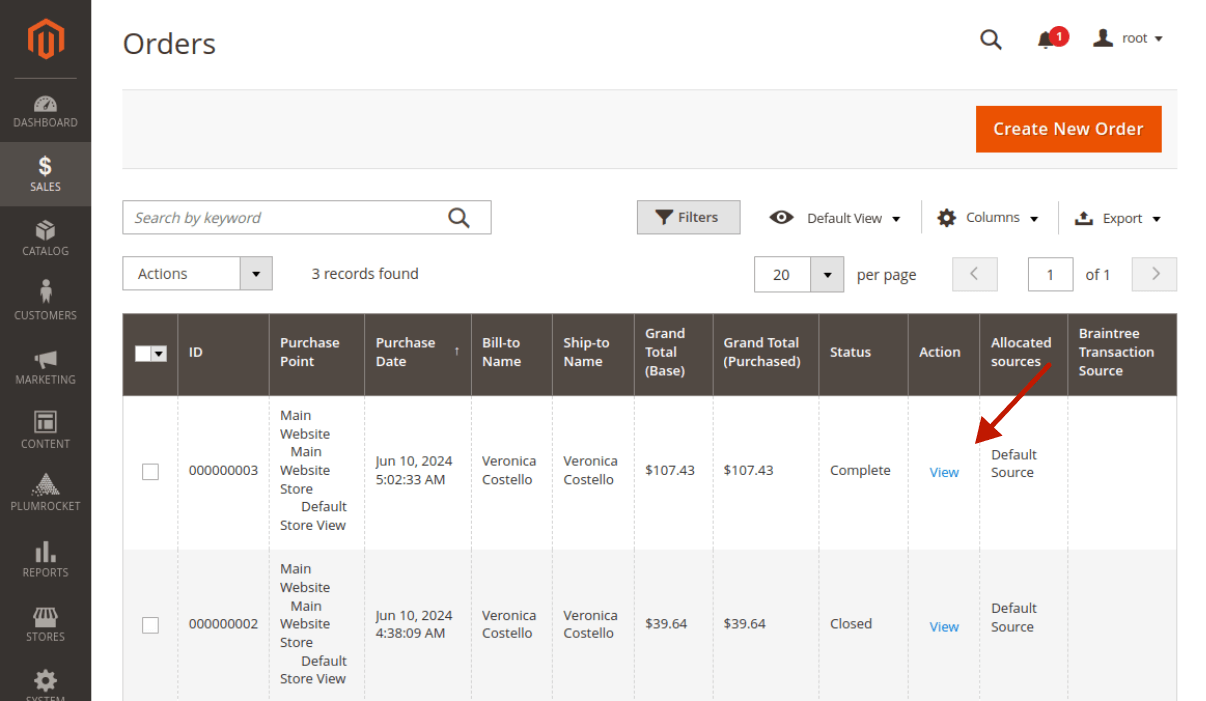
Step 2: Click to Create Magento 2 Credit Memo
At the top of the Order page, click Credit Memo.
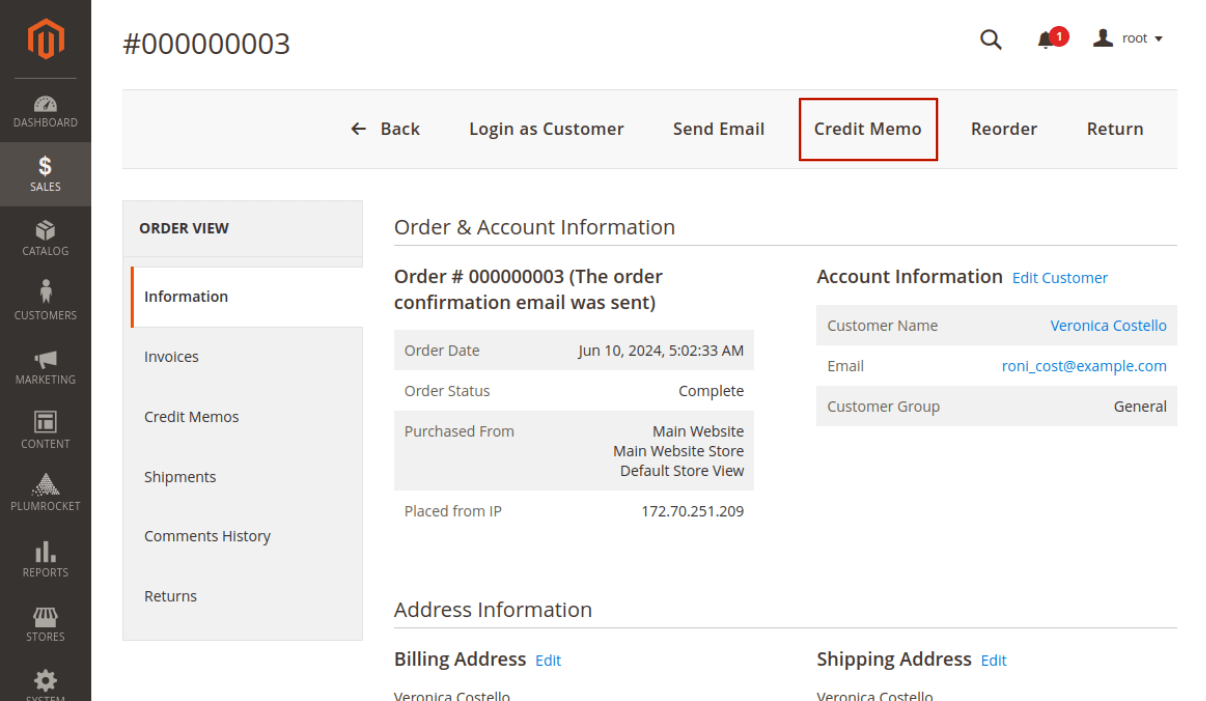
Step 3: Edit Items to Refund
Edit the Items to Refund section.
Step-by-step guide:
- Change qty to refund for each item.
- Mark the Return to Stock checkbox if refunded items will be returned to inventory. Otherwise, leave it blank.
- Click the Update Qty’s button.
Next, edit the Refund Totals section if needed.
Step-by-step guide:
- “Refund Shipping”: the amount of shipping cost you want to refund to the customer.
- “Adjustment Refund”: the extra refund amount beyond the order total.
- “Adjustment Fee”: the additional fee you want to subtract from the refund.
- After updating Refund totals, click the Update Totals and the Refund Offline button.
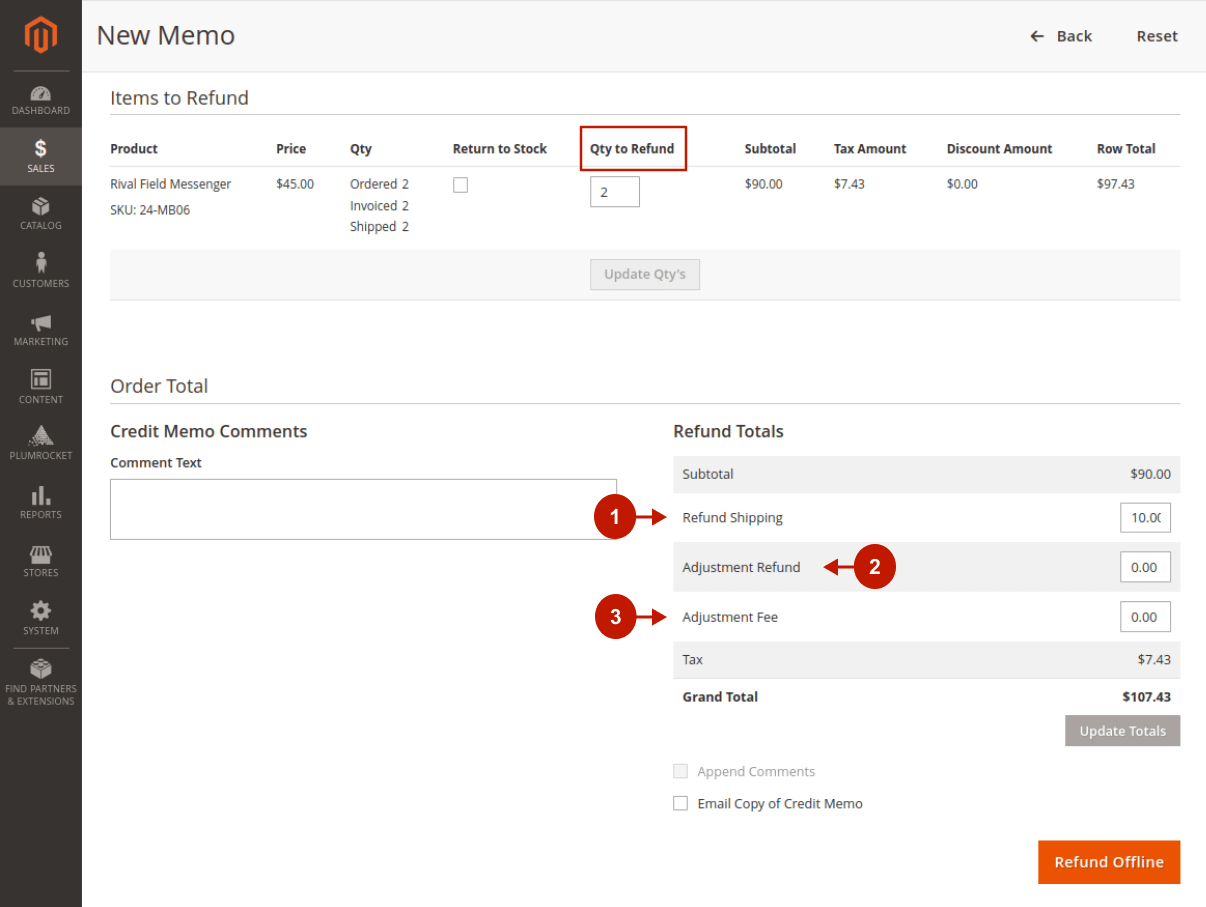
Automated Refunds in Store Credit
The Magento 2 Store Credit & Refund extension allows you to offer customers full or partial refunds in store credits instead of cash. This approach increases the likelihood that the customer will come back to make another purchase using their store credits.
Step-by-step guide:
- In the admin panel, go to Sales > Orders, and, click View within the Action column for the order that needs to be refunded, and then click Credit Memo to create it.
- Edit Items to Refund section.
- In the Refund Totals section, you can enter the desired amount in the Store Credit field to be refunded as store credit.
- Once done, click the Update Totals button.
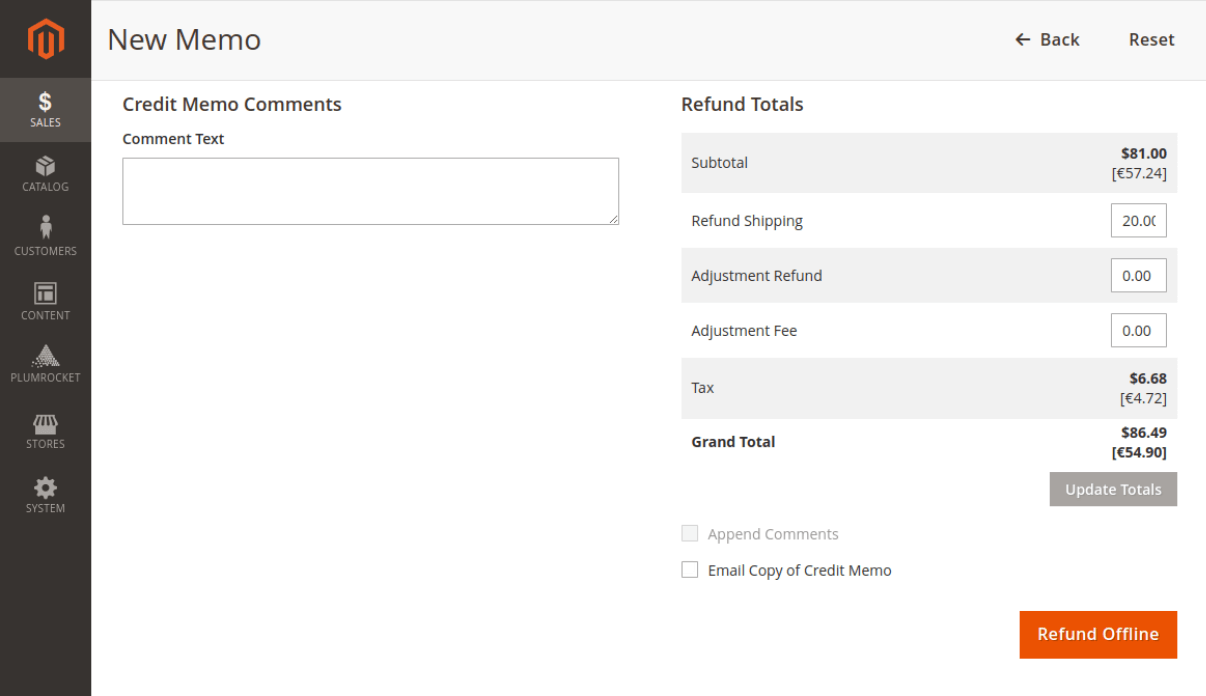
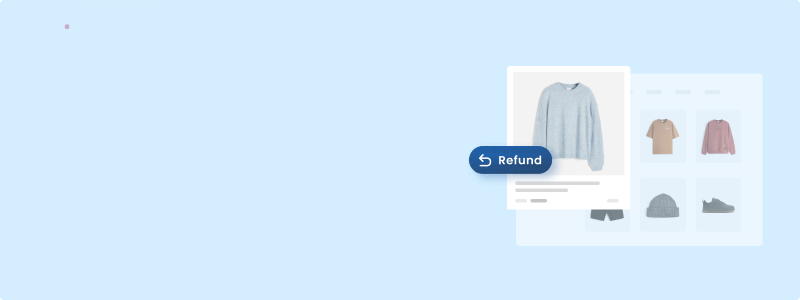
Simplify Refund Management
Enhance your refund policy by offering store credits, turning refunds into future sales and increasing customer retention.
FAQ:
What is Refund Shipping in Magento 2 Credit Memo?
Adjustment Refund allows you to provide an additional refund amount beyond the original order total. This can be used to offer extra compensation or for special cases where you want to refund more than the paid amount.
What is Adjustment Refund in Magento 2 Credit Memo?
Adjustment Refund allows you to provide an additional refund amount beyond the original order total. This can be used to offer extra compensation or for special cases where you want to refund more than the paid amount.
What is Adjustment Fee in Magento 2 Credit Memo?
Adjustment Fee is used to deduct a specific fee from the refund amount. This can be applied in cases where you want to charge the customer a fee, such as for restocking or other service charges, which reduces the total refund given.
Magento 2 Refund Offline vs Online: What’s the Difference?
The difference between online and offline refunds in Magento 2 lies in how they are processed:
Offline Refund – This option allows you to create a credit memo without automatically refunding the payment through the payment system. It is used for the Check/Money Order payment method or when store owners prefer to handle refunds manually.
Online Refund – This method automatically processes refunds through the original payment system used during the purchase. Your integrated payment method needs to support online refunds.
How to Create Partial Refunds in Magento 2?
The process of creating partial refunds is the same as creating credit memos, but you need to specify partial refund amount in the Refund Totals section:
- Go to Sales > Orders in the admin panel, click View under the order you want to partially refund, and then click Credit Memo.
- Specify items to be returned.
- Under the Refund Totals section, specify the refund amount for Shipping and Adjustments, then click Update Totals.
- Click Refund Offline.
