Here you will learn how to easily remove Social Login Pro extension for Magento 2 using two methods – via the Automated Removal Script or Composer.
You can choose one of the following two methods to remove the extension from your Magento 2 store.
Remove Extension via Composer
In order to remove your Magento 2 Social Login Pro extension via the Composer, open the console (SSH terminal) and follow commands:
1. In terminal, switch to your Magento 2 root directory using command:
cd /FULL_PATH_TO_YOUR_MAGENTO2where “FULL_PATH_TO_YOUR_MAGENTO2” is the path to your Magento 2 folder on your server.
2. Disable the extension:
php bin/magento module:disable Plumrocket_SocialLoginPro3. Remove the extension:
composer remove plumrocket/module-psloginpro4. Run the next three Magento 2 commands:
php bin/magento setup:upgrade
php bin/magento setup:di:compile
php bin/magento setup:static-content:deployAfter running these commands, the extension should be uninstalled successfully. Similar message should be displayed in your console as displayed below:

5. Below you will find the SQL command designed to delete all extension information from the database:
DELETE FROM core_config_data WHERE `path` LIKE 'psloginpro/%';
DELETE FROM setup_module WHERE `module` = 'Plumrocket_SocialLoginPro';
DROP TABLE IF EXISTS `plumrocket_sociallogin_account`;
DROP TABLE IF EXISTS `plumrocket_sociallogin_deletion`;6. Clear Magento Cache:
php bin/magento cache:flushAt this point, Magento 2 Social Login Pro extension has been successfully removed from your server.
Automated Extension Removal Script
In order to remove this module by means of a script, please:
1. Download the remove_plumrocket_extensions_for_magento2.zip archive and unzip it.
2. Upload it to the root directory of the site as shown below:
Detailed description:
- This is your client side. You will see your module removal script file.
- This is your root directory on server side. This is where the file should be uploaded.
- All the files must be uploaded to the server. Select the file and press the right mouse button.
- Select the “Upload” option in order to upload the file to the server.
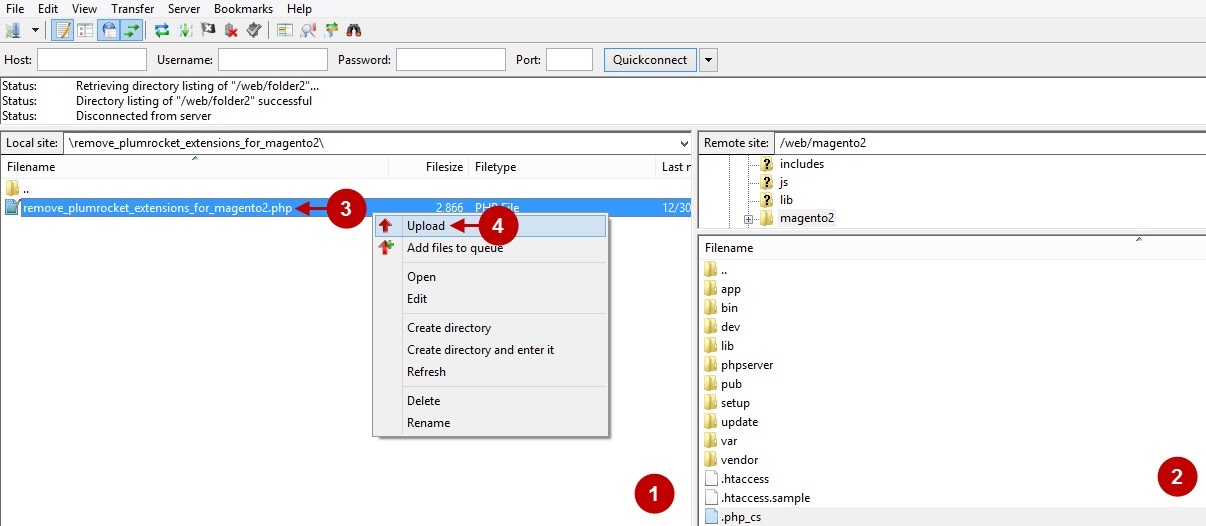
3.You should enter the script path in your browser’s address bar and follow this address. The path format is:
www.yourdomain.com/remove_plumrocket_extensions_for_magento2.phpwhere “yourdomain” is the name of your domain.
The screenshot below displays the page that will appear after you run the universal uninstall script:
Detailed description:
- Right next to the needed extension’s name, you will see the “Remove” button. Press it.
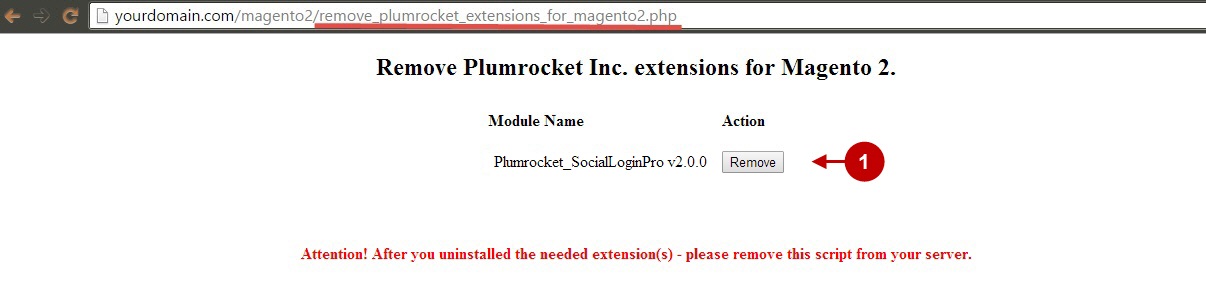
Detailed description:
- When you see the “Extension removed successfully” message – this means that social login pro Magento 2 extension has been removed successfully.
- Make sure to remove the uninstallation script from your server.’
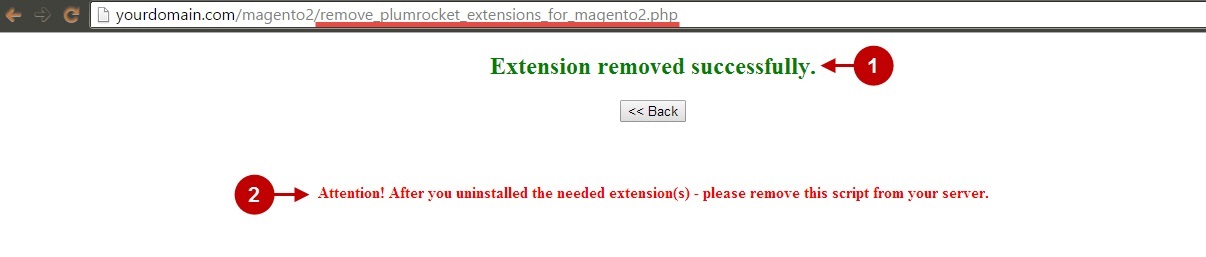
At this point, Magento 2 Social Login Pro extension has been successfully removed from your server.
