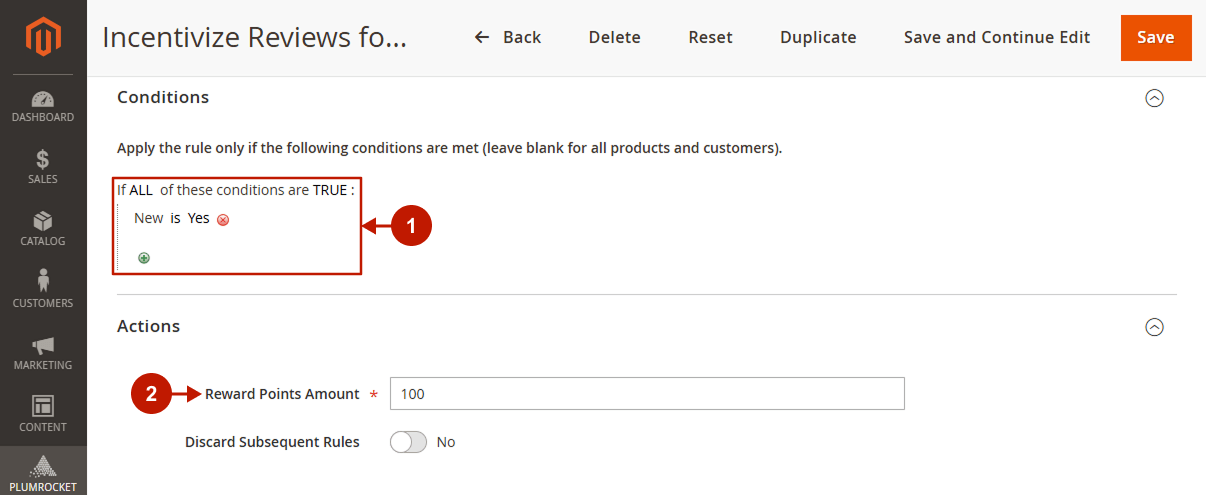To create and edit a Product Review reward earning rule in Plumrocket Reward Points, navigate to Plumrocket -> Reward Points -> Earning Rules in your Magento admin panel. This rule allows you to reward customers for submitting product reviews, helping to increase feedback and customer interaction.
In this article, you can explore a detailed guide on how to configure rules properly, as well as review the most common use cases demonstrating how these rules can be applied for real offers.
General Configuration
Step-by-step guide:
- Select Product Review in the Type field.
- Press the Continue button.
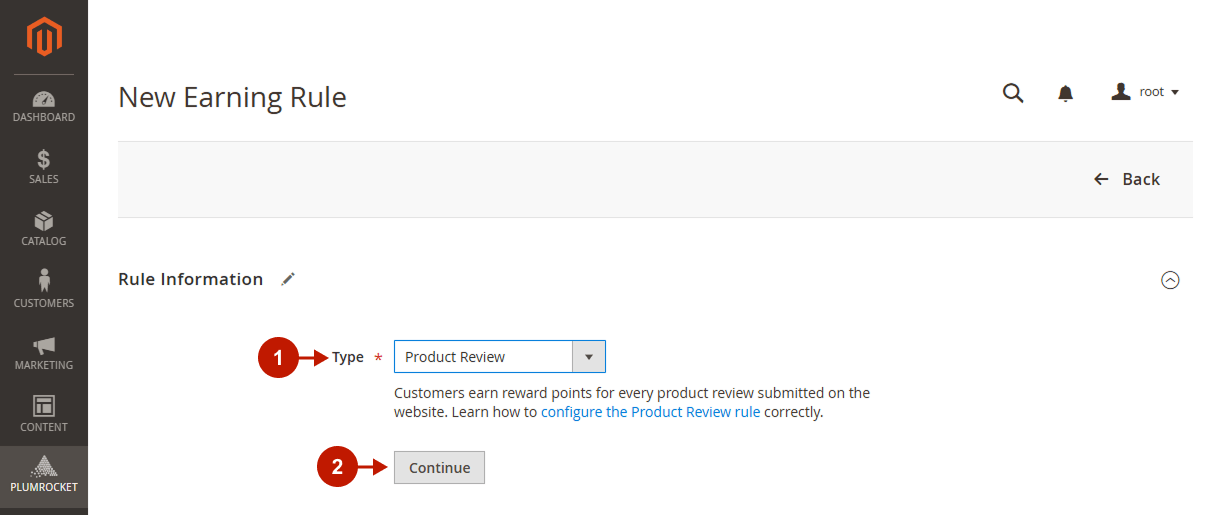
Step-by-step guide:
- Type the Rule Name.
- Choose whether the current rule should be Active.
- Select the Websites for which the rule should be applied.
- Select the Customer Groups for which the rule should be applied.
- Specify the Active From Date.
- Specify the Active To Date.
- Select the rule Priority.
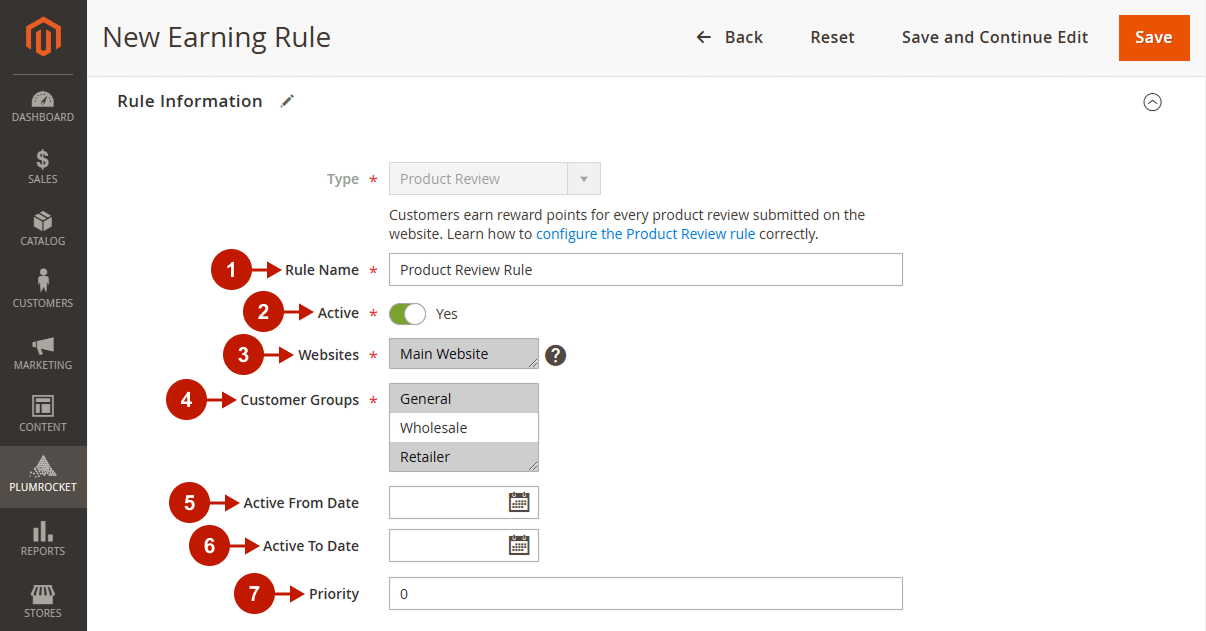
Conditions
Step-by-step guide:
- Set the rule Conditions: specify the product and review requirements that must be met for customers to earn reward points, or leave them blank to apply the rule to all products and reviews.
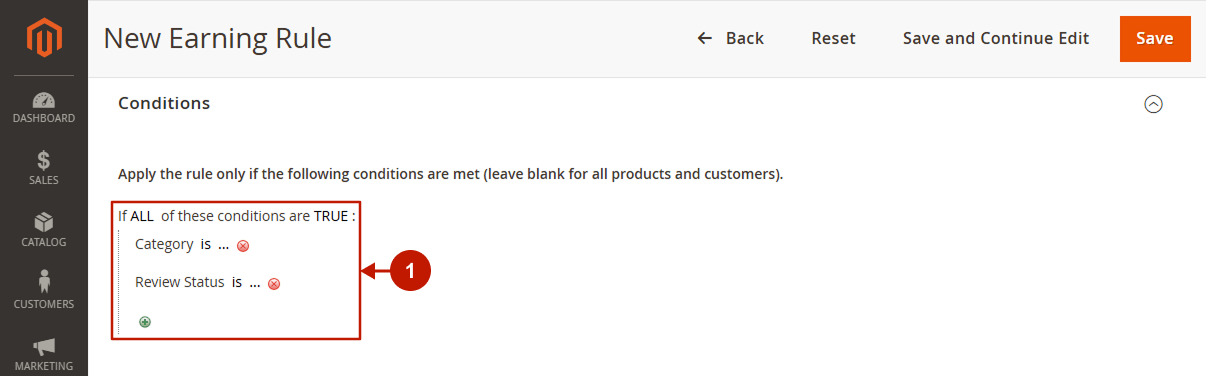
Actions
Step-by-step guide:
- Specify the Reward Points Amount.
- Discard Subsequent Rules: choose whether or not to apply other earning rules after this one. If set to Yes, no subsequent rules will be processed; if No, other eligible rules may still apply.

Descriptions
Step-by-step guide:
- Set the Default Rule Label for All Store Views: this option allows admin to add the default rule label for all store views.
- Set the Default Store View: enter the rule label for the specific Store View.
- Save the changes.
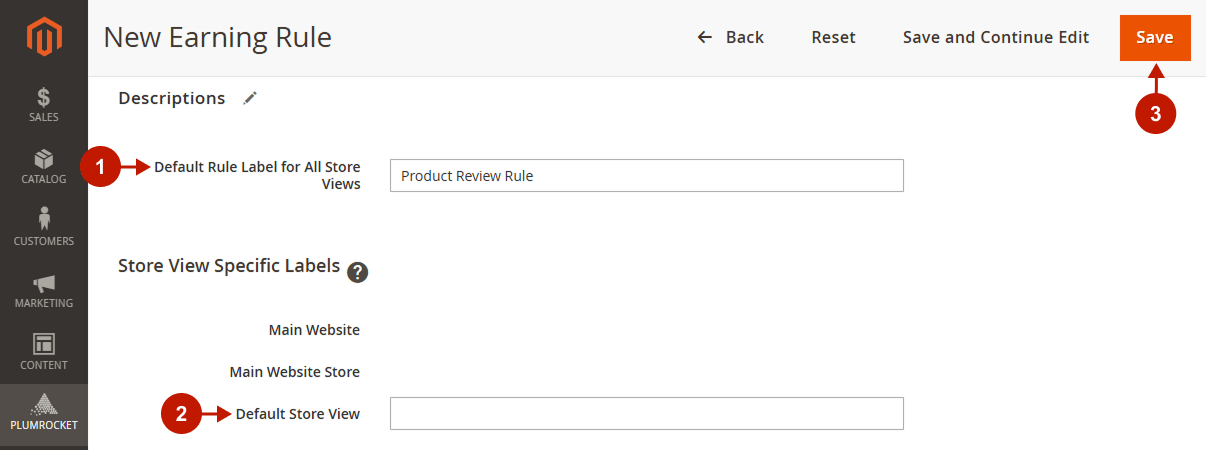
Use Case Examples
Example 1: Reward Customers Who Leave Detailed Reviews
Scenario
You want to encourage verified buyers to leave helpful reviews by rewarding them with points only if their review meets a certain word count.
Expected Result
When a customer submits a product review that contains at least, for example, 50 words, they will receive reward points (e.g., 100 points). Short reviews will not be rewarded. This approach improves review quality and credibility.
Rule Configuration
Step-by-step guide:
- Configure the Number Of Words condition to ensure that only specific reviews (for example, a total number of words is equal to or greater than 50) will activate this rule.
- Specify the Reward Points Amount that should be granted to the customer after the review is submitted (for example, 100 reward points).
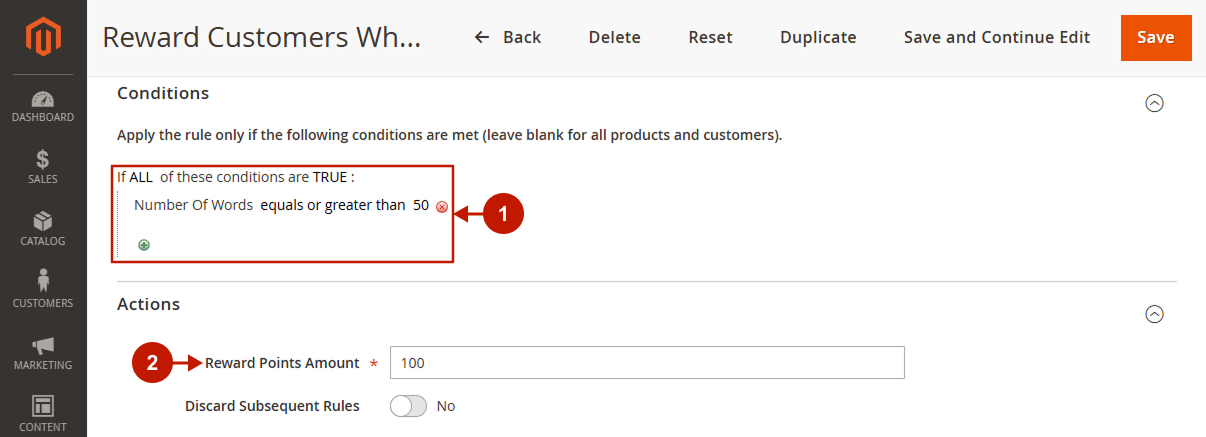
Example 2: Loyalty Reward for Returning Reviewers
Scenario
You want to recognize and encourage loyal customers who regularly leave product reviews by giving them reward points after they’ve submitted multiple reviews.
Expected Result
Customers who have written at least one review in the past will earn reward points (e.g., 200 points) each time they submit another review. First-time reviewers will not receive points from this specific rule. This setup helps build a habit of engagement and rewards your most active contributors.
Rule Configuration
Step-by-step guide:
- Configure the Customer Has Written Reviews Before condition to ensure that only specific reviews will activate this rule.
- Specify the Reward Points Amount that should be granted to the customer after the review is submitted (for example, 200 reward points).
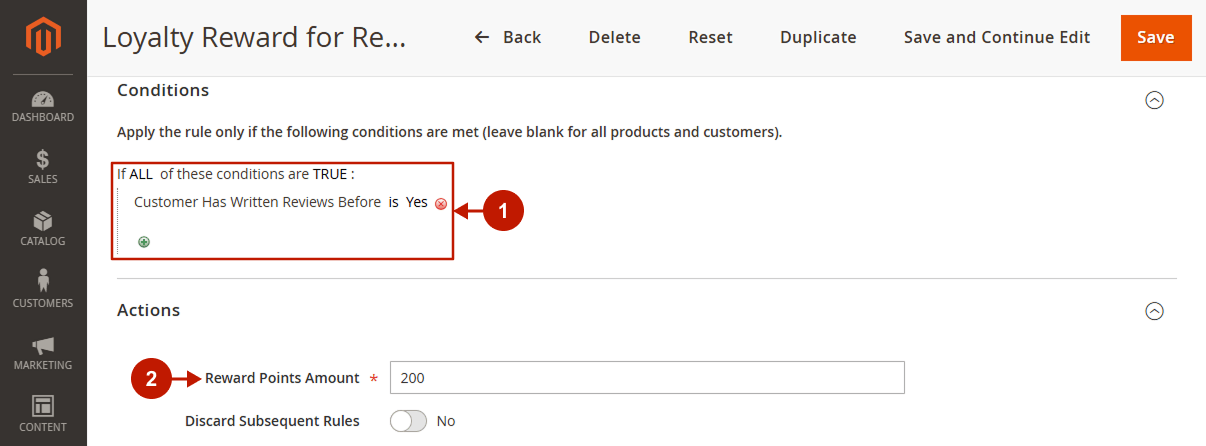
Example 3: Incentivize Reviews for New Products
Scenario
To promote new arrivals, you want to reward reviews only for products marked as “New”.
Expected Result
Customers who write reviews for products that have the “New” attribute enabled will earn reward points (e.g., 100 points). Reviews for other products will not trigger the rule. This helps build up social proof for priority items.
Rule Configuration
Step-by-step guide:
- Configure the New condition to ensure that only specific reviews will activate this rule.
- Specify the Reward Points Amount that should be granted to the customer after the review is submitted (for example, 100 reward points).