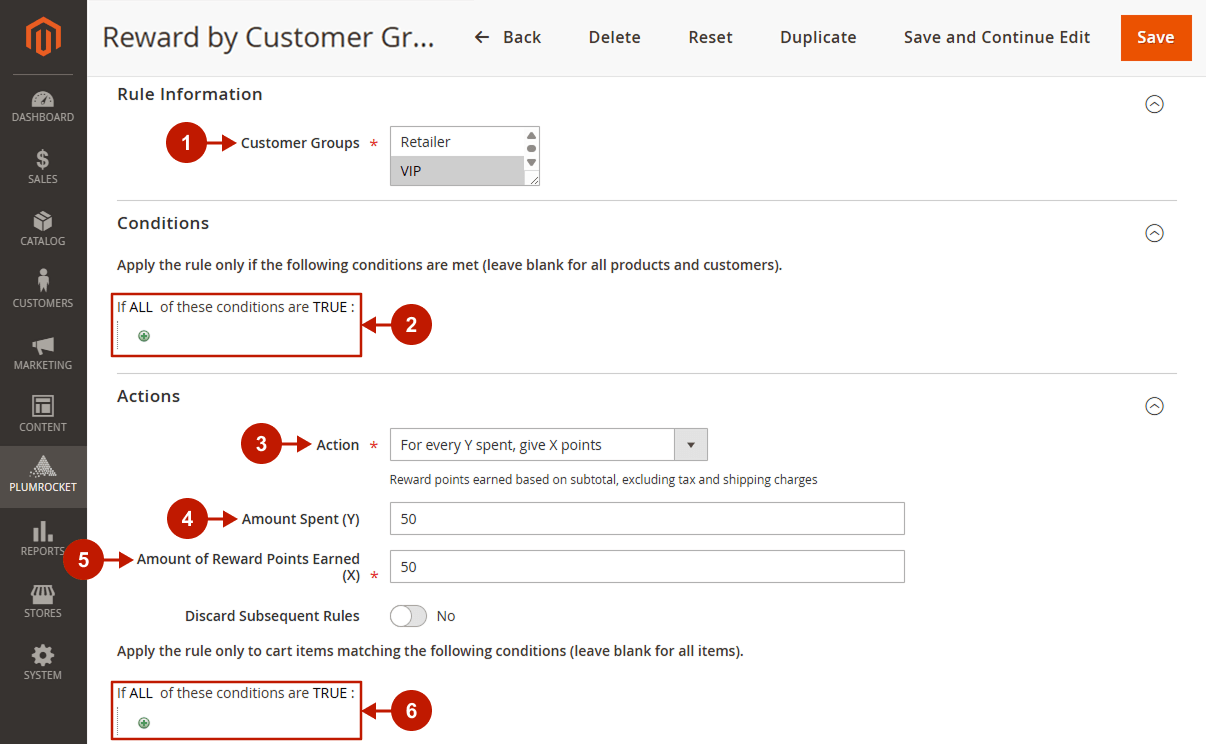To create and edit a Completed Order reward earning rule in Plumrocket Reward Points, navigate to Plumrocket -> Reward Points -> Earning Rules in your Magento admin panel. This rule allows you to reward customers when their orders are completed, encouraging repeat purchases and customer loyalty.
In this article, you can explore a detailed guide on how to configure rules properly, as well as review the most common use cases demonstrating how these rules can be applied for real offers.
General Configuration
Step-by-step guide:
- Select Completed Order in the Type field.
- Press the Continue button.
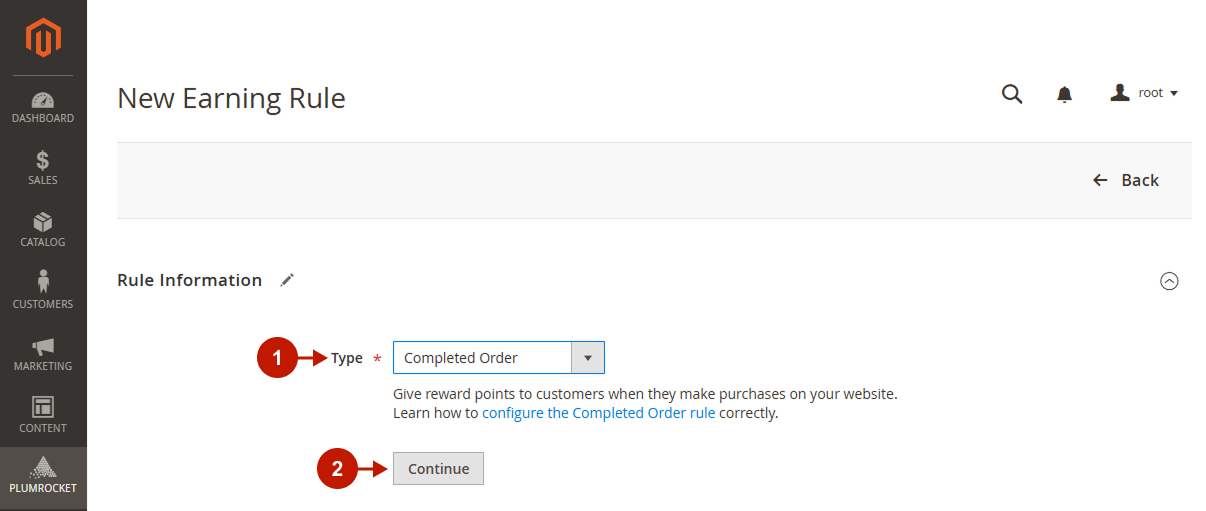
Step-by-step guide:
- Type the Rule Name.
- Choose whether the current rule should be Active.
- Select the Websites for which the rule should be applied.
- Select the Customer Groups for which the rule should be applied.
- Specify the Active From Date.
- Specify the Active To Date.
- Select the rule Priority.
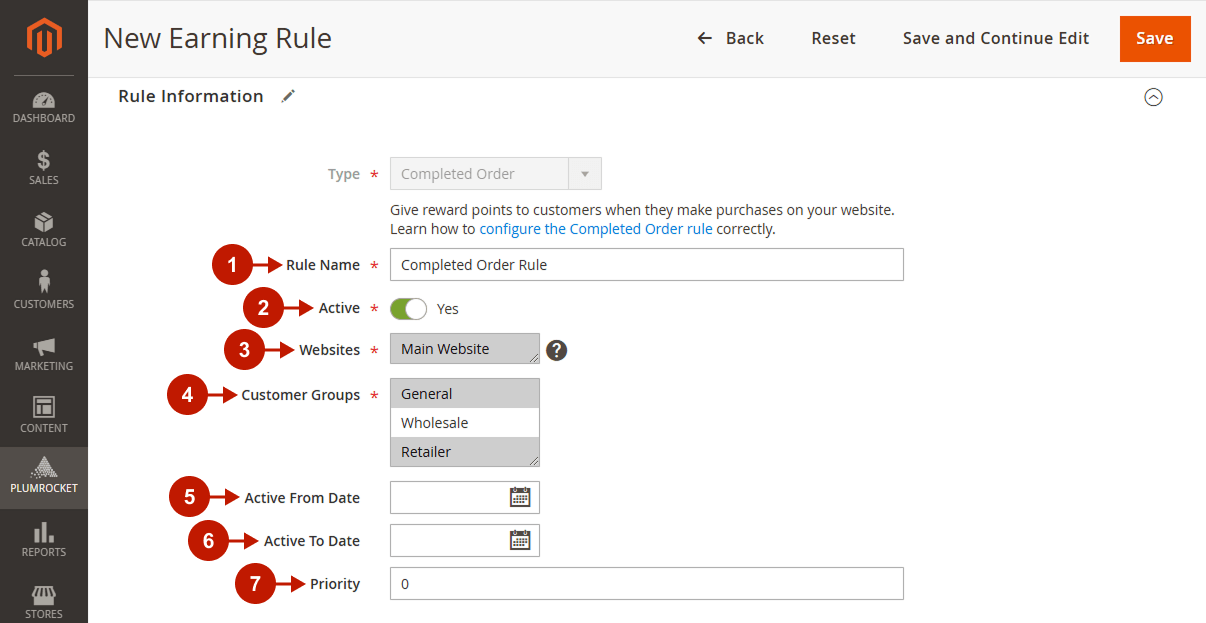
Conditions
Step-by-step guide:
- Set the rule Conditions: specify the cart requirements that must be met for customers to earn reward points, or leave them blank to apply the rule to all the orders.
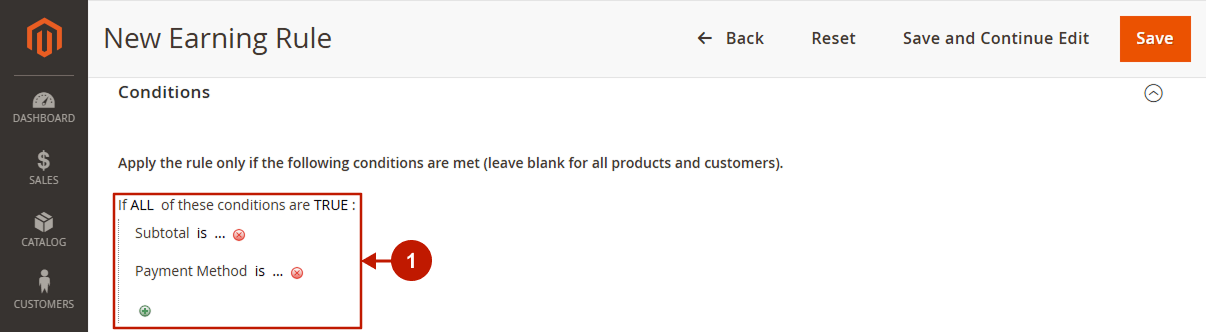
Actions
The Completed Order earning rule offers a variety of actions you can configure. Let’s take a closer look at each one.
Give X points
Step-by-step guide:
- Choose Give X points in the Action field.
- Specify the Reward Points Amount.
- Discard Subsequent Rules: choose whether or not to apply other earning rules after this one. If set to Yes, no subsequent rules will be processed; if No, other eligible rules may still apply.
- Set the Conditions: Specify the requirements for the items that will grant reward points, or leave it blank to apply the rule to all items.
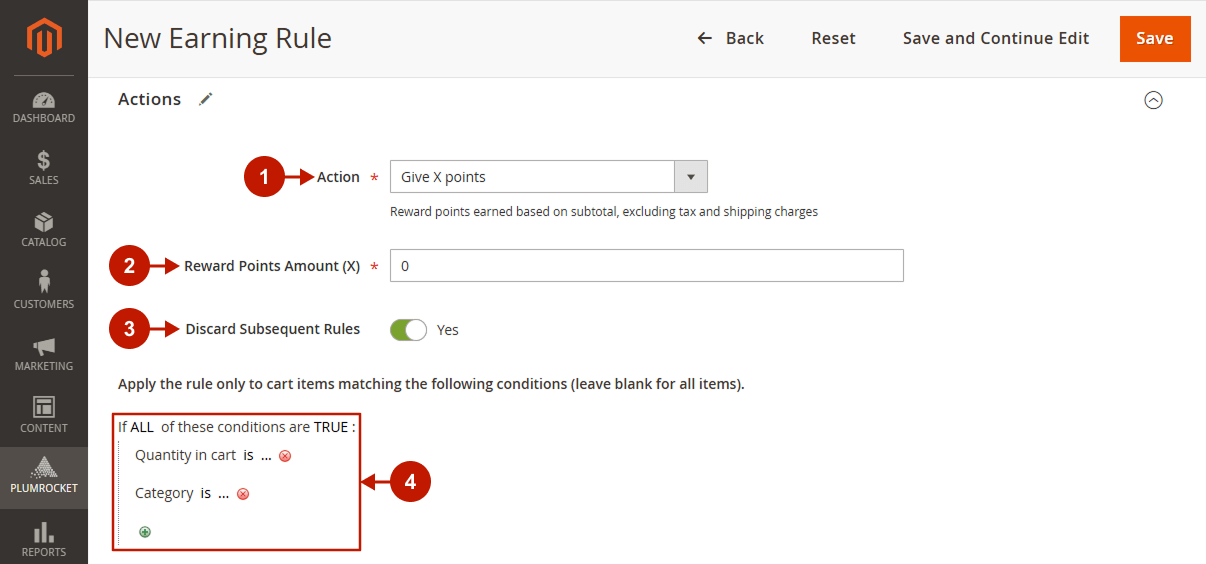
Give X percent of product price in points
Step-by-step guide:
- Choose Give X percent of product price in points in the Action field.
- Specify the Percentage of Product Price (X).
- Discard Subsequent Rules: choose whether or not to apply other earning rules after this one. If set to Yes, no subsequent rules will be processed; if No, other eligible rules may still apply.
- Set the Conditions: Specify the requirements for the items that will grant reward points, or leave it blank to apply the rule to all items.
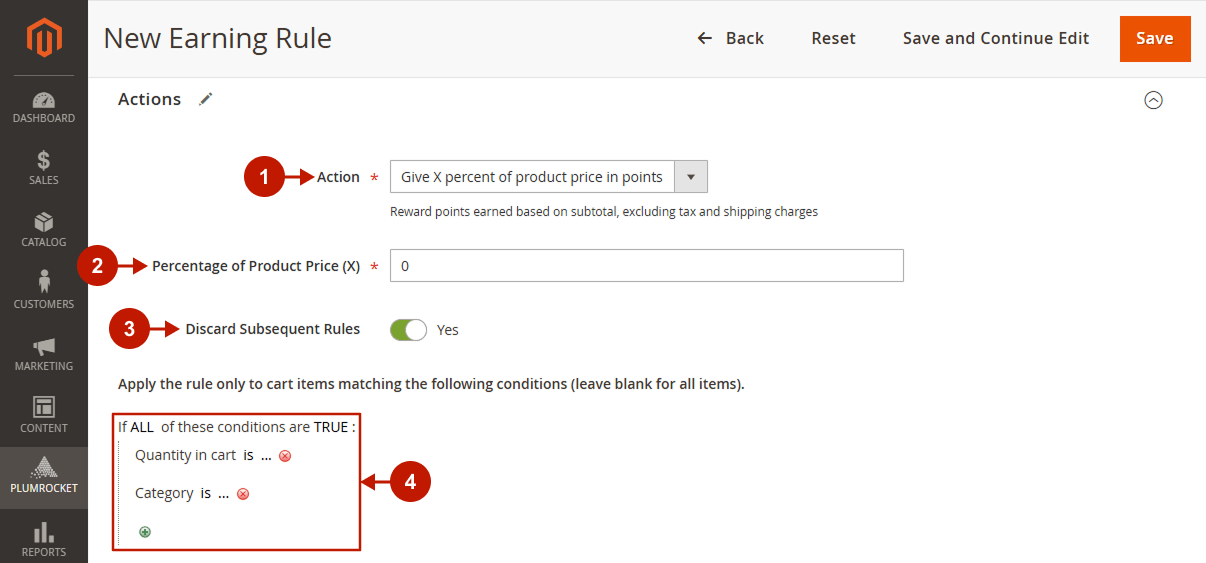
For every Y spent, give X points
Step-by-step guide:
- Choose For every Y spent, give X points in the Action field.
- Specify the Amount Spent (Y).
- Specify the Amount of Reward Points Earned (X).
- Discard Subsequent Rules: choose whether or not to apply other earning rules after this one. If set to Yes, no subsequent rules will be processed; if No, other eligible rules may still apply.
- Set the Conditions: Specify the requirements for the items that will grant reward points, or leave it blank to apply the rule to all items.
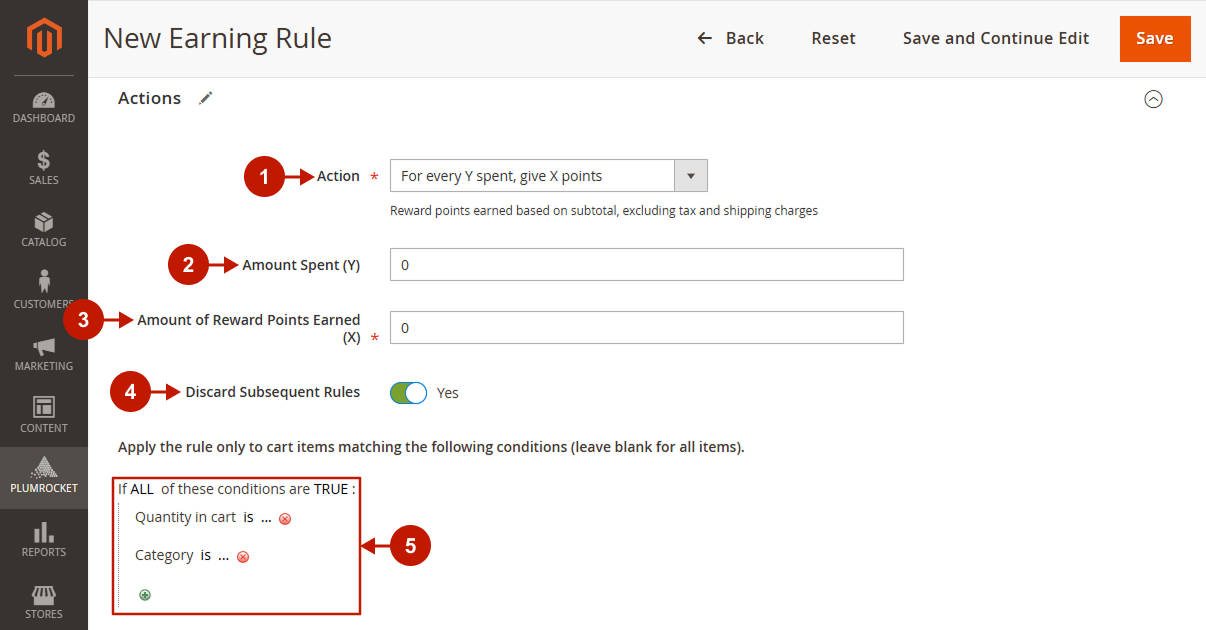
For every Y qty purchase, give X points
Step-by-step guide:
- Choose For every Y qty purchased, give X points in the Action field.
- Specify the Qty Purchased (Y).
- Specify the Amount of Reward Points Earned (X).
- Discard Subsequent Rules: choose whether or not to apply other earning rules after this one. If set to Yes, no subsequent rules will be processed; if No, other eligible rules may still apply.
- Set the Conditions: Specify the requirements for the items that will grant reward points, or leave it blank to apply the rule to all items.
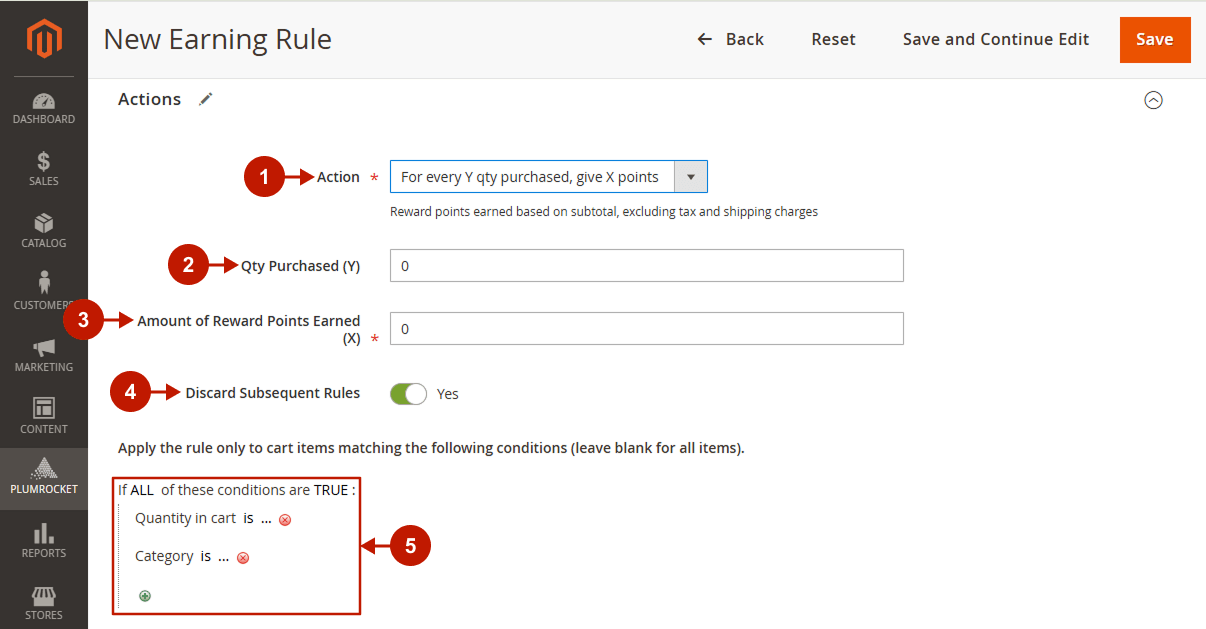
Descriptions
Step-by-step guide:
- Set the Default Rule Label for All Store Views: this option allows admin to add the default rule label for all store views.
- Set the Default Store View: enter the rule label for the specific Store View.
- Save the changes.
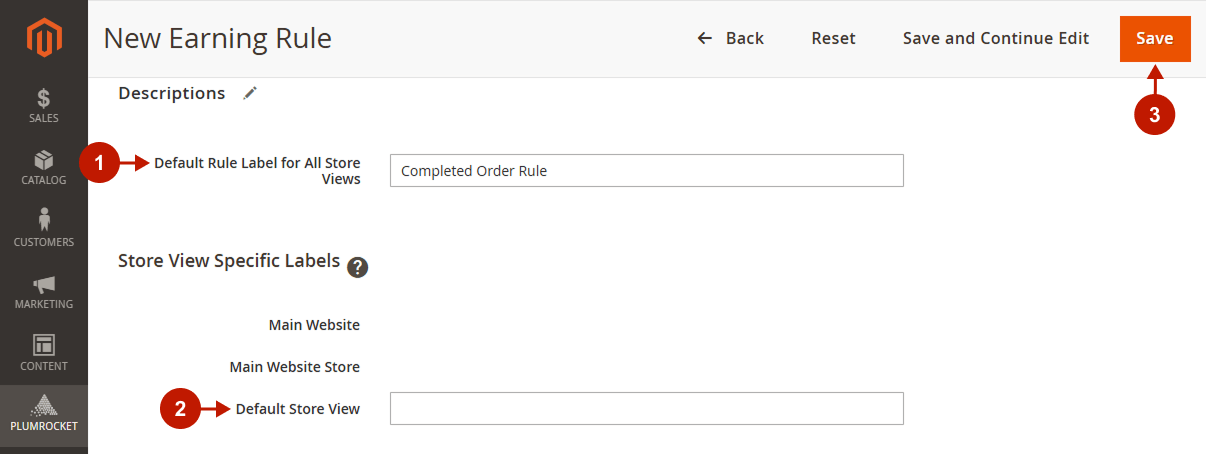
Use Case Examples
Example 1: Give Reward Points for Every Completed Order
Scenario
This rule can be used to reward customers with points every time their order reaches the “Complete” status. It’s a straightforward way to automatically grant points for each completed purchase, regardless of order value, ensuring consistent rewards for customers after each transaction.
Expected Result
Every customer will receive points for every order that reaches the “Complete” status, regardless of the order’s value. For instance, a customer who places an order for $50 and another who places an order for $300 will both receive the same number of points (100 reward points in our case) once their orders are completed. This guarantees that all customers are incentivized with rewards for each successful purchase.
Rule Configuration
Step-by-step guide:
- Leave Conditions empty to apply the rule for all the completed orders.
- Select the Give X points option in the Action field. (you can configure any of the offered actions that fulfill your business needs)
- Specify the Reward Points Amount that should be granted to the customer after the order is completed (for example, 100 reward points).
- Leave Actions empty to apply the rule for all the cart items.
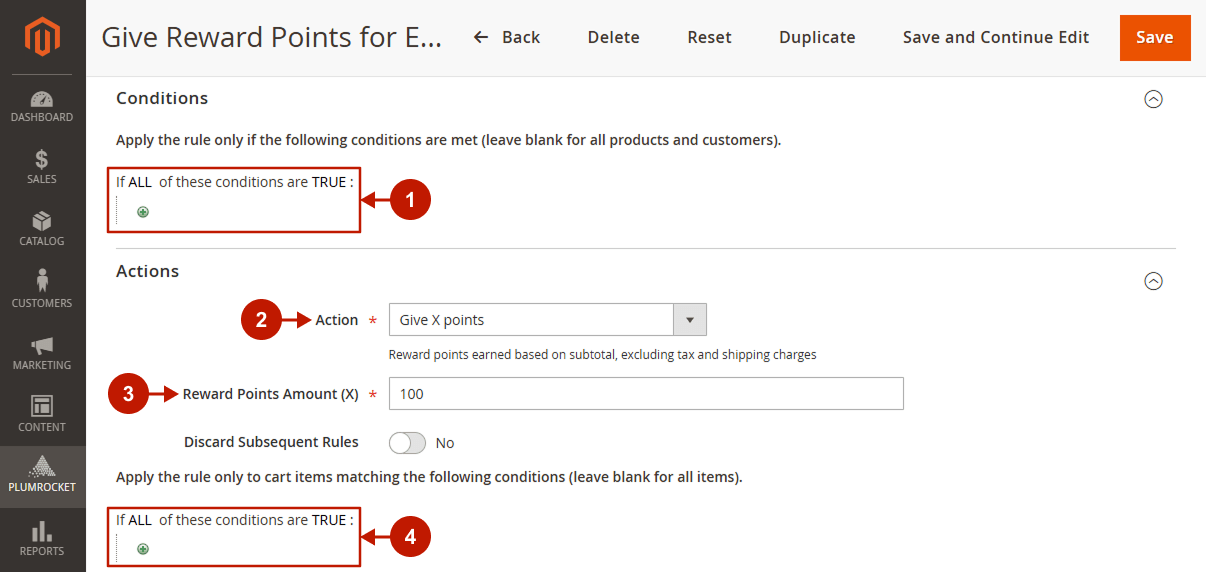
Example 2: “Spend $200+, Get 5% Back in Rewards” Offers
Scenario
This rule can be set up to reward customers with bonus points when their completed order exceeds a specified value, such as $200. By adding this condition, only orders of higher value will trigger the reward, enabling businesses to focus on encouraging larger purchases.
Expected Result
Only orders that meet the set value threshold, such as those over $200, will earn bonus points. For example, if a customer places an order worth $250, they will receive the bonus points, while a $150 order will not qualify. This encourages customers to spend more in order to earn additional rewards and helps businesses drive higher-value transactions.
Rule Configuration
Step-by-step guide:
- Configure the Subtotal condition to ensure that only specific orders (for example, a total value equal or greater than $200) will activate this rule.
- Choose the Give X percent of product price in points option in the Action field. (you can configure any of the offered actions that fulfill your business needs)
- Specify the Percentage of Product Price (for example, 5%). This percentage will define the number of points received by the customer after the order is completed.
- Leave Actions empty to apply the rule for all the cart items.
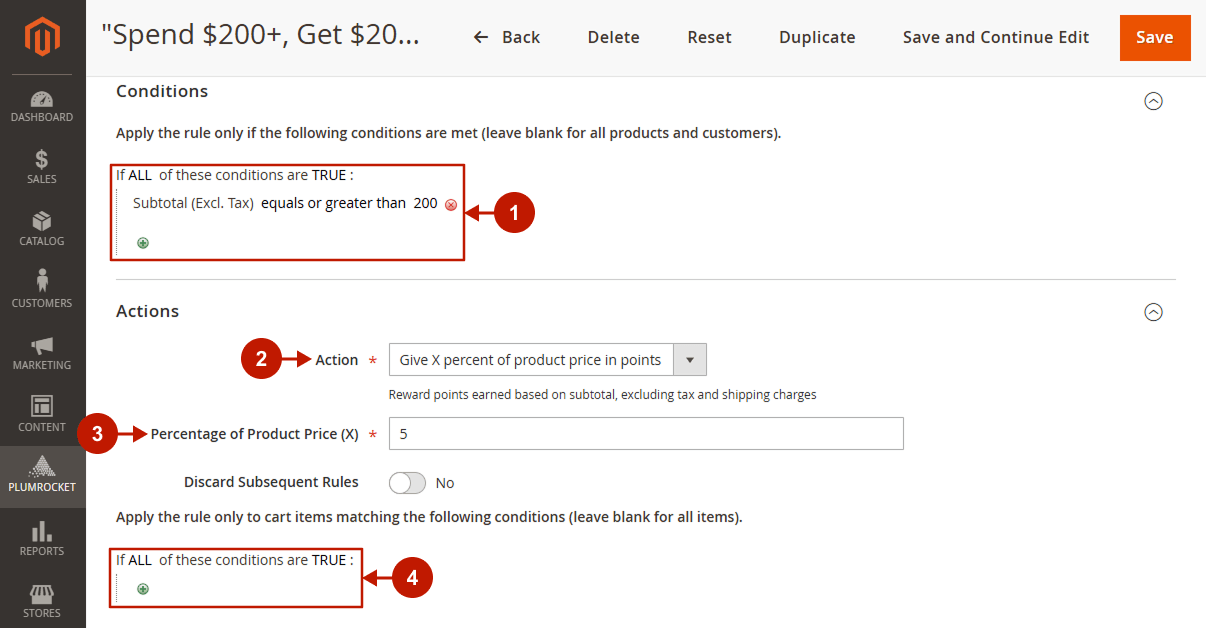
Example 3: Reward by Customer Group
Scenario
This rule applies when a customer belongs to a specific customer group, such as “VIP.” For these customers, points can be awarded at a higher rate for every completed order, differentiating their rewards based on their customer status.
Expected Result
VIP customers will earn more points per completed order compared to other customers. For example, a regular customer may receive 10 points for every amount spent, while a VIP customer will receive 50 points for the same. This incentivizes customers to achieve VIP status and continue shopping to maximize their rewards, fostering loyalty among high-value customers.
Rule Configuration
Step-by-step guide:
- In the Customer Groups configuration, choose the customer group for which you would like to apply this rule (for example, the VIP group).
- Leave Conditions empty to apply the rule for all the completed orders.
- Choose the For every Y spent, give X points option in the Action field. (you can configure any of the offered actions that fulfill your business needs)
- Specify the Amount Spent value (for example, $50).
- Specify the Amount of Reward Points Earned for every Amount Spent (for example, 50 reward points).
- Leave Actions empty to apply the rule for all the cart items.